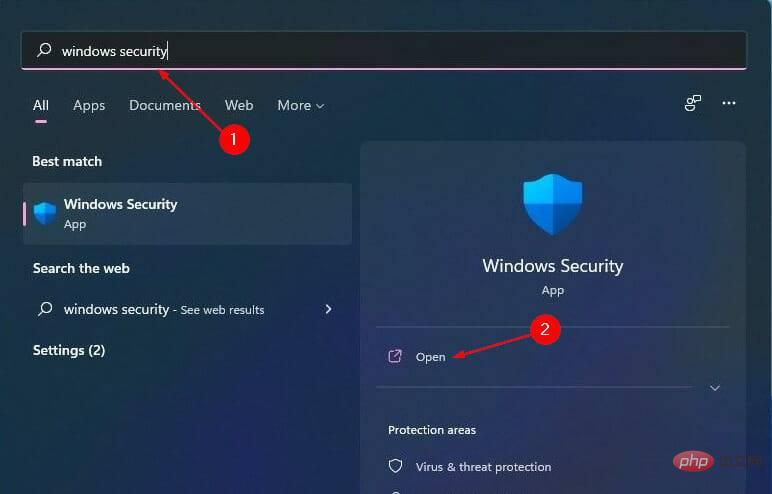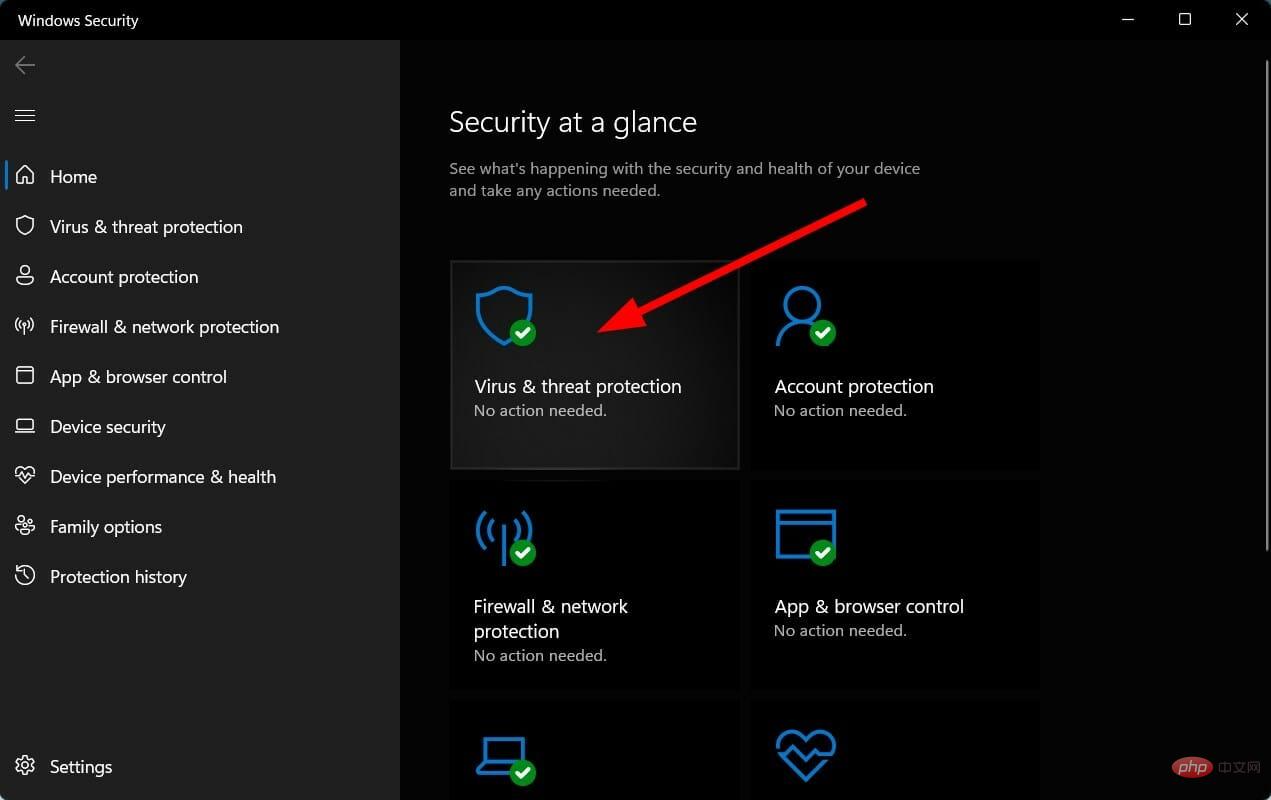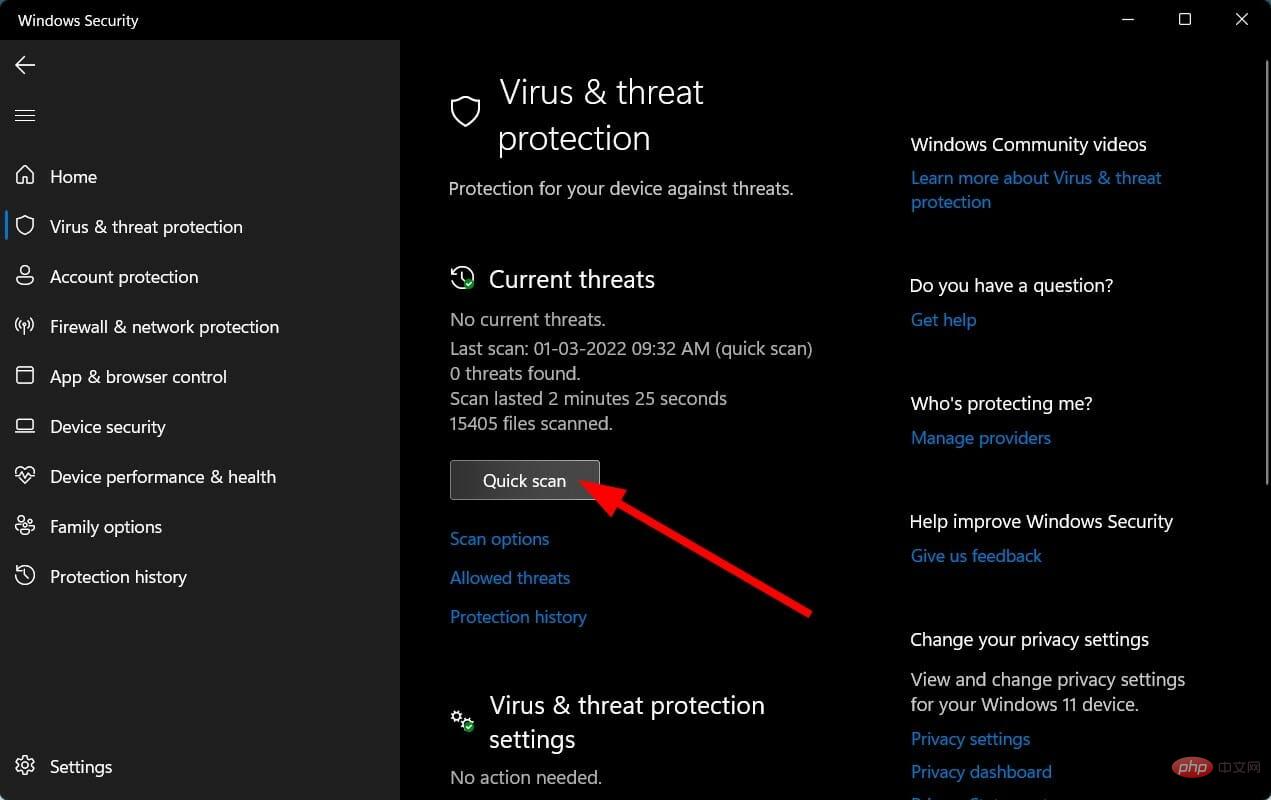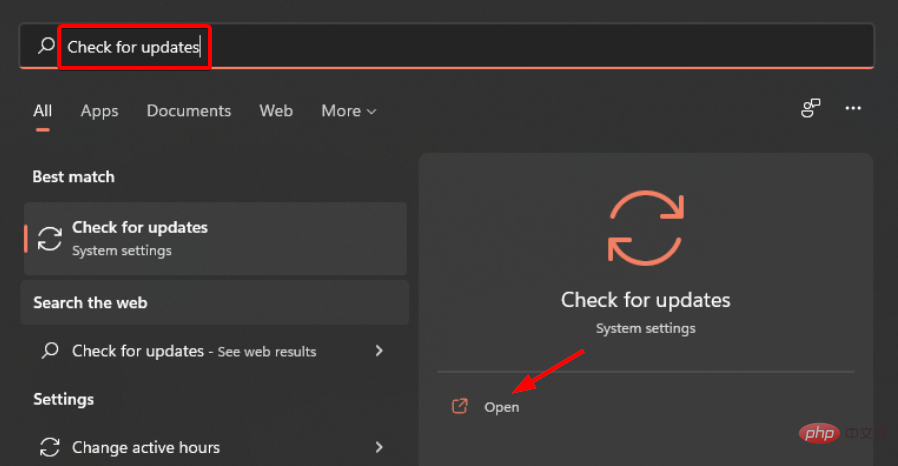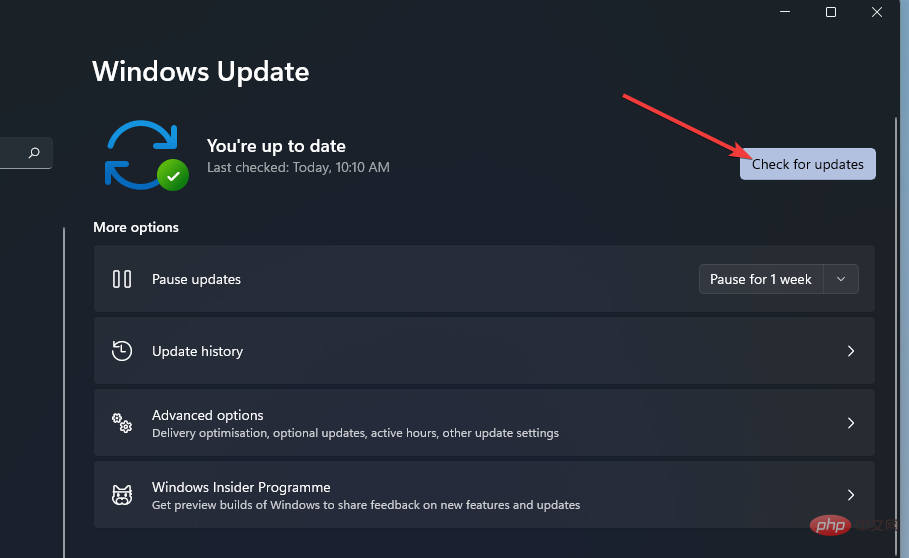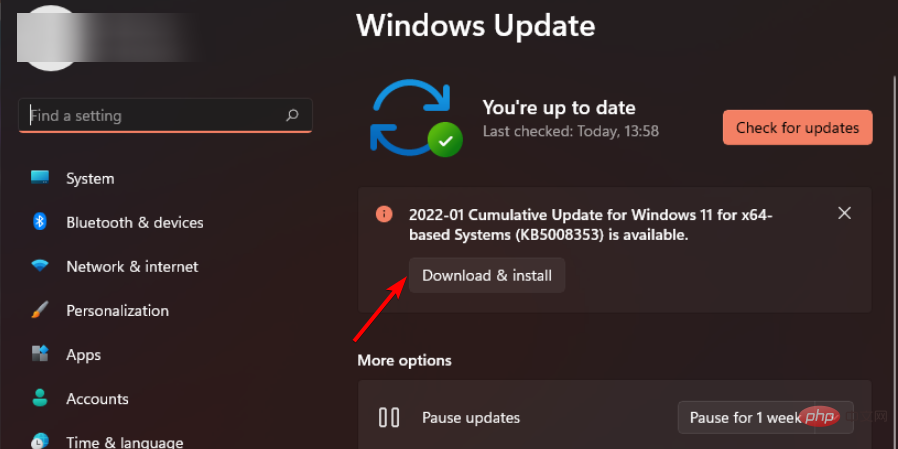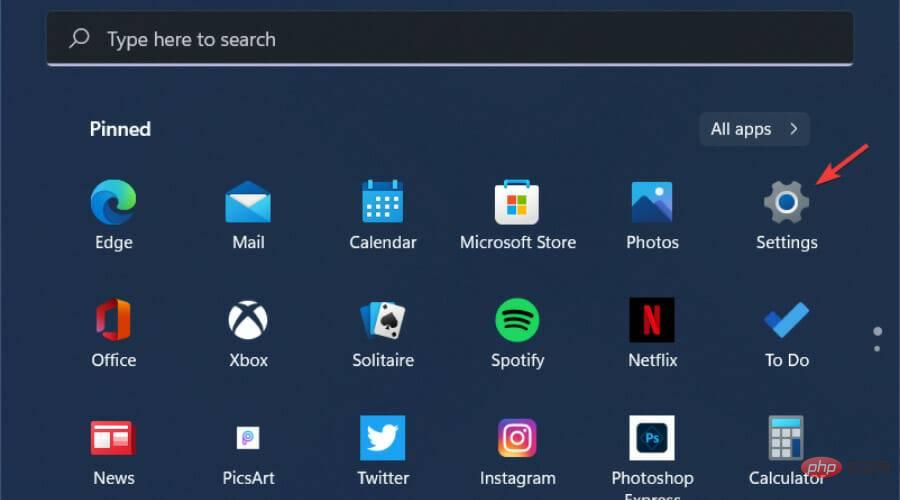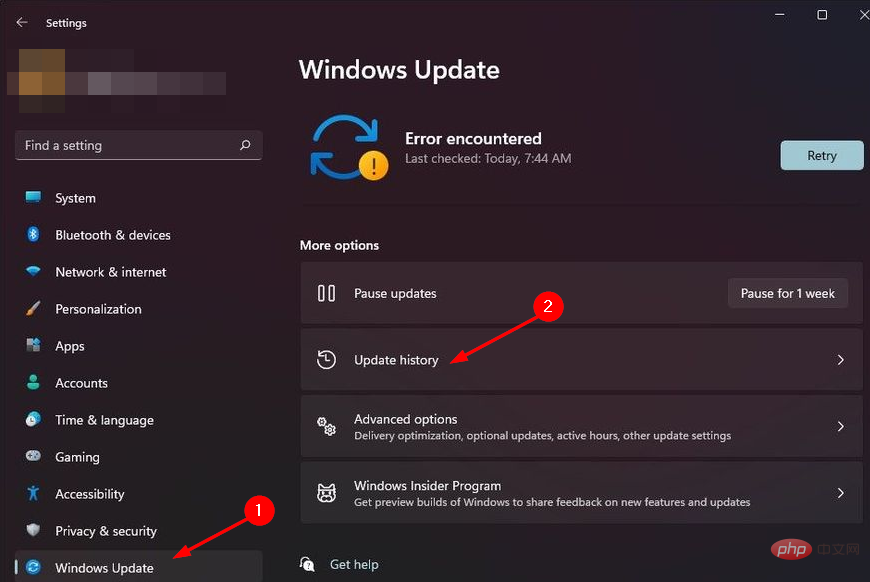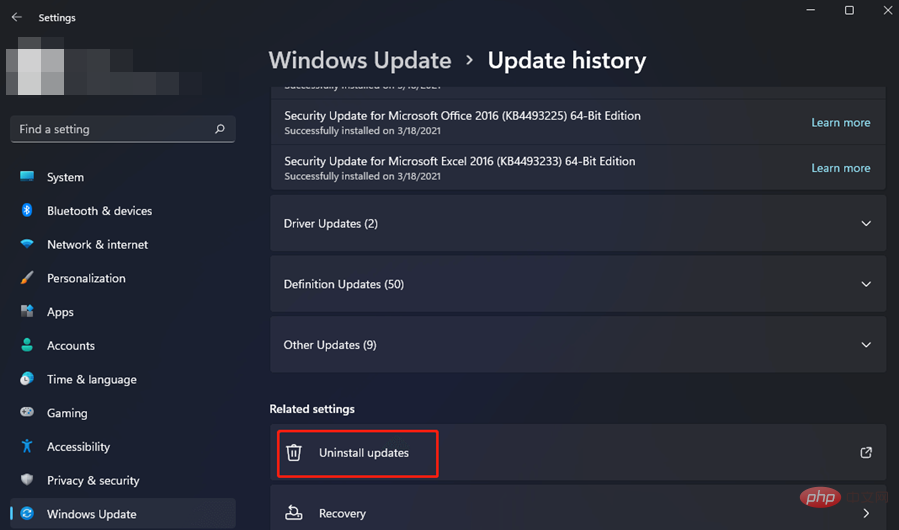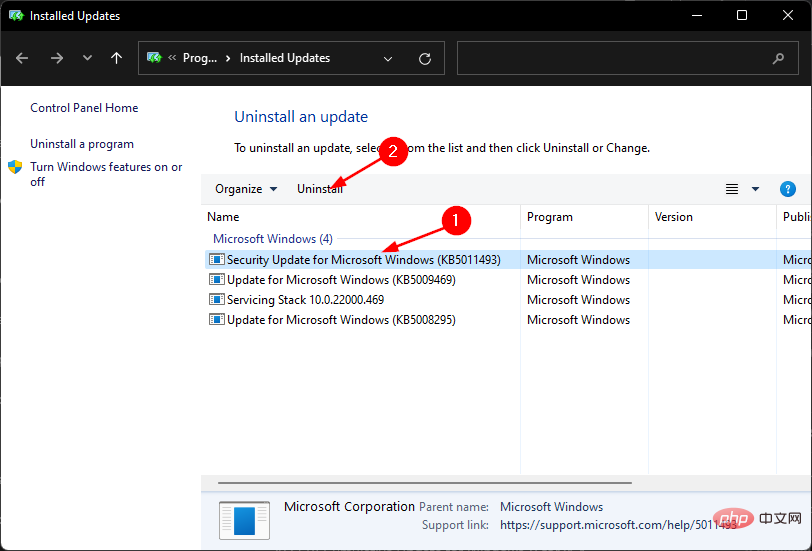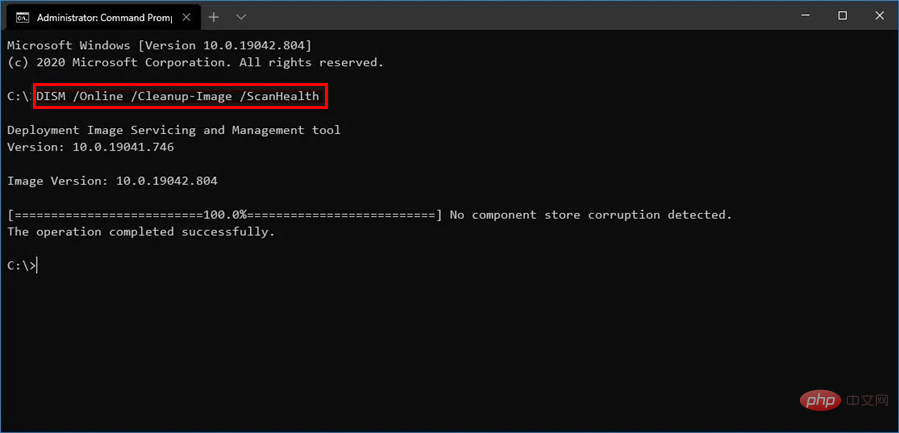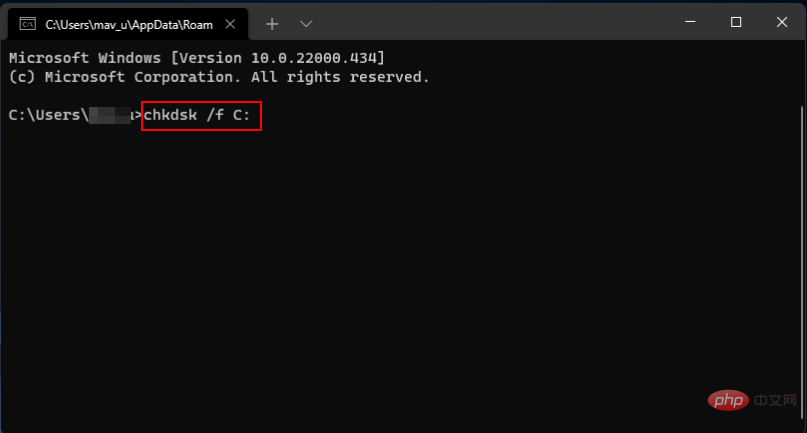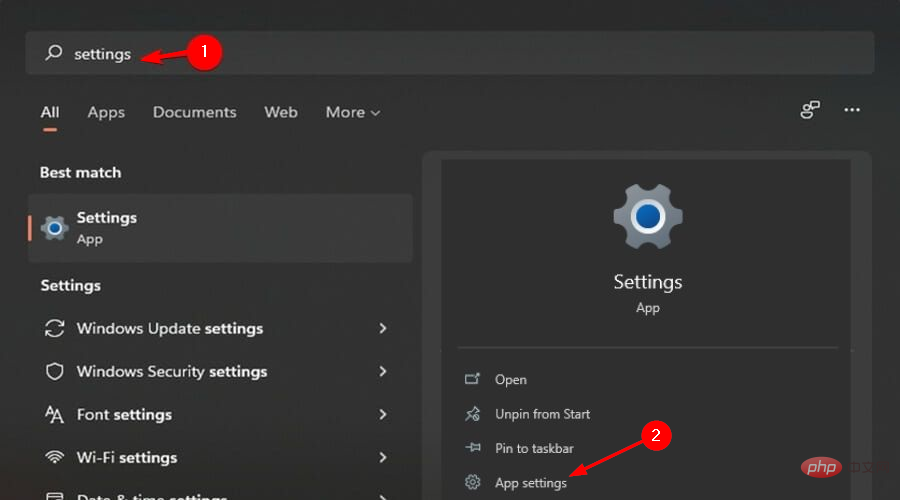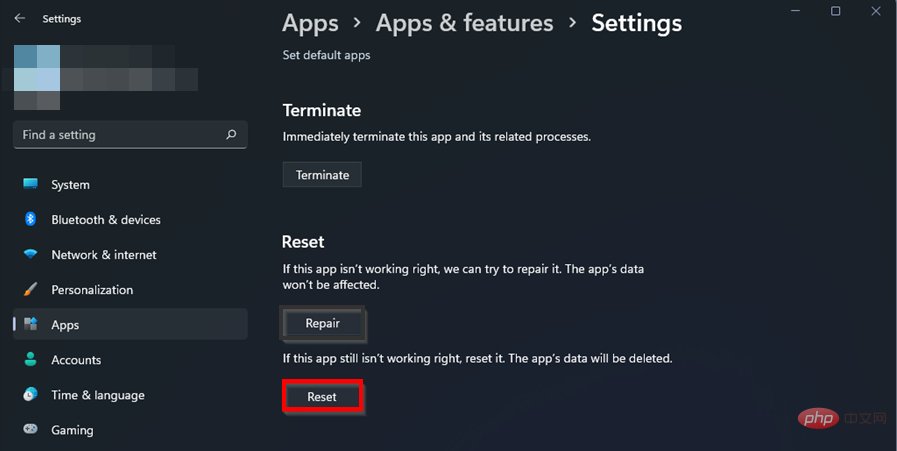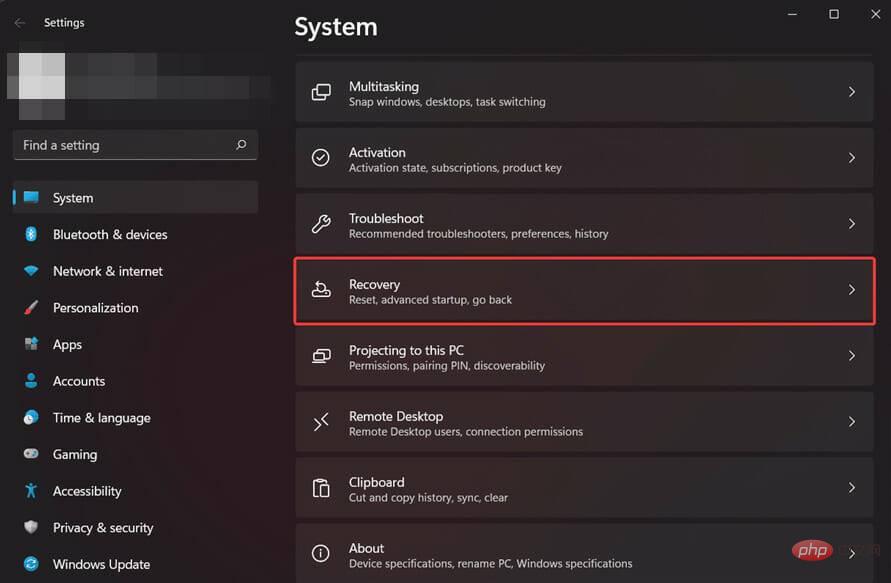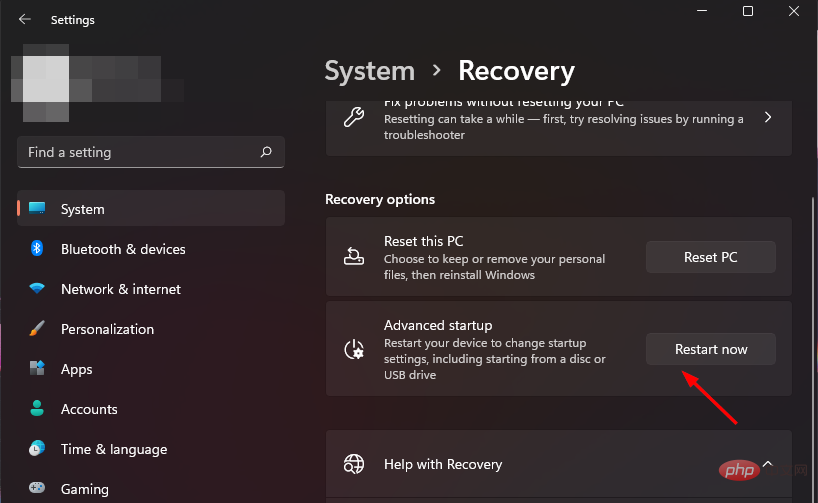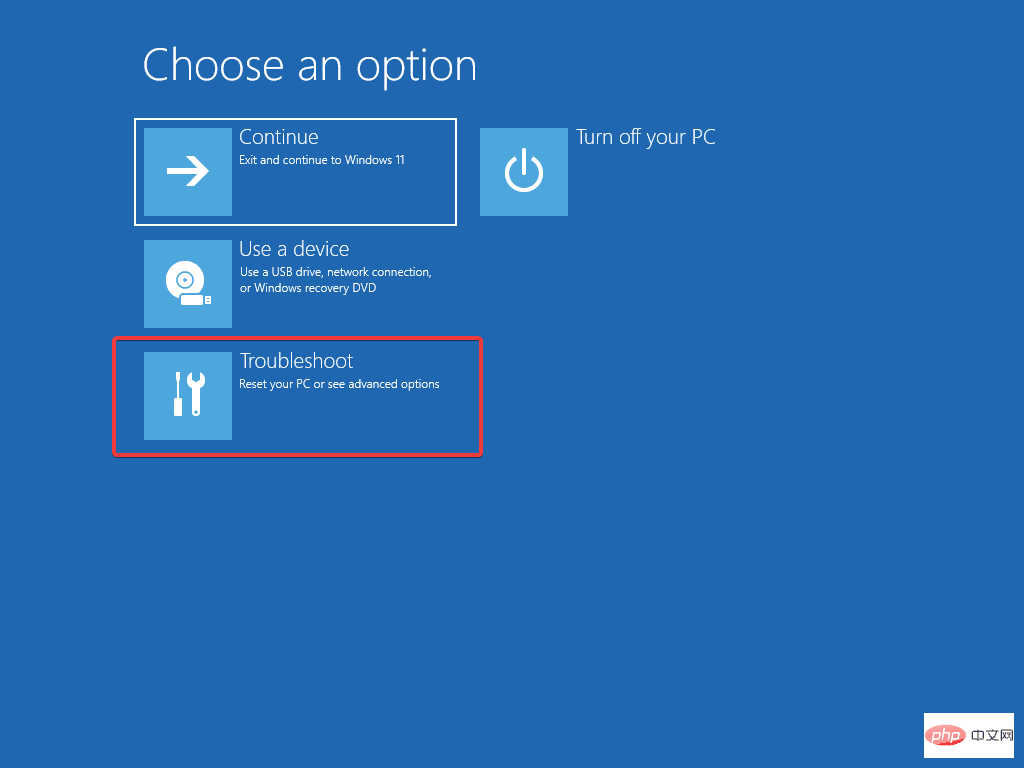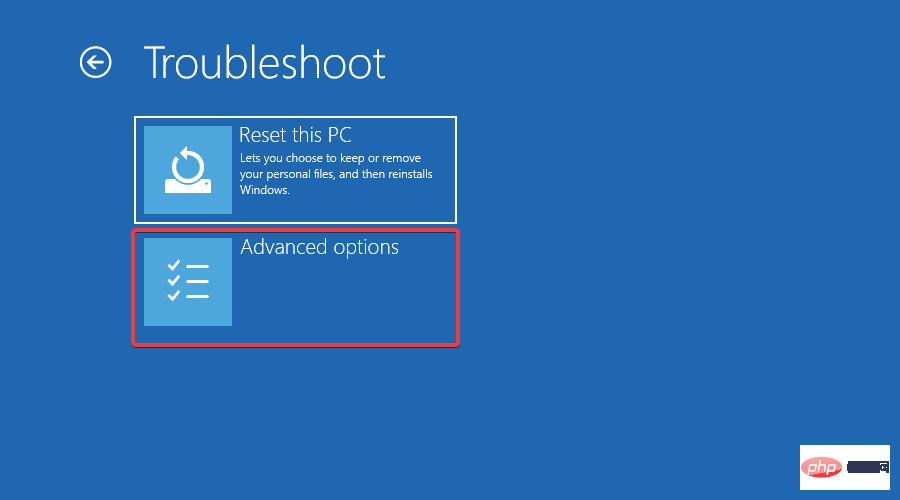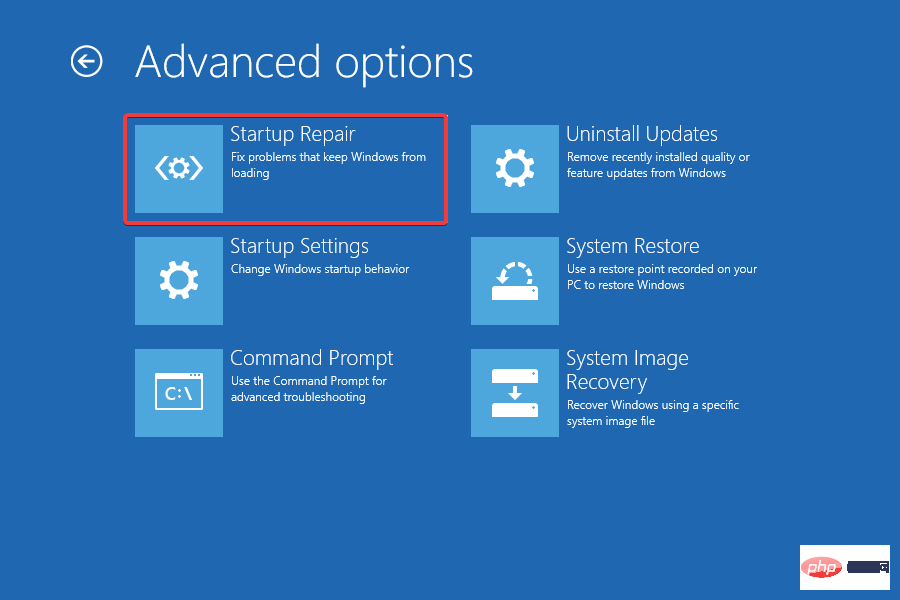Here's how to fix Windows 11 file system errors
Windows 11 file system errors are a common problem for Windows users. Sometimes this is a temporary issue that corrects itself when you restart your PC or refresh the page. Other times, there may be a more serious problem with your browser, operating system, or computer.
Your file system is responsible for organizing files and directories on storage media such as hard drives and optical discs. Without a file system, your computer cannot read data from storage media.
It also manages the free space of the hard drive and the files stored on it so that the operating system can easily access these files.
File system errors are common in Windows. These errors can occur due to various reasons such as system file corruption, virus infection, insufficient disk space, etc.
These errors appear as error codes, such as (-2147219196), which may prevent you from accessing your files.
When this type of error occurs, you may find that you are unable to complete basic computer tasks such as opening or saving files because the operating system cannot successfully read the data on the hard drive.
Why am I getting a Windows 11 file system error?
File system errors are common, but most can be easily repaired:
- Corrupted Files - A file system can become corrupted due to a number of factors. Typically, this occurs when a file system becomes corrupted due to an unexpected shutdown or power failure and loses the ability to organize data correctly.
- Malware – Another major cause of file system corruption is the behavior of malware. Malware can be designed to alter or corrupt the actual files stored in the file system, causing it to lose its ability to work effectively. Additionally, some malware may attempt to damage the file system itself, which may be more difficult to repair.
- Hardware Issues- In some cases, Windows 11 file system errors can also occur due to hardware issues. Therefore, if you encounter this error on your system, you should consider replacing the hard drive with a new one and then check if the problem persists.
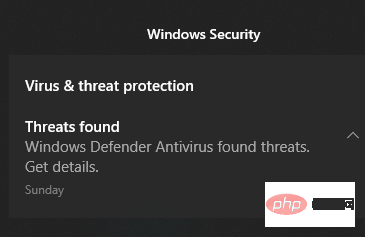
- Invalid Registry Key – Registry errors are one of the main causes of file system errors. Your computer may have a large number of registry files and any of these files may get corrupted due to various reasons such as malware infection, power surge, erroneous uninstallation, etc. When registry files become corrupted, your computer cannot access them.
If you have encountered this error before, you will understand how frustrating it can be to see it appear on your screen.
You may have even lost your valuable data due to this issue and are desperate to fix it so that you can avoid further damage and recover your data. If so, continue with the solutions below.
How to fix Windows 11 file system errors?
1. Use third-party tools
If you are looking for an advanced optimization tool that can safely and reliably fix various errors on your PC, Restoro is your best choice. It is a powerful, unique desktop tool that can scan your entire computer or laptop, as well as every application it can find, to find and replace corrupted files.
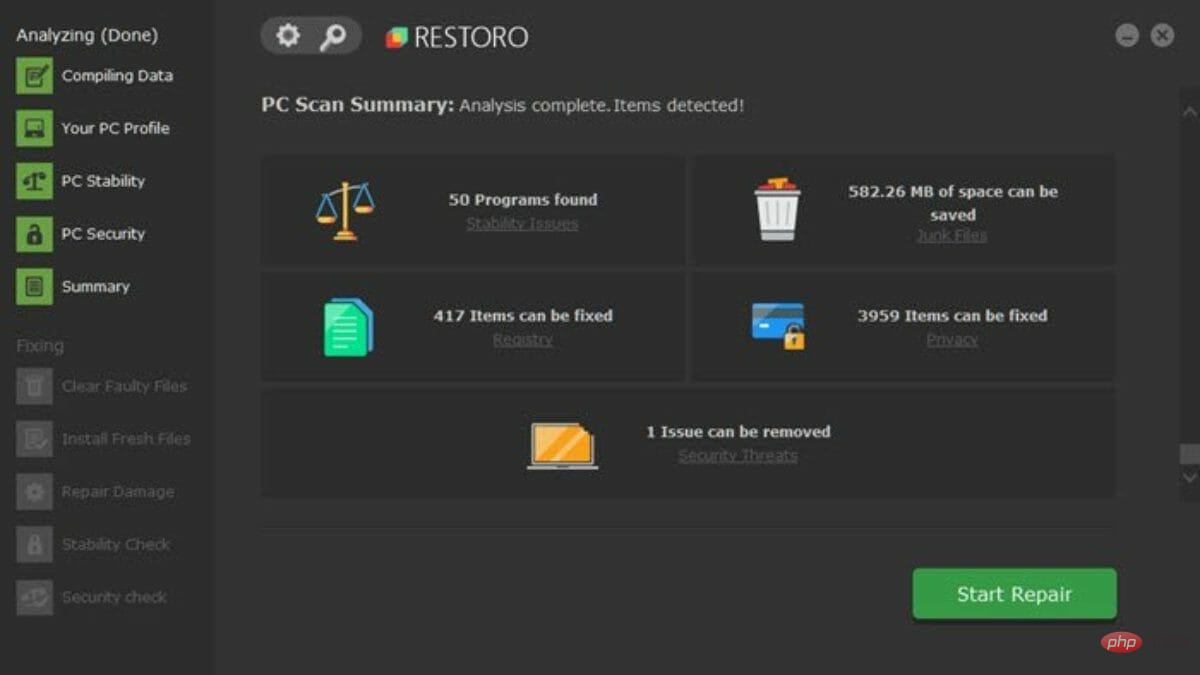
When you start a scan, the first thing the program will do is check the Windows registry for any problems. It can fix a wide range of problems, from blue screens and DLL errors to registry issues, file corruption, and more.
If there are corrupt entries or unnecessary keys that can be removed, it will delete them, leaving more space on your system and fewer errors.
⇒ Recovery
2. Check for viruses
- Press the Windows key, search Windows Security and click Open.

- Select Virus and threat protection.

- Next, press Quick Scan under Current Threats.

- Wait for the process to complete and restart the system.
3. Check for Windows updates
- Press the Windows key, search for Check for updates, and click Open.

- Click to check for updates.

- If you have any pending updates, please proceed to download and install and then restart your system.

4. Uninstall recent Windows updates
- Also press the Windows I key to open Settings.

- Navigate to Windows Update and go to Update History.

- Click to uninstall the update.

- Select the latest update and click Uninstall.

5. Run DISM
- Press the Windows key, type cmd on the search bar, and then click Click Run as administrator.

- Type the following command and press Enter:
<strong>DISM /online /cleanup-image /scanhealth</strong>
- Restart your PC for the changes to take effect.
6. Run CHKDSK
- Press the Windows key, enter cmd in the search bar, and click to manage Run as member.

- Type the following command and press Enter:
<strong>chkdsk:/f</strong>
What should I do if I encounter ms-settings file system errors in Windows 11?
ms-settings File system error is what happens when a user tries to open any setting from the Start menu. This also happens when you try to open Settings from the taskbar or action center.
If you encounter this type of error, you can try resetting the Settings app. Here's what you need to do:
- Press the Windows I key to open the Settings app.

- Select application settings.

- Scroll down and select Reset.

How to fix Windows 11 NTFS file system errors?
Windows uses the NTFS file system to store and retrieve files on your hard drive. The two main causes of file system errors are hardware problems, such as bad sectors or sudden power outages, and software problems, such as disk cleaning software not working properly.
Another possibility is that there are NTFS permissions blocking access to this location. If this is the case, then unfortunately your options will be very limited.
This is because changing permissions on operating system files and folders can cause huge problems if not done correctly or restored afterwards.
You can try startup repair and try to correct the situation. Please follow these steps to perform startup repair:
- Simultaneously press the Windows I key to open Settings.

- Select the Recovery option on the System tab.

- Click "Restart Now" to get the "Advanced Startup " option.

- Select the Troubleshooting option.

- Next, select Advanced Options.

- Select the Startup Repair option.

If you encounter a file system error, we hope you were able to save the situation by using one or more of our solutions. Also, feel free to visit our tutorials to learn how to repair corrupted files to prevent future errors.
Remember to also protect your device with an antivirus solution as your system is vulnerable to malware and viruses, thus making you often encounter file system errors.
The above is the detailed content of Here's how to fix Windows 11 file system errors. For more information, please follow other related articles on the PHP Chinese website!

Hot AI Tools

Undresser.AI Undress
AI-powered app for creating realistic nude photos

AI Clothes Remover
Online AI tool for removing clothes from photos.

Undress AI Tool
Undress images for free

Clothoff.io
AI clothes remover

Video Face Swap
Swap faces in any video effortlessly with our completely free AI face swap tool!

Hot Article

Hot Tools

Notepad++7.3.1
Easy-to-use and free code editor

SublimeText3 Chinese version
Chinese version, very easy to use

Zend Studio 13.0.1
Powerful PHP integrated development environment

Dreamweaver CS6
Visual web development tools

SublimeText3 Mac version
God-level code editing software (SublimeText3)

Hot Topics
 1386
1386
 52
52
 Fix: WD My Cloud doesn't show up on the network in Windows 11
Oct 02, 2023 pm 11:21 PM
Fix: WD My Cloud doesn't show up on the network in Windows 11
Oct 02, 2023 pm 11:21 PM
If WDMyCloud is not showing up on the network in Windows 11, this can be a big problem, especially if you store backups or other important files in it. This can be a big problem for users who frequently need to access network storage, so in today's guide, we'll show you how to fix this problem permanently. Why doesn't WDMyCloud show up on Windows 11 network? Your MyCloud device, network adapter, or internet connection is not configured correctly. The SMB function is not installed on the computer. A temporary glitch in Winsock can sometimes cause this problem. What should I do if my cloud doesn't show up on the network? Before we start fixing the problem, you can perform some preliminary checks:
 How many digits is the hard drive serial number? How to query the Win11 hard drive serial number
Feb 29, 2024 pm 09:04 PM
How many digits is the hard drive serial number? How to query the Win11 hard drive serial number
Feb 29, 2024 pm 09:04 PM
The hard disk serial number can be checked through the hard disk packaging box or the hard disk casing, or in the Win11 system. However, some users do not know the method. This article is a method for querying the Win11 hard disk serial number brought to you by this site. What is the number of digits in a hard drive serial number? A computer hard drive serial number is a unique identifier that identifies a specific hard drive. It is provided by the hard drive manufacturer and cannot be modified by the user. The hard disk serial number usually contains 10 to 20 digits and letters, and of course generally consists of 12 digits. It can be used to record hard disk parameters such as hard disk capacity, loading mode, and read and write speeds. In computer systems, hard drive serial numbers are usually used to identify and distinguish different hard drives, and in some cases are used for password protection, software authorization, etc. pass
 VBOX_E_OBJECT_NOT_FOUND(0x80bb0001)VirtualBox error
Mar 24, 2024 am 09:51 AM
VBOX_E_OBJECT_NOT_FOUND(0x80bb0001)VirtualBox error
Mar 24, 2024 am 09:51 AM
When trying to open a disk image in VirtualBox, you may encounter an error indicating that the hard drive cannot be registered. This usually happens when the VM disk image file you are trying to open has the same UUID as another virtual disk image file. In this case, VirtualBox displays error code VBOX_E_OBJECT_NOT_FOUND(0x80bb0001). If you encounter this error, don’t worry, there are some solutions you can try. First, you can try using VirtualBox's command line tools to change the UUID of the disk image file, which will avoid conflicts. You can run the command `VBoxManageinternal
 How to force hard disk format under Linux system
Feb 25, 2024 am 08:39 AM
How to force hard disk format under Linux system
Feb 25, 2024 am 08:39 AM
How to force format a hard drive in Linux When using a Linux system, sometimes we need to format the hard drive in order to repartition or clear the data in the hard drive. This article will introduce how to force format a hard disk in a Linux system and provide specific code examples. 1. Check the hard disk device First, we need to check the hard disk device information to determine the hard disk device to be formatted. You can view it with the following command: #fdisk-l This command will list all hard disk devices in the system
 How to improve computer startup speed by modifying Windows 10 registry
Apr 19, 2024 am 08:01 AM
How to improve computer startup speed by modifying Windows 10 registry
Apr 19, 2024 am 08:01 AM
In the process of using the Windows 10 operating system, many users find that it takes a long time to start up their computers, which affects the user experience. In order to optimize the boot speed, some people have suggested that the purpose can be achieved by modifying the system registry. In response to this demand, this article will provide an in-depth analysis of how to effectively improve computer startup speed by properly adjusting Windows 10 registry settings. Let’s take a look below. Operation method 1. Use the "win+R" shortcut key to start running, enter "regedit", and click "OK" to open. 2. After entering the Registry Editor, click "HKEY_CURRENT_USERSoftwareMicrosoftWindowsCurren" in the left column
 Tutorial on adding a new hard drive in win11
Jan 05, 2024 am 09:39 AM
Tutorial on adding a new hard drive in win11
Jan 05, 2024 am 09:39 AM
When buying a computer, we may not necessarily choose a large hard drive. At this time, if we want to add a new hard drive to win11, we can first install the new hard drive we purchased, and then add partitions to the computer. Tutorial on adding a new hard drive in win11: 1. First, we disassemble the host and find the slot of the hard drive. 2. After finding it, we first connect the "data cable", which usually has a fool-proof design. If it cannot be inserted, just reverse the direction. 3. Then insert the new hard drive into the hard drive slot. 4. After inserting, connect the other end of the data cable to the computer's motherboard. 5. After the installation is completed, you can put it back into the host and turn it on. 6. After booting, we right-click "This Computer" and open "Computer Management" 7. After opening, click "Disk Management" in the lower left corner 8. Then on the right you can
 How to cancel Linux hard drive formatting
Feb 19, 2024 pm 12:18 PM
How to cancel Linux hard drive formatting
Feb 19, 2024 pm 12:18 PM
How to cancel the formatting of a Linux hard disk and code examples Introduction: When using the Linux operating system, sometimes we need to cancel the formatting operation of the hard disk. This article will tell you how to unformat a Linux hard drive and provide specific code examples. 1. What is hard disk formatting? Hard disk formatting refers to the operation of organizing and managing the data on the hard disk in a specific format. In Linux systems, we usually use file systems to format hard drives. Common file systems include ext4, NTFS, etc. two,
 4K alignment when using DiskGenius tool for hard disk partitioning
Jan 01, 2024 pm 02:37 PM
4K alignment when using DiskGenius tool for hard disk partitioning
Jan 01, 2024 pm 02:37 PM
4K alignment is a very important parameter in hard drives, but generally new hard drives do not have partitions and alignment. Today I will teach you how to use the DiskGenius partition tool to align 4K. It is recommended to choose mbr as the partition type, because this installation system is easier. Then select 3 partitions and let’s take a look at the specific operation process. Detailed steps for 4K alignment of the hard drive using the DiskGenius partition tool: 1. Insert the solid state drive into another computer, open the software in Figure 1, you can download it if it is not available, and then click on your solid state drive. It's just the gray one. New hard drives are gray and have no partitions. Then click on this quick partition. 2. It is recommended to choose mbr as the partition type, because it is easier to install the system. Then select