
Removing a password on a Windows 11 PC is easy. However, you'll need to browse the settings and make some adjustments.
WARNING: Removing your password allows anyone to access your data, not just Windows data. They can access your browsing history, passwords, apps, documents, and more. However, if you're confident that your PC is secure, you can remove your password and save time logging in. For example, you might use Windows 11 as a kiosk that locks down only the items you've granted access to.
To remove your password on Windows 11:
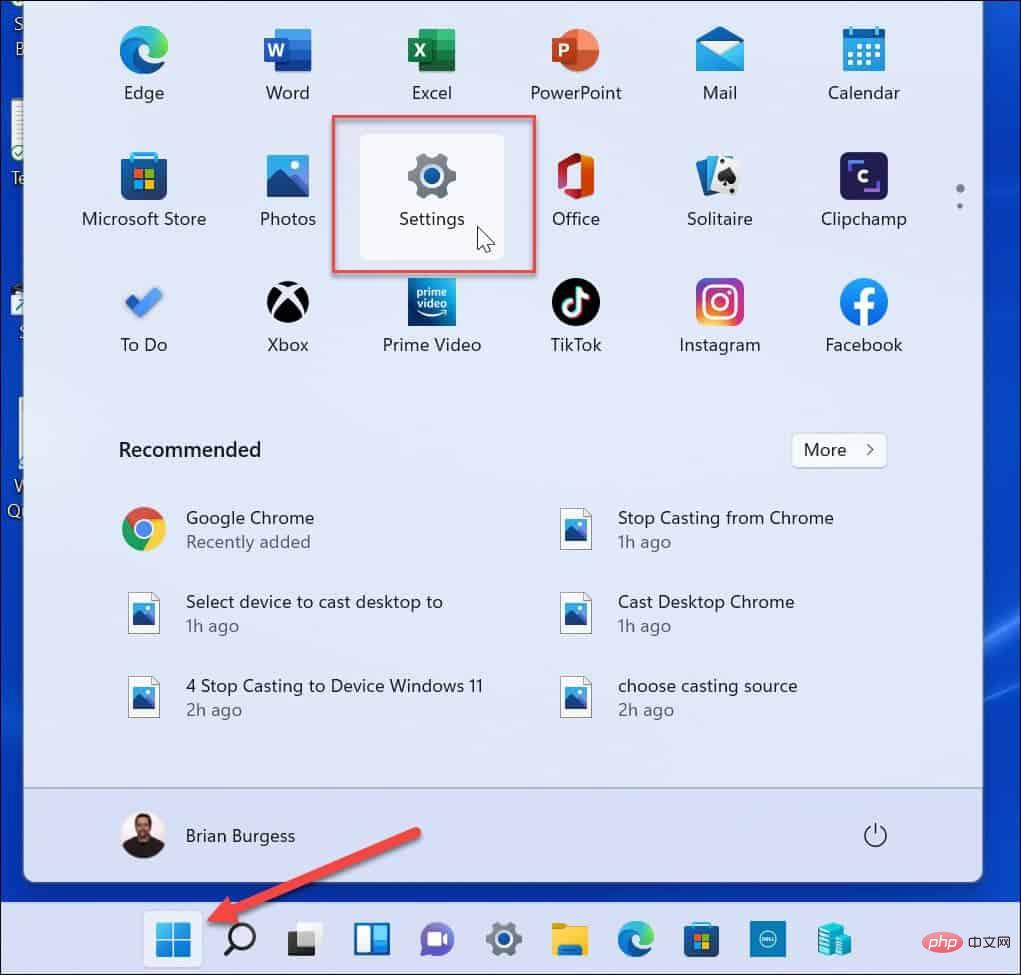
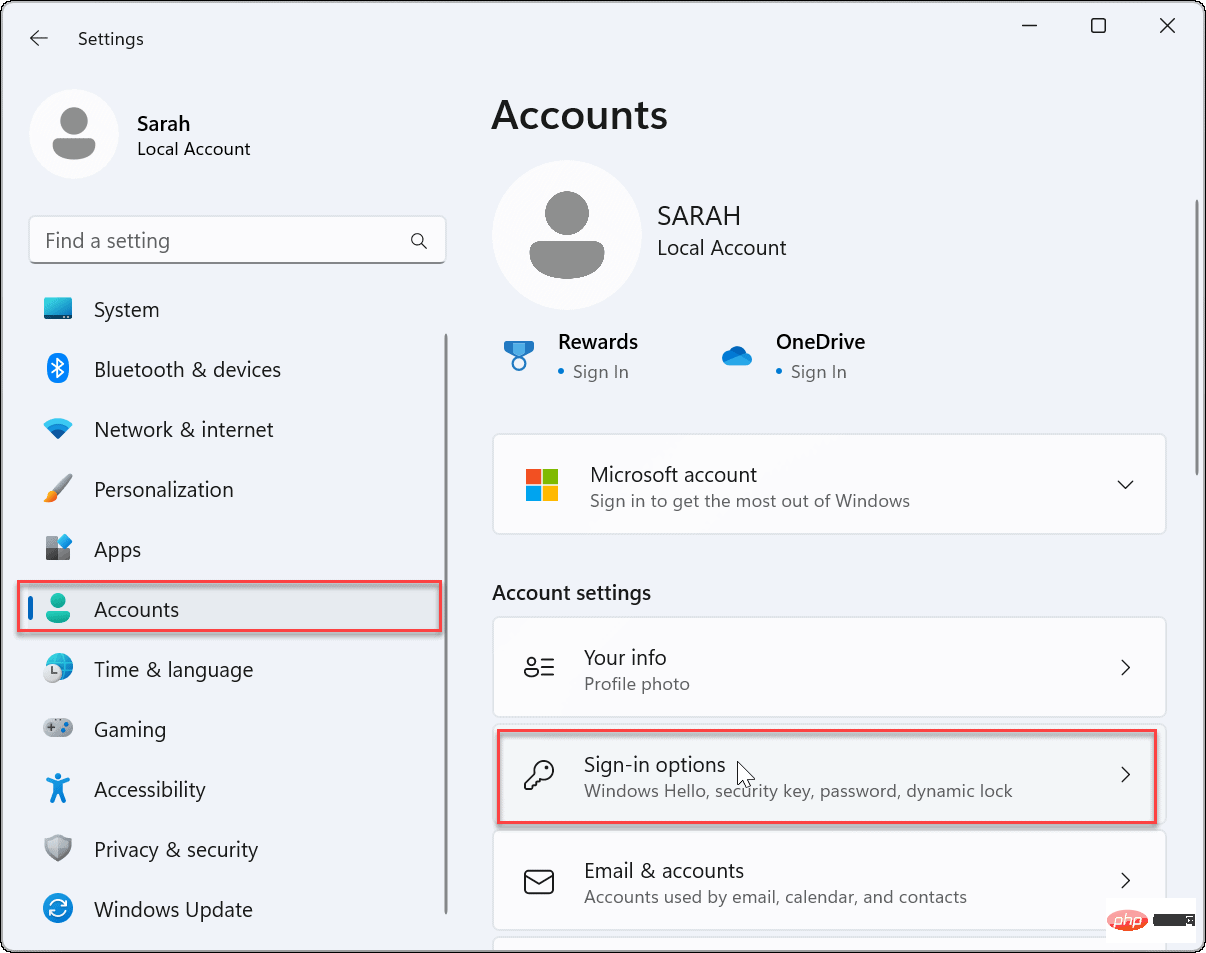
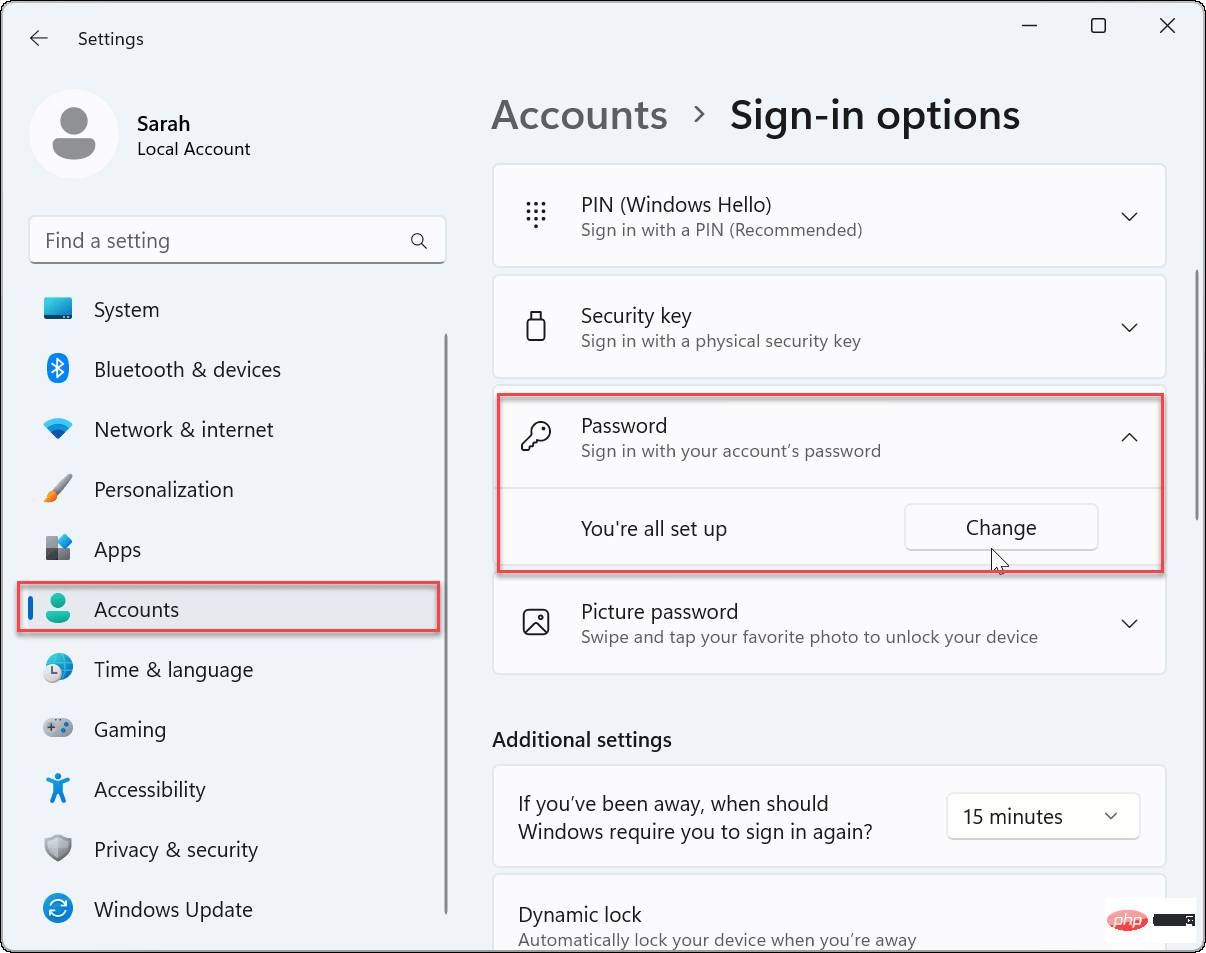
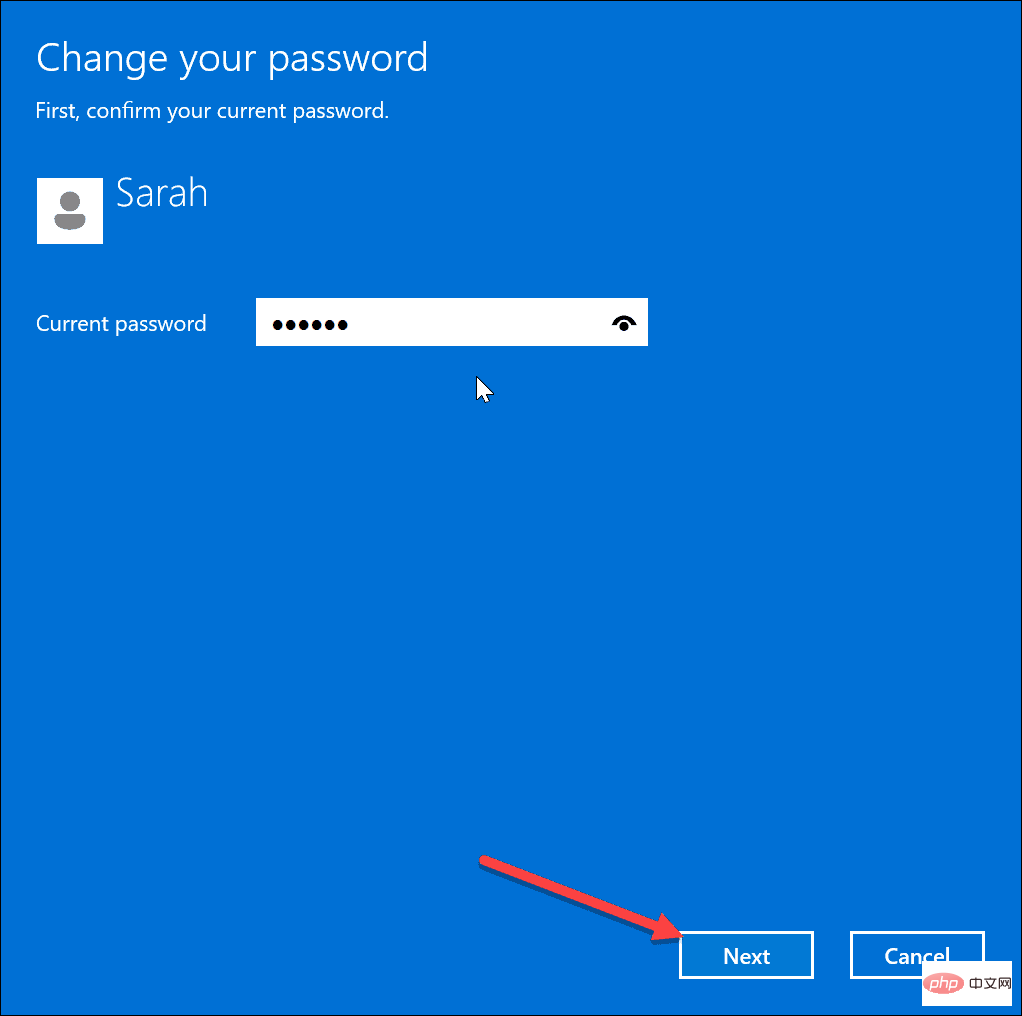
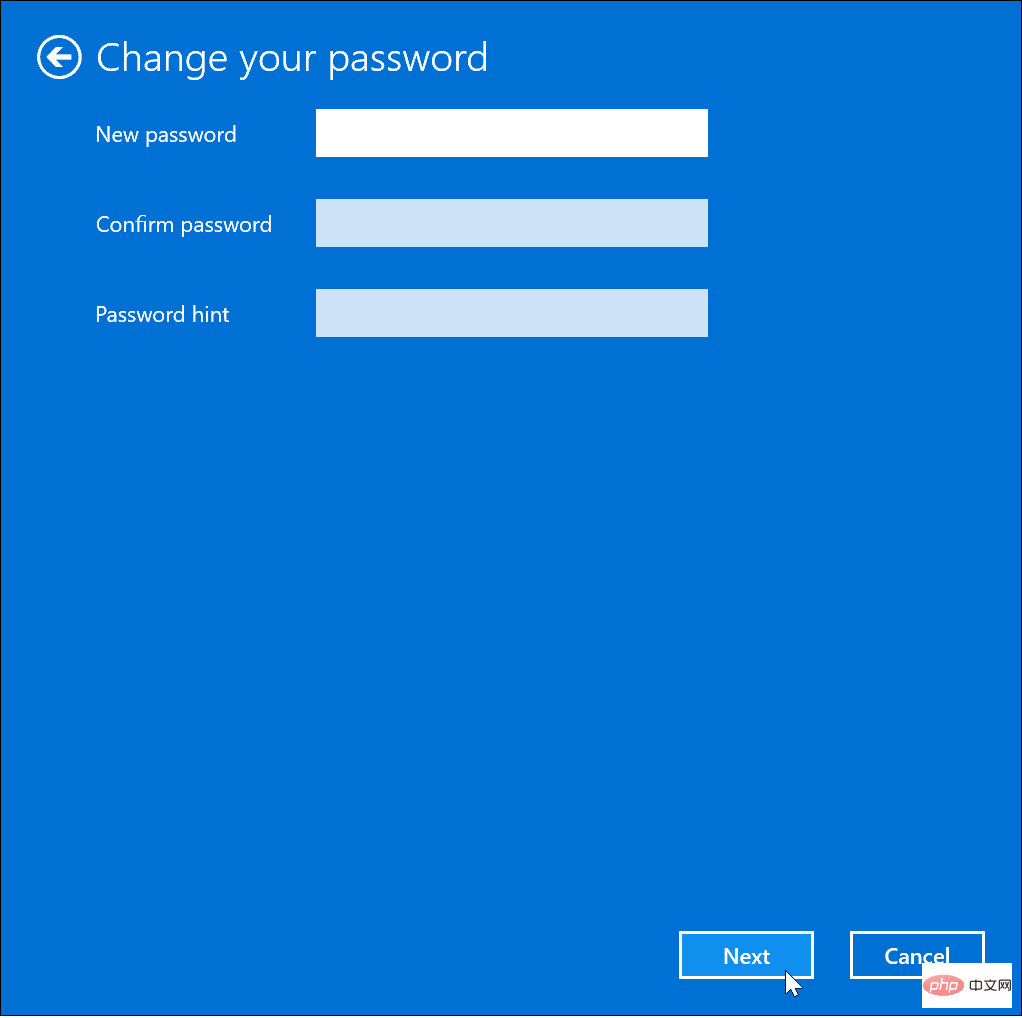
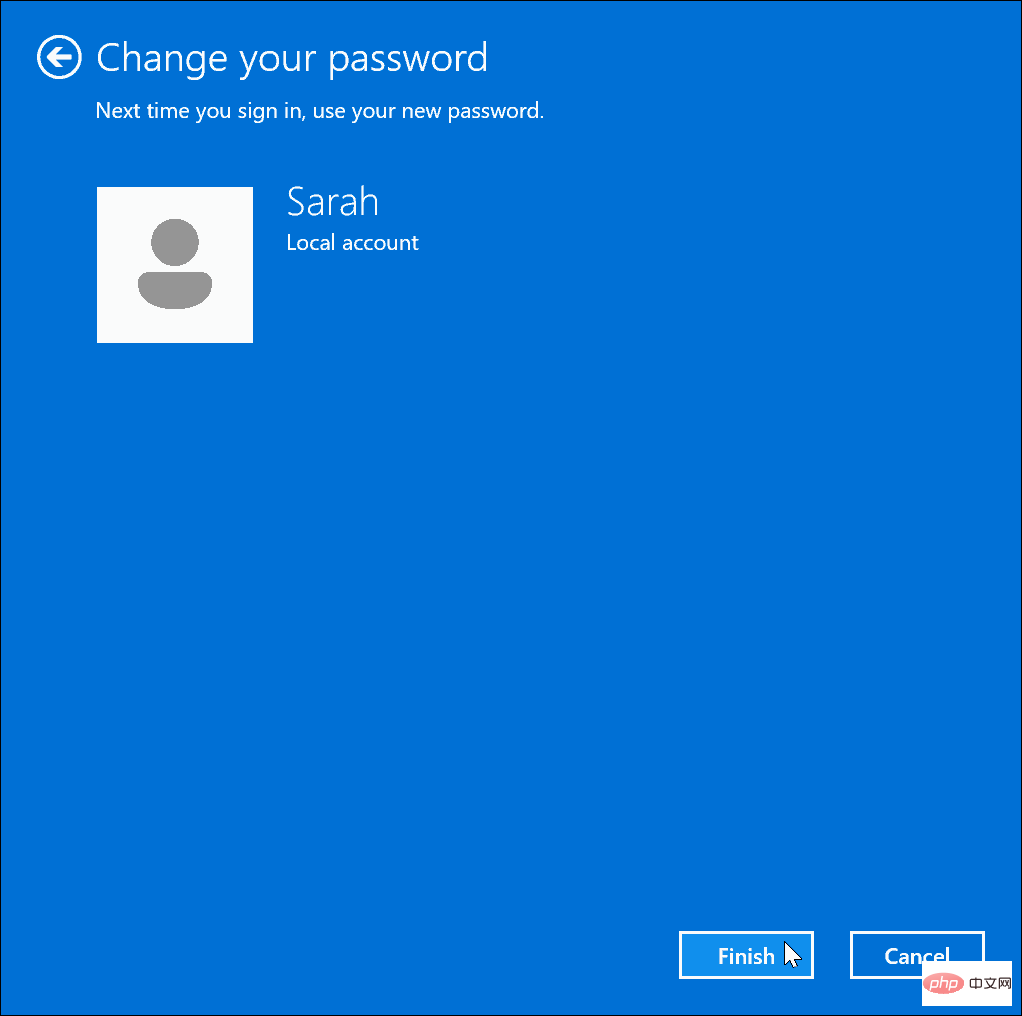
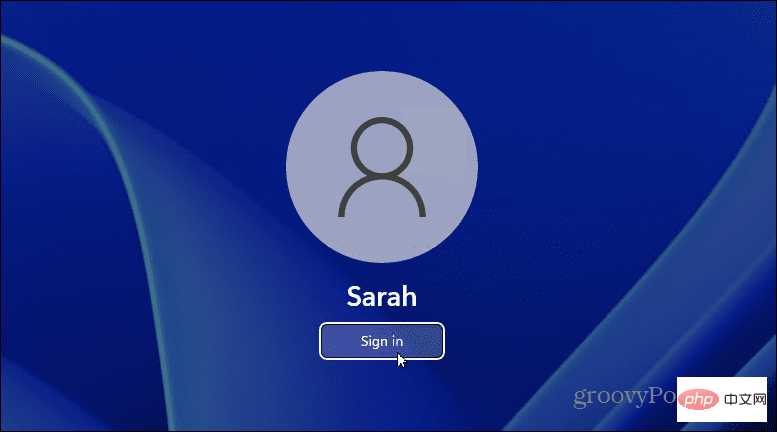
If you want to quickly access your Windows 11 PC that does not contain any important data, you may need to remove your password on Windows 11. However, if there is any chance of accidental access to your computer, keep the password enabled.
While these steps only apply to local accounts, you can create other account types on Windows 11. For example, learn how to add a new Microsoft account or how to add a local account. Additionally, you can create a guest account and change your account name.
The above is the detailed content of How to remove your password on Windows 11. For more information, please follow other related articles on the PHP Chinese website!




