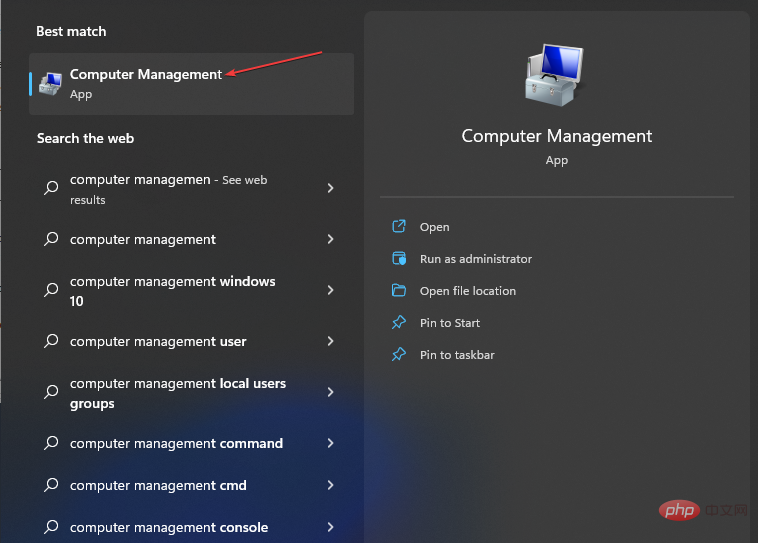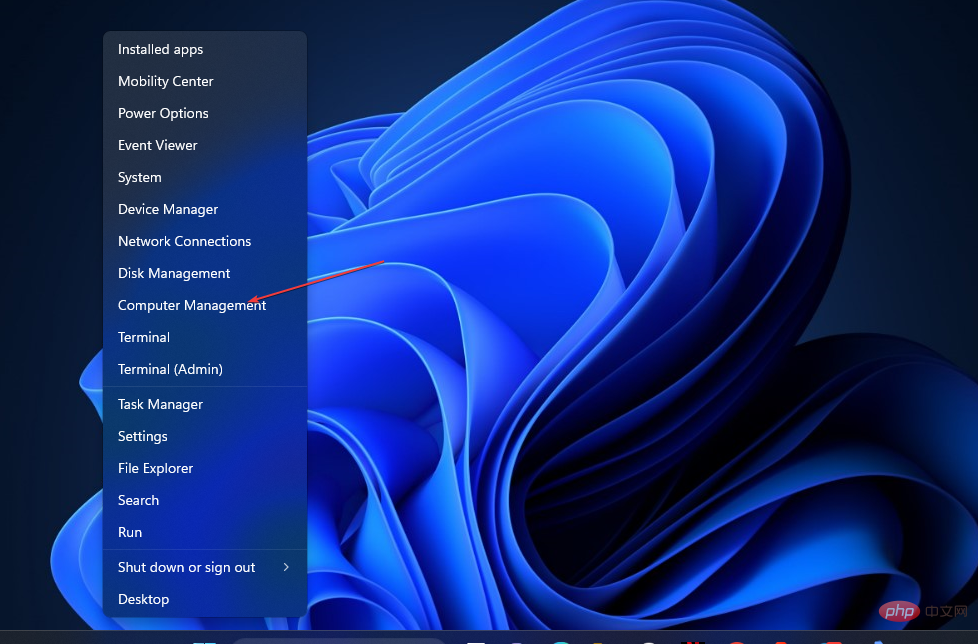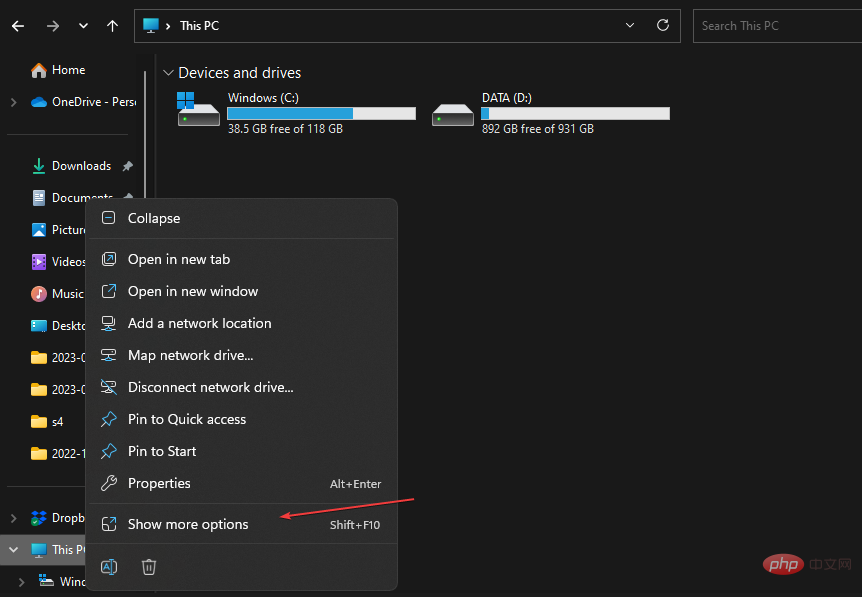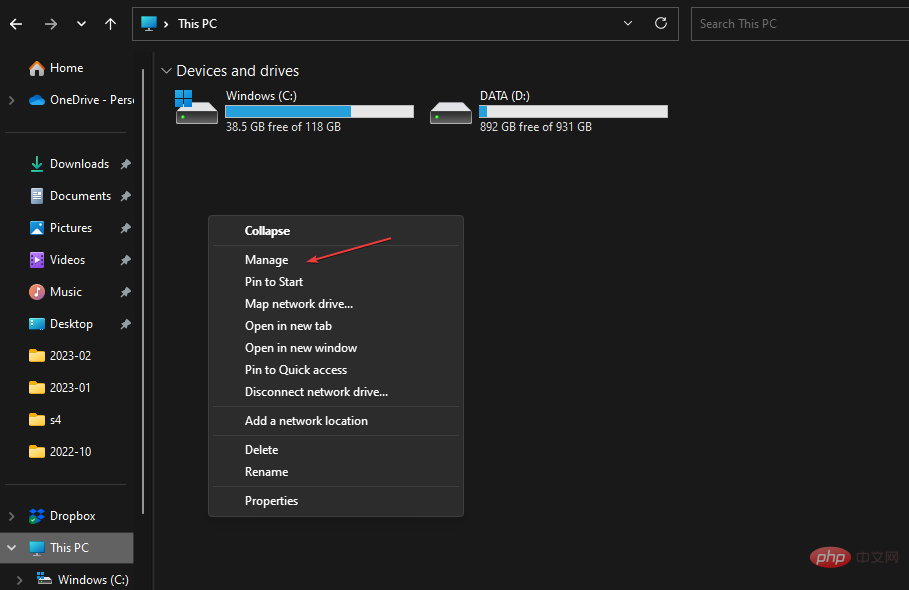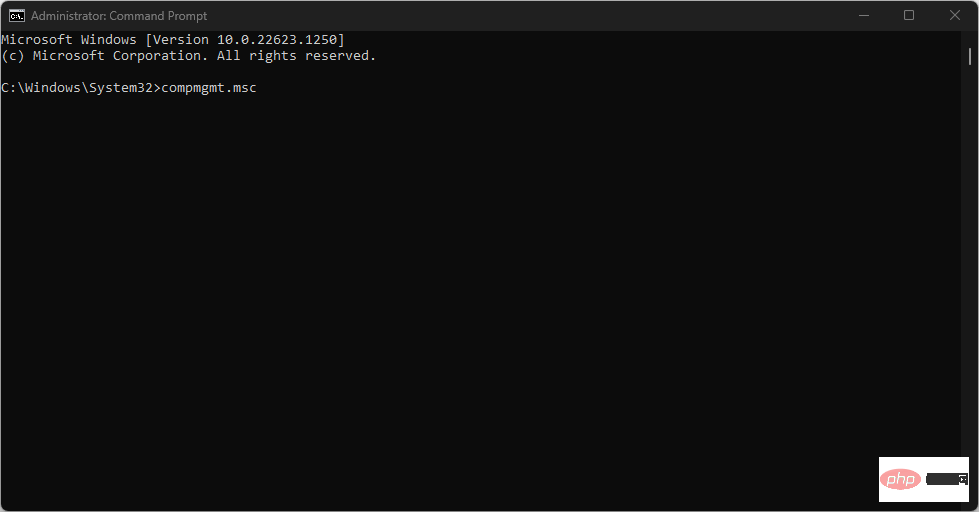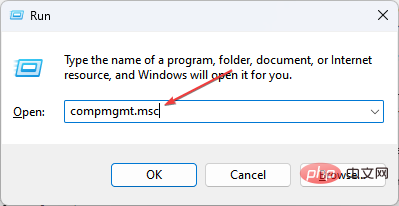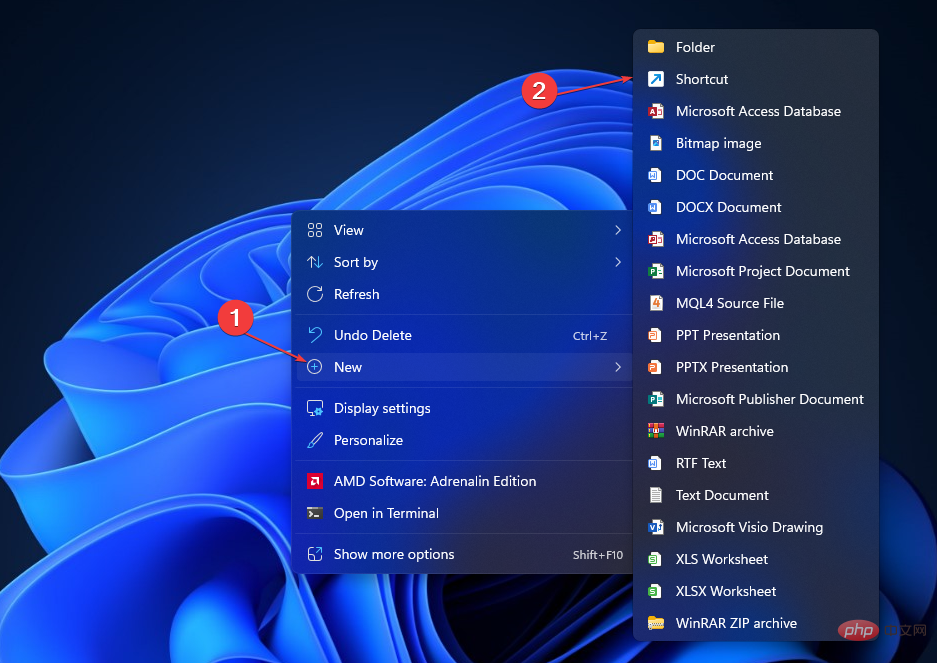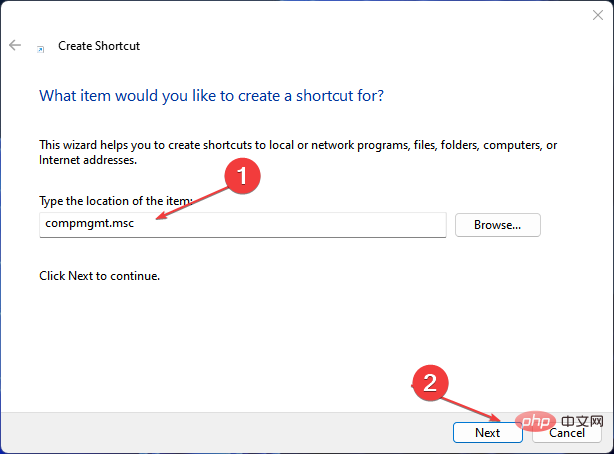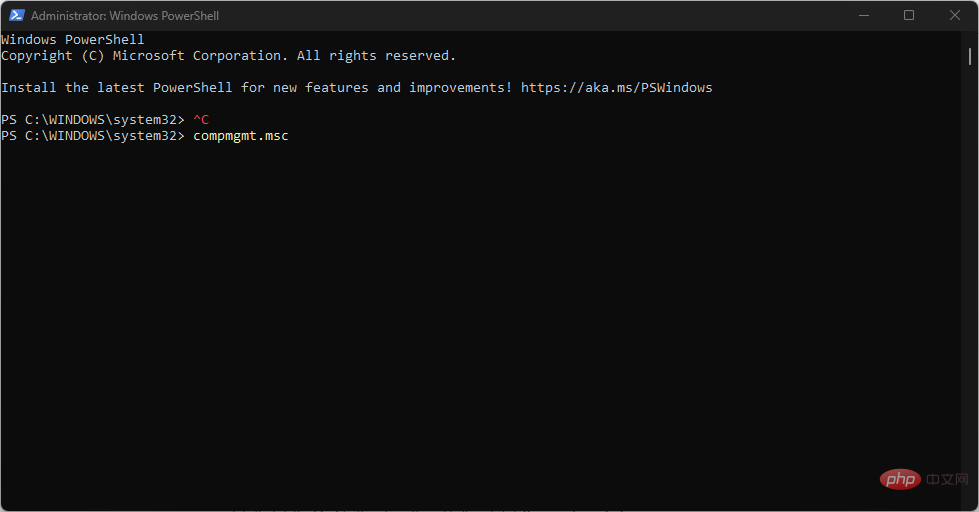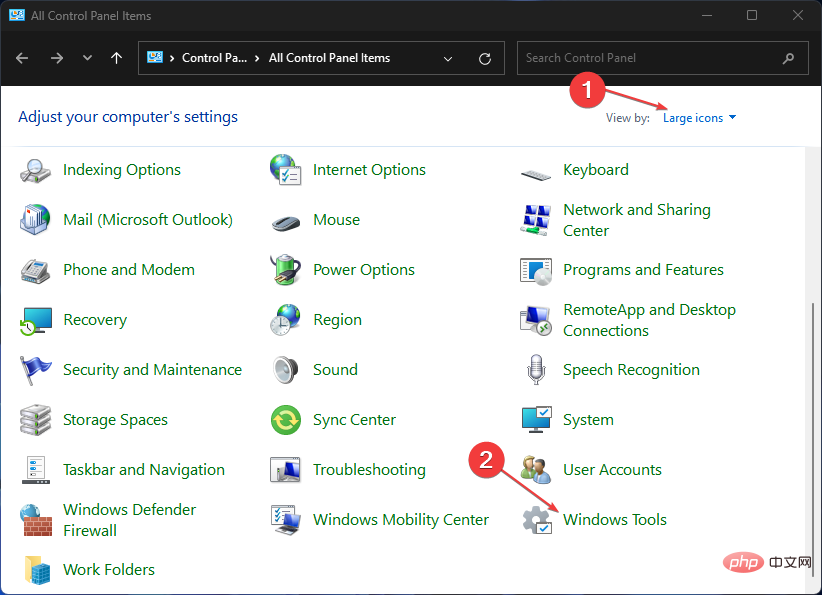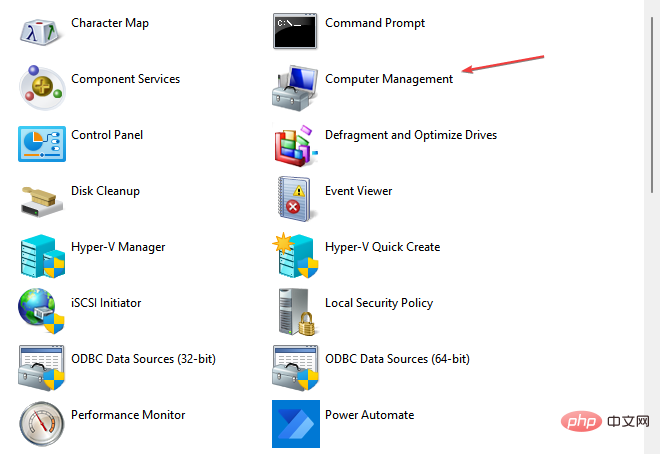Windows 11 Computer Management: How to turn it on in 8 steps
There are many features and services running on Windows PC, allowing users to take full advantage of it. They are distributed throughout the system and often not accessible in one location.
Therefore, the need for Windows 11 computer management is crucial as it allows you to access a range of Windows management tools to manage your computer.
What is Computer Management Console?
Computer Management is a set of management tools on Windows PCs that Microsoft provides for managing local and remote computers. It allows users to access many management tools such as Task Scheduler, Event Viewer, Device Manager, Disk Management, Service Manager, etc.
In addition, every management tool in console management is encapsulated and organized into a single console. It allows users to easily view administrative properties. Additionally, it enhances easy access to the tools needed to perform computer management tasks.
How to open the Computer Management Console on Windows 11?
1. Left-click the button via the search menu
- , type computer management or <strong>compmgmt.msc</strong> or compmgmt in the search box, and then press . StartEnter

- Then, click Best Match.
Check out our guide to learn what to do if you can't type in the Windows search bar on your computer.
2. Use the Quick Links Menu
- press the Quick Links menu, or right-click the Start button to display Apps and List of functions . WindowsX
- #Click Computer Management Tools to open it.

3. Through Windows File Explorer
- Press the shortcut key to open File Explorer. WindowsE
- Right-click "This PC" in the left pane and select "Show more" from the drop-down list Option" or press. ShiftF10

- Click Manage in the tab to open ComputerManagement.

Our readers may be interested in what to do if they encounter problems with their file manager not displaying files on their computer.
4. Use Command Prompt
- Left-click the "Start" button, type "Command Prompt", and then select "Start" Run as administrator".
- Click Yes on the User Account Control (UAC) prompt.
- Type the following in the command box and press to open the Computer Management Console: Enter
<strong>compmgmt.msc</strong>
Check out our guide on what to do if Command Prompt keeps crashing on your PC.
5. Open the "
Run- " dialog box through the "Run" dialog box
-
key, type compmgmt.msc, and then press or click "OK"Open the Computer Management Console. WindowsREnter

6. Right-click the desktop shortcut
- Click any free space on your desktop and select New from the drop-down menu and click Shortcut.

- In the Create Shortcut Wizard, type compmgmt.msc in the Project box and click Next.

- Type "Computer Management" in the shortcut name box and click the "Finish" button.
- You will see a shortcut icon for Computer Management on your desktop, double-click it to access the Console.
7. Via Windows Power Shell
- Left-click the Start button, type PowerShell, and then click to Run as administrator".
- Click "Yes" at the "User Account Control"l prompt.
- Copy and paste the following lines and press to open the Computer Management Console: Enter
<strong>compmgmt.msc</strong>
Read our guide to learn how to fix PowerShell not running on your PC.
8. Via Control Panel
- Left-click the Start button, type "Control Panel" and select it from the results.
- In the Control Panel window, click Categories and select Large Icons from the drop-down list.

- Scroll down and click on the Windows Tools option.
- Double-click the "Computer Management" icon to open it.

Additionally, our readers may be interested in our guide on the best CPU temperature monitoring software available in 2023.
Likewise, we have a detailed guide on the best Windows Utility tools to tweak your PC.
The above is the detailed content of Windows 11 Computer Management: How to turn it on in 8 steps. For more information, please follow other related articles on the PHP Chinese website!

Hot AI Tools

Undresser.AI Undress
AI-powered app for creating realistic nude photos

AI Clothes Remover
Online AI tool for removing clothes from photos.

Undress AI Tool
Undress images for free

Clothoff.io
AI clothes remover

AI Hentai Generator
Generate AI Hentai for free.

Hot Article

Hot Tools

Notepad++7.3.1
Easy-to-use and free code editor

SublimeText3 Chinese version
Chinese version, very easy to use

Zend Studio 13.0.1
Powerful PHP integrated development environment

Dreamweaver CS6
Visual web development tools

SublimeText3 Mac version
God-level code editing software (SublimeText3)

Hot Topics
 How to fine-tune deepseek locally
Feb 19, 2025 pm 05:21 PM
How to fine-tune deepseek locally
Feb 19, 2025 pm 05:21 PM
Local fine-tuning of DeepSeek class models faces the challenge of insufficient computing resources and expertise. To address these challenges, the following strategies can be adopted: Model quantization: convert model parameters into low-precision integers, reducing memory footprint. Use smaller models: Select a pretrained model with smaller parameters for easier local fine-tuning. Data selection and preprocessing: Select high-quality data and perform appropriate preprocessing to avoid poor data quality affecting model effectiveness. Batch training: For large data sets, load data in batches for training to avoid memory overflow. Acceleration with GPU: Use independent graphics cards to accelerate the training process and shorten the training time.
 deepseek image generation tutorial
Feb 19, 2025 pm 04:15 PM
deepseek image generation tutorial
Feb 19, 2025 pm 04:15 PM
DeepSeek: A powerful AI image generation tool! DeepSeek itself is not an image generation tool, but its powerful core technology provides underlying support for many AI painting tools. Want to know how to use DeepSeek to generate images indirectly? Please continue reading! Generate images with DeepSeek-based AI tools: The following steps will guide you to use these tools: Launch the AI Painting Tool: Search and open a DeepSeek-based AI Painting Tool (for example, search "Simple AI"). Select the drawing mode: select "AI Drawing" or similar function, and select the image type according to your needs, such as "Anime Avatar", "Landscape"
 Pi Node Teaching: What is a Pi Node? How to install and set up Pi Node?
Mar 05, 2025 pm 05:57 PM
Pi Node Teaching: What is a Pi Node? How to install and set up Pi Node?
Mar 05, 2025 pm 05:57 PM
Detailed explanation and installation guide for PiNetwork nodes This article will introduce the PiNetwork ecosystem in detail - Pi nodes, a key role in the PiNetwork ecosystem, and provide complete steps for installation and configuration. After the launch of the PiNetwork blockchain test network, Pi nodes have become an important part of many pioneers actively participating in the testing, preparing for the upcoming main network release. If you don’t know PiNetwork yet, please refer to what is Picoin? What is the price for listing? Pi usage, mining and security analysis. What is PiNetwork? The PiNetwork project started in 2019 and owns its exclusive cryptocurrency Pi Coin. The project aims to create a one that everyone can participate
 How to ask deepseek
Feb 19, 2025 pm 04:39 PM
How to ask deepseek
Feb 19, 2025 pm 04:39 PM
The search accuracy of DeepSeek depends on the way of asking questions. To achieve ideal results, the question should contain the following key elements: Clear topic: Specific specified information objectives. Specific angles: Cut into the topic from a specific perspective. Expected output form: define the desired result type (summary, analysis, list, etc.).
 How to download deepseek
Feb 19, 2025 pm 05:45 PM
How to download deepseek
Feb 19, 2025 pm 05:45 PM
Make sure to access official website downloads and carefully check the domain name and website design. After downloading, scan the file. Read the protocol during installation and avoid the system disk when installing. Test the function and contact customer service to solve the problem. Update the version regularly to ensure the security and stability of the software.
 How to use deepseek
Feb 19, 2025 pm 04:45 PM
How to use deepseek
Feb 19, 2025 pm 04:45 PM
DeepSeek is an efficient data search and analysis tool with an indexing mechanism at its core. Factors that affect their efficiency include: data type, data size, search strategy, and DeepSeek performance. High-quality data, refined search queries and sufficient computing resources are essential to optimize search results.
 How to adjust Sesame Open Exchange into Chinese
Mar 04, 2025 pm 11:51 PM
How to adjust Sesame Open Exchange into Chinese
Mar 04, 2025 pm 11:51 PM
How to adjust Sesame Open Exchange to Chinese? This tutorial covers detailed steps on computers and Android mobile phones, from preliminary preparation to operational processes, and then to solving common problems, helping you easily switch the Sesame Open Exchange interface to Chinese and quickly get started with the trading platform.
 Ouyi Exchange Download Official Portal
Feb 21, 2025 pm 07:51 PM
Ouyi Exchange Download Official Portal
Feb 21, 2025 pm 07:51 PM
Ouyi, also known as OKX, is a world-leading cryptocurrency trading platform. The article provides a download portal for Ouyi's official installation package, which facilitates users to install Ouyi client on different devices. This installation package supports Windows, Mac, Android and iOS systems. Users can choose the corresponding version to download according to their device type. After the installation is completed, users can register or log in to the Ouyi account, start trading cryptocurrencies and enjoy other services provided by the platform.