Windows 11: Microsoft looks to replace iPad with new 'tablet-optimized' taskbar
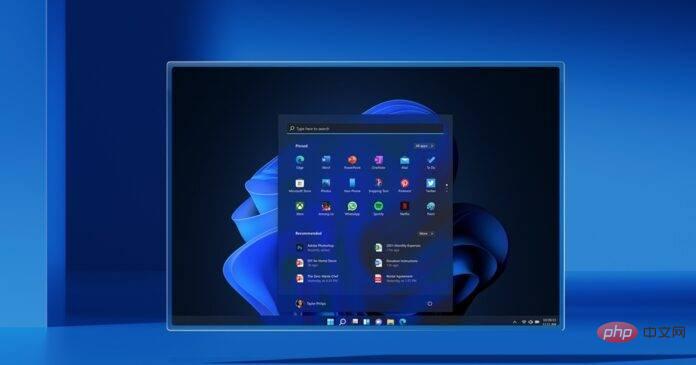
In Windows 11, Microsoft is still looking to take on the iPad, and the company has decided to go ahead and roll out a new feature to make the taskbar more tablet-friendly. This change may sacrifice some existing taskbar functionality in favor of a chunky but touch-friendly look for tablet users.
Apple’s iPad lineup started with a simple operating system and eventually got better with frequent updates. Microsoft, on the other hand, has spent the past few years trying to bridge the gap between tablets and desktops. While the Windows 8 tablet effort failed, Microsoft isn't willing to give up on the idea of "Windows for tablets."
Microsoft recently released a new preview update (Build 25193) that includes tweaks such as Xbox subscription integration in Settings and File Explorer bug fixes. This version also comes with a hidden feature that makes using Windows 11 on tablets (i.e. touchscreen devices) even better.
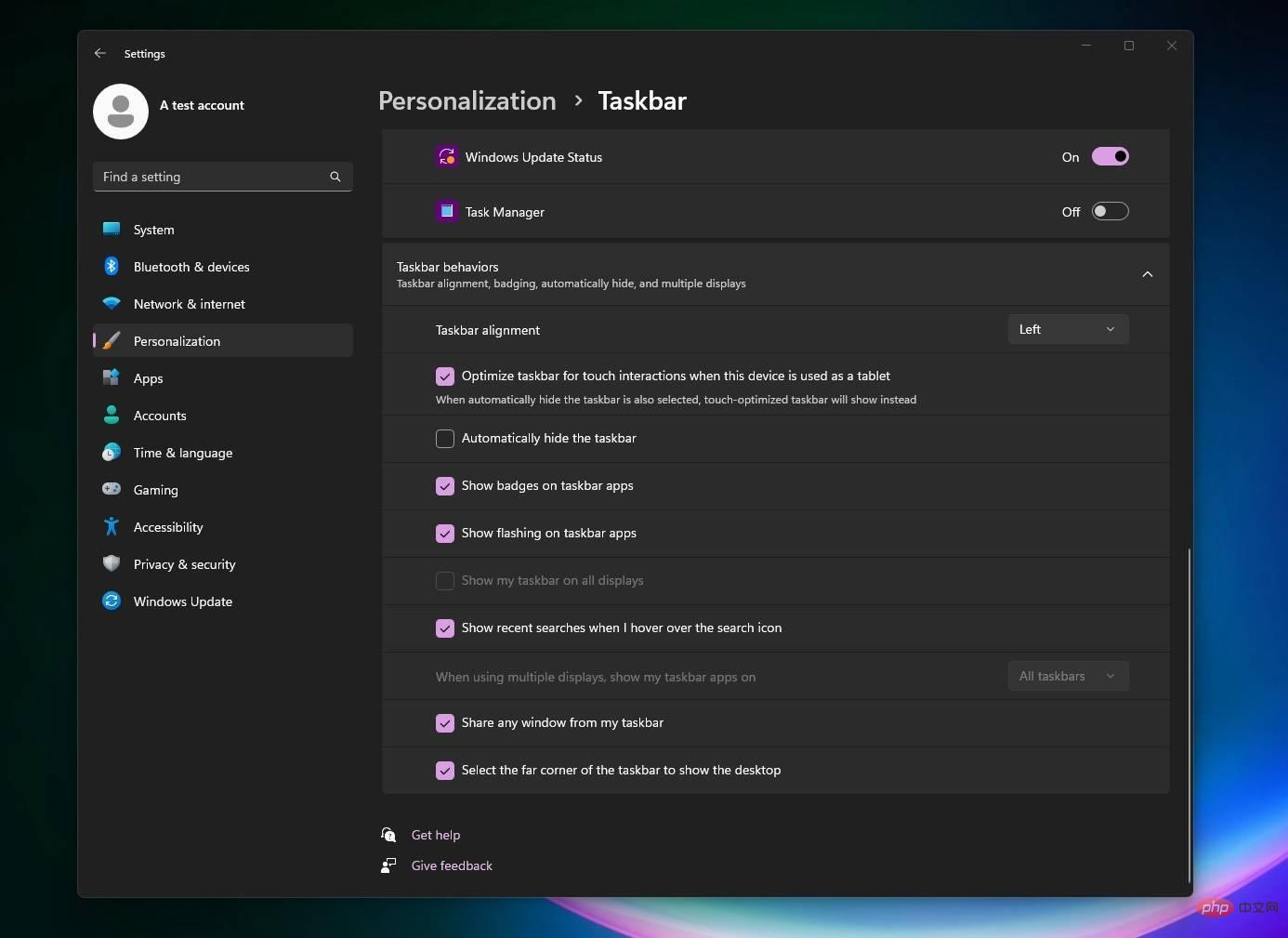
As you can see in the screenshot above, there is a new option "Optimize the taskbar for touch interaction when this device is used as a tablet." In other words, when the toggle is on, Windows will automatically detect the "state" of your device and switch to the tablet-optimized taskbar when it thinks you're using the device as a tablet.
The feature first rolled out earlier this year, but Microsoft pulled it from preview due to breaking the system tray.
Looks like the company wants to bring back the delayed tablet-friendly taskbar. In Windows 11 Build 25193, the taskbar on tablets now has two states: collapsed and expanded mode.

In the default folded mode, the taskbar may appear thinner, or slimmer, providing more space for applications, the desktop, and other areas of the operating system. This taskbar state is particularly useful on small tablets, as it prevents accidental clicking of taskbar buttons such as the system tray or overflow menus.
The second state, "Extended" mode, is designed to make the taskbar touch-friendly, i.e. thicker or wider. This allows you to easily tap items pinned to the taskbar so you can use the touch screen to select more items.

To switch between the two states of the taskbar, you simply slide your finger up or down at the bottom of the screen.
In our testing, we observed that this mode does not accidentally turn on on desktops or laptops, meaning it only works on 2-in-1 tablets with touch screens or if Windows detects "touch interaction". This may be the default state for some Surface products with touch screens that fold or are detached from the keyboard.
It’s also worth noting that this is a hidden feature and users won’t see it even with the latest update installed. If testing goes well and a tablet-friendly taskbar doesn't cripple the desktop's system tray capabilities, we could see an official return of the feature in the future.
The above is the detailed content of Windows 11: Microsoft looks to replace iPad with new 'tablet-optimized' taskbar. For more information, please follow other related articles on the PHP Chinese website!

Hot AI Tools

Undresser.AI Undress
AI-powered app for creating realistic nude photos

AI Clothes Remover
Online AI tool for removing clothes from photos.

Undress AI Tool
Undress images for free

Clothoff.io
AI clothes remover

Video Face Swap
Swap faces in any video effortlessly with our completely free AI face swap tool!

Hot Article

Hot Tools

Notepad++7.3.1
Easy-to-use and free code editor

SublimeText3 Chinese version
Chinese version, very easy to use

Zend Studio 13.0.1
Powerful PHP integrated development environment

Dreamweaver CS6
Visual web development tools

SublimeText3 Mac version
God-level code editing software (SublimeText3)

Hot Topics
 1393
1393
 52
52
 1209
1209
 24
24
 What is the reason why PS keeps showing loading?
Apr 06, 2025 pm 06:39 PM
What is the reason why PS keeps showing loading?
Apr 06, 2025 pm 06:39 PM
PS "Loading" problems are caused by resource access or processing problems: hard disk reading speed is slow or bad: Use CrystalDiskInfo to check the hard disk health and replace the problematic hard disk. Insufficient memory: Upgrade memory to meet PS's needs for high-resolution images and complex layer processing. Graphics card drivers are outdated or corrupted: Update the drivers to optimize communication between the PS and the graphics card. File paths are too long or file names have special characters: use short paths and avoid special characters. PS's own problem: Reinstall or repair the PS installer.
 How to solve the problem of loading when PS is always showing that it is loading?
Apr 06, 2025 pm 06:30 PM
How to solve the problem of loading when PS is always showing that it is loading?
Apr 06, 2025 pm 06:30 PM
PS card is "Loading"? Solutions include: checking the computer configuration (memory, hard disk, processor), cleaning hard disk fragmentation, updating the graphics card driver, adjusting PS settings, reinstalling PS, and developing good programming habits.
 How to speed up the loading speed of PS?
Apr 06, 2025 pm 06:27 PM
How to speed up the loading speed of PS?
Apr 06, 2025 pm 06:27 PM
Solving the problem of slow Photoshop startup requires a multi-pronged approach, including: upgrading hardware (memory, solid-state drive, CPU); uninstalling outdated or incompatible plug-ins; cleaning up system garbage and excessive background programs regularly; closing irrelevant programs with caution; avoiding opening a large number of files during startup.
 Is slow PS loading related to computer configuration?
Apr 06, 2025 pm 06:24 PM
Is slow PS loading related to computer configuration?
Apr 06, 2025 pm 06:24 PM
The reason for slow PS loading is the combined impact of hardware (CPU, memory, hard disk, graphics card) and software (system, background program). Solutions include: upgrading hardware (especially replacing solid-state drives), optimizing software (cleaning up system garbage, updating drivers, checking PS settings), and processing PS files. Regular computer maintenance can also help improve PS running speed.
 How to solve the problem of loading when the PS opens the file?
Apr 06, 2025 pm 06:33 PM
How to solve the problem of loading when the PS opens the file?
Apr 06, 2025 pm 06:33 PM
"Loading" stuttering occurs when opening a file on PS. The reasons may include: too large or corrupted file, insufficient memory, slow hard disk speed, graphics card driver problems, PS version or plug-in conflicts. The solutions are: check file size and integrity, increase memory, upgrade hard disk, update graphics card driver, uninstall or disable suspicious plug-ins, and reinstall PS. This problem can be effectively solved by gradually checking and making good use of PS performance settings and developing good file management habits.
 Is PS slow loading related to other programs that are running?
Apr 06, 2025 pm 06:03 PM
Is PS slow loading related to other programs that are running?
Apr 06, 2025 pm 06:03 PM
The secrets to mastering Office software include: understanding different versions and platforms, correctly installing and configuring, proficient in using the software interface, in-depth understanding of feature operations, application collaboration and sharing functions, utilizing templates and styles, mastering advanced skills, and solving common problems. In addition, you need to choose a version that suits your needs, make good use of templates and styles, develop backup habits, and learn shortcut keys and advanced techniques to improve efficiency.
 How to solve the problem of loading when PS is started?
Apr 06, 2025 pm 06:36 PM
How to solve the problem of loading when PS is started?
Apr 06, 2025 pm 06:36 PM
A PS stuck on "Loading" when booting can be caused by various reasons: Disable corrupt or conflicting plugins. Delete or rename a corrupted configuration file. Close unnecessary programs or upgrade memory to avoid insufficient memory. Upgrade to a solid-state drive to speed up hard drive reading. Reinstalling PS to repair corrupt system files or installation package issues. View error information during the startup process of error log analysis.
 How to use mysql after installation
Apr 08, 2025 am 11:48 AM
How to use mysql after installation
Apr 08, 2025 am 11:48 AM
The article introduces the operation of MySQL database. First, you need to install a MySQL client, such as MySQLWorkbench or command line client. 1. Use the mysql-uroot-p command to connect to the server and log in with the root account password; 2. Use CREATEDATABASE to create a database, and USE select a database; 3. Use CREATETABLE to create a table, define fields and data types; 4. Use INSERTINTO to insert data, query data, update data by UPDATE, and delete data by DELETE. Only by mastering these steps, learning to deal with common problems and optimizing database performance can you use MySQL efficiently.



