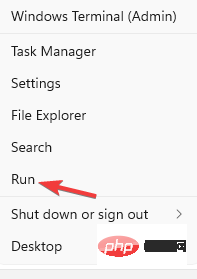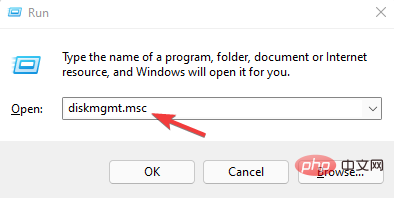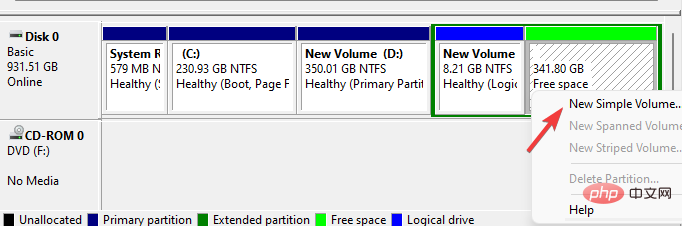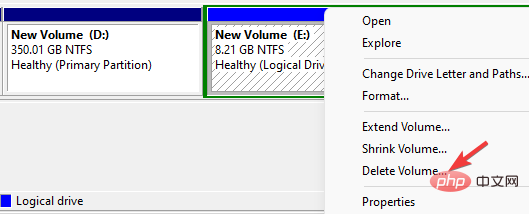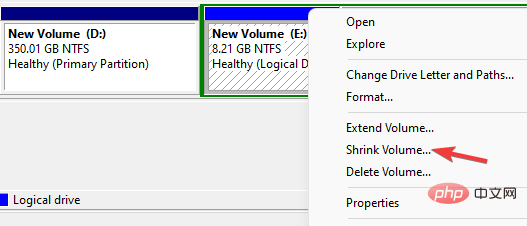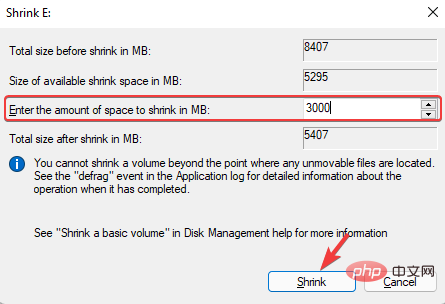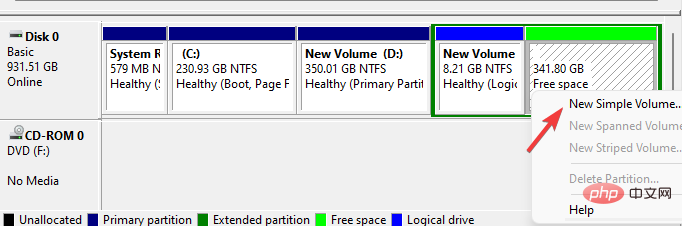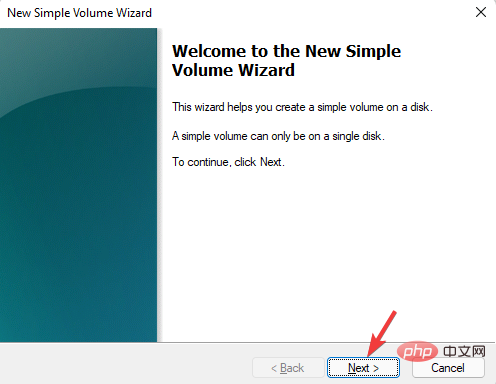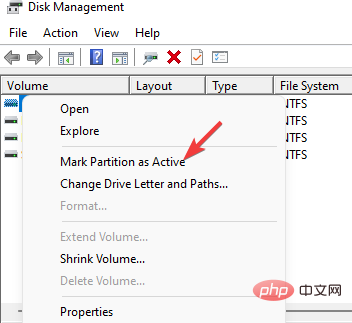Easy way to fix system reserved partition on wrong drive
When the system reserved partition and the system partition are not on the same disk, you will encounter the system reserved partition problem on the wrong drive.
After installing a new Windows operating system, a special disk partition called the System Reserve partition is created. These partitions are only visible in the disk management utility because they do not have any drive letters.
This special partition contains boot configuration data, boot manager, Windows recovery environment and some space for boot files.
These files are critical to the functionality of BitLocker Drive Encryption. This partition should be on the same disk as the system partition (usually the C: drive).
But when two partitions are not on the same disk, it means you have Windows operating system installed on a PC with multiple hard drives.
The good news is that you can move the system reserved partition to another drive. Read on to learn how to do this.
How to move the system reserved partition to another drive?
Using the Disk Management Utility
- Navigate to Start on the taskbar, right-click and select Run to open the Run console.

- In the search field, type diskmgmt.msc and hit Enter to launch the Disk Management tool.

- Now, find the disk where you want to place the system reserved partition.
- Here, look for the block name Unallocated or Free space. Right-click on it and select New Simple Volume.

- If you don't find any unallocated/free space, you can create one. To do this, you can go to any existing empty/unused drive/partition, right-click and select Delete Volume.

- Alternatively, you can right-click this existing partition and select Shrink Volume.

- In the Shrink dialog box, go to Enter the amount of space you want to shrink in the MB field and type the volume you want to shrink, and then press Shrink.

- When finished, right-click this free space and select New Simple Volume.

- It will open the New Simple Volume Wizard. Press Next to continue.

- Follow the on-screen instructions to specify the volume size, assign a drive letter, and format the partition.
- Assign a drive letter to the old reserved system partition so that it appears in File Explorer.
- Move the Boot folder, bootmgr and BOOTSECT.BAK from the old partition to the new partition.
- Now, go to the new system reserved partition and delete the drive letter.
- Next, right-click on the new reserved partition and select Mark Partition as Active.

- Once completed, restart your PC and check if it boots normally. If so, you can now delete the raw partition.
- But if the system cannot start, please use the system repair disk to perform startup repair.
If you are impatient with using this built-in Windows utility or are worried about doing something wrong, you can use dedicated disk partition management software.
It will help you skip some of the above steps and let you safely transfer the system partition to a different drive in just a few clicks. It has been proven to work well with no risk of data loss.
Tenorshare Free Partition Manager automates most of the process and includes other convenient features to help you create, clone, split, format and resize partitions.
Creating a clone of the system reserved partition in the system disk and then deleting the old partition can help solve the problem.
Since the reserved partition contains system startup files, in order to prevent operation errors or other situations, please make a system repair disk first.

Tip For Windows 10 and Windows 11, the size of the reserved partition is 500 MB. You can rename the new partition to system reserved when formatting.
While the system reserved partition on the wrong drive is a common problem, we recommend not deleting the original reserved partition as it can cause further confusion.
The above is the detailed content of Easy way to fix system reserved partition on wrong drive. For more information, please follow other related articles on the PHP Chinese website!

Hot AI Tools

Undresser.AI Undress
AI-powered app for creating realistic nude photos

AI Clothes Remover
Online AI tool for removing clothes from photos.

Undress AI Tool
Undress images for free

Clothoff.io
AI clothes remover

AI Hentai Generator
Generate AI Hentai for free.

Hot Article

Hot Tools

Notepad++7.3.1
Easy-to-use and free code editor

SublimeText3 Chinese version
Chinese version, very easy to use

Zend Studio 13.0.1
Powerful PHP integrated development environment

Dreamweaver CS6
Visual web development tools

SublimeText3 Mac version
God-level code editing software (SublimeText3)

Hot Topics
 deepseek web version official entrance
Mar 12, 2025 pm 01:42 PM
deepseek web version official entrance
Mar 12, 2025 pm 01:42 PM
The domestic AI dark horse DeepSeek has risen strongly, shocking the global AI industry! This Chinese artificial intelligence company, which has only been established for a year and a half, has won wide praise from global users for its free and open source mockups, DeepSeek-V3 and DeepSeek-R1. DeepSeek-R1 is now fully launched, with performance comparable to the official version of OpenAIo1! You can experience its powerful functions on the web page, APP and API interface. Download method: Supports iOS and Android systems, users can download it through the app store; the web version has also been officially opened! DeepSeek web version official entrance: ht
 In-depth search deepseek official website entrance
Mar 12, 2025 pm 01:33 PM
In-depth search deepseek official website entrance
Mar 12, 2025 pm 01:33 PM
At the beginning of 2025, domestic AI "deepseek" made a stunning debut! This free and open source AI model has a performance comparable to the official version of OpenAI's o1, and has been fully launched on the web side, APP and API, supporting multi-terminal use of iOS, Android and web versions. In-depth search of deepseek official website and usage guide: official website address: https://www.deepseek.com/Using steps for web version: Click the link above to enter deepseek official website. Click the "Start Conversation" button on the homepage. For the first use, you need to log in with your mobile phone verification code. After logging in, you can enter the dialogue interface. deepseek is powerful, can write code, read file, and create code
 How to solve the problem of busy servers for deepseek
Mar 12, 2025 pm 01:39 PM
How to solve the problem of busy servers for deepseek
Mar 12, 2025 pm 01:39 PM
DeepSeek: How to deal with the popular AI that is congested with servers? As a hot AI in 2025, DeepSeek is free and open source and has a performance comparable to the official version of OpenAIo1, which shows its popularity. However, high concurrency also brings the problem of server busyness. This article will analyze the reasons and provide coping strategies. DeepSeek web version entrance: https://www.deepseek.com/DeepSeek server busy reason: High concurrent access: DeepSeek's free and powerful features attract a large number of users to use at the same time, resulting in excessive server load. Cyber Attack: It is reported that DeepSeek has an impact on the US financial industry.