Here's how to dual-boot Windows 11 on Microsoft Surface Duo
Installing Windows 11 on Microsoft Surface Duo
Keep in mind that the steps described below apply to unlocked and AT&T models of Surface Duo. Surface Duo 2 powered by Qualcomm Snapdragon 888 processor is completely incompatible with this module.
WARNING: Before we learn how to dual-boot Windows 11 on Microsoft Surface Duo, remember to take an off-device backup. This is because the process requires erasing all data on the phone, including files on the internal storage. You may permanently brick your device, so only try this if you know what you're doing.
Step 1 - Download Windows 11
Microsoft Surface Duo uses an ARM64 processor, so we need to use the ARM64 variant of the Windows 11 installer. Unfortunately, Microsoft doesn't provide an official ARM64 ISO, and the official VHDX build for Insider Preview users isn't suitable for installation on physical devices.
But don’t worry, because we can use third-party tools to download Microsoft’s Unified Update Platform files and prepare the ARM64 installer ourselves. The UUP Dumps project provides a number of resources to get started with this domain. Alternatively, use Monce's cross-platform UUP Media Creator tool to create an ISO.
Step 2 – Unlock Surface Duo’s Bootloader and Execute Partition
- On Surface Duo, go to Settings => About => Click on Build Number , until developer options are enabled.
- Go back and select System => Developer options. Next, enable the OEM unlocking toggle.
- Boot to the bootloader interface.
- You can do this by booting into recovery mode and then selecting the Reboot into bootloader option.
- If USB debugging is turned on, with the Surface Duo connected, execute the following command on your PC to force it to boot into bootloader mode:
adb reboot bootloader
Copy after login
- Now that the device is in bootloader mode, use the following Fastboot command to unlock the bootloader:
fastboot flashing unlock
Copy after loginPlease note that this step will factory reset the device.
The bootloader is now unlocked, which means we can manually change the partition layout of the device and make room for the Windows instance. The developers have compiled a semi-working TWRP image for Duo so that we can parted run binaries from TWRP's internal shell to modify partitions. Click the link below to browse the latest partitioning tutorials.
Making the required partitions on Surface Duo
The initial version of this tutorial is for 128GB devices only. You have to calculate the partition size value yourself for the 256GB variant.
Step 3 – Boot Custom UEFI
If everything went fine during partitioning, you can now boot a purpose-built custom UEFI image (internally called "SurfaceDuoPkg") that Can help you start Windows.
- Download the precompiled boot.img from the latest releases section of the project's Github repo.
- Boot the UEFI image:
fastboot boot boot.img
You need to perform this step every time you want to boot Windows. - You should see the developer menu. Use the volume up/down buttons to navigate to mass storage mode and press the power button to confirm.
Step 4 – Install Windows and Drivers
Mass Storage Mode exposes the internal partitions of the Surface Duo’s internal flash memory to the host PC’s operating system so we can Use the Disk Management console to easily mount them and prepare for Windows installation.
Make sure the target Surface Duo device is in mass storage mode and you have prepared the Windows 11 ISO beforehand. Next, click the link below to view the latest tutorial from the developer on how to apply a Windows image and then install the driver using the Deployment Image Servicing and Management (DISM) tool.
Apply a Windows image using DISM || Install drivers using DISM
Step 5 - Boot Windows on Surface Duo
Windows 11 has been successfully installed on Surface Duo, but the default boot path always points to Android OS. If you are booting Windows, boot into bootloader mode, start custom UEFI (from step 3), and Windows should start loading instead of Android.
The current driver set is only mature in handling CPU frequency, side buttons, and sleep/wake events (depending on folding position). Everything else, including the touch interface, doesn't work. Custom UEFI images, on the other hand, are sufficient to boot mainline Linux with the necessary adjustments.
The above is the detailed content of Here's how to dual-boot Windows 11 on Microsoft Surface Duo. For more information, please follow other related articles on the PHP Chinese website!

Hot AI Tools

Undresser.AI Undress
AI-powered app for creating realistic nude photos

AI Clothes Remover
Online AI tool for removing clothes from photos.

Undress AI Tool
Undress images for free

Clothoff.io
AI clothes remover

Video Face Swap
Swap faces in any video effortlessly with our completely free AI face swap tool!

Hot Article

Hot Tools

Notepad++7.3.1
Easy-to-use and free code editor

SublimeText3 Chinese version
Chinese version, very easy to use

Zend Studio 13.0.1
Powerful PHP integrated development environment

Dreamweaver CS6
Visual web development tools

SublimeText3 Mac version
God-level code editing software (SublimeText3)

Hot Topics
 1386
1386
 52
52
 How to lock and unlock the Function (Fn) key in Windows 11
May 01, 2023 pm 05:22 PM
How to lock and unlock the Function (Fn) key in Windows 11
May 01, 2023 pm 05:22 PM
The top row of the keyboard is populated with function (F1, F2, F3, etc.) keys, which often do double duty as both multimedia keys and designated keys. However, some users have been wondering how Windows 11 Function (Fn) Key Lock works. Function keys, or F-keys, are a great way to perform some quick actions, and with each key playing multiple roles, it makes things even easier. However, this does confuse a group of users who prefer simplicity and simplicity. The best part is that you can always choose whether to use the F keys to perform multimedia changes/modify settings or use them as standard roles. So, let’s understand the concept of function keys and how to lock the Fn key in Windows 11. How do function keys work?
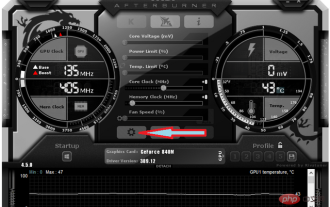 Can't change core voltage in MSI Afterburner: 3 ways to fix it
Apr 14, 2023 am 09:31 AM
Can't change core voltage in MSI Afterburner: 3 ways to fix it
Apr 14, 2023 am 09:31 AM
After installing MSI Afterburner, you may notice that it does not have GPU voltage control. Some unsupported desktop GPU models require temporary fixes for voltage control and work in MSI Afterburner. Find below a way to unlock the MSI Afterburner lock voltage on your laptop GPU. How to unlock voltage control in MSI Afterburner? Unlocking voltage control on MSI Afterburner is limited to +100 modified boost allowed value. Try using a modified bios with a high base voltage to allow voltage control using MSI Afterb
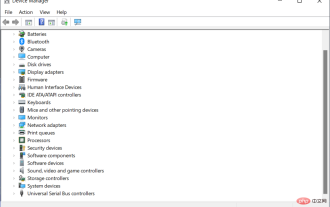 Microsoft Surface Pro 8 keyboard not working? Fix now
Apr 25, 2023 pm 03:16 PM
Microsoft Surface Pro 8 keyboard not working? Fix now
Apr 25, 2023 pm 03:16 PM
Users have been reporting that their Microsoft Surface Pro 8 keyboard stopped working properly for various reasons. If you are facing the same error, don’t worry because you are at the right place. Technical issues with the keyboard are often caused by communication issues between the keyboard and the Surface itself, software glitches, or inappropriate keyboard settings selected in Windows 11. After we see the importance of updating drivers, we will show you how to fix Microsoft Surface Pro 8 keyboard not working issue. Why update drivers? Always make sure your device drivers are up to date and update them regularly if possible. This not only enables
 Different ways to lock and unlock the Fn key in Windows 10 and 11
Apr 14, 2023 pm 12:49 PM
Different ways to lock and unlock the Fn key in Windows 10 and 11
Apr 14, 2023 pm 12:49 PM
How the Fn Key Works with Function Keys The Fn key on your keyboard is basically similar to the Shift and CapsLock buttons. If you create documents frequently, you know how they work: Hold down Shift to capitalize a letter or two, then release it to quickly return to lowercase, while clicking CapsLock lets you write the entire letter in uppercase sentence without holding down another key. This is how Fn works with the standard function keys F1 through F12. When not using Fn
 How to unlock SteelSeries keyboard if it is locked?
Mar 04, 2024 am 09:30 AM
How to unlock SteelSeries keyboard if it is locked?
Mar 04, 2024 am 09:30 AM
If the SteelSeries keyboard is locked, it may be because we connected an external keyboard to the computer and then pressed numlock to unlock it. We can also press fn+numlock. Let’s take a look. How to unlock the SteelSeries keyboard if it is locked: 1. It may be that the keyboard is connected externally. We can press numlock to lock it. We can connect the keyboard and press numlock again to return to normal. 2. If you haven’t connected the external keyboard, we can find the fn keyboard in the keyboard. This button is called the second function button. When we press this button and then press the other two function buttons, the second function will appear. Then find the f8 button. The second function of fn is the function corresponding to numlock. Press f
 Kirin 9000S unlocked benchmarks exposed: Stunning performance exceeds expectations
Sep 05, 2023 pm 12:45 PM
Kirin 9000S unlocked benchmarks exposed: Stunning performance exceeds expectations
Sep 05, 2023 pm 12:45 PM
Huawei's latest Mate60Pro mobile phone has attracted widespread attention after it went on sale in the domestic market. However, recently there has been some controversy on the benchmark platform about the performance of the Kirin 9000S processor equipped on the machine. According to the test results of the platform, the running scores of Kirin 9000S are incomplete, and the GPU running scores are missing, resulting in the inability of some benchmarking software to adapt. According to information exposed online, Kirin 9000S has achieved astonishing results in the unlocked running score test. The total score is 950935 points. Specifically, the CPU score is as high as 279,677 points, while the previously missing GPU score is 251,152 points. Compared with the total score of 699783 points in the previous AnTuTu official test, this shows the performance improvement of Kirin 9000S.
 How to unlock iPhone without passcode
Aug 18, 2023 pm 09:49 PM
How to unlock iPhone without passcode
Aug 18, 2023 pm 09:49 PM
1. Use Computer The first way to unlock iPhone without passcode or Face ID is to use computer. You must restore your iPhone in recovery mode. Once done, you can set up your iPhone and set up a new passcode, Touch ID, Face ID, or choose to use your device without any of these. You can use a Mac or even a Windows PC for this process. Please note: This method will delete all content and restore your iPhone to factory settings. If you have backed up your data, you can restore it while setting up your iPhone. 1. First, you need to turn off your iPhone. 2. Next, perform a force restart to put your iPhone into recovery mode. For iPhone8 or higher
 Here's how to dual-boot Windows 11 on Microsoft Surface Duo
Apr 29, 2023 pm 09:37 PM
Here's how to dual-boot Windows 11 on Microsoft Surface Duo
Apr 29, 2023 pm 09:37 PM
Install Windows 11 on Microsoft Surface Duo Remember, the steps described below apply to unlocked and AT&T models of Surface Duo. Surface Duo2 powered by Qualcomm Snapdragon 888 processor is completely incompatible with this module. Warning: Before we learn how to dual-boot Windows 11 on Microsoft Surface Duo, remember to take an off-device backup. This is because the process requires erasing all data on the phone, including files in the internal storage. You might brick your device permanently, so only try this if you know what you're doing



