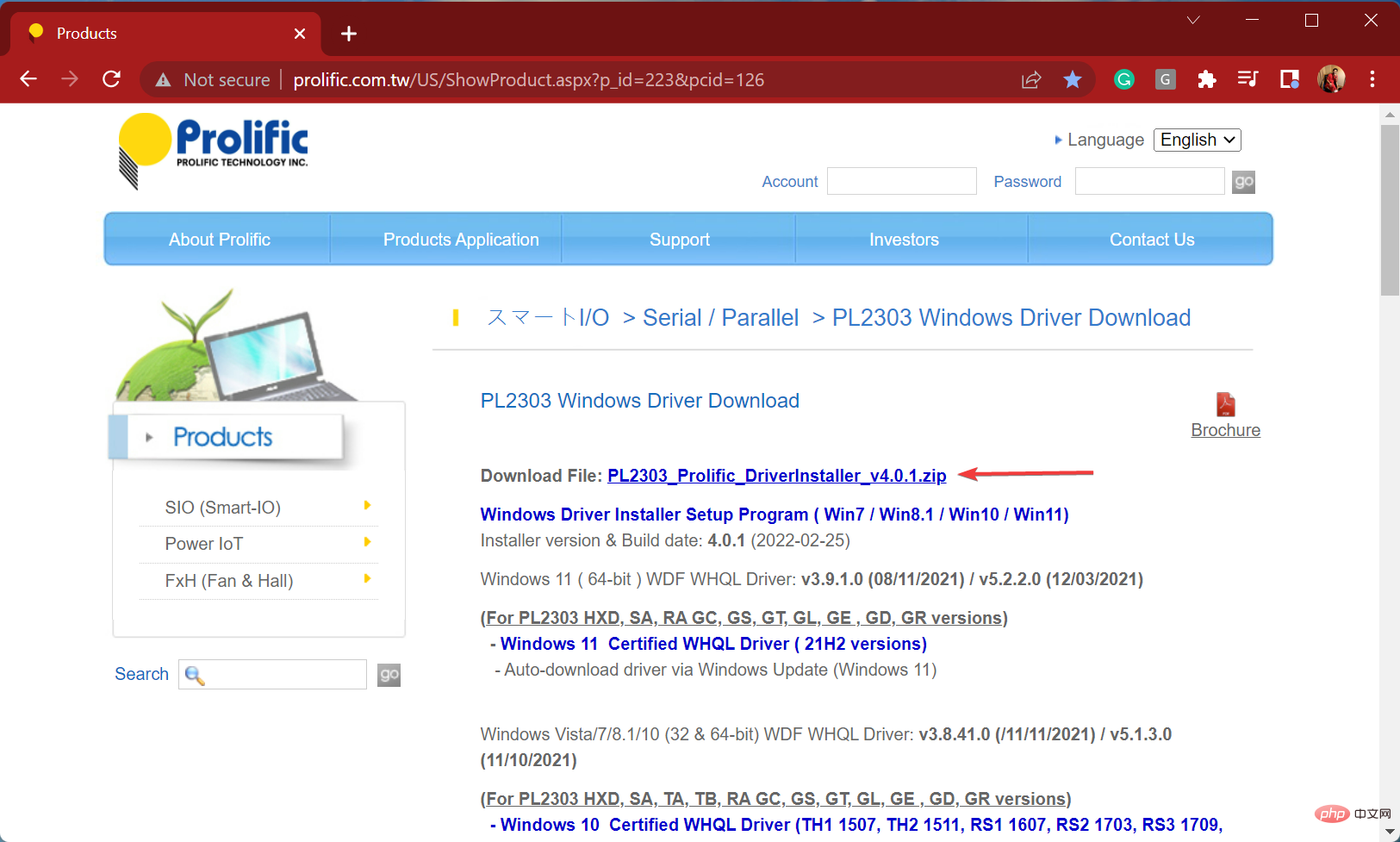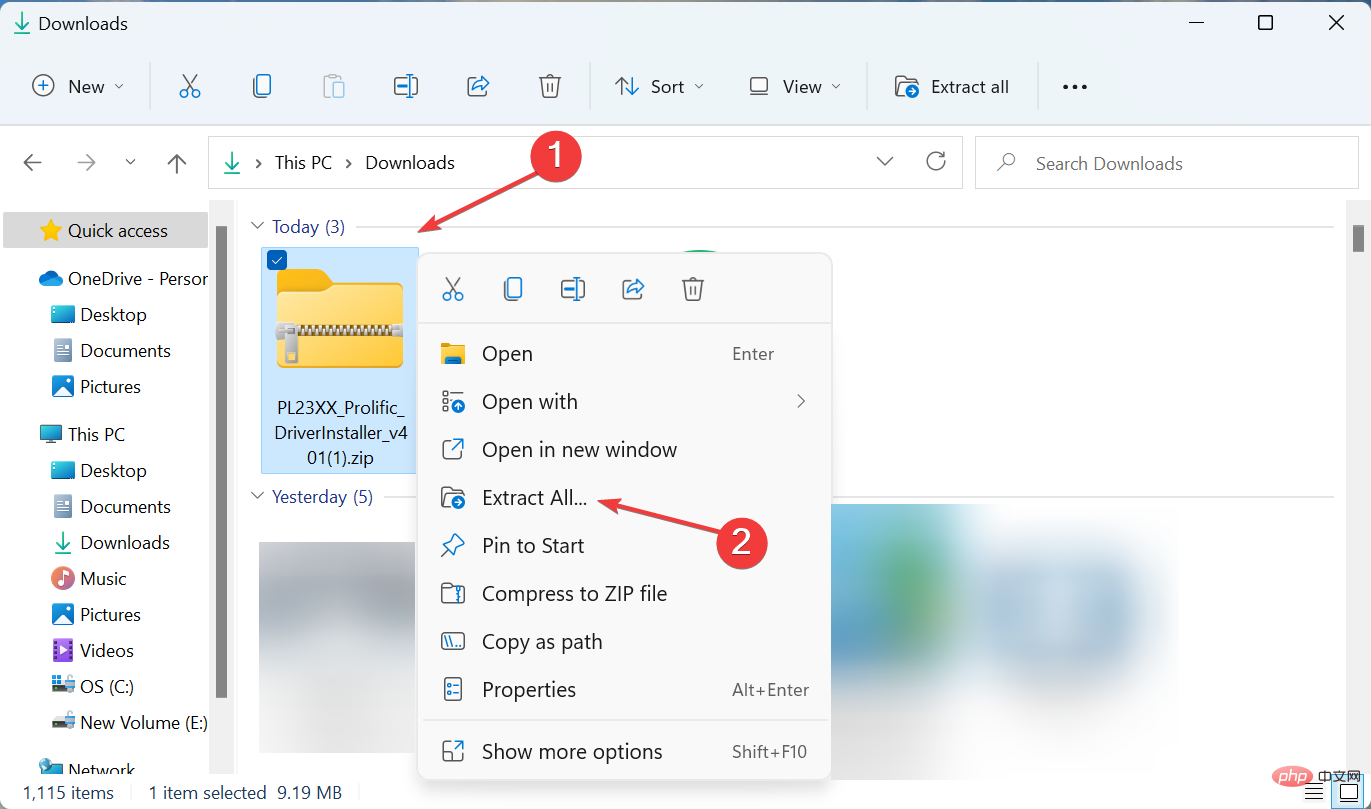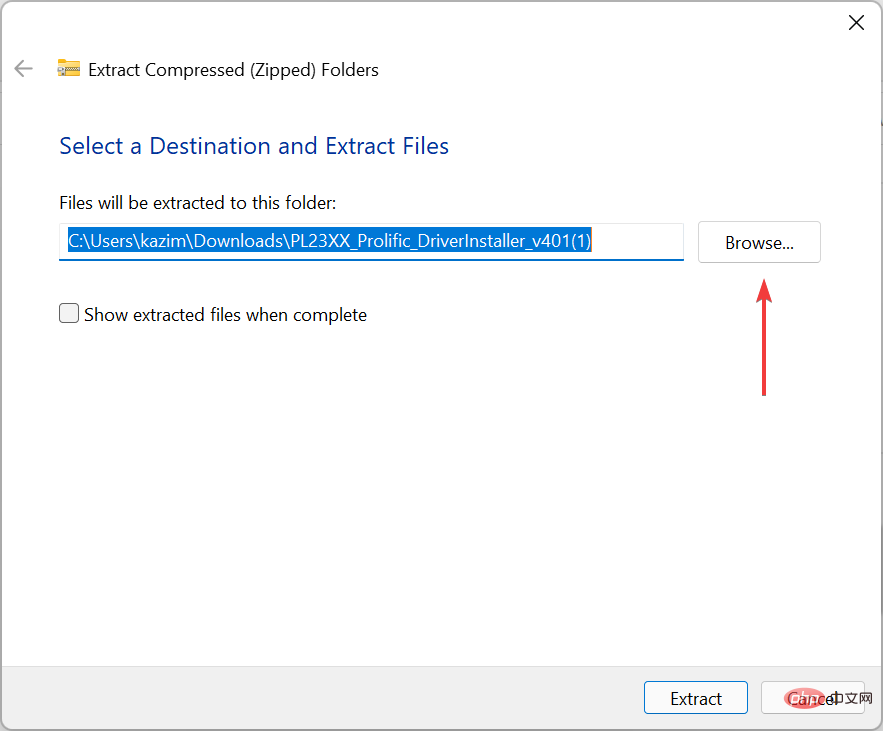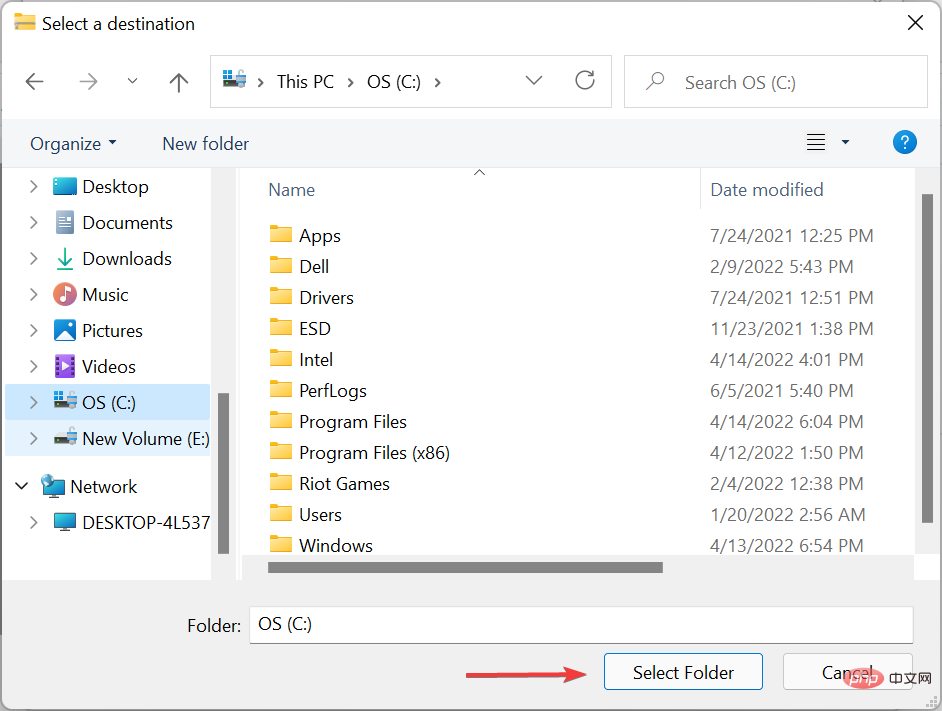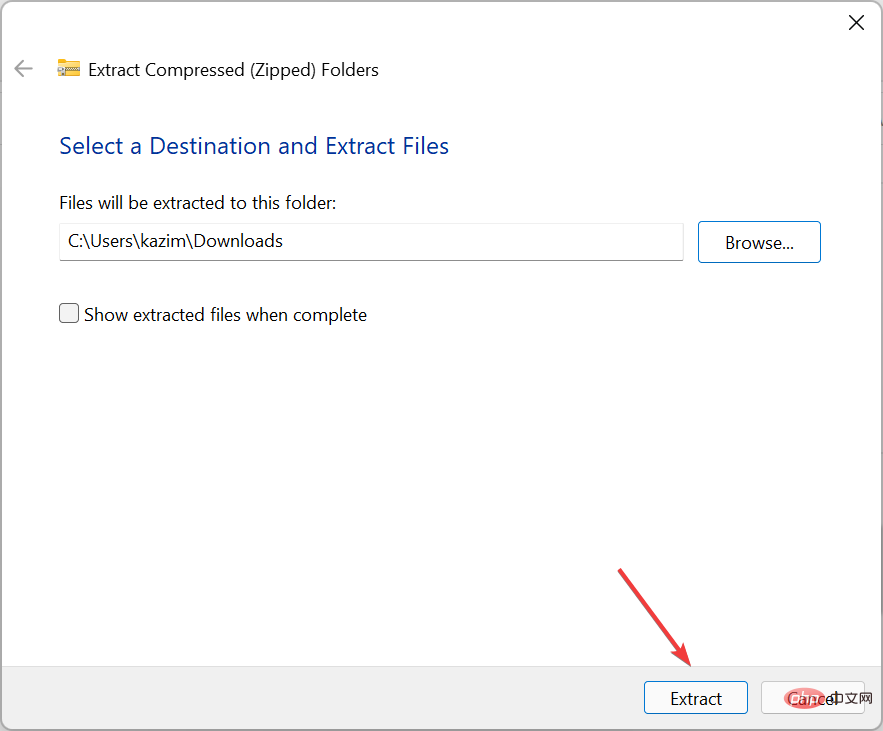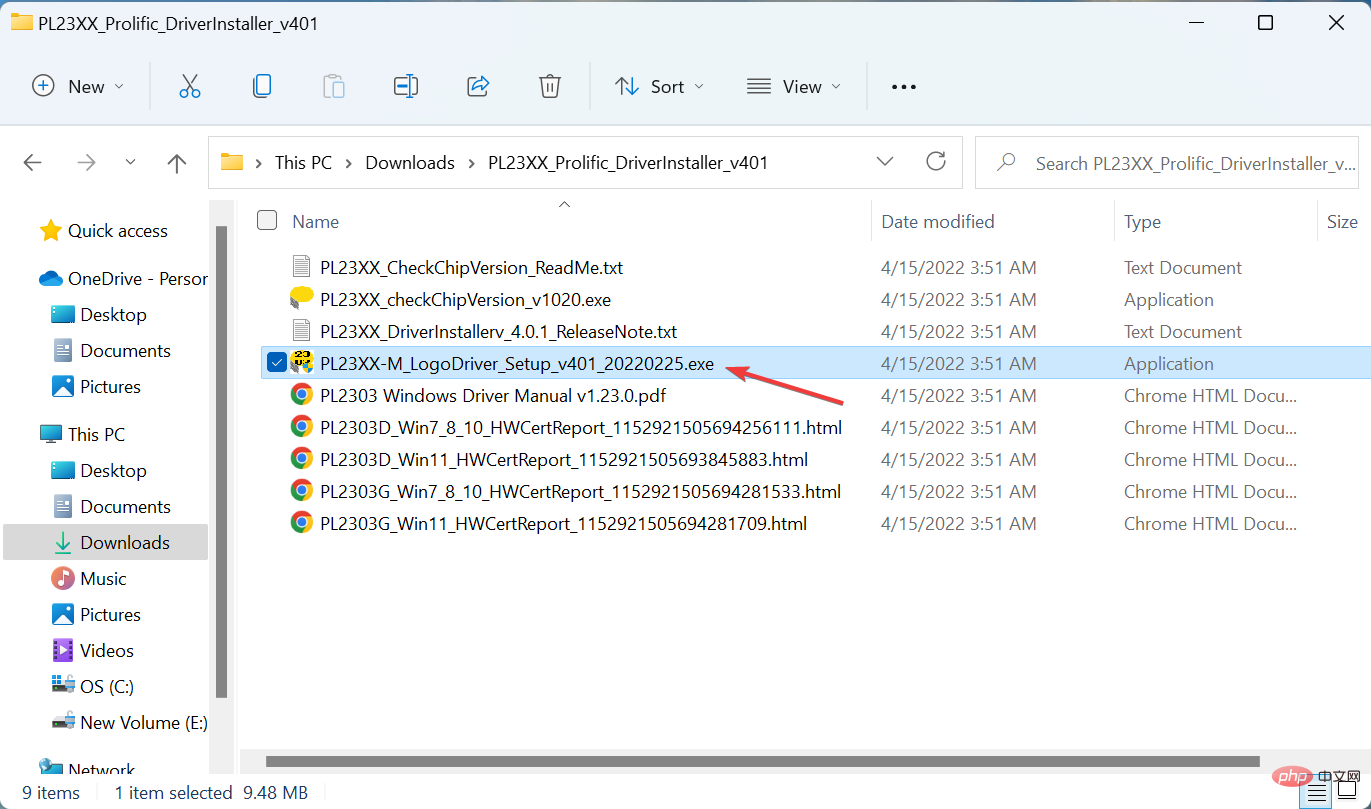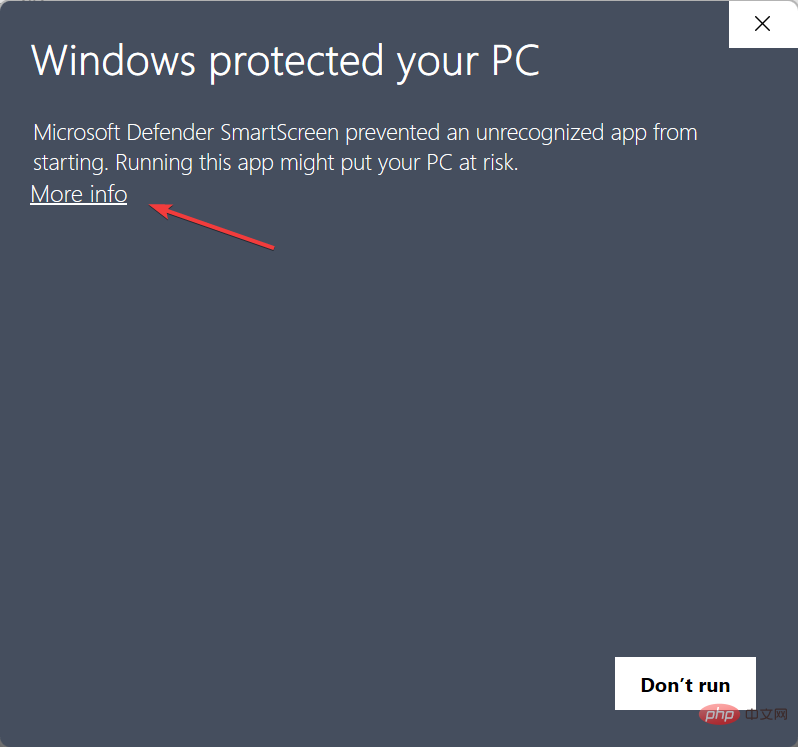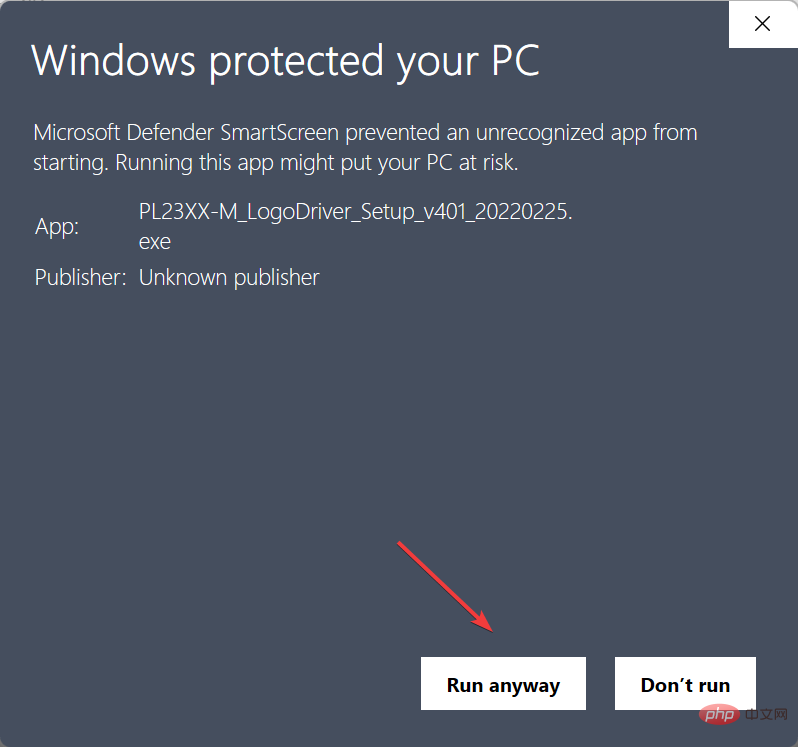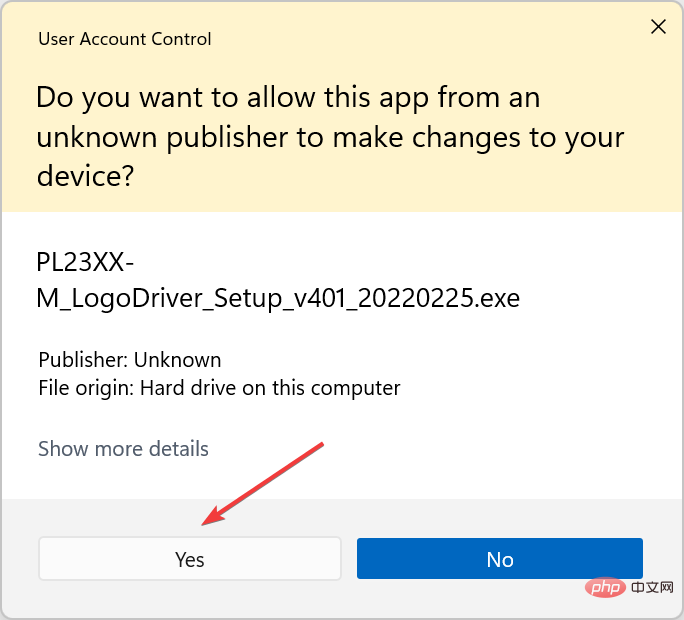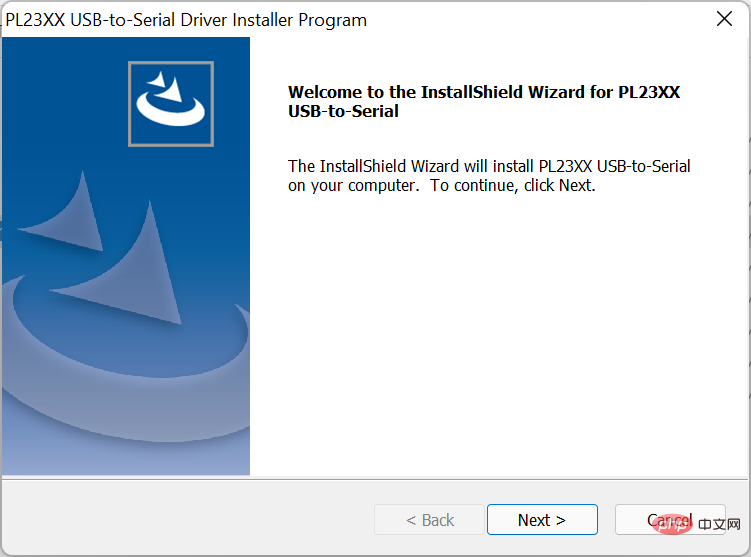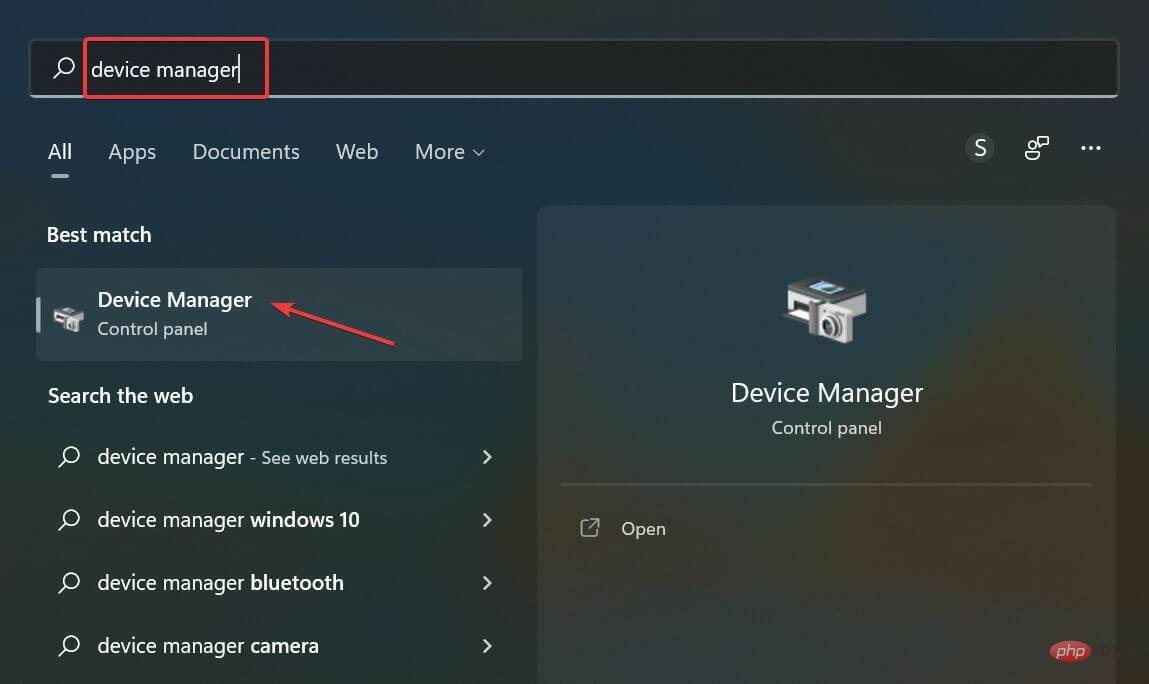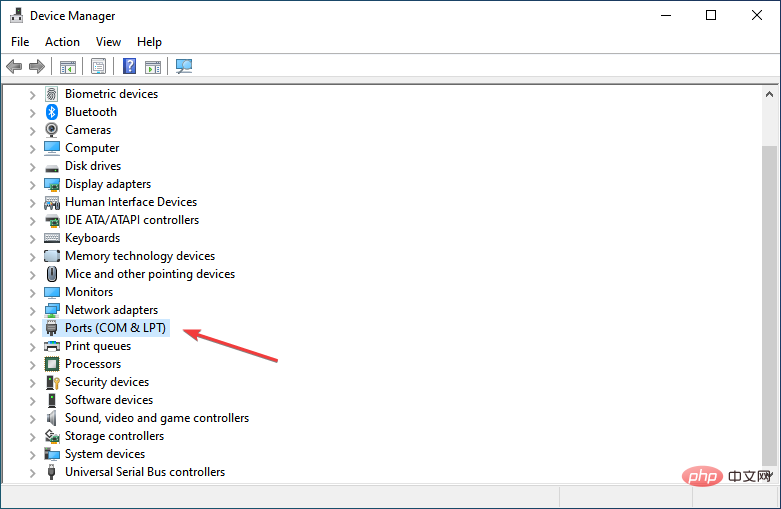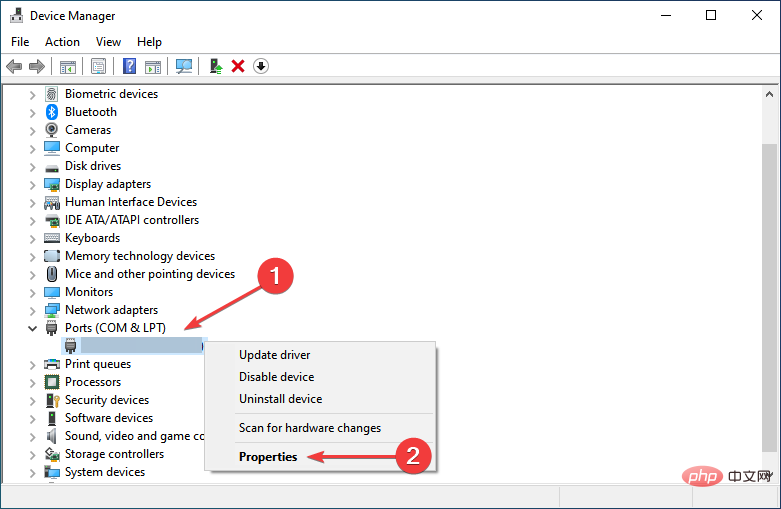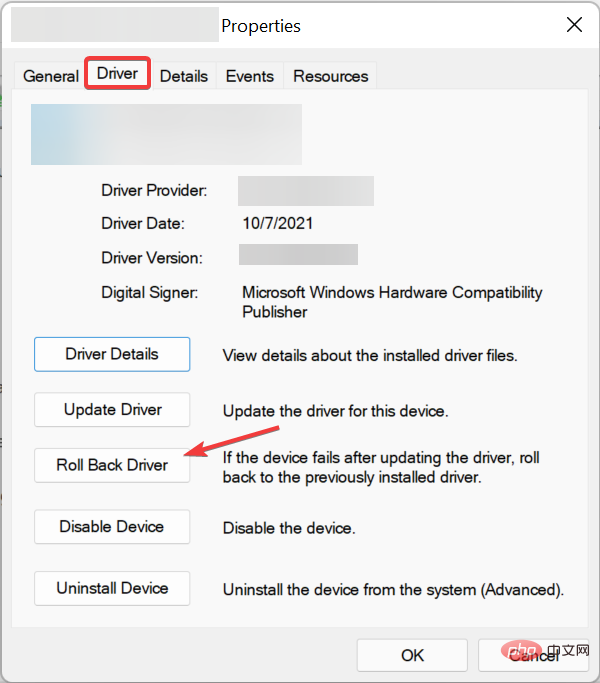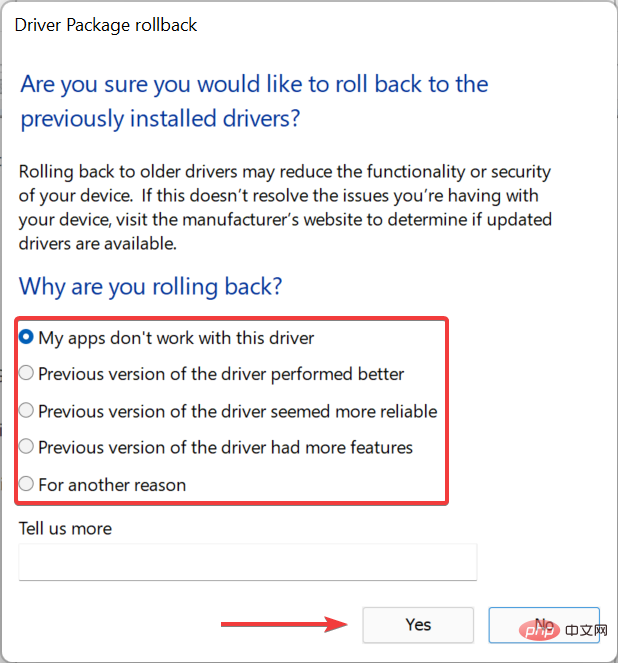3 simple tips if your PL2303 driver won't run in Windows 11
The PL2303 cable is one of the most popular cables for connecting serial devices to USB ports. But like anything else, it also requires feature drivers to work effectively. However, some users have reported that the PL2303 driver does not work in Windows 11.
Problems with the driver may be due to four reasons, corrupted state, outdated, incompatible or there are bugs in it. And, these problems can be easily eliminated with two quick and easy fixes.
Although if there are issues that trigger these issues, you will have to take a different approach, as mentioned in the last method.
Some users also reported seeing this was not the Prolific PL2303. Please contact your supplier, but we've included that in this tutorial as well.
So, let’s see what you can do if the PL2303 driver is not working in Windows 11.
What should I do if the PL2303 driver does not run in Windows 11?
1. Install a compatible driver version
- Open any fast and reliable browser, visit the Prolific official website, and click the PL2303_Prolific_DriverInstaller_v4.0.1 link.

- After downloading the ZIP (.zip format) file, go to the folder where it is stored, right-click on it and select Extract All.

- Now, click Browse.

- Choose a location for the extracted files and click at the bottom to select a folder.

- Click Extract at the bottom and wait for the process to complete.

- Double-click the installer to launch it.

- If you see the following screen, click More Information.

- Next, click Run anyway.

- After the UAC (User Account Control) prompt pops up, click Yes.

- Now, follow the on-screen instructions to complete the installation process.

If you realize, we did not install the latest version of PL2303 driver but installed an older version as it is compatible with Windows 11 and works fine without throwing any errors .
You can try to install the latest version but if that doesn’t work, then go ahead and install this version as it will work for most of the users who are facing the issue of PL2303 driver not working properly in Windows 11.
Or you can simply use a reliable third-party application. We recommend using DriverFix, a specialized tool that automatically finds and installs the best available driver for every device connected to your system.
⇒Get DriverFix
2. Rollback driver update
- Press Windows S to launch the search menu and enter Device Manager in the text field at the top , then click the relevant search results that appear.

- Double-click the Ports (COM and LPT) entry here.

- Now, right-click on the PL2303 USB-to-Serial device and select Properties from the context menu.

- Navigate to the Drivers tab and click the Rollback Driver button.

- Select a reason to roll back the update and click Yes.

If the PL2303 driver stops working in Windows 11 after updating, either manually or automatically via Windows Update, reinstalling the previous version will help resolve the issue .
3. Perform a System Restore
If the PL2303 driver fails to run in Windows 11 or stops running within a short period of time after following the steps here, it may be triggered by something. The problem. To fix this problem, all you have to do is perform a system restore.
This is a quick way to return your system to a healthy state, otherwise you will spend a lot of time identifying and eliminating the root cause.
When you reach this section, one of the methods listed here must have fixed the Pl2303 driver not working properly in Windows 11 issue.
The above is the detailed content of 3 simple tips if your PL2303 driver won't run in Windows 11. For more information, please follow other related articles on the PHP Chinese website!

Hot AI Tools

Undresser.AI Undress
AI-powered app for creating realistic nude photos

AI Clothes Remover
Online AI tool for removing clothes from photos.

Undress AI Tool
Undress images for free

Clothoff.io
AI clothes remover

AI Hentai Generator
Generate AI Hentai for free.

Hot Article

Hot Tools

Notepad++7.3.1
Easy-to-use and free code editor

SublimeText3 Chinese version
Chinese version, very easy to use

Zend Studio 13.0.1
Powerful PHP integrated development environment

Dreamweaver CS6
Visual web development tools

SublimeText3 Mac version
God-level code editing software (SublimeText3)

Hot Topics
 1378
1378
 52
52
 The driver cannot load ene.sys on this device in Windows 11
May 05, 2023 am 09:13 AM
The driver cannot load ene.sys on this device in Windows 11
May 05, 2023 am 09:13 AM
Many Windows 11 users have encountered the error message “The driver could not be loaded on this device (ene.sys)” which prevents the driver from loading on the system and is marked as vulnerable. However, this issue is mainly reported by users who have upgraded their PC to Windows 11. This error is closely related to drivers and files that get corrupted due to system operating system update issues. If you are encountering this “ene.sys” error every time you turn on your Windows 11 computer after an update, continue reading this article. Here you will find some troubleshooting methods that you can use if you see this error on your PC. Fix 1 – Install Optional Update Step 1. Use Windows+R group
 Not migrating device settings on Windows 11? This is the fix
May 13, 2023 pm 02:10 PM
Not migrating device settings on Windows 11? This is the fix
May 13, 2023 pm 02:10 PM
Obviously, not all device migrations go smoothly. Device settings not migrating is a very common issue in Windows 11 and may occur when upgrading from Windows 7 and 10. This issue may also occur if you have already installed the operating system and are installing new updates. When upgrading to Windows 11, your device also needs to meet the system requirements and other important elements required to function properly. If you wish to keep your personal data, files, photos, and apps from your previous installation of Windows, be sure to select the option Keep personal files and apps when you first upgrade to Windows 11. When you upgrade to Windows 11, the installer checks
 How to install PL2303 (Prolific) driver in Windows 11
May 03, 2023 pm 10:28 PM
How to install PL2303 (Prolific) driver in Windows 11
May 03, 2023 pm 10:28 PM
The ProlificPL2303 cable allows you to connect a serial device to a USB port on your computer. However, some users reported encountering issues with the missing PL2303 driver in Windows 11. In most cases, Windows 11 should automatically install the cable driver, but sometimes you have to manually download the PL2303 driver Windows 11. Although most users give up on the idea of using cables when they encounter the error, the solution is quite simple. Follow this download, installation and troubleshooting tutorial to learn how to install the PL2303USB to serial driver in Windows 11 and resolve issues. Why Wind
 How to fix kernel-mode heap corruption on Windows 11
Apr 13, 2023 pm 11:55 PM
How to fix kernel-mode heap corruption on Windows 11
Apr 13, 2023 pm 11:55 PM
If you use any Windows computer for an extended period of time, you will undoubtedly encounter the infamous Blue Screen of Death or Green Screen of Death, just like Windows 11. There are many reasons for the death screen, but one of them is the KERNAL_MODE_HEAP_CORRUPTION error. You can see this error popping up on the death screen but the question is what causes this error? Is there any way to solve this problem? What is kernel mode and why does it cause a screen of death? Kernel mode, also called system mode, is one of the main working modes of the CPU. If you run your computer in kernel mode, you have virtually unrestricted access to every aspect of the hardware. There are many reasons for errors, the most common
 3 simple tips if your PL2303 driver won't run in Windows 11
Apr 29, 2023 pm 10:25 PM
3 simple tips if your PL2303 driver won't run in Windows 11
Apr 29, 2023 pm 10:25 PM
The PL2303 cable is one of the most popular cables for connecting serial devices to USB ports. But like anything else, it also requires feature drivers to work effectively. However, some users reported that the PL2303 driver does not work in Windows 11. Problems with drivers can be due to four reasons, corrupted state, outdated, incompatible or bugs present in them. And, these problems can be easily eliminated with two quick and easy fixes. Although if there are issues that trigger these issues, you will have to adopt a different approach, as mentioned in the last method. Some users also reported seeing something other than ProlificPL2303. Please contact your supplier, but we are also in this tutorial
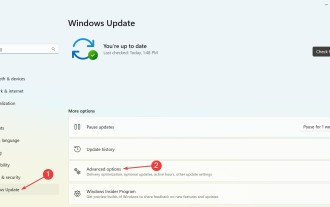 PL11 Driver for Windows 2303: How to Download and Install
May 12, 2023 pm 02:19 PM
PL11 Driver for Windows 2303: How to Download and Install
May 12, 2023 pm 02:19 PM
The Prolific PL2303 cable allows you to connect a serial device to a USB port on your computer. However, some users reported encountering problems without the PL11 driver in Windows 2303. So, what is the PL2303USB to serial driver? Like any other driver, its job is to establish a connection between the operating system and the device, in this case the PL2303 adapter. Without the driver, the device will not be recognized and therefore will not work properly. In most cases, Windows 11 should automatically install the cable driver, but sometimes you must manually proceed to download the PL2303 driver Windows 1164 bit. What is PL23
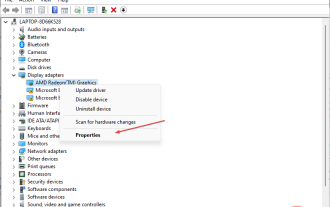 What causes cdd.dll BSoD and how to fix it?
Apr 14, 2023 pm 01:52 PM
What causes cdd.dll BSoD and how to fix it?
Apr 14, 2023 pm 01:52 PM
Cdd.dll is a key system file in Windows and is responsible for rendering graphics on the screen. However, people have reported system crashes due to cdd.dll BSoD errors. Therefore, we will explore the causes of cdd.dll BSoD error and provide solutions to fix it. Alternatively, you can read our guide on the causes of BSoD and everything you need to know about it on your Windows PC. What causes cdd.dll BSoD? cdd.dll BSoD errors can be caused by a number of factors, some of which include: Malware infection – System malware is designed to harm or exploit any computer system and can damage system files, including cdd.
 Detailed guide on how to downgrade win10 to win8
Jan 04, 2024 pm 12:11 PM
Detailed guide on how to downgrade win10 to win8
Jan 04, 2024 pm 12:11 PM
Many friends feel uncomfortable after updating to the win10 version. They want to revert to the previous version but don't know how to do it. So today I will tell you how to return win10 to win8. Hope this helps you! How to roll back win10 to win8: ps: If there is a backup before the version update, you can roll back the version. If there is no backup, you cannot roll back~ 1. Use the shortcut key "win+i" to open the settings , find "Update & Security". 2. Then select the "Recover" option on the left. 3. Click "Return to Windows 8.1". ps: You can roll back to the original system one month after upgrading to win10. 4. Choose a reason why you want to roll back. 5. At this time, window