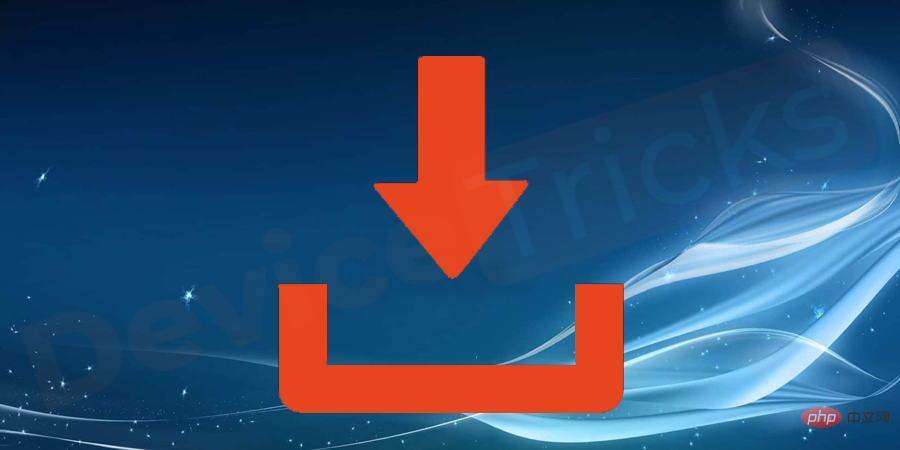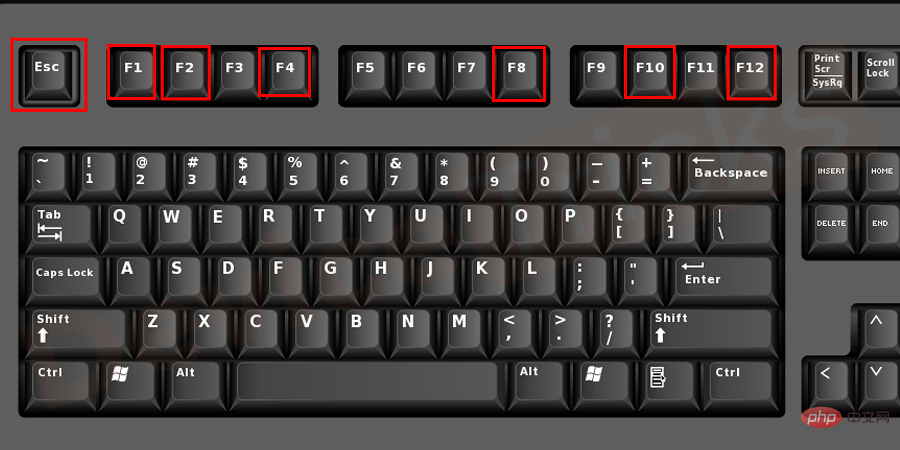How to fix laptop blue screen of death and recover data from it?
Imagine a situation: you are using your laptop and performing an important task, or just playing your favorite game, and then everything stops. All you see is a blue screen and the text: "Your laptop has encountered a problem and needs to restart..." This is called a Blue Screen of Death (BSOD). All laptop users fear facing this error as it compromises the laptop data and is the result of faulty laptop working. Starting with Windows 1.0, BSOD has been observed in all versions of Windows.
Before proceeding, let us see what is this Blue Screen of Death error and then we will move on to the solutions for this error?
What is a blue screen of death error?
##Blue Screen of Death ( BSoD ), also known as Stop Error or Blue Screen Error is a fatal system error that appears on the Windows screen, indicating a system crash. In this error, the operating system can no longer operate safely. This may be due to any hardware failure or sometimes it may be due to unexpected termination of critical processes. If a BSOD occurs once and no data is affected, there is nothing to fear. However, if you are wondering how to fix Blue Screen of Death, you may encounter this problem frequently and have started looking for the best data recovery software just in case. You have opened the right page because here we will tell you how to get rid of this problem and recover your lost data.
Step-by-Step Tutorial to Fix Blue Screen of DeathBefore you start reading our tutorials and testing various solutions, it’s best to keep using your computer and try Log when a BSOD occurs. There are many causes of BSOD and you should also check them and try to determine which system in your computer is working wrong. Some of the most common causes of BSOD are recently installed updates, malware, overheating, hardware failure, etc. Let’s take one step closer to solving BSOD – follow the steps below and you’ll never see this error again.
1. Check the software
 #If the Blue Screen of Death occurs while running a specific program on your laptop , the reason may lie in it. Ask yourself what changes you have made recently: perhaps you installed new drivers or hardware? If you remember a new program on your computer, try removing it and then monitor your laptop's work. The problem may even be in Windows Update. We hope we don't have to explain to you how to uninstall software properly. If you think the problem is with a system update, use the System Restore option to go back to a previous version.
#If the Blue Screen of Death occurs while running a specific program on your laptop , the reason may lie in it. Ask yourself what changes you have made recently: perhaps you installed new drivers or hardware? If you remember a new program on your computer, try removing it and then monitor your laptop's work. The problem may even be in Windows Update. We hope we don't have to explain to you how to uninstall software properly. If you think the problem is with a system update, use the System Restore option to go back to a previous version.
2. Check memory status
 Okay, you have completed the software but no see any results. The next step is to make sure your device has enough free space. Many times, lack of available memory can make your computer work incorrectly and lead to critical errors like BSOD. The minimum amount of free space required is 100 MB, but the more space you have, the better. We all tend to waste our memory space on many applications, documents, and games that we don’t play. That's why we recommend checking the memory from time to time and clearing it manually or using special software. If you are using the latest version of Windows, you don’t even need to install any application and can use the built-in software.
Okay, you have completed the software but no see any results. The next step is to make sure your device has enough free space. Many times, lack of available memory can make your computer work incorrectly and lead to critical errors like BSOD. The minimum amount of free space required is 100 MB, but the more space you have, the better. We all tend to waste our memory space on many applications, documents, and games that we don’t play. That's why we recommend checking the memory from time to time and clearing it manually or using special software. If you are using the latest version of Windows, you don’t even need to install any application and can use the built-in software.
3. Check the temperature of your laptop
 ##Computer users often forget to keep their computers cool , and can play games or run programs on high-performance settings for too long. As a result, Blue Screen of Death occurs due to overheating. It would be nice if the error explained why it happened; however, there is no such opportunity now. That’s why here we try to mention all the possible causes and methods to fix Blue Screen of Death. If the room temperature is high, it's not surprising that your laptop will overheat. We recommend that you install software that reports overheating and spend some money on a laptop cooling pad.
##Computer users often forget to keep their computers cool , and can play games or run programs on high-performance settings for too long. As a result, Blue Screen of Death occurs due to overheating. It would be nice if the error explained why it happened; however, there is no such opportunity now. That’s why here we try to mention all the possible causes and methods to fix Blue Screen of Death. If the room temperature is high, it's not surprising that your laptop will overheat. We recommend that you install software that reports overheating and spend some money on a laptop cooling pad. 4. Scan for viruses


Regular virus scanning is a very useful tool for the health of your computer Habit. Of course, this is a great way to fix laptop blue screen if it is caused by malware or virus. However, if you are a responsible laptop user and you keep your antivirus software enabled and update it regularly, the risk of your computer getting infected is very low. But we're not here to blame you because our goal is to help you. We recommend that you use paid antivirus software and avoid downloading hacked versions from unreliable websites.
5. Update driver
Although we mentioned that a blue screen may occur after installing a new driver freezes, but sometimes the system needs to be updated and shows critical errors. Open Device Manager and update the drivers for all devices on your laptop.
6. Check BIOS settings
Not all computer users are aware of the BIOS and understand how to enter it . Use the Internet to find all the necessary information to understand what we are talking about, as incorrect BIOS configuration can lead to BSOD and other serious errors that can harm your system. Restore the BIOS settings to default levels, restart the computer, and continue with normal operations.
How to recover data after black screen of death?
Okay, you finally got rid of this error and think all the problems are solved. Where is your data? Black Screen of Death and all the actions you take to resolve it can lead to undesirable consequences: losing all or part of your important data. Now you have another problem to solve - how to recover from Blue Screen of Death. There seems to be no way to recover data lost due to errors or after reinstalling Windows, but there are ways to recover files from an emptied Recycle Bin. There are many applications designed to help users recover information and important files.
Unfortunately, it cannot be done manually without software. But we think we should be grateful for the opportunity to download programs and access our data. There are many such programs, but they all work the same way. You install the software, select the hard drive and let the program scan it. Once completed, you can view your files, select lost files and recover them. It's great that you don't need to have any special computer skills to run this program and recover your files.
The above is the detailed content of How to fix laptop blue screen of death and recover data from it?. For more information, please follow other related articles on the PHP Chinese website!

Hot AI Tools

Undresser.AI Undress
AI-powered app for creating realistic nude photos

AI Clothes Remover
Online AI tool for removing clothes from photos.

Undress AI Tool
Undress images for free

Clothoff.io
AI clothes remover

AI Hentai Generator
Generate AI Hentai for free.

Hot Article

Hot Tools

Notepad++7.3.1
Easy-to-use and free code editor

SublimeText3 Chinese version
Chinese version, very easy to use

Zend Studio 13.0.1
Powerful PHP integrated development environment

Dreamweaver CS6
Visual web development tools

SublimeText3 Mac version
God-level code editing software (SublimeText3)

Hot Topics
 1377
1377
 52
52
 What is idp generic malware? Is it a virus or a false positive?
May 14, 2023 pm 01:04 PM
What is idp generic malware? Is it a virus or a false positive?
May 14, 2023 pm 01:04 PM
It's Sunday afternoon and you're enjoying your favorite game on your PC. Your game is almost over but is suddenly interrupted by a pop-up window. When you see the warning message “IDP.Generic threat detected” from your antivirus program, you feel annoyed and worried at the same time. Is it a virus or just a warning? So confused that you somehow managed to get to this page on the internet. Don’t worry, we will resolve your concerns immediately. What does IDP mean? IDP is the identity detection protection mechanism of antivirus programs, which prevents computers from being stolen by Trojans or viruses from personal data related to your identity, such as your bank credentials, important documents, and ID cards. When an antivirus program fails to detect a file type and therefore raises a warning, it usually
 'DNS Probe Finished No Internet' Error in Google Chrome - How to Fix?
Apr 18, 2023 pm 09:31 PM
'DNS Probe Finished No Internet' Error in Google Chrome - How to Fix?
Apr 18, 2023 pm 09:31 PM
Imagine you're working on a presentation that's due tomorrow, and you find the perfect web page that contains all the statistics you've been searching for hours. Once you open it, instead of a web page, you see a small T-Rex with a small DNS_PROBE_FINISHED_NO_INTERNET error written underneath it. How frustrating can it be when DNS probing starts with no internet? Like a fireman, I will try to quickly address all of your pressing questions related to this error. What is DNS_Probe_Finished_No_Internet error? DNS_PROBE error is very common for Google Chrome users, it is mainly
 How to fix Steam missing file permissions error?
May 19, 2023 pm 04:03 PM
How to fix Steam missing file permissions error?
May 19, 2023 pm 04:03 PM
Steam is a gaming platform that offers action-packed games, adventure games, and more. In short, it is an ideal hub for gamers where they can find all types of games. There is no doubt that Steam is a great application but some users fail to access the platform efficiently and the reason behind it is an issue namely “Steam Missing File Permissions”. So don’t worry if you are in the same list as the problem is very common and with some quick solutions you can resolve it in no time. But before going further into the solution section, let’s figure out what is the reason behind “Steam update missing file permissions” issue. Once we figure out the cause, then it's easy to fix
 How to fix Unable to connect to NVIDIA error in Windows?
May 04, 2023 am 08:40 AM
How to fix Unable to connect to NVIDIA error in Windows?
May 04, 2023 am 08:40 AM
"Unable to connect to NVIDIA, try again later" error displayed on the screen means that the GeForceExperience application cannot connect to NVIDIA, thus causing such issues. Most of the time the error notification looks like Unable to connect to NVIDIA Please try again later or Unable to connect to NVIDIA Check your Internet connection Many users are facing this issue and you are not the only one reporting GeForceExperience cannot open error. So, to solve the same problem, there are some fruitful solutions that can help you overcome this problem. Before moving on to the solution section, let us discuss why this error occurs. continue
 What should I do if it prompts 80070035 that the network path cannot be found in win10?
May 12, 2023 pm 05:17 PM
What should I do if it prompts 80070035 that the network path cannot be found in win10?
May 12, 2023 pm 05:17 PM
Solution to the prompt 80070035 Network path not found in win10: 1. Click "Network", "Open Network and Internet Settings", select "Network and Sharing Center" and then select "Change advanced sharing settings", and then check " Enable sharing so that users with network access can read files in public folders"; 2. Return to "Network and Sharing Center", click "Broadband Connection" and select "Properties", click "Network", check "Microsoft Network Client" Just click "end".
 How to fix print screen not working on Windows 10?
Apr 14, 2023 am 08:37 AM
How to fix print screen not working on Windows 10?
Apr 14, 2023 am 08:37 AM
Are you encountering “ Print Screen not working ” while trying to capture screenshots on Windows 10 via Print Screen (PrtSc) key? Well, don’t worry because you are not alone, many Windows 10 users have experienced the Print Screen feature suddenly stopped working and complained about the error on forum threads. Well, this is indeed very disturbing but a common problem and if you are still dealing with Windows 10 screen capture not working issue or Print Screen key no longer working, then luckily you are at the right place. In this article, you will learn how to fix
 How to fix 502 Bad Gateway error?
Apr 14, 2023 am 09:07 AM
How to fix 502 Bad Gateway error?
Apr 14, 2023 am 09:07 AM
We have to be grateful to technology for making our lives easier, but that same technology often falls victim to technical glitches. 502 Bad Gateway is one such technical glitch you may encounter. It indicates that one server is unable to get some valid response from another server. If you're wondering what exactly a 502 Bad Gateway error is, keep reading. What does 502 Bad Gateway mean? It's just an HTTP status code, similar to a specific server being unable to receive a response from another server. The 502 Bad Gateway error depends entirely on your specific setup. You may end up experiencing it in any browser at any given time across any operating system
 How to use LG Smart TV without remote control?
Apr 16, 2023 pm 03:07 PM
How to use LG Smart TV without remote control?
Apr 16, 2023 pm 03:07 PM
Currently, most people have LED smart TVs in their homes and office areas, and this upgraded TV can help them go digital. Furthermore, these smart TVs act as computer devices and smartphone devices. A smart TV is nothing but a device that broadcasts local channels to you and you can also view social media and other media platform websites on a single device. These devices connect via Wi-Fi, so you can access your TV from your computer device or smartphone. Remote control settings allow you to access all types of services available in your LG TV, for example, when you have to connect your LG TV to Wi-Fi without a remote control, you will need to use a USB mouse to connect your TV Connect to a wireless network. how to



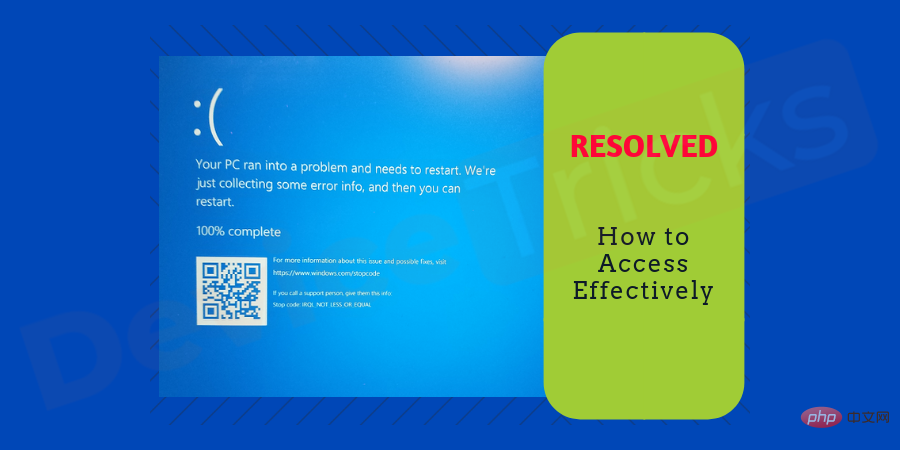
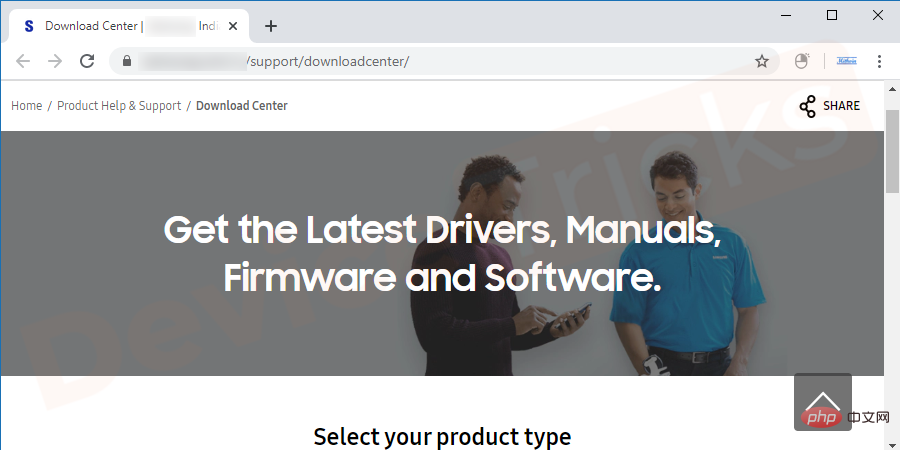 #If the Blue Screen of Death occurs while running a specific program on your laptop , the reason may lie in it. Ask yourself what changes you have made recently: perhaps you installed new drivers or hardware? If you remember a new program on your computer, try removing it and then monitor your laptop's work. The problem may even be in Windows Update. We hope we don't have to explain to you how to uninstall software properly. If you think the problem is with a system update, use the System Restore option to go back to a previous version.
#If the Blue Screen of Death occurs while running a specific program on your laptop , the reason may lie in it. Ask yourself what changes you have made recently: perhaps you installed new drivers or hardware? If you remember a new program on your computer, try removing it and then monitor your laptop's work. The problem may even be in Windows Update. We hope we don't have to explain to you how to uninstall software properly. If you think the problem is with a system update, use the System Restore option to go back to a previous version. 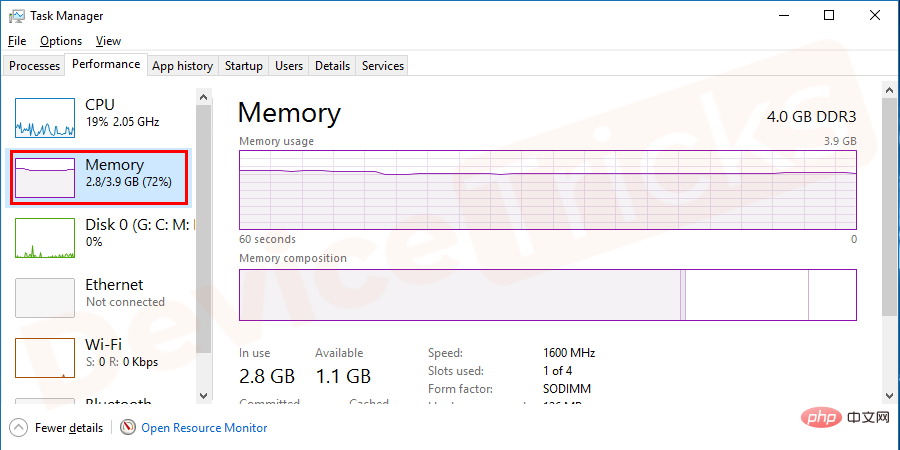 Okay, you have completed the software but no see any results. The next step is to make sure your device has enough free space. Many times, lack of available memory can make your computer work incorrectly and lead to critical errors like BSOD. The minimum amount of free space required is 100 MB, but the more space you have, the better. We all tend to waste our memory space on many applications, documents, and games that we don’t play. That's why we recommend checking the memory from time to time and clearing it manually or using special software. If you are using the latest version of Windows, you don’t even need to install any application and can use the built-in software.
Okay, you have completed the software but no see any results. The next step is to make sure your device has enough free space. Many times, lack of available memory can make your computer work incorrectly and lead to critical errors like BSOD. The minimum amount of free space required is 100 MB, but the more space you have, the better. We all tend to waste our memory space on many applications, documents, and games that we don’t play. That's why we recommend checking the memory from time to time and clearing it manually or using special software. If you are using the latest version of Windows, you don’t even need to install any application and can use the built-in software.  ##Computer users often forget to keep their computers cool , and can play games or run programs on high-performance settings for too long. As a result, Blue Screen of Death occurs due to overheating. It would be nice if the error explained why it happened; however, there is no such opportunity now. That’s why here we try to mention all the possible causes and methods to fix Blue Screen of Death. If the room temperature is high, it's not surprising that your laptop will overheat. We recommend that you install software that reports overheating and spend some money on a laptop cooling pad.
##Computer users often forget to keep their computers cool , and can play games or run programs on high-performance settings for too long. As a result, Blue Screen of Death occurs due to overheating. It would be nice if the error explained why it happened; however, there is no such opportunity now. That’s why here we try to mention all the possible causes and methods to fix Blue Screen of Death. If the room temperature is high, it's not surprising that your laptop will overheat. We recommend that you install software that reports overheating and spend some money on a laptop cooling pad.