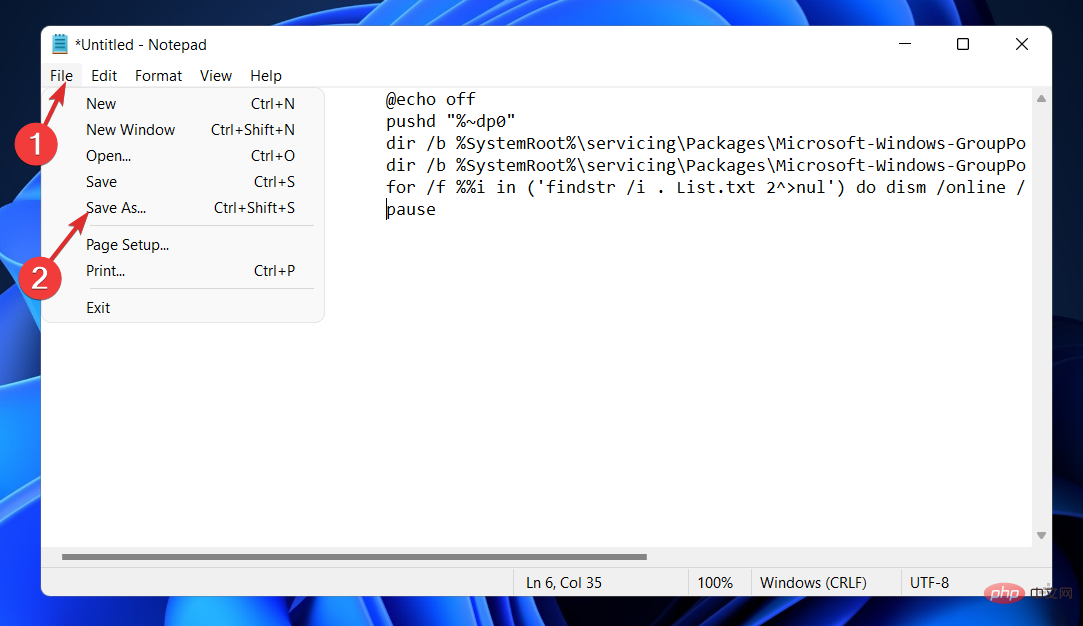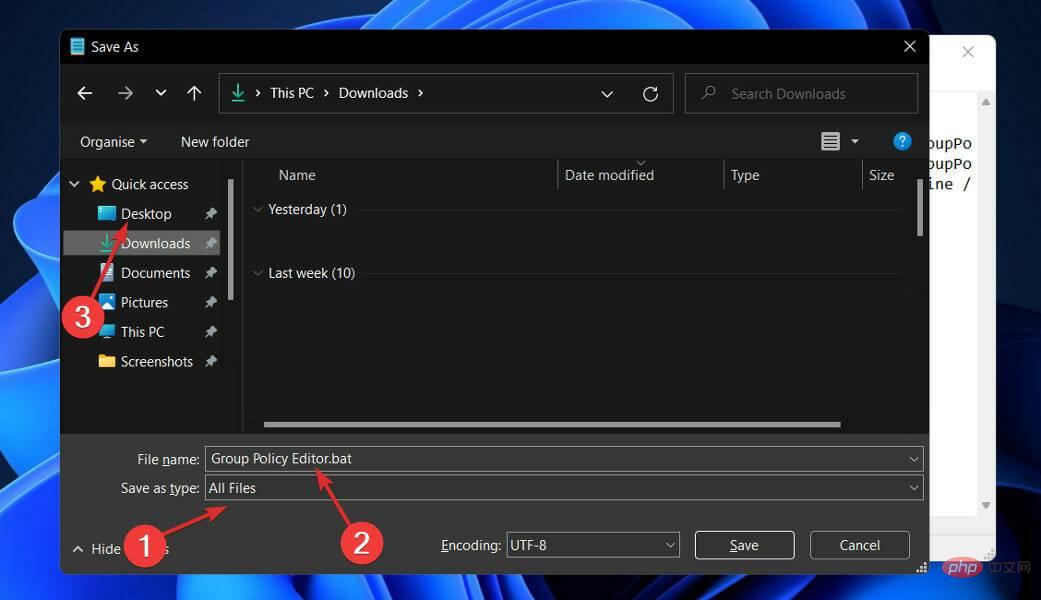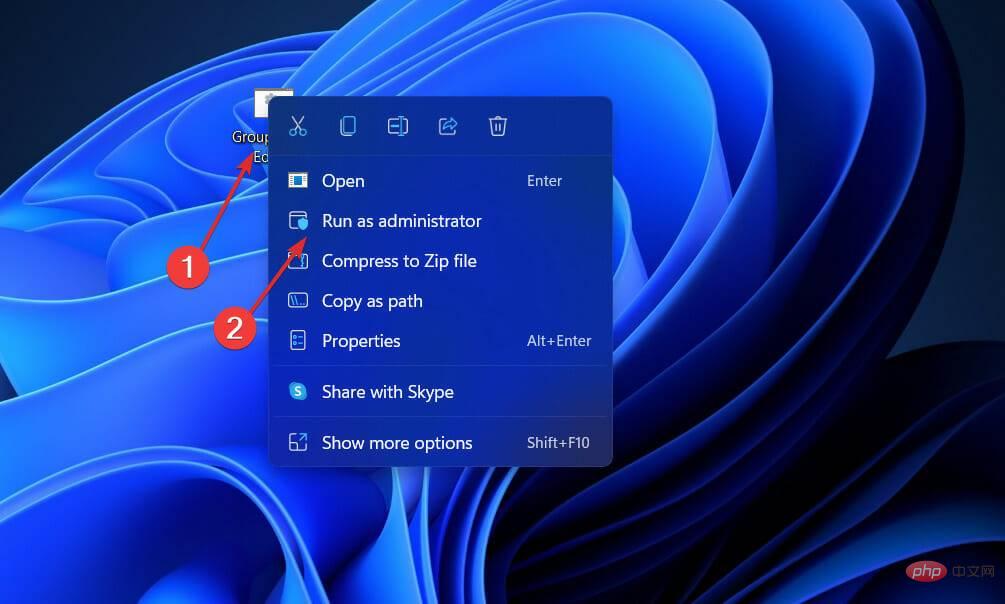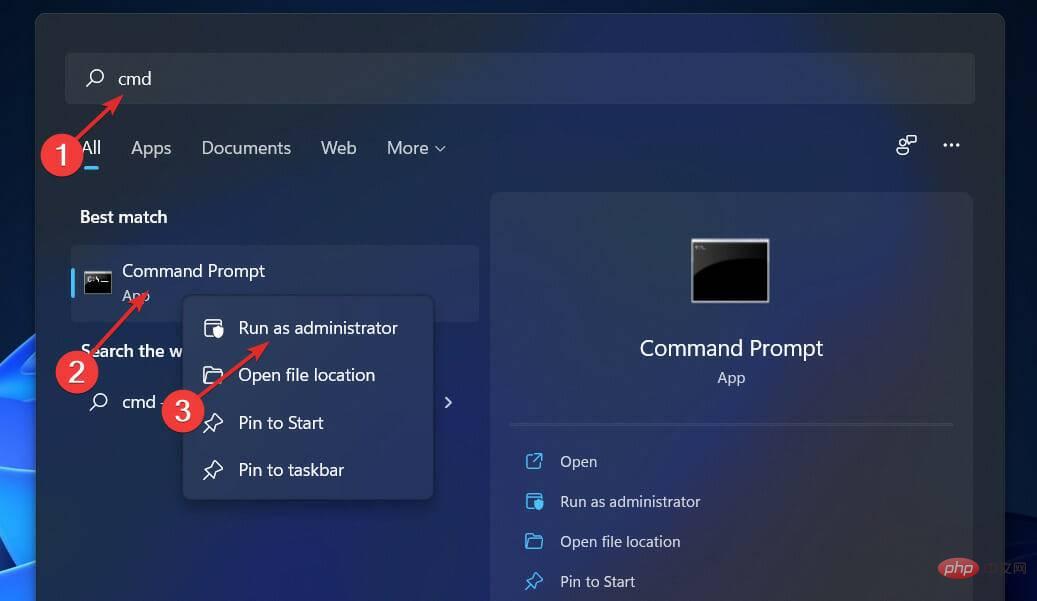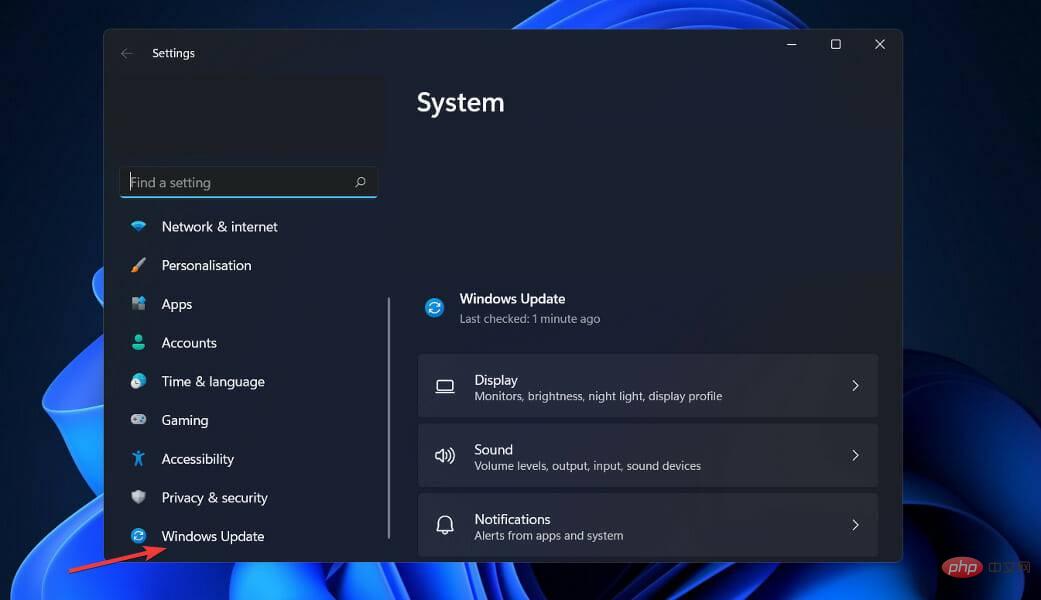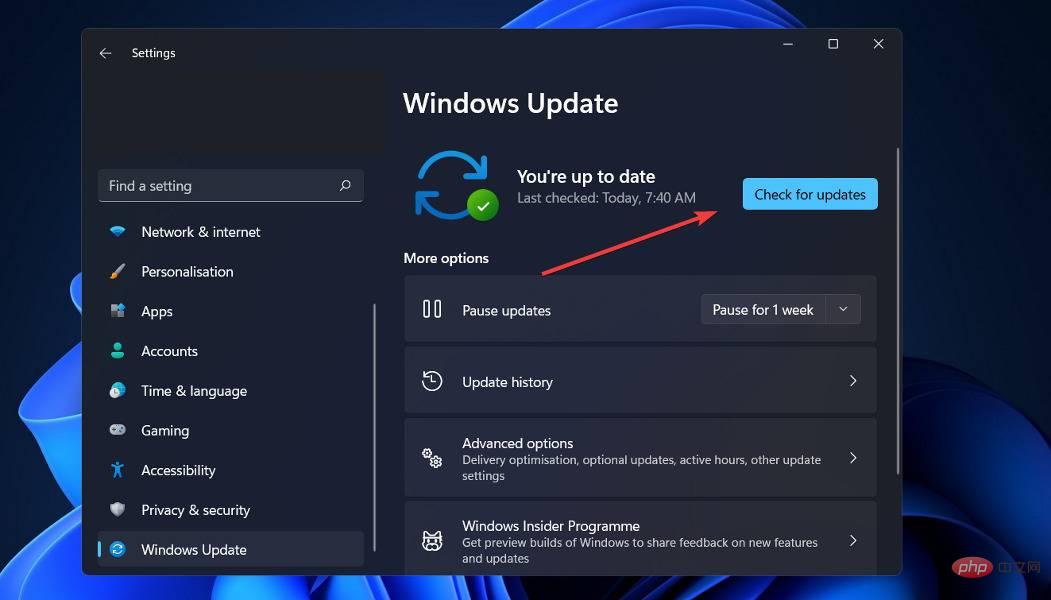Windows 11 can't find Gpedit.msc? Try these fixes
In Windows 11, there is a feature called Group Policy Editor ( Gpedit.msc ) for viewing, configuring, and changing Group Policy configurations.
Use this by administrators to implement system-wide policy changes that simultaneously affect all users on the network.
Likewise, regular users may use it in the same way to make countless tweaks and updates to their computer systems. We all must know that Windows 11 comes in four different editions: Pro, Home, Student, and Enterprise.
The vast majority of PCs come pre-installed with Windows 11 Home. It is important to note that the Group Policy Editor (Gpedit.msc) is not included in its installation. In contrast, GPE is only available in Windows Professional.
In this case, if you follow the instructions in this article, you can use the Group Policy Editor on Windows 11 Home, which will teach you some workarounds. But first, let's see what GPResult does. Follow!
What does GPResult do?
Group Policy is a built-in feature of all Microsoft operating system versions that allows administrators to monitor and control the operations of user accounts and computer accounts.
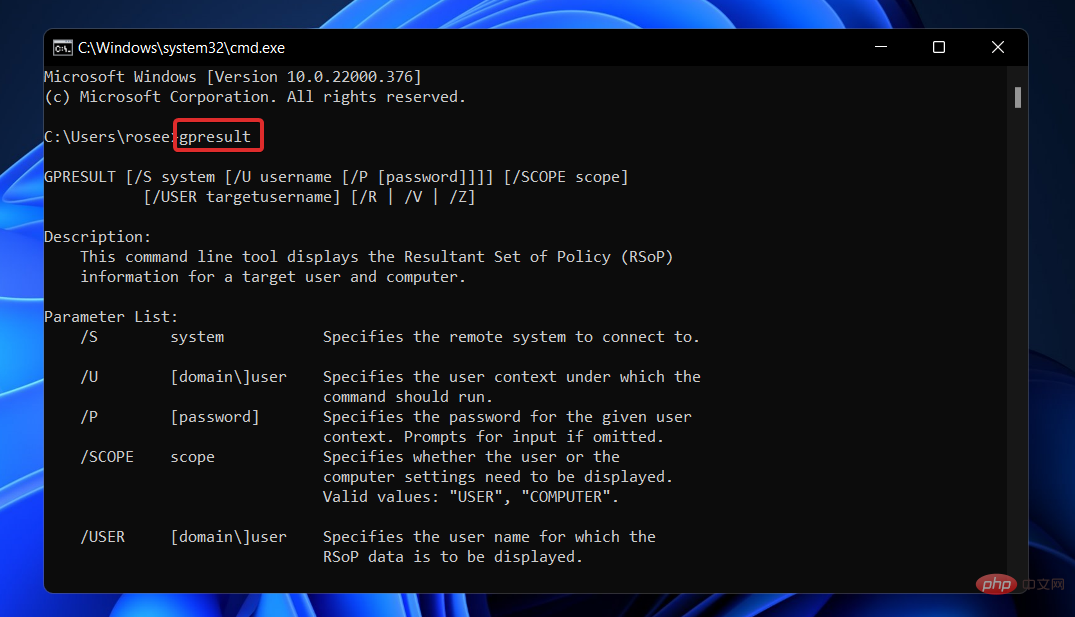
#It supports centralized management and setup of numerous operating system and account functions in an Active Directory environment.
A Group Policy object is a collection of Group Policy settings that are used together. This can be considered the primary security mechanism available to operating system user accounts, used to protect the user account and any computer connected to it.
GPResult is a command-line utility that displays information about Resultant Set of Policy (RsoP) information for users and computers. This means that reports are generated showing which Group Policy objects have been applied to specific users and computers.
When you click on a GPO sequence, it will provide more information, such as the last time Group Policy was applied, the domain controller it is running on, and the security groups to which the user and computer belong.
How to fix Gpedit.msc not found in Windows 11?
1. Use a batch file to enable the Group Policy Editor
- Press the Windows S key to open the search bar, and then type Notepad and click on the most relevant result to run it.
- Type or paste the following batch file code, then click File in the upper left corner and select the Save As option:
<strong>@echo off<br>pushd "%~dp0"<br>dir /b %SystemRoot%\servicing\Packages\Microsoft-Windows-GroupPolicy-ClientExtensions-Package~3*.mum >List.txt<br>dir /b %SystemRoot%\servicing\ Packages\Microsoft-Windows-GroupPolicy-ClientTools-Package~3*.mum >>List.txt<br>for /f %%i in ('findstr /i . List.txt 2^>nul') do dism /online /norestart /add-package:"%SystemRoot%\servicing\Packages\%%i"<br>pause</strong>
- Next, select from the Save as type drop-down menu Select the All Files option, enter Group Policy Editor.bat in the File Name text box, and select Desktop to save the file there.

- Thereafter, right-click on the Group Policy Editor batch file saved on your desktop and select Run as administrator.

A command prompt window will appear. Wait until it says 100% before continuing. Please make sure this has been done correctly before closing the window.
2. Enable the Group Policy Editor through the command prompt
- Press the Windows S key to open the search bar, and then type cmd and right click on the most relevant result to run it as administrator.

- Now type or paste the following commands and press Enter after each command:
<strong>FOR %F IN ( "%SystemRoot%\servicing\Packages\Microsoft-Windows-GroupPolicy-ClientTools-Package~.mum") DO (DISM /Online /NoRestart /Add-Package:"%F" )</strong>
<strong>FOR %F IN ("%SystemRoot%\servicing\Packages\Microsoft-Windows-GroupPolicy-ClientExtensions-Package~.mum") DO (<br>DISM /Online /NoRestart /Add-Package :"%F"</strong>)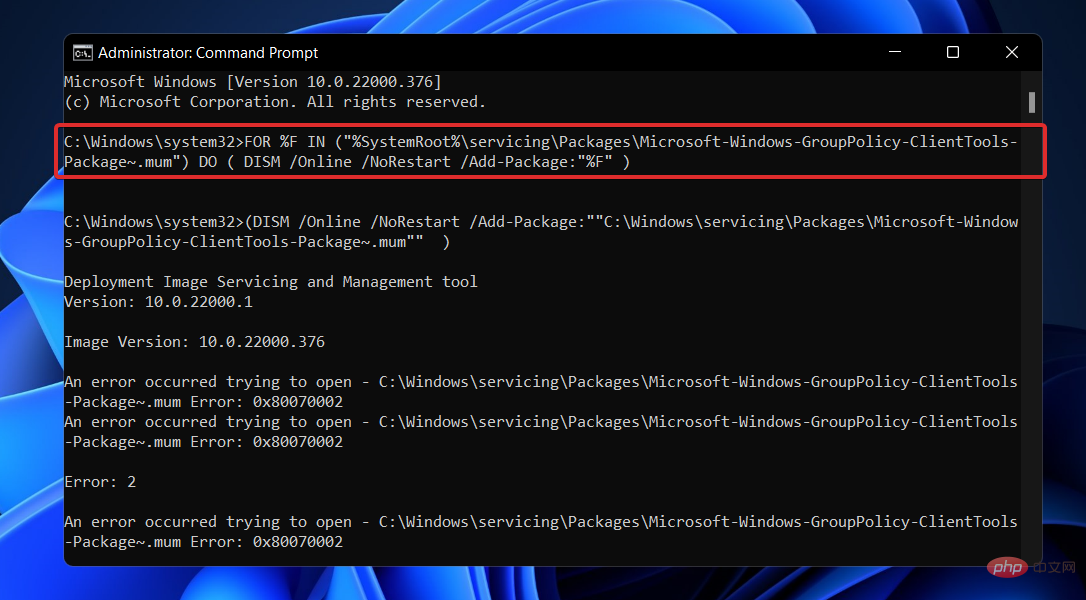
Once the process is complete and reaches 100%, you can close the command prompt window and try opening Gpedit.msc again.
3. Update Windows
- Press the Windows I key to open the Settings app and click Windows Update in the left panel .

- If you have any new updates to download, click on the "Install Now" button and wait for the process to complete, otherwise click on the "Check for Updates" button.
 If you are running an older version of Windows, this may be a contributing factor to the error and can be corrected by updating your operating system. Most likely, the bug will be fixed in a subsequent update of the software.
If you are running an older version of Windows, this may be a contributing factor to the error and can be corrected by updating your operating system. Most likely, the bug will be fixed in a subsequent update of the software.
Should I use Group Policy Objects?
A Group Policy Object (GPO) is a set of settings that can be generated using the Group Policy Editor in the Microsoft Management Console (MMC) for Windows.
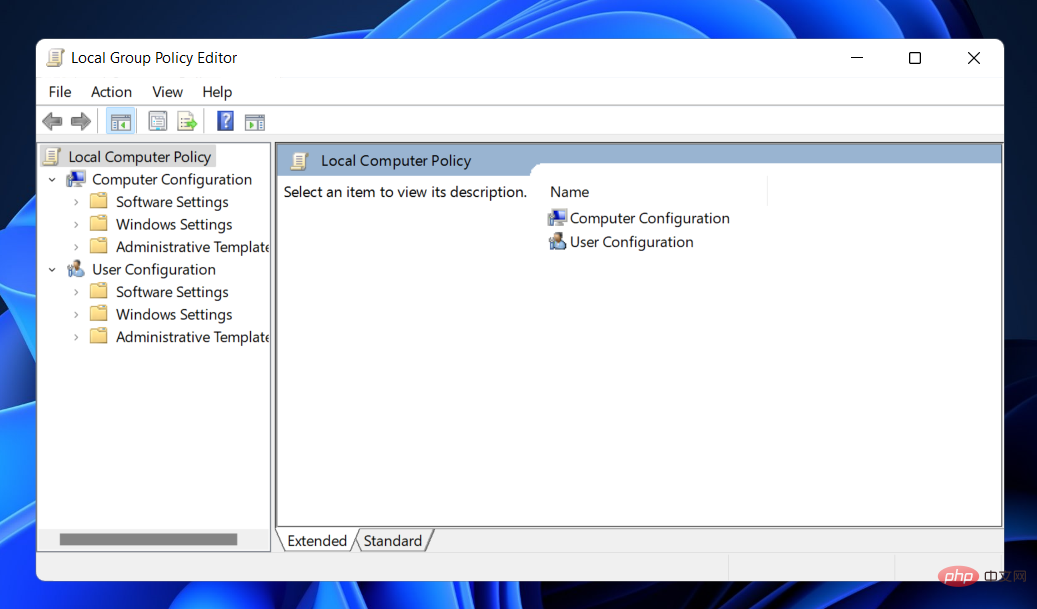 A GPO can be associated with a single or multiple Active Directory containers (such as sites, domains, or organizational units), depending on the configuration. MMC enables users to build Group Policy objects to set registry-based policies, security selections, and program installation.
A GPO can be associated with a single or multiple Active Directory containers (such as sites, domains, or organizational units), depending on the configuration. MMC enables users to build Group Policy objects to set registry-based policies, security selections, and program installation.
The quick answer is that you should use them. Group Policy is a powerful tool for keeping your data and core IT infrastructure settings secure.
Maybe you'll be surprised to learn that Windows isn't particularly secure out of the box. There are several security holes, most of which can be closed with the help of GPOs.
If you don't close these security holes, you'll be vulnerable to a variety of security risks.
For example, GPOs can help you implement a least privilege policy to ensure that your users only have the permissions they need to perform their tasks.
The above is the detailed content of Windows 11 can't find Gpedit.msc? Try these fixes. For more information, please follow other related articles on the PHP Chinese website!

Hot AI Tools

Undresser.AI Undress
AI-powered app for creating realistic nude photos

AI Clothes Remover
Online AI tool for removing clothes from photos.

Undress AI Tool
Undress images for free

Clothoff.io
AI clothes remover

AI Hentai Generator
Generate AI Hentai for free.

Hot Article

Hot Tools

Notepad++7.3.1
Easy-to-use and free code editor

SublimeText3 Chinese version
Chinese version, very easy to use

Zend Studio 13.0.1
Powerful PHP integrated development environment

Dreamweaver CS6
Visual web development tools

SublimeText3 Mac version
God-level code editing software (SublimeText3)

Hot Topics
 1378
1378
 52
52
 How to disable driver signature enforcement in Windows 11
May 20, 2023 pm 02:17 PM
How to disable driver signature enforcement in Windows 11
May 20, 2023 pm 02:17 PM
Microsoft has built several security features into Windows to ensure your PC remains secure. One of them is driver signature enforcement in Windows 11. When this feature is enabled, it ensures that only drivers digitally signed by Microsoft can be installed on the system. This helps most of the users to a great extent as it protects them. But there is a downside to enabling driver signature enforcement. Suppose you find a driver that works for your device, but it is not signed by Microsoft, although it is completely safe. But you won't be able to install it. Therefore, you must know how to disable driver signing in Windows 11
 How to fix Windows 11 activation error 0xc004c060
May 17, 2023 pm 08:47 PM
How to fix Windows 11 activation error 0xc004c060
May 17, 2023 pm 08:47 PM
Why am I encountering Windows 11 activation error 0xc004c060? First make sure you are using genuine Windows and that the license key is valid. Also, check if it was obtained from an official source and if the key is suitable for the installed OS version. If there is an issue with any of these, you may encounter Windows 11 activation error 0xc004c060. So be sure to verify these and if you find everything is in order, move on to the next section. If you obtained the key through unreliable means or believe that the installed copy is a pirated version, you will need to purchase a valid key from Microsoft. In addition to this, misconfigured settings, missing
 0x80010105: How to fix this Windows update error
May 17, 2023 pm 05:44 PM
0x80010105: How to fix this Windows update error
May 17, 2023 pm 05:44 PM
Microsoft regularly releases Windows updates to improve functionality or increase the security of the operating system. You can ignore some of these updates, but it's important to always install security updates. While installing these updates, you may encounter error code; 0x80010105. An unstable connection usually causes most update errors, and once the connection is reestablished you're good to go. However, some require more technical troubleshooting, such as the 0x80010105 error, which is what we will see in this article. What causes WindowsUpdate error 0x80010105? This error may occur if your computer has not been updated in a while. Some users may have permanently disabled W for their reasons
 How to disable display scaling for high DPI settings in Windows 11 or 10
May 22, 2023 pm 10:11 PM
How to disable display scaling for high DPI settings in Windows 11 or 10
May 22, 2023 pm 10:11 PM
The default display scaling feature on Windows 10 or later is a core component of the Windows operating system. But sometimes, this feature of certain apps can cause compatibility issues, unreadable text, blurry logos, and ultimately, app crashes. This can be a huge headache if you're dealing with 2160p or higher resolutions. There are many ways to disable the default display scaling feature on high DPI settings. We've selected the best ones and detailed step-by-step instructions for each process. How to Disable Display Scaling on High DPI Settings There is a way, all you have to do is disable high DPI scaling for a single application, and there is a way to do it for the entire Window
 How to install the Group Policy Management Console on Windows 11
May 17, 2023 am 09:59 AM
How to install the Group Policy Management Console on Windows 11
May 17, 2023 am 09:59 AM
Installing the Group Policy Management Console (also known as GPMC) on Windows 11 will be the topic of today’s post. In Windows systems, the tools we are discussing improve the management of Group Policy by making it easier for IT and system administrators to understand. Be careful not to confuse the Local Group Policy Editor (gpedit.msc) with the Group Policy Management Console (GPMC). In terms of local system settings, Gpedit works with the registry, but GPMC works with server management settings for domain-based networks. You need to download and install the Windows Remote Server Administration Tools, sometimes called RSAT, to accomplish this. Use remote server management
 How to disable core parking on Windows 10
May 16, 2023 pm 01:07 PM
How to disable core parking on Windows 10
May 16, 2023 pm 01:07 PM
If you are a Windows user and want to disable the core parking functionality in your system, this article will guide you through the process. What is core parking? The core parking function is a power saving mechanism. It puts some of your processors into a sleep mode that doesn't perform any tasks and consumes very little or no power. This helps reduce energy consumption and therefore heat in the system. These cores are unparked when needed. Few users need to disable this feature, especially gamers. Disabling this feature will improve your system performance. Disable Windows Core Parking using Windows Registry Editor Step 1: Use Windows + R keys simultaneously to open the run prompt. Step 2: At the run prompt
 5 Ways to Disable Delivery Optimization Service in Windows
May 17, 2023 am 09:31 AM
5 Ways to Disable Delivery Optimization Service in Windows
May 17, 2023 am 09:31 AM
There are many reasons why you might want to disable the Delivery Optimization service on your Windows computer. However, our readers complained about not knowing the correct steps to follow. This guide discusses how to disable the Delivery Optimization service in a few steps. To learn more about services, you may want to check out our How to open services.msc guide for more information. What does Delivery Optimization Service do? Delivery Optimization Service is an HTTP downloader with cloud hosting solution. It allows Windows devices to download Windows updates, upgrades, applications and other large package files from alternative sources. Additionally, it helps reduce bandwidth consumption by allowing multiple devices in a deployment to download these packages. In addition, Windo
 10 Ways to Fix Corrupted Registry Keys in Windows 11: A Step-by-Step Guide
May 15, 2023 pm 04:10 PM
10 Ways to Fix Corrupted Registry Keys in Windows 11: A Step-by-Step Guide
May 15, 2023 pm 04:10 PM
Click to enter: ChatGPT tool plug-in navigation. Ordinary Windows users may never have to access the Windows registry, but various applications and Windows services do. If the registry keys go bad, you will experience various issues such as higher CPU usage, random system crashes, extended startup and shutdown times, and sub-par global performance. Needless to say, the registry must remain functioning properly. What is the Windows Registry? The Windows Registry is a system-wide repository of files and settings that stores important information about Windows, user preferences, applications, hardware, and many other important parts that make up your personal computer. This data is stored in "