Xbox Game Bar in Windows 11 is getting new automatic HDR feature
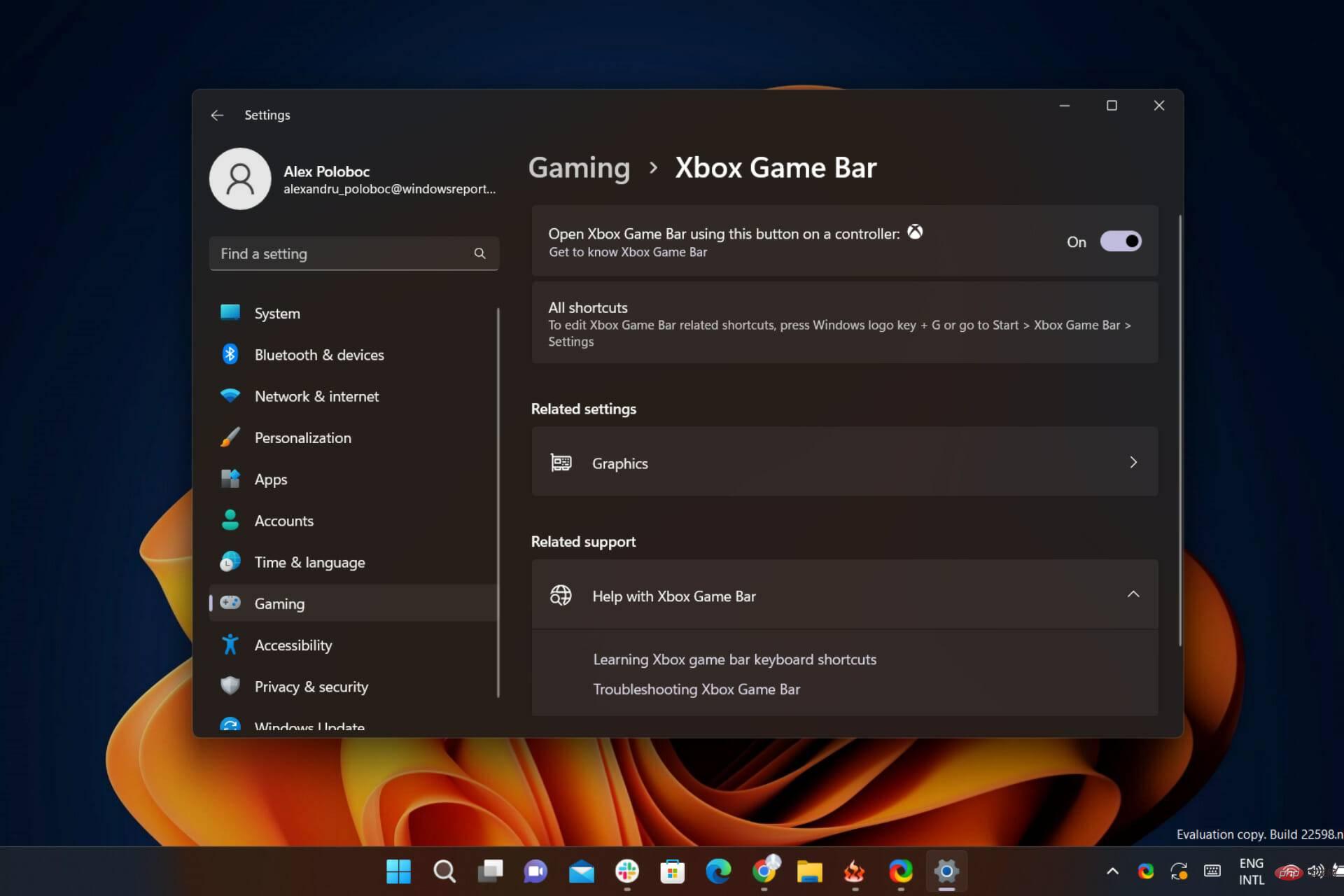
Gamers, pause your action and save your progress for a few seconds, because we have some very new and exciting news for people like you.
You'll no doubt remember that last year, the Redmond tech giant brought all-automatic High Dynamic Range (HDR) to our PC gaming experiences.
But now, the company and its community are ready to take another big leap toward perfecting what many of us consider the perfect escape.
Today we’re going to talk about the additional improvements to the Auto HDR experience on PC that are currently available on Windows 11 and the latest version of Game Bar.
Game Bar automatic HDR intensity slider coming to Windows 11
Some of the new features brought recently, such as multi-GPU support including Nvidia SLI and AMD CrossFire, are also available today, but only on Available in Windows 11 Beta and Dev Insider channel builds.
The Auto HDR Strength slider lets you control how vivid and bright you want the colors in your game to be when using Auto HDR. In games with extremely bright or dark colors, you can adjust the slider to your liking for the best Auto HDR experience.
To open the Xbox Game Bar, you can use the shortcut . To use the intensity slider, navigate to the Xbox Game Bar and click the Settings button. In Settings, click on the Game Features section. WinG
Now, in that section, you will see a button that says "Adjust HDR Strength." When you click the button, a popup will appear with a strength slider.
If you want it to stay in your Game Bar overlay, you can pin it by pressing the pin button in the upper right corner. This allows you to control the intensity of colors in your game.
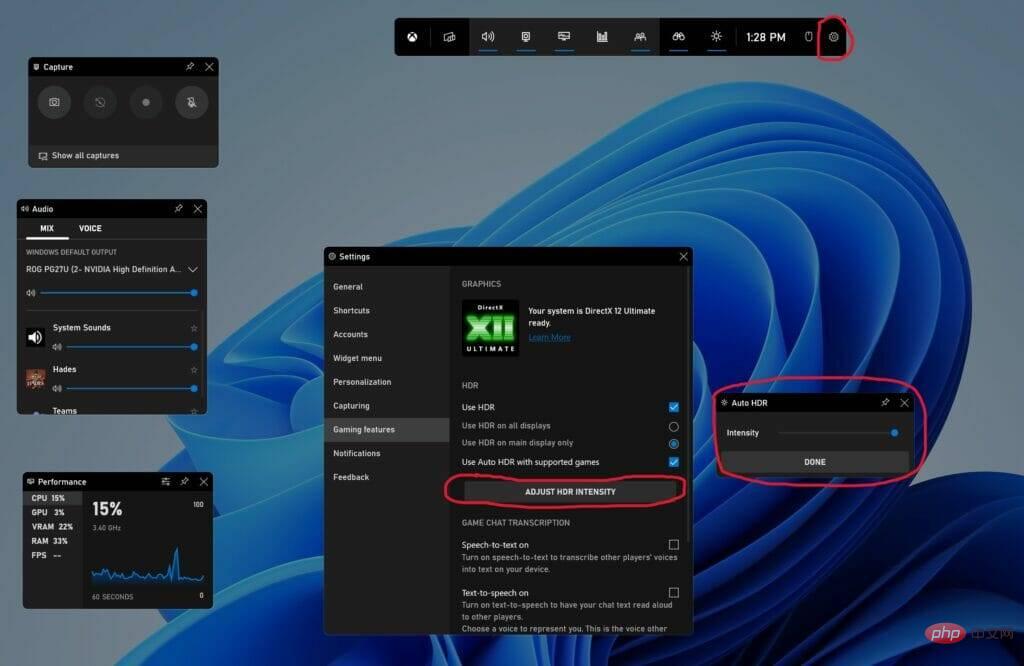
Please note that this slider only applies to games with automatic HDR, not games with existing native HDR. Intensity levels are saved for each game, meaning you can set a certain intensity level for AHDR for a specific game and it won't affect any automatic HDR settings in other games.
Game Bar Auto HDR Checkbox
The latest Xbox Game Bar is available to all Windows 11 users today if you download it from the Microsoft Store.
In addition to the Windows Settings app, you can now turn Auto HDR on or off by accessing the Xbox Game Bar in your game.
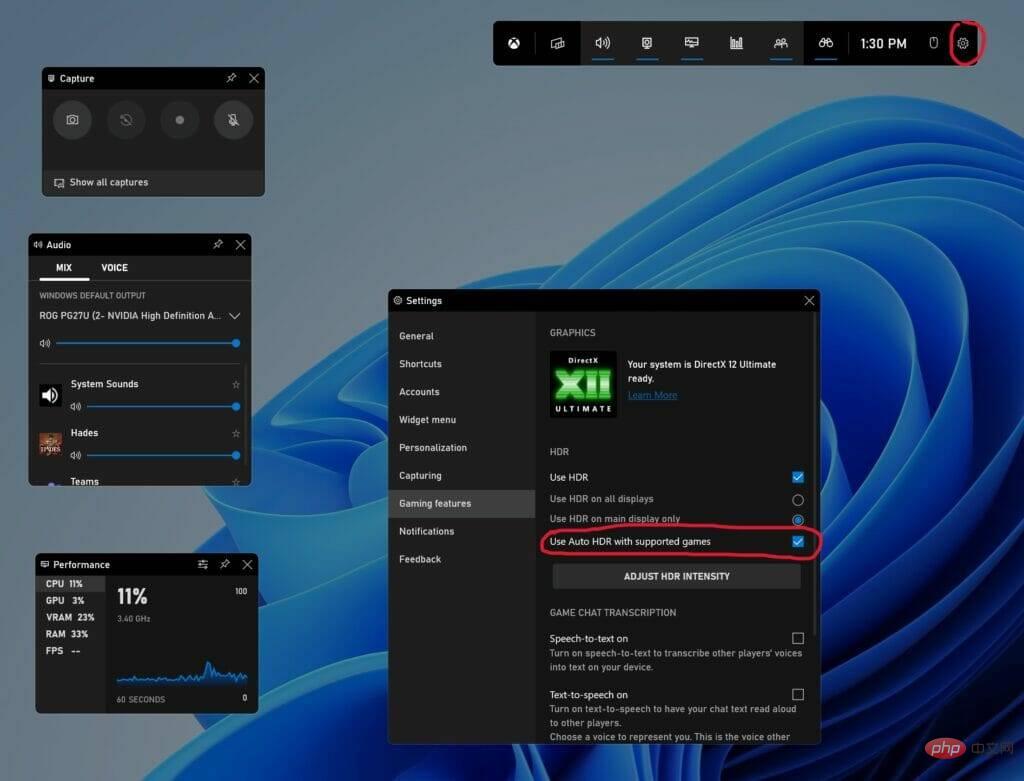
To access these new Xbox Game Bar features, you need to have an Xbox Game Bar version higher than 5.721. You can download the latest version of Xbox Game Bar through the Windows Store.
Multi-GPU Compatibility
Last year, we added automatic HDR support for multiple discrete GPU setups, such as Nvidia’s Scalable Link Interface (SLI) and AMD’s CrossFire, in DirectX12 games.
So if you have a setup that takes advantage of multiple GPUs, you can now use Auto HDR in more games.
This feature is currently available in the latest Windows Insider Program builds in the Development and Beta channels.
Customize Auto HDR notifications
If you find Auto HDR notifications distracting from your game, you can turn them off in settings.
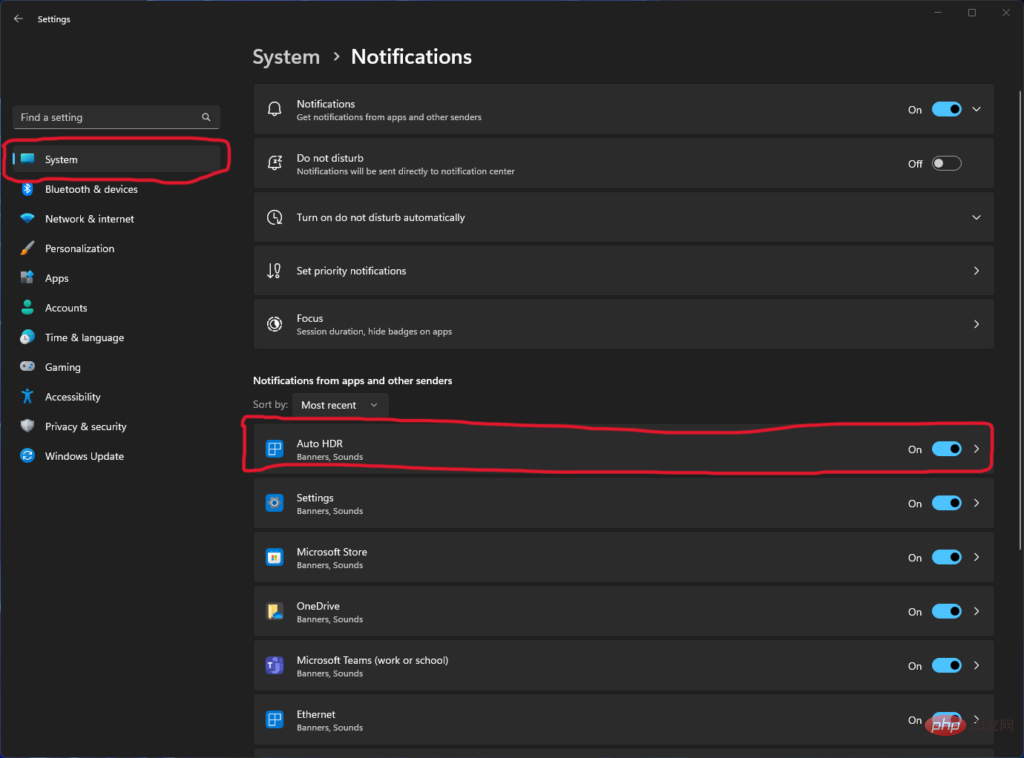
If you want to turn off notifications, find Auto HDR and toggle the toggle to Off. We also offer the option to change the settings so that notifications stay on but don't play sounds or display notification banners.
This feature is currently available in the latest Windows Insider Program builds in the Development and Beta channels.
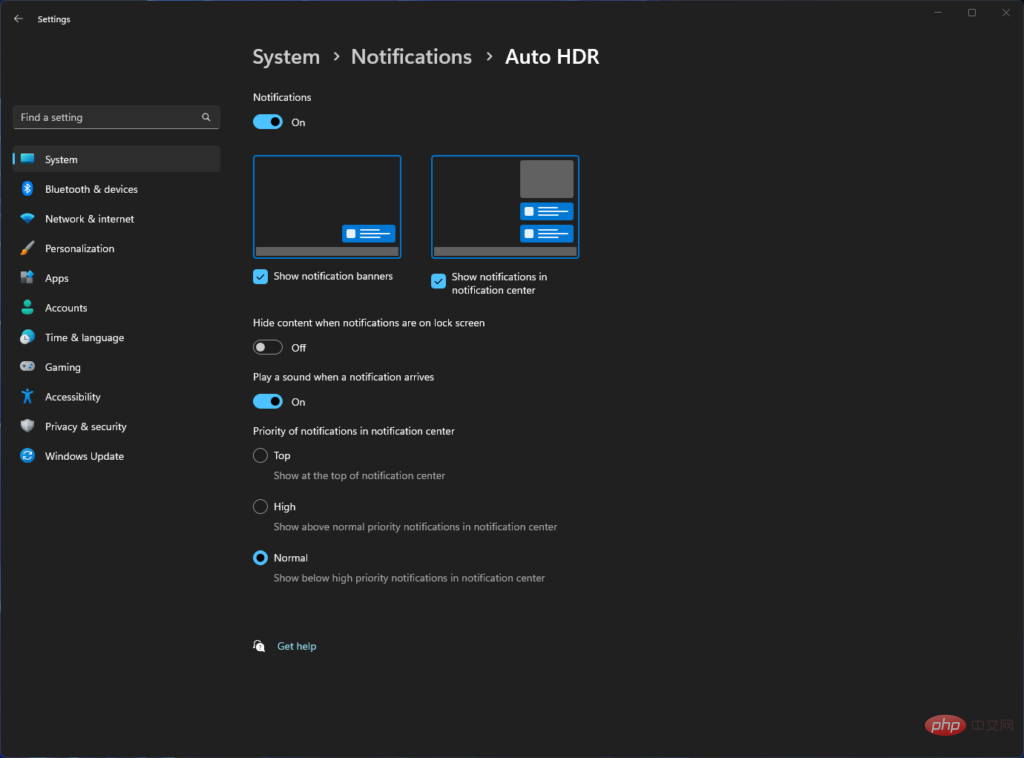
The above is the detailed content of Xbox Game Bar in Windows 11 is getting new automatic HDR feature. For more information, please follow other related articles on the PHP Chinese website!

Hot AI Tools

Undresser.AI Undress
AI-powered app for creating realistic nude photos

AI Clothes Remover
Online AI tool for removing clothes from photos.

Undress AI Tool
Undress images for free

Clothoff.io
AI clothes remover

AI Hentai Generator
Generate AI Hentai for free.

Hot Article

Hot Tools

Notepad++7.3.1
Easy-to-use and free code editor

SublimeText3 Chinese version
Chinese version, very easy to use

Zend Studio 13.0.1
Powerful PHP integrated development environment

Dreamweaver CS6
Visual web development tools

SublimeText3 Mac version
God-level code editing software (SublimeText3)

Hot Topics
 1378
1378
 52
52
 How to completely uninstall Xbox Game Bar in Win11? Share how to uninstall Xbox Game Bar
Feb 10, 2024 am 09:21 AM
How to completely uninstall Xbox Game Bar in Win11? Share how to uninstall Xbox Game Bar
Feb 10, 2024 am 09:21 AM
How to completely uninstall Win11XboxGameBar? Xbox GameBar is the game platform that comes with the system. It provides tools for game recording, screenshots and social functions. However, it takes up a lot of memory and is not easy to uninstall. Some friends want to uninstall it, but there is no way. How to completely uninstall it, let me introduce it to you below. Method 1. Use Windows Terminal 1. Press the [Win+X] key combination, or [right-click] click [Windows Start Menu] on the taskbar, and select [Terminal Administrator] from the menu item that opens. 2. User Account Control window, do you want to allow this app to make changes to your device? Click [Yes]. 3. Execute the following command: Get-AppxP
 NVIDIA launches RTX HDR function: unsupported games use AI filters to achieve HDR gorgeous visual effects
Feb 24, 2024 pm 06:37 PM
NVIDIA launches RTX HDR function: unsupported games use AI filters to achieve HDR gorgeous visual effects
Feb 24, 2024 pm 06:37 PM
According to news from this website on February 23, NVIDIA updated and launched the NVIDIA application last night, providing players with a new unified GPU control center, allowing players to capture wonderful moments through the powerful recording tool provided by the in-game floating window. In this update, NVIDIA also introduced the RTXHDR function. The official introduction is attached to this site: RTXHDR is a new AI-empowered Freestyle filter that can seamlessly introduce the gorgeous visual effects of high dynamic range (HDR) into In games that do not originally support HDR. All you need is an HDR-compatible monitor to use this feature with a wide range of DirectX and Vulkan-based games. After the player enables the RTXHDR function, the game will run even if it does not support HD
 Detailed explanation of how to use and function Win11 compatible Xbox controller
Jan 02, 2024 pm 10:22 PM
Detailed explanation of how to use and function Win11 compatible Xbox controller
Jan 02, 2024 pm 10:22 PM
Many users choose to use the Xbox controller when playing games on the computer. However, there are still many people who are curious about whether they can continue to use the controller with the latest Win11 system, so today I brought you the question: Can I use the Xbox controller in Win11? Detailed introduction, come and find out together. Can I use an xbox controller in win11? Answer: I can use an xbox controller in win11 system. As long as the handle can fit, it can be used. Win11xbox controller adaptation method: 1. First insert the USB charging cable into the controller, and then connect the other end to the computer. 2. Then click "Settings->Device" on your computer. 3. At this time, you can select "Add Bluetooth or other devices". 4. Then select “Other
![Xbox System Error E200 [Fixed]](https://img.php.cn/upload/article/000/465/014/170832475129577.jpg?x-oss-process=image/resize,m_fill,h_207,w_330) Xbox System Error E200 [Fixed]
Feb 19, 2024 pm 02:39 PM
Xbox System Error E200 [Fixed]
Feb 19, 2024 pm 02:39 PM
This article will explain how to resolve system error E200 on your Xbox console. Typically, this error occurs when your Xbox console gets interrupted while trying to install the latest console operating system update. This error may also occur if the system update is interrupted due to a power outage or network problem. Fix Xbox System Error E200 Use the following fix to fix System Error E200 on your Xbox console: Turn your Xbox console off and on again Perform a system update factory reset your console Let’s get started. 1] Turning your Xbox console off and on again Resetting the power cycle of your Xbox console can effectively eliminate potential temporary glitches and resolve some issues. Follow these steps to turn off and reopen Xbox Control
 How to make the Xbox app play games offline in Windows 10
Apr 16, 2024 pm 11:11 PM
How to make the Xbox app play games offline in Windows 10
Apr 16, 2024 pm 11:11 PM
In the Windows 10 operating system, the integrated Xbox application is not only a game recording and sharing platform, but also an important entrance for many users to play games. For some users who want to play Xbox in-app games without a network connection, it is important to understand how to achieve offline play. This article will explain in detail how to configure the Xbox application in Windows 10 system to realize the offline game function. If there are players who are interested in this, please continue reading. Operation method 1. First open the Xbox platform on your computer, click on the avatar box in the upper right corner, and then click "Settings" in the option list below. 2. In the window interface that opens, click the "General" option in the left column. 3. Then find the "
 Black Myth: Wukong might come to Xbox soon, Microsoft issues statement
Aug 25, 2024 pm 09:30 PM
Black Myth: Wukong might come to Xbox soon, Microsoft issues statement
Aug 25, 2024 pm 09:30 PM
Soon after Black Myth: Wukong was released on August 19th, the game managed to break several records on Steam. The most-played single-player game with an impressive 10/10 rating on Steam, is currently available to download and play on Windows PC and
 Call of Duty: Ghosts on PC or Xbox gets stuck on loading screen, crashes, or freezes
Feb 19, 2024 pm 12:03 PM
Call of Duty: Ghosts on PC or Xbox gets stuck on loading screen, crashes, or freezes
Feb 19, 2024 pm 12:03 PM
Is Call of Duty: Ghosts stuck on the start screen, crashing or freezing? Many players have reported that the game performs poorly on their devices. It keeps showing a blank black screen on startup or freezes in the middle or crashes randomly. These issues have been reported on both PC and Xbox consoles. If you are one of the affected users, this article will help you fix performance issues in Call of Duty: Ghosts. Call of Duty: Ghosts Stuck on Loading Screen, Crashes or Freezes on PC or Xbox If you're experiencing stutters on loading screens or the game keeps freezing, the following solutions may help resolve issues with Ghosts. Make sure your host or computer meets the CodGhost system requirements. Restart your console. in task management
 What to do if there is an Xbox network connection error? Solution to Xbox network connection abnormality
Mar 15, 2024 am 09:00 AM
What to do if there is an Xbox network connection error? Solution to Xbox network connection abnormality
Mar 15, 2024 am 09:00 AM
In Xbox, players can experience a large number of games, and various types of games can be found. However, many players also report that a network connection error is prompted in Xbox. How to solve the Xbox network connection error? Let’s take a look at some reliable solutions. Solution 1: Check the network connection status. According to the error message details sent by the Xbox host system, the problem may be that the player's local network connection is not normal. The editor recommends that you open the network list of Xbox first, check the network status, reconnect to the network, confirm that the network is normal, and then start the game on the Xbox console. Solution 2: Use acceleration tools If players have determined that the Xbox console is connected to the Internet



