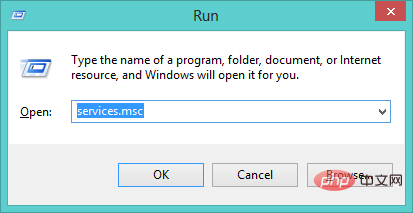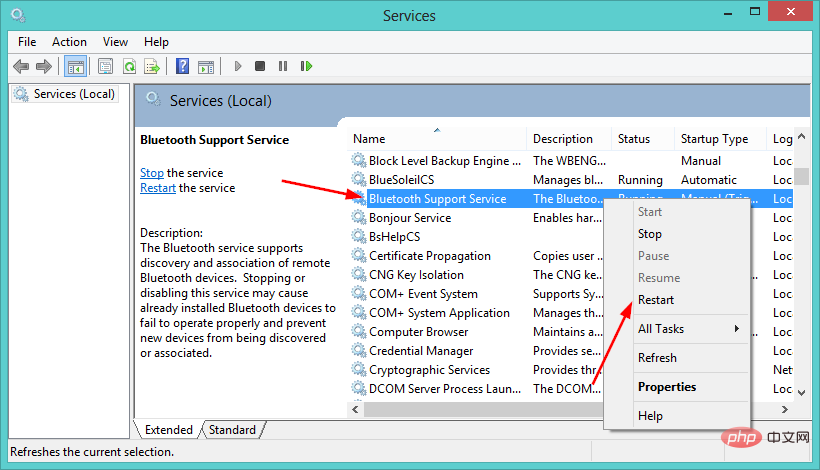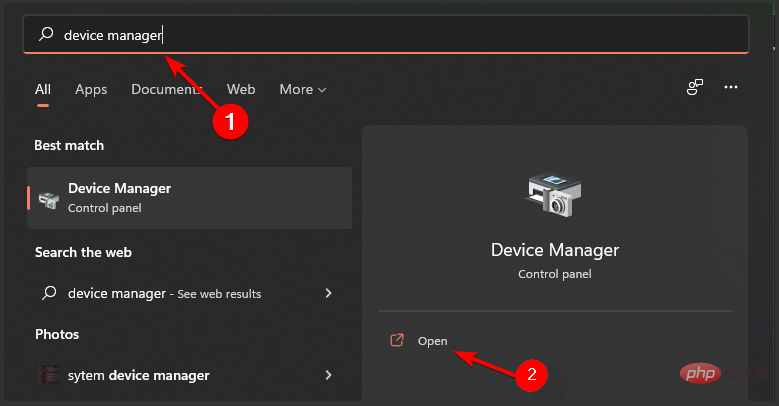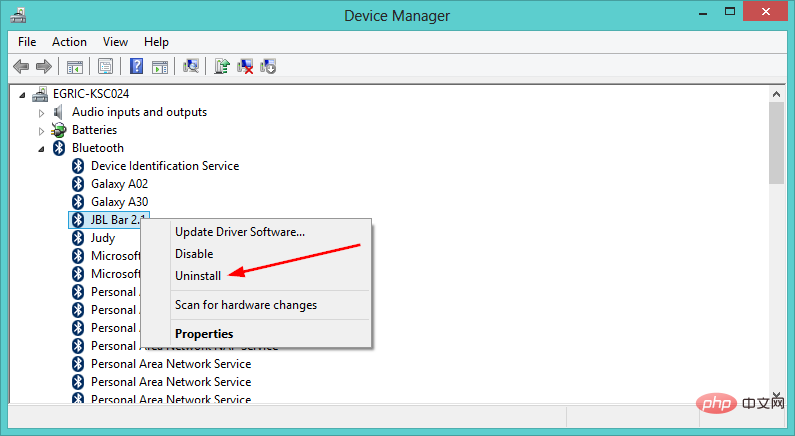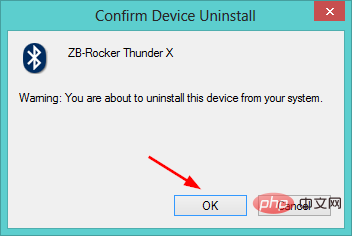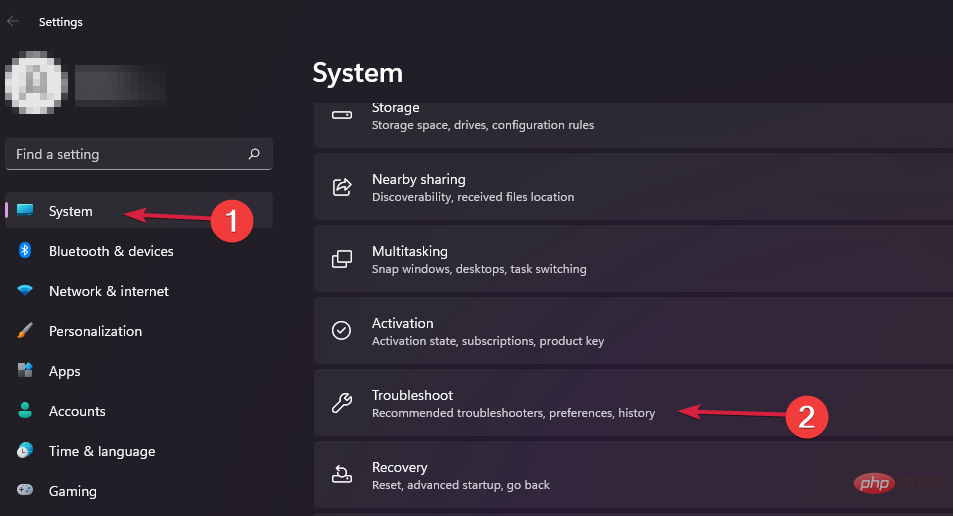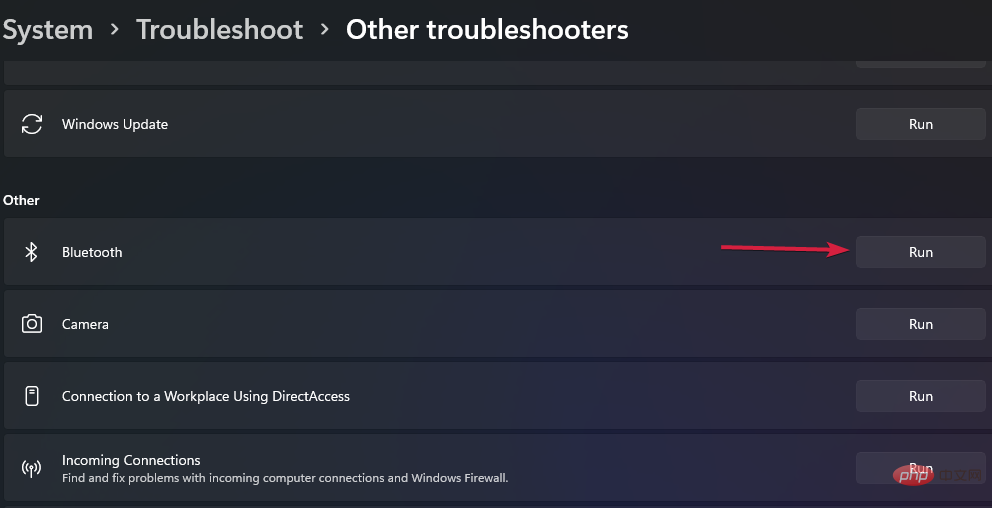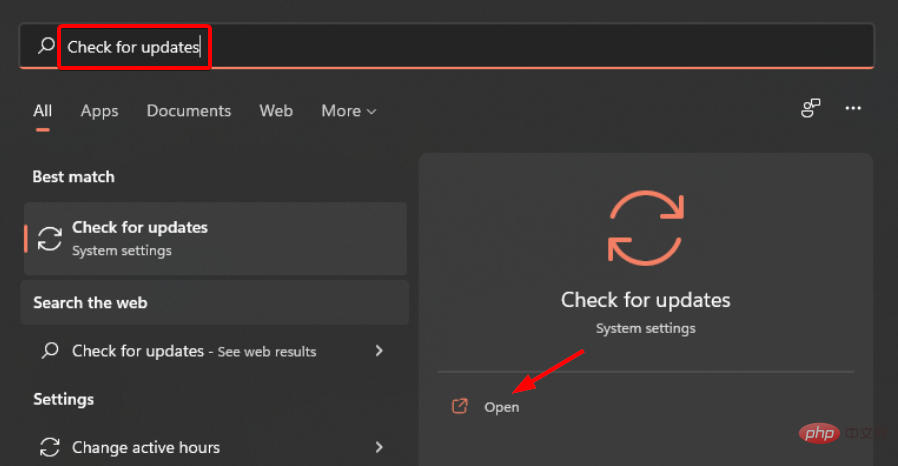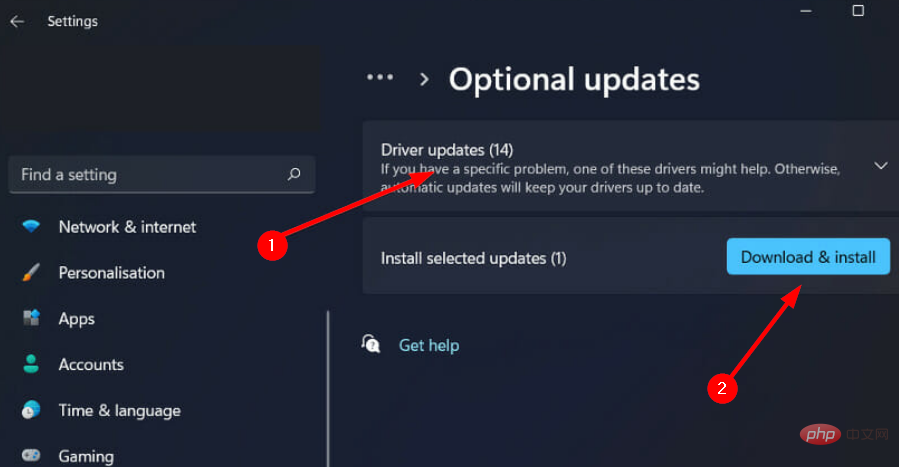Fix: Bluetooth headsets keep disconnecting on Windows 11
For many people, listening to music on their phone, tablet or laptop is an important part of their day. This can be done through headphones or speakers, but technology has advanced and now Bluetooth headphones are becoming increasingly popular due to their convenience.
Bluetooth is a popular method that uses short-range radio signals to communicate with devices and transfer data between two devices, such as mobile phones and headphones.
Although they are easy to use, Bluetooth headsets are not perfect, and they have their own problems. For example, Bluetooth headsets are prone to disconnecting.
Why does my Bluetooth headset keep disconnecting?
Bluetooth headphones are great when they're working, but not so great when they're not. If your Bluetooth headphones keep disconnecting, you need to find the root cause before trying to fix it.
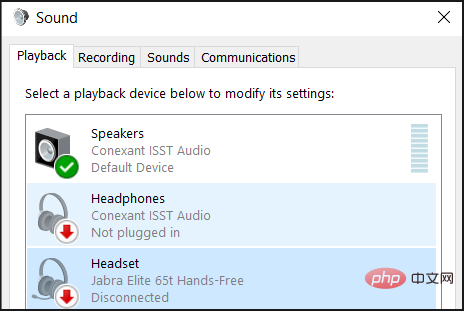
Some possible reasons why they keep disconnecting include:
- Your device is out of range - Bluetooth Device The most common reason for experiencing audio problems is that it's not within range of the Bluetooth signal. Bluetooth has a limited range, typically less than 30 feet. You may need to move closer to the device or try again later.
- The battery on the device is completely drained - A Bluetooth device can only stay connected if it has enough power to maintain the connection. If you are using a wireless device, check the battery level and charge it if necessary before continuing.
- Your headphones and device are not paired correctly - Bluetooth systems can connect to multiple devices at the same time, but they can only be paired with one device at a time. For example, if you've paired them with your phone and then try to use them with your laptop, it's possible that your headphones are still paired with your phone and trying to connect to your phone instead of your laptop.
- Interference – This is a major problem with Bluetooth headphones and it can cause the connection to drop randomly. There are many potential sources of interference where two devices need to be directly connected to each other. Headphones often need to find a signal to connect, and if the signal is weak, the connection will drop from time to time.
- Your device driver needs to be updated - Updating the driver is the first step in resolving Bluetooth issues. You can find the latest drivers for your system from the manufacturer's website. If this doesn't resolve the issue, continue updating your Bluetooth software and firmware.
If you are experiencing any of the above issues and your Bluetooth headphones keep disconnecting, there are some solutions to fix the problem.
What should I do if my Bluetooth headset keeps disconnecting?
1. Restart the Bluetooth service
- Simultaneously press the Windows R key to open the Run window.
- Type services.msc in the "Run" dialog box.

- Find the Bluetooth support service, right-click and select Restart.

- Right-click again and select Properties.

- Navigate to your Bluetooth device, right-click and select Uninstall.

- In the pop-up dialog box, select "OK" to confirm the device uninstallation.

- Restart your computer and the driver will be automatically reinstalled.
4. Run the Bluetooth troubleshooter
- Click the Windows key, select System in the right pane, and then Click Troubleshooting in the right pane.

- Select Other troubleshooters.

- Wait for the problem to be detected and then follow the repair instructions.
What should I do if Windows can't detect my Bluetooth headphones?
If Windows doesn't detect your headphones at all, there might be a problem with the USB ports or USB controller on your computer.
To test if this is a problem, try plugging another device into the same port. If nothing happens, then you should try using a different USB port on your computer or try plugging something else into the port you're trying to use.
If you recently upgraded to Windows 11 from an older version of Windows and are now experiencing issues with your Bluetooth device, the problem may be an outdated driver.
Try installing Windows updates and see if your headphones are now detected.
To check for Windows updates:
- Press Windows to open the Start menu.
- Type on the search bar to check for updates and select to open.

- Select Advanced Options.

- Select Optional Update.

- Click Driver Update and select Download and Install.

If you've tried all of the solutions listed above and are still having connection issues, it might be time to consider a new pair of high-performance Bluetooth headphones.
The above is the detailed content of Fix: Bluetooth headsets keep disconnecting on Windows 11. For more information, please follow other related articles on the PHP Chinese website!

Hot AI Tools

Undresser.AI Undress
AI-powered app for creating realistic nude photos

AI Clothes Remover
Online AI tool for removing clothes from photos.

Undress AI Tool
Undress images for free

Clothoff.io
AI clothes remover

AI Hentai Generator
Generate AI Hentai for free.

Hot Article

Hot Tools

Notepad++7.3.1
Easy-to-use and free code editor

SublimeText3 Chinese version
Chinese version, very easy to use

Zend Studio 13.0.1
Powerful PHP integrated development environment

Dreamweaver CS6
Visual web development tools

SublimeText3 Mac version
God-level code editing software (SublimeText3)

Hot Topics
 1359
1359
 52
52
 How to jump from Word plug-in to browser for login authorization?
Apr 01, 2025 pm 08:27 PM
How to jump from Word plug-in to browser for login authorization?
Apr 01, 2025 pm 08:27 PM
How to achieve login authorization from within the application to outside the application? In some applications, we often encounter the need to jump from one application to another...
 How to implement cross-application jump for Word plug-in login authorization?
Apr 01, 2025 pm 11:27 PM
How to implement cross-application jump for Word plug-in login authorization?
Apr 01, 2025 pm 11:27 PM
How to implement cross-application jump for Word plug-in login authorization? When using certain Word plugins, we often encounter this scenario: click on the login in the plugin...
 How to convert XML to PDF on your phone?
Apr 02, 2025 pm 10:18 PM
How to convert XML to PDF on your phone?
Apr 02, 2025 pm 10:18 PM
It is not easy to convert XML to PDF directly on your phone, but it can be achieved with the help of cloud services. It is recommended to use a lightweight mobile app to upload XML files and receive generated PDFs, and convert them with cloud APIs. Cloud APIs use serverless computing services, and choosing the right platform is crucial. Complexity, error handling, security, and optimization strategies need to be considered when handling XML parsing and PDF generation. The entire process requires the front-end app and the back-end API to work together, and it requires some understanding of a variety of technologies.
 How to implement hot reload in Debian
Apr 02, 2025 am 07:54 AM
How to implement hot reload in Debian
Apr 02, 2025 am 07:54 AM
Experience the convenience of Flutter hot reloading on the Debian system, just follow the steps below: Install FlutterSDK: First, you need to install FlutterSDK on the Debian system. Visit Flutter official website to download the latest stable version of SDK and decompress to the specified directory (for example, ~/flutter). After that, add Flutter's bin directory to the system PATH environment variable. Edit the ~/.bashrc or ~/.profile file, add the following code: exportPATH="$PATH:~/flutter/bin" Save the file and execute source~/.bas
 xml online formatting
Apr 02, 2025 pm 10:06 PM
xml online formatting
Apr 02, 2025 pm 10:06 PM
XML Online Format Tools automatically organizes messy XML code into easy-to-read and maintain formats. By parsing the syntax tree of XML and applying formatting rules, these tools optimize the structure of the code, enhancing its maintainability and teamwork efficiency.
 Jiutian Computing Power Platform Task: Will the computing task continue to run after the local computer is shut down?
Apr 01, 2025 pm 11:57 PM
Jiutian Computing Power Platform Task: Will the computing task continue to run after the local computer is shut down?
Apr 01, 2025 pm 11:57 PM
Discussion on the task status after the local computer of Jiutian Computing Power Platform is closed. Many users will encounter a question when using Jiutian Computing Power Platform for artificial intelligence training...
 How to design a lottery algorithm to ensure profitability?
Apr 02, 2025 am 06:48 AM
How to design a lottery algorithm to ensure profitability?
Apr 02, 2025 am 06:48 AM
How to design a lottery algorithm to ensure profitability? When designing a lottery product, how to automatically set the winning probability of each prize based on the value of the prize to confirm...
 How to convert XML to PDF on Android phone?
Apr 02, 2025 pm 09:51 PM
How to convert XML to PDF on Android phone?
Apr 02, 2025 pm 09:51 PM
Converting XML to PDF directly on Android phones cannot be achieved through the built-in features. You need to save the country through the following steps: convert XML data to formats recognized by the PDF generator (such as text or HTML); convert HTML to PDF using HTML generation libraries such as Flying Saucer.