CS:GO crashes, freezes and black screen issues in Windows 10/11
Just like any other game on your PC, Counter-Strike: Global Offensive can crash, freeze, or get stuck in a black screen on launch. Counter-Strike is one of the low resource fps games on the market and it even runs on Potato PCs. Although CSGO is a CPU-oriented game, the system GPU also plays an important role. The black screen issue is related to a GPU issue. Follow these simple solutions to solve the problem.
Fix 1 – Turn off compatibility
If you are running the game in compatibility mode on Windows 8 or 7, turn it off. CSGO is fully compatible with every version of Windows (Windows XP or higher).
1. You must find the actual location of the Counter-Strike: Global Offensive game on your system.
2. Open File Explorer. If you know which drive it is installed in, you can find it this way -
SteamLibrary\steamapps\common\Counter-Strike Global Offensive
3. If you don't know where you installed CSGO, there is another way to do this a little.
one. Open the Steam app.
Bay. Go to "Library" and you can find all your games in one place.
C. Now, find "Counter-Strike: Global Offensive" in the left section.
d. Once found, right-click the game and click "Manage>". Next, click "Browse local files".

This will direct you to the location of the CSGO files.
4. Wherever you have arrived, look for the " csgo " application.
5. Now right click on it and click on "Properties".
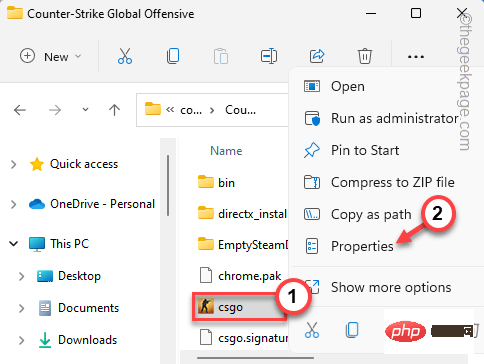
6. In the csgo properties screen, go to the "Compatibility" tab.
7. Here, make sure you have unchecked the "Run this program with compatibility:" box.
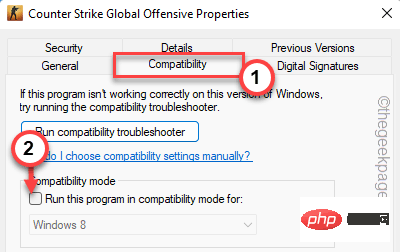
8. Finally, click "Apply" and "OK".
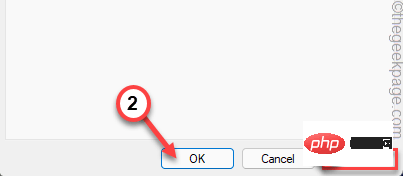
#After saving your changes, run CSGO using the desktop icon or directly from Steam. There won't be any further questions.
Fix 2 – Remove the corrupted executable
If the main executable itself is corrupted, you can delete it and launch the game.
1. On your desktop, you can find the CSGO icon.
2. Once you find it, select it and press the "Delete" key from your keyboard.

#3. Just deleting the shortcut is not enough. Launch the Steam client.
4. Once loaded, visit "Library". All games you purchase are registered here.
5. Look for "Counter-Strike: Global Offensive" in the left section.
6. Once found, right-click the game and click "Manage>". Next, click "Browse local files".

#7. This leads directly to the local CSGO file on your computer.
8. Once in the location, select the “ csgo ” application and click on the bin icon to remove it from your computer.
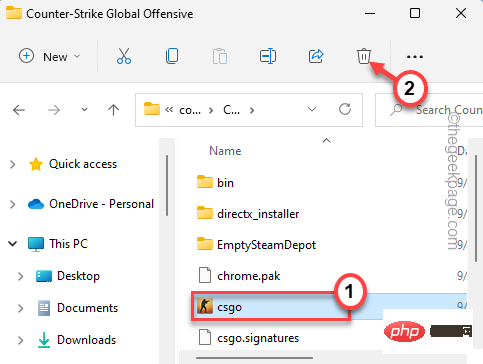
9. Return to the Steam page, select the "Counter-Strike: Global Offensive" game and click "Play".
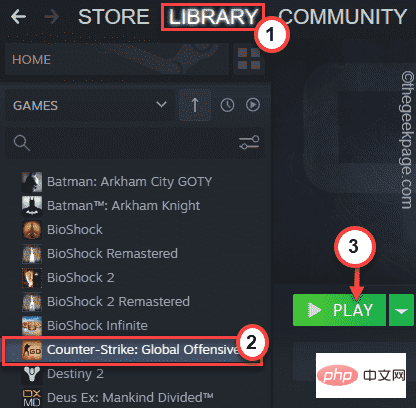
Steam will now scan the game files. Once it detects the missing executable file, it re-downloads it and installs it in the same location.
The entire process may only take a few minutes. After the game starts, test whether the game is running normally.
Fix 3 – Run an integrity check on CSGO files
The previous fix does not solve the problem, you can run an integrity check on all files and folders.
1. Open the Steam client on your computer.
2. Go to "Library".
3. Next, just right-click on the Counter-Strike: Global Offensive game and click on "Properties".

4. 如果您点击左侧窗格中的“本地文件”选项,您可以看到与本地文件相关的几个选项。
5. 要验证游戏文件,请单击“验证游戏文件的完整性... ”。
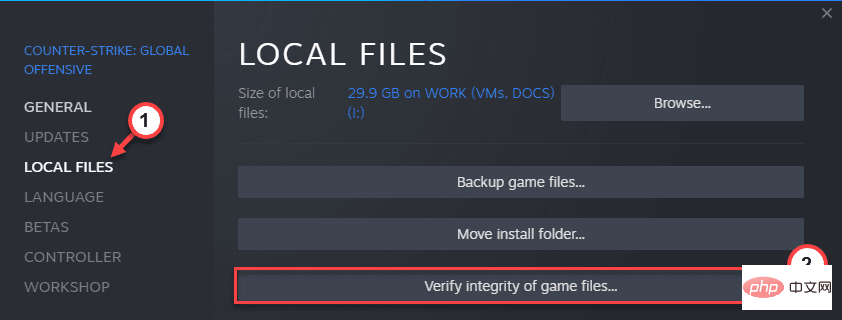
让 Steam 扫描游戏文件并修复任何与 CSGO 相关的损坏文件。
修复 4 – 重命名 cfg 文件夹
如果 CSGO 的配置文件夹损坏,您可以重命名它。
1. 打开 Steam 客户端。
2. 然后,访问“图书馆”。您购买的所有游戏都在这里登记。
3.在左侧部分中寻找“反恐精英:全球攻势”。
4.找到后,右键点击游戏并单击“管理> ”。接下来,单击“浏览本地文件”。

5. 现在,双击“ csgo ”文件夹将其打开。
6.接下来,选择“ cfg ”文件夹并点击“重命名”图标从您的计算机重命名它。
7. 然后,将其重命名为“ cfg.old ”。
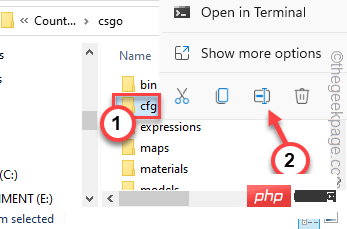
删除 cfg 文件夹后,关闭所有内容。
现在,只需运行游戏并检查。它将自动创建一个新的 cfg 文件夹。
修复 5 – 修改启动选项
将 CSGO 设置为在特定启动选项下运行。
1. 打开 Steam 应用程序。然后,从菜单栏转到“ LIBRARY ”。
2. 寻找“反恐精英:全球攻势”。然后,右键单击它并单击“属性”。

3. 现在,转到“常规”选项卡。
4. 在这里,您可以找到“启动选项”选项卡。只需将其复制粘贴到那里即可。
-自动配置
如果您有多个启动选项,请确保在它们之间添加一个空格。
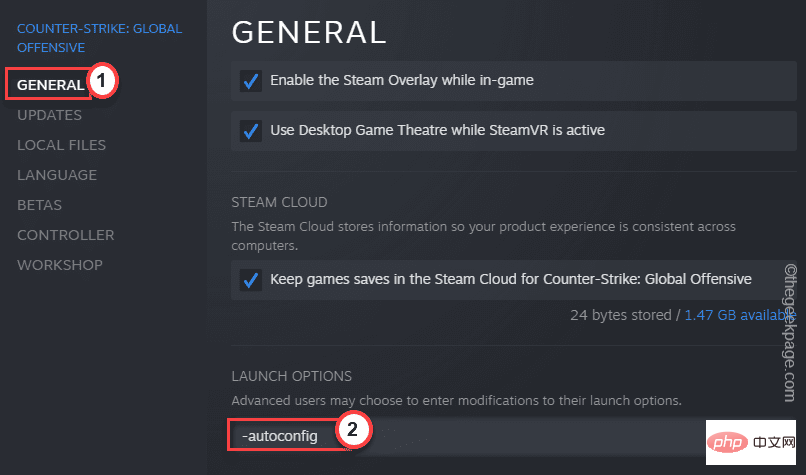
之后,只需在您的计算机上启动 Counter-Strike。您不会看到任何黑屏或崩溃问题。
[
注意——
如果之前的修改器不起作用,您可以将这个修改器粘贴到启动选项中并运行游戏。
cl_disablehtmlmotd 1
]
修复 6 – 停止 Steam 共享预缓存
Steam 有时会为您在 PC 上最常玩的游戏(如 CSGO)创建缓存文件。
1. 重新打开 Steam 客户端(如果尚未打开)。
2. 然后,点击菜单栏上的“ Steam ”选项。
3.接下来,点击“设置”打开Steam设置页面。
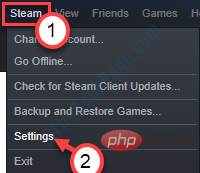
4. 在 Steam 设置页面,点击左侧最后一个选项“ Shader Pre-Caching ”。
5. 现在,如果您查看右侧窗格,您可以找到“启用着色器预缓存”选项。确保您没有选中它。
6. 之后,单击“确定”。
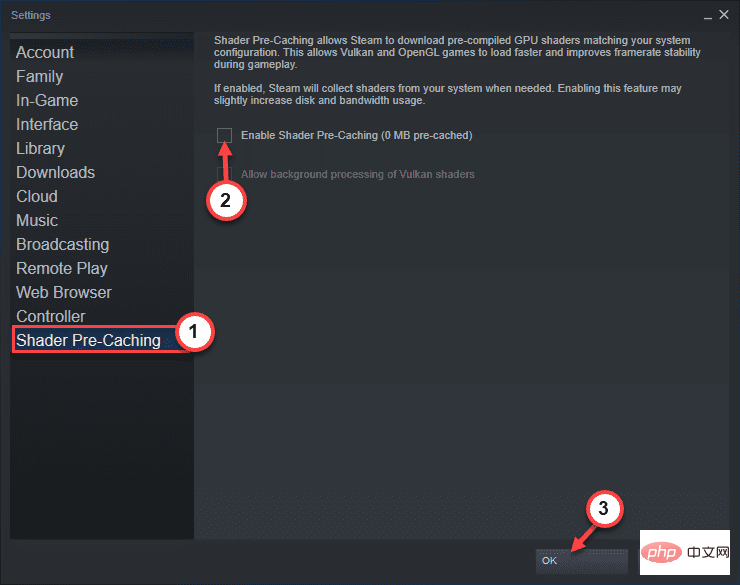
这将禁用着色器预缓存。但是,您必须强制退出 Steam 应用程序。
7. 关闭 Steam 应用程序。但是,它继续在后台运行 Steam。
8. 现在,单击向上箭头图标。您可以在那里找到“ Steam ”应用程序图标。
9、接下来,右键点击“ Steam ”应用,点击“退出”。
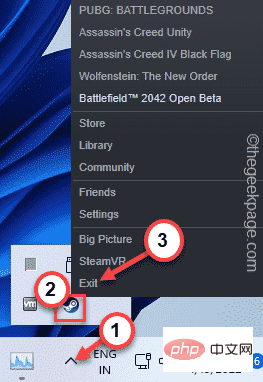
关闭应用程序后,重新启动 Steam。
在您的计算机上运行反恐精英:全球攻势。这应该可以帮助您解决崩溃、死机或黑屏的问题。
修复 7 – 卸载显示驱动程序
旧的、损坏的显示驱动程序可能会导致 Counter-Strike 出现此问题。尝试卸载它并安装最新版本的显示驱动程序。
此外,如果您最近更新了显示驱动程序,请卸载该驱动程序并重新安装较旧的驱动程序。
步骤 1 – 卸载驱动程序
1. 只需同时按住Win 键和R键即可调用运行框。
2. 然后,记下它并单击“确定”。
devmgmt.msc
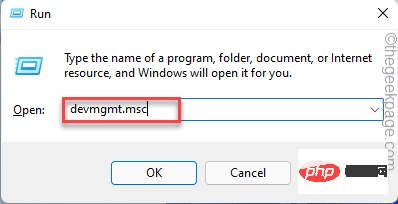
3. 当它打开设备管理器时,查找显示驱动程序。
4. 只需右键点击显示驱动程序并点击“ Unisntall device ”。
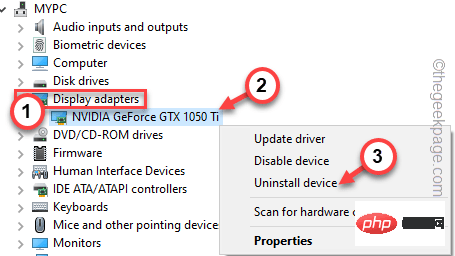
5. 您必须再次点击“卸载”来确认您的选择。
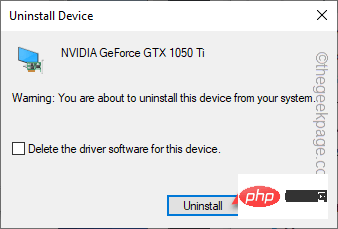
Windows 卸载显卡后,屏幕可能会在几秒钟内无响应。但是,一切都应该在一段时间后恢复正常。
第 2 步 – 下载旧版驱动程序
您可以下载并安装游戏正常运行的旧版驱动程序。
1. 前往NVIDIA官网,打开官方高级驱动页面。
2. 在这里,您可以指定您想要的显示驱动程序版本。从相应的框中设置特定的产品信息。
3. 然后,单击“搜索”以搜索显示驱动程序的完整列表。
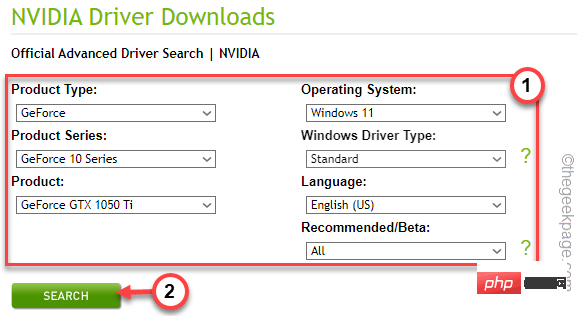
4. 在这里,您可以看到驱动程序列表及其“发布日期”。
5. 选择游戏正常运行的发布日期。然后,单击游戏驱动程序进行下载。
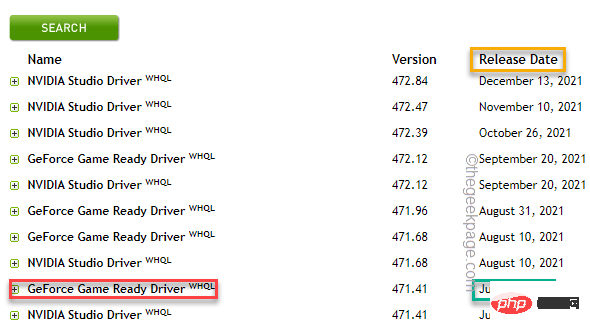
6. 设置好驱动后,点击“下载”下载独立显示驱动包。
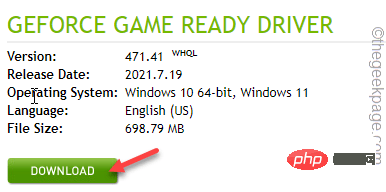
7. 下载更新包后,双击驱动包。
现在,等到软件包被解压缩,然后,它将安装在您的计算机上。
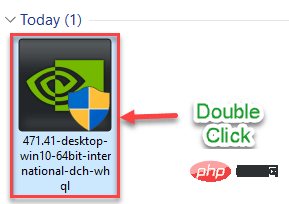
安装显示驱动程序后,关闭所有内容。然后,重新启动计算机。
修复 8 – 停止多核渲染
多核渲染提高了 CSGO 中的 FPS。但是,由于 CSGO 不是一个非常密集的游戏。因此,禁用多核渲染。
1. 使用搜索框打开 Steam 应用程序。
2. 打开 Steam 客户端后,前往“图书馆”部分,在这里可以找到您购买的所有游戏。
3.然后启动“反恐精英:全球攻势”。
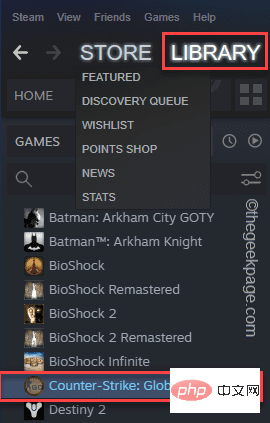
4. 游戏加载完毕后,进入顶部菜单的“选项”,点击“视频”进入。
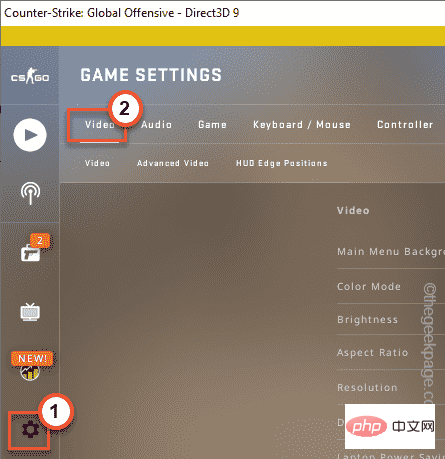
5.在这里,您可以转到“高级视频选项”。
6. 因此,将“ Multicore Rendering ”设置为“ DISABLED ”。
7. 禁用多核渲染设置后,单击“应用 更改”以应用更改。
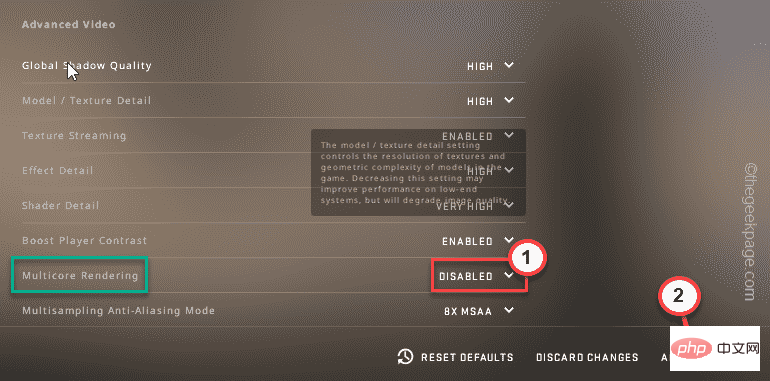
这种修改通常需要重新启动游戏。所以,退出CSGO并重新启动游戏。这样,您将不会遇到这些问题。
修复 9 – 禁用超频
如果您超频了 CPU,CSGO 可能会崩溃。超频为您提供更高的 FPS,这是 Counter-Strike 的竞争优势。但是,像CSGO这样的低端游戏根本不需要超频。这种超频实际上会导致游戏死机、崩溃等问题。
您可以在系统 BIOS 中关闭超频功能。
但是,用户可以使用MSI AfterBurner、 Asus GPU Tweak 和 AMD OverDrive等软件对系统进行超频。你必须摆脱这样的应用程序。
1. 同时按下 Windows 键+R 键。
2. 然后,输入此 UTR 代码并单击“确定”。
应用程序向导
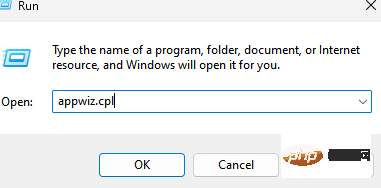
3. 当程序和功能页面打开时,查找您已安装的超频应用程序 [如-MSI Afterburner ]。
4. 现在,右键单击该应用程序,然后单击“卸载”。
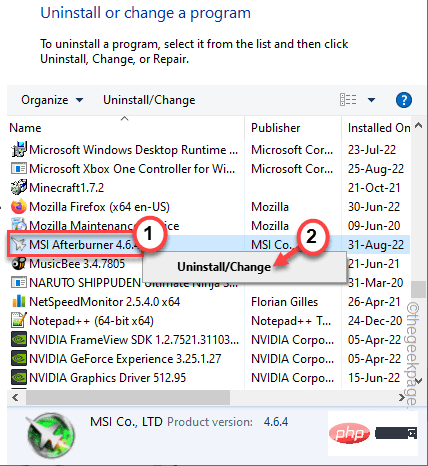
只需按照显示的步骤完成卸载过程。但是,重新启动计算机以保存这些修改。
修复 10 – 卸载并重新安装 CSGO
如果一切都失败了,您可以从您的设备上卸载 Counter-Strike 并重新安装。
1. 您必须打开 Steam 客户端才能从您的设备上卸载反恐精英:全球攻势。
2. 因此,打开Steam客户端并访问“ LIBRARY ”窗格。
3. 在左侧窗格中,查找“ Countre-Strike: Global Offensive ”游戏。
4. 之后,右键单击游戏并点击“管理> ”,然后点击“卸载”。
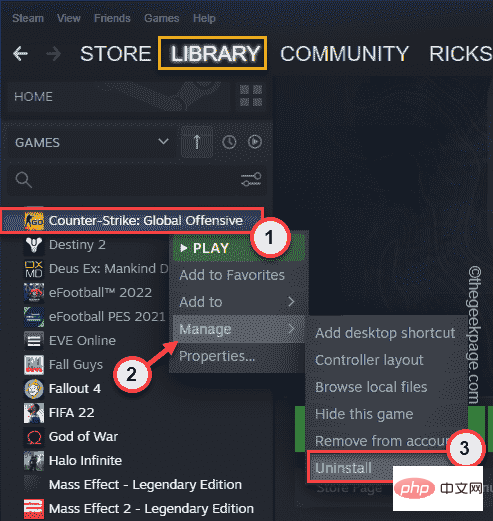
5. 当系统询问您“是否要卸载 Counter-Strike: Global Offensive”消息时,单击“卸载”。
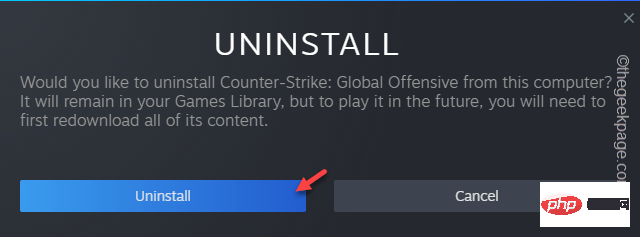
6. 卸载CSGO后,您可以从同一位置重新安装游戏。
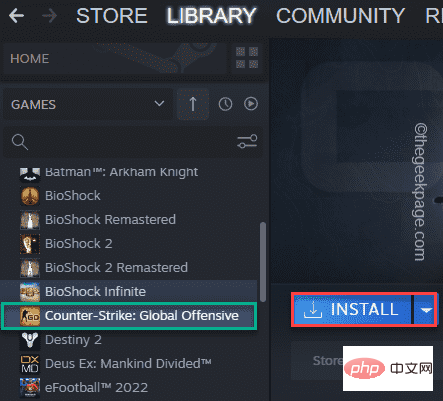
在您的计算机上重新安装 Counter-Strike: Global Offensive 后,开始游戏并进行测试。
这应该已经解决了这个问题。
The above is the detailed content of CS:GO crashes, freezes and black screen issues in Windows 10/11. For more information, please follow other related articles on the PHP Chinese website!

Hot AI Tools

Undresser.AI Undress
AI-powered app for creating realistic nude photos

AI Clothes Remover
Online AI tool for removing clothes from photos.

Undress AI Tool
Undress images for free

Clothoff.io
AI clothes remover

AI Hentai Generator
Generate AI Hentai for free.

Hot Article

Hot Tools

Notepad++7.3.1
Easy-to-use and free code editor

SublimeText3 Chinese version
Chinese version, very easy to use

Zend Studio 13.0.1
Powerful PHP integrated development environment

Dreamweaver CS6
Visual web development tools

SublimeText3 Mac version
God-level code editing software (SublimeText3)

Hot Topics
 1378
1378
 52
52
 What software is bonjour and can it be uninstalled?
Feb 20, 2024 am 09:33 AM
What software is bonjour and can it be uninstalled?
Feb 20, 2024 am 09:33 AM
Title: Explore the Bonjour software and how to uninstall it Abstract: This article will introduce the functions, scope of use and how to uninstall the Bonjour software. At the same time, it will also be explained how to use other tools to replace Bonjour to meet the needs of users. Introduction: Bonjour is a common software in the field of computer and network technology. Although this may be unfamiliar to some users, it can be very useful in some specific situations. If you happen to have Bonjour software installed but now want to uninstall it, then
 What to do if WPS Office cannot open the PPT file - What to do if WPS Office cannot open the PPT file
Mar 04, 2024 am 11:40 AM
What to do if WPS Office cannot open the PPT file - What to do if WPS Office cannot open the PPT file
Mar 04, 2024 am 11:40 AM
Recently, many friends have asked me what to do if WPSOffice cannot open PPT files. Next, let us learn how to solve the problem of WPSOffice not being able to open PPT files. I hope it can help everyone. 1. First open WPSOffice and enter the homepage, as shown in the figure below. 2. Then enter the keyword "document repair" in the search bar above, and then click to open the document repair tool, as shown in the figure below. 3. Then import the PPT file for repair, as shown in the figure below.
 What software is crystaldiskmark? -How to use crystaldiskmark?
Mar 18, 2024 pm 02:58 PM
What software is crystaldiskmark? -How to use crystaldiskmark?
Mar 18, 2024 pm 02:58 PM
CrystalDiskMark is a small HDD benchmark tool for hard drives that quickly measures sequential and random read/write speeds. Next, let the editor introduce CrystalDiskMark to you and how to use crystaldiskmark~ 1. Introduction to CrystalDiskMark CrystalDiskMark is a widely used disk performance testing tool used to evaluate the read and write speed and performance of mechanical hard drives and solid-state drives (SSD). Random I/O performance. It is a free Windows application and provides a user-friendly interface and various test modes to evaluate different aspects of hard drive performance and is widely used in hardware reviews
 CrystalDiskinfo usage tutorial-What software is CrystalDiskinfo?
Mar 18, 2024 pm 04:50 PM
CrystalDiskinfo usage tutorial-What software is CrystalDiskinfo?
Mar 18, 2024 pm 04:50 PM
CrystalDiskInfo is a software used to check computer hardware devices. In this software, we can check our own computer hardware, such as reading speed, transmission mode, interface, etc.! So in addition to these functions, how to use CrystalDiskInfo and what exactly is CrystalDiskInfo? Let me sort it out for you! 1. The Origin of CrystalDiskInfo As one of the three major components of a computer host, a solid-state drive is the storage medium of a computer and is responsible for computer data storage. A good solid-state drive can speed up file reading and affect consumer experience. When consumers receive new devices, they can use third-party software or other SSDs to
 How to set the keyboard increment in Adobe Illustrator CS6 - How to set the keyboard increment in Adobe Illustrator CS6
Mar 04, 2024 pm 06:04 PM
How to set the keyboard increment in Adobe Illustrator CS6 - How to set the keyboard increment in Adobe Illustrator CS6
Mar 04, 2024 pm 06:04 PM
Many users are using the Adobe Illustrator CS6 software in their offices, so do you know how to set the keyboard increment in Adobe Illustrator CS6? Then, the editor will bring you the method of setting the keyboard increment in Adobe Illustrator CS6. Interested users can take a look below. Step 1: Start Adobe Illustrator CS6 software, as shown in the figure below. Step 2: In the menu bar, click the [Edit] → [Preferences] → [General] command in sequence. Step 3: The [Keyboard Increment] dialog box pops up, enter the required number in the [Keyboard Increment] text box, and finally click the [OK] button. Step 4: Use the shortcut key [Ctrl]
 What kind of software is bonjour? Is it useful?
Feb 22, 2024 pm 08:39 PM
What kind of software is bonjour? Is it useful?
Feb 22, 2024 pm 08:39 PM
Bonjour is a network protocol and software launched by Apple for discovering and configuring network services within a local area network. Its main role is to automatically discover and communicate between devices connected in the same network. Bonjour was first introduced in the MacOSX10.2 version in 2002, and is now installed and enabled by default in Apple's operating system. Since then, Apple has opened up Bonjour's technology to other manufacturers, so many other operating systems and devices can also support Bonjour.
 How to resolve an incompatible software attempt to load with Edge?
Mar 15, 2024 pm 01:34 PM
How to resolve an incompatible software attempt to load with Edge?
Mar 15, 2024 pm 01:34 PM
When we use the Edge browser, sometimes incompatible software attempts to be loaded together, so what is going on? Let this site carefully introduce to users how to solve the problem of trying to load incompatible software with Edge. How to solve an incompatible software trying to load with Edge Solution 1: Search IE in the start menu and access it directly with IE. Solution 2: Note: Modifying the registry may cause system failure, so operate with caution. Modify registry parameters. 1. Enter regedit during operation. 2. Find the path\HKEY_LOCAL_MACHINE\SOFTWARE\Policies\Micros
 What is the shortcut key for renaming? What is the shortcut key for renaming?
Feb 22, 2024 pm 02:50 PM
What is the shortcut key for renaming? What is the shortcut key for renaming?
Feb 22, 2024 pm 02:50 PM
The shortcut key for renaming is F2. Analysis 1 The shortcut key for renaming is F2. 2 If you want to rename a file or folder, you can press F2 after selecting the file, modify it directly and press Enter. 3 Sometimes you can also use the mouse to select the file, right-click, select Rename, and press Enter after the modification is completed. 4 Shortcut keys refer to the special combination or sequence of keys on the keyboard to quickly complete a certain command, which can effectively improve work efficiency. Supplement: What are shortcut keys? 1 Shortcut keys, also called hot keys, refer to completing an operation through certain specific keys, key sequences or key combinations. You can use shortcut keys to do some work instead of the mouse. You can use keyboard shortcuts to open, close, and navigate the start menu, desktop, menus, and dialog boxes.



