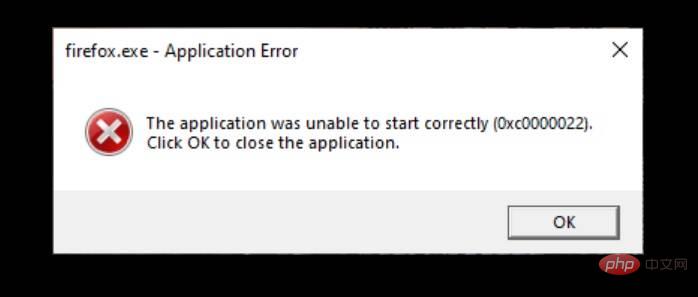Be aware of these issues in Windows 11 KB5012592 and Windows 10 KB5012599
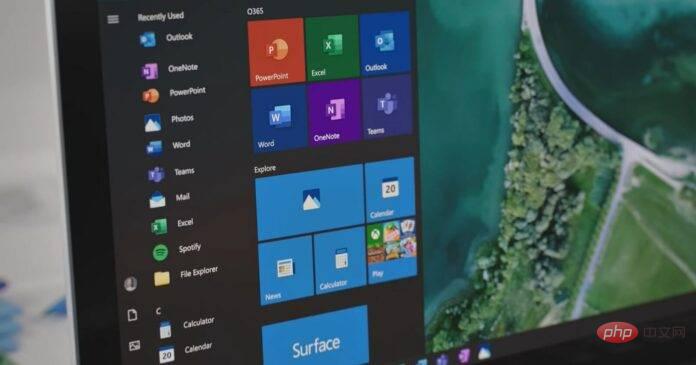
As part of the April 2022 cumulative updates, Microsoft has released two major cumulative updates - Windows 11 KB5012592 and Windows 10 KB5012599. Both updates contain the same bug fixes and improvements, as Windows 11 is obviously built on top of Windows 10.
Unfortunately, things are not going well for everyone, especially those using Windows 11. The latest updates, numbered KB5012592 and KB5012599, offer a host of bug fixes, stability improvements, an improved Windows search interface, and some small new features like better control over notifications and more.
Since these are mandatory security updates and they install automatically, it’s no wonder many users install them as quickly as possible. If you've updated and your update isn't going as smoothly as expected, you're not alone - some users have reported issues when installing the update, while others have flagged performance issues.
Known issues in Windows 11 KB5012592
According to the official release notes, recovery disks created using the Windows 7-era Backup and Restore tool in Control Panel may not boot in the latest patch . Thankfully, the bug does not affect modern recovery options built into the operating system, and no third-party backup or recovery applications are known to be affected.
On Feedback Hub and Reddit, users are warning that the update may fail to install, with vague error messages such as 0x800f081f, 0xc1900101, and 0x800f0988. The error messages provide no specific details, but the tech giant has previously warned that certain configurations are not "patch-eligible" for various reasons.
In its update connection data, Microsoft warns that computers should have a stable internet connection at least two hours before and six hours after the update. This ensures that Windows updates can be successfully delivered to the device and that it works with Windows 10 as well.
"We have found that devices that have not reached a certain connection time are less likely to successfully update," Microsoft said.
How to fix KB5012592 installation issues
So how to fix KB5012592 installation issues? According to users, in some cases, a simple system restart is enough to resolve Windows update issues.
Also, you can hold down the "Shift" key while clicking the "Shut Down" button. For those who don't know, Shift Shutdown refers to a "complete shutdown" as it forces the operating system to close all applications and log out all users. It also bypasses hybrid shutdown or hibernation (the ability to preserve some data so the system can continue where you left off).
But despite all this pushing, if you find that one or more Windows 11 or Windows 10 PCs don't seem to be updating correctly, you can reset Windows Update or navigate to the Microsoft Update Catalog and download it via .msu package.
In addition to Windows Update issues, users have flagged the following issues with the Windows 11 April 2022 Update:
- Applications may not start with an error 0xc0000022. This has been fixed with a server-side update.

- Performance issues and a weird bug where the cursor would jump over certain locations on the screen. This has been fixed in newer preview builds.
Known issues in Windows 10 KB5012599
KB5012599 is also plagued by similar issues, including an error that the update may fail to install with 0x800f0831. In the Microsoft forums, users noticed that the cumulative update downloaded successfully, but after a period of inactivity it paused at "Installing 20%" and then moved to 100%.
After getting stuck during installation, Windows Update generates a 0x800f0831 error with a matching installation failure message.
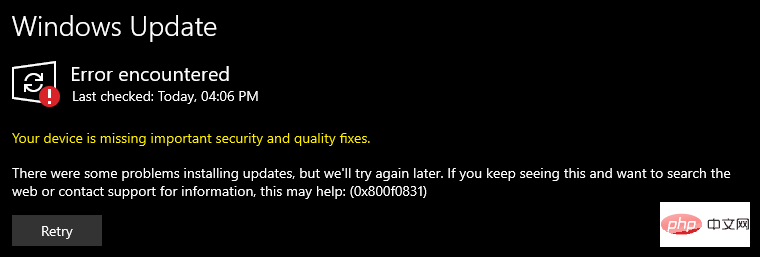
"I have been trying to resolve this issue for the past 2 hours, including running the Windows Update Troubleshooter and many other suggestions, but nothing is working," one users noted in the forum, and others agreed with the findings.
As mentioned at the beginning, if you are having issues with Windows Update and nothing seems to be working, you will need to manually install updates from the Microsoft Update Catalog.
If you have installed the update and are experiencing performance issues or stuttering in games, you can manually uninstall Windows 10 updates through Command Prompt or Settings.
The above is the detailed content of Be aware of these issues in Windows 11 KB5012592 and Windows 10 KB5012599. For more information, please follow other related articles on the PHP Chinese website!

Hot AI Tools

Undresser.AI Undress
AI-powered app for creating realistic nude photos

AI Clothes Remover
Online AI tool for removing clothes from photos.

Undress AI Tool
Undress images for free

Clothoff.io
AI clothes remover

Video Face Swap
Swap faces in any video effortlessly with our completely free AI face swap tool!

Hot Article

Hot Tools

Notepad++7.3.1
Easy-to-use and free code editor

SublimeText3 Chinese version
Chinese version, very easy to use

Zend Studio 13.0.1
Powerful PHP integrated development environment

Dreamweaver CS6
Visual web development tools

SublimeText3 Mac version
God-level code editing software (SublimeText3)

Hot Topics
 1386
1386
 52
52
 How to run a JAR file on Windows 11 or 10
May 12, 2023 pm 06:34 PM
How to run a JAR file on Windows 11 or 10
May 12, 2023 pm 06:34 PM
Windows 11 is capable of running a large number of file types with or without external third-party applications. Not only does it allow you to perform numerous tasks from the comfort of your PC, but it also ensures that you can take advantage of your PC's raw capabilities. Today, we'll take a look at a complex file type—jar—and tell you how to open it on your Windows 11 or Windows 10 PC. What is a jar file? jar is an archive package format that may or may not contain an executable Java program. These archives can contain Java applications or source code, which can then be used to compile and run applications without having to write separate code for each application. You can use various methods
 How to disable driver signature enforcement in Windows 11
May 20, 2023 pm 02:17 PM
How to disable driver signature enforcement in Windows 11
May 20, 2023 pm 02:17 PM
Microsoft has built several security features into Windows to ensure your PC remains secure. One of them is driver signature enforcement in Windows 11. When this feature is enabled, it ensures that only drivers digitally signed by Microsoft can be installed on the system. This helps most of the users to a great extent as it protects them. But there is a downside to enabling driver signature enforcement. Suppose you find a driver that works for your device, but it is not signed by Microsoft, although it is completely safe. But you won't be able to install it. Therefore, you must know how to disable driver signing in Windows 11
 4 Ways to Enable or Disable Microsoft Store on Windows 11 or 10
May 14, 2023 am 10:46 AM
4 Ways to Enable or Disable Microsoft Store on Windows 11 or 10
May 14, 2023 am 10:46 AM
Here are some possible reasons why you need to disable Microsoft Store: Stop unwanted notifications. Preserves data by limiting the background processes of the Microsoft Store to improve security or privacy Addresses some issues related to the Store or the apps it installs. Restrict children, family members, or other users from downloading applications without permission. Steps to Disable or Enable Windows Store Before following this tutorial, disabling the Microsoft Store will also stop the installation of any apps that require its services. To use the store, users need to enable its service in the same way as blocking it. 1. Block WindowsStore background service Let us from restricting Microsoft Store as
 How to fix Windows 11 activation error 0xc004c060
May 17, 2023 pm 08:47 PM
How to fix Windows 11 activation error 0xc004c060
May 17, 2023 pm 08:47 PM
Why am I encountering Windows 11 activation error 0xc004c060? First make sure you are using genuine Windows and that the license key is valid. Also, check if it was obtained from an official source and if the key is suitable for the installed OS version. If there is an issue with any of these, you may encounter Windows 11 activation error 0xc004c060. So be sure to verify these and if you find everything is in order, move on to the next section. If you obtained the key through unreliable means or believe that the installed copy is a pirated version, you will need to purchase a valid key from Microsoft. In addition to this, misconfigured settings, missing
 0x80010105: How to fix this Windows update error
May 17, 2023 pm 05:44 PM
0x80010105: How to fix this Windows update error
May 17, 2023 pm 05:44 PM
Microsoft regularly releases Windows updates to improve functionality or increase the security of the operating system. You can ignore some of these updates, but it's important to always install security updates. While installing these updates, you may encounter error code; 0x80010105. An unstable connection usually causes most update errors, and once the connection is reestablished you're good to go. However, some require more technical troubleshooting, such as the 0x80010105 error, which is what we will see in this article. What causes WindowsUpdate error 0x80010105? This error may occur if your computer has not been updated in a while. Some users may have permanently disabled W for their reasons
 How to fix runtime error 339 on Windows 11/10
May 13, 2023 pm 11:22 PM
How to fix runtime error 339 on Windows 11/10
May 13, 2023 pm 11:22 PM
There can be several reasons why runtime error 339 occurs when running a program. Some of them may be that some ocx or dll files are missing, damaged or the dll or ocx is not registered. This would be an annoying experience for the smooth execution of the application. Here are some of the possible error messages you may see for Runtime Error 339 Error – Runtime Error 339: Component DUZOCX32.OCX is not registered correctly or the file is missing. Error – Runtime Error 339. Component MSMASK32.ocx or one of its dependencies is not registered correctly; the file is missing or invalid. Error – Runtime Error '339': Component 'FM20.DLL' or one of its dependencies was not correctly noted
 How to disable display scaling for high DPI settings in Windows 11 or 10
May 22, 2023 pm 10:11 PM
How to disable display scaling for high DPI settings in Windows 11 or 10
May 22, 2023 pm 10:11 PM
The default display scaling feature on Windows 10 or later is a core component of the Windows operating system. But sometimes, this feature of certain apps can cause compatibility issues, unreadable text, blurry logos, and ultimately, app crashes. This can be a huge headache if you're dealing with 2160p or higher resolutions. There are many ways to disable the default display scaling feature on high DPI settings. We've selected the best ones and detailed step-by-step instructions for each process. How to Disable Display Scaling on High DPI Settings There is a way, all you have to do is disable high DPI scaling for a single application, and there is a way to do it for the entire Window
 How to disable core parking on Windows 10
May 16, 2023 pm 01:07 PM
How to disable core parking on Windows 10
May 16, 2023 pm 01:07 PM
If you are a Windows user and want to disable the core parking functionality in your system, this article will guide you through the process. What is core parking? The core parking function is a power saving mechanism. It puts some of your processors into a sleep mode that doesn't perform any tasks and consumes very little or no power. This helps reduce energy consumption and therefore heat in the system. These cores are unparked when needed. Few users need to disable this feature, especially gamers. Disabling this feature will improve your system performance. Disable Windows Core Parking using Windows Registry Editor Step 1: Use Windows + R keys simultaneously to open the run prompt. Step 2: At the run prompt