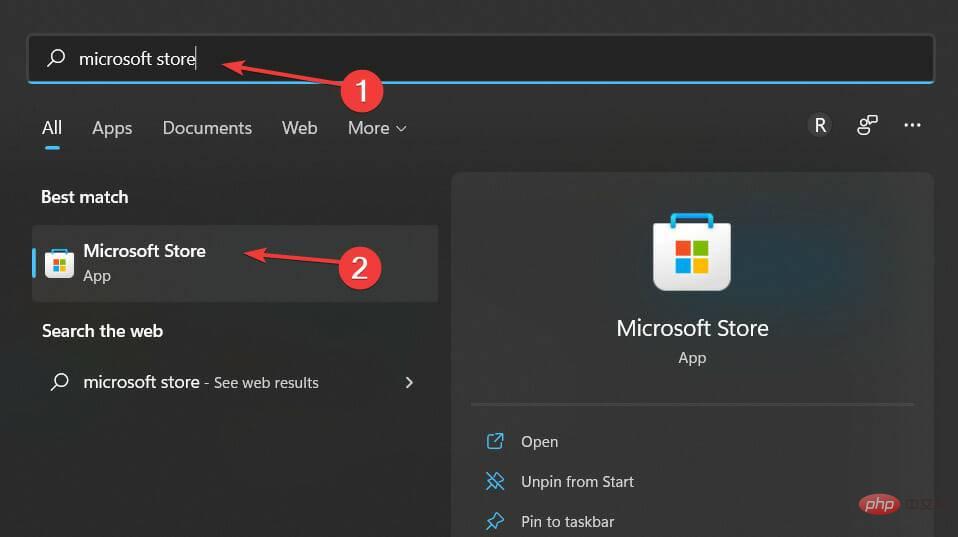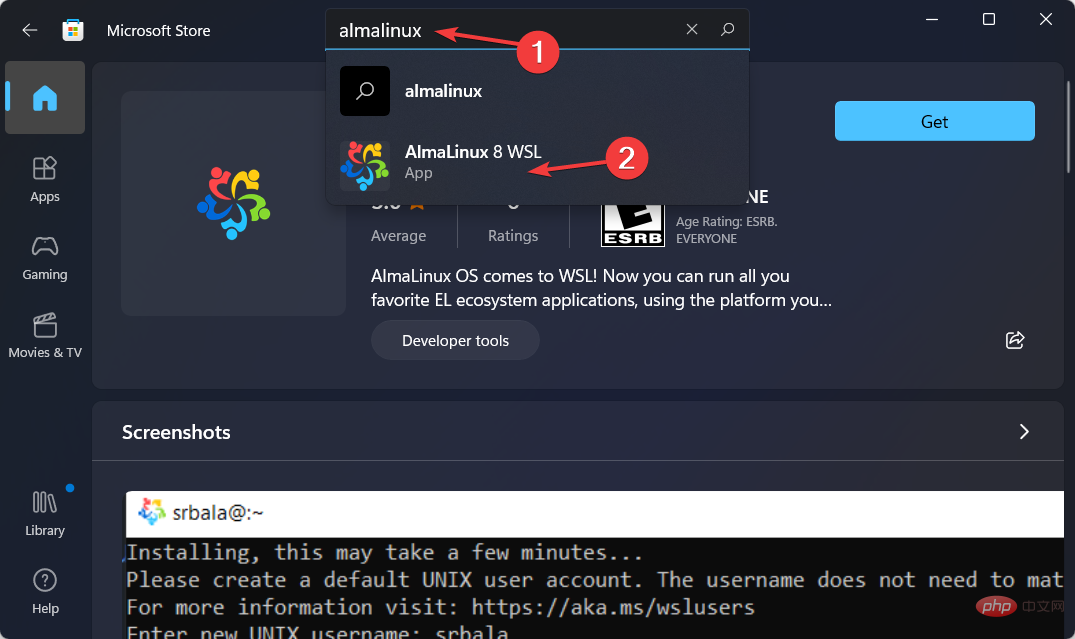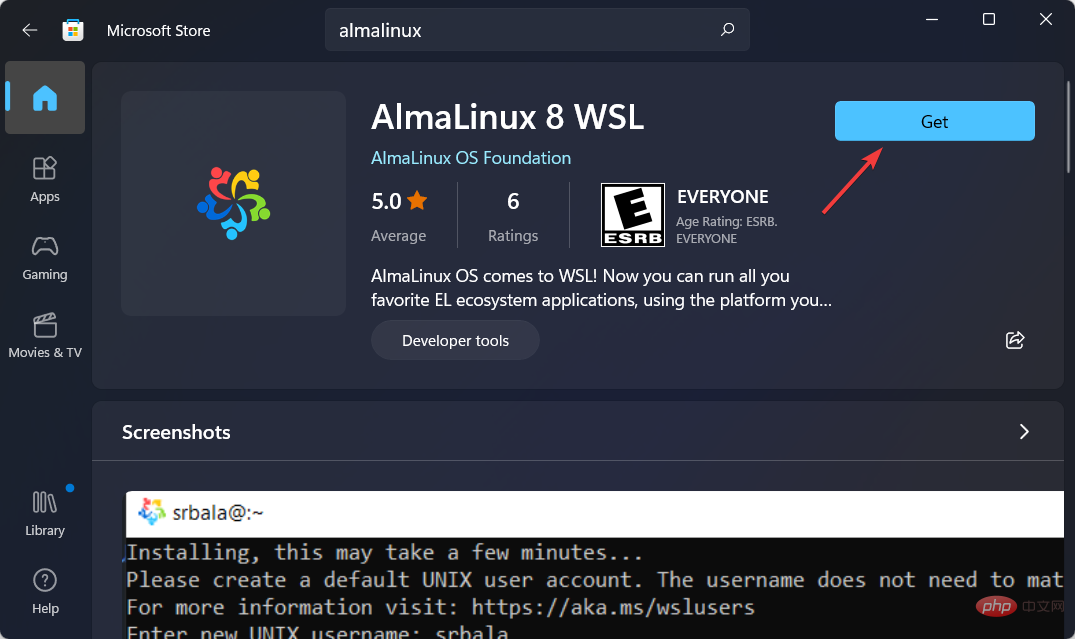Want to install AlmaLinux on Windows 11? how is this done
In the Microsoft Store, there is now a version of AlmaLinux that is compatible with Windows Subsystem for Linux. This gives users an impressive range of new options, so we’ll show you how to install AlmaLinux on Windows 11.
It was released in March 2021, providing the first stable production version, and the non-profit foundation has since added many new members. The most recent AMD addition was last month, in March 2022.
Life just got a little easier for developers, system administrators, and hobbyists working in the Windows and Linux worlds with Windows Subsystem for Linux.
WSL 2 was launched by Microsoft in 2020. This new version's architecture enables it to run ELF64 Linux binaries on Windows, using the real Linux kernel.
It also changes the way these Linux binaries interact with Windows and your computer hardware and provides the same user experience as WSL 1 while maintaining the same performance levels.
WSL 2 provides significantly improved file system performance and full system call compatibility, allowing you to operate more like Docker.
Follow along as we show you how to install AlmaLinux on Windows 11, after we find out in more detail whether it's stable or not.
What are the advantages and disadvantages of using AlmaLinux?
AlmaLinux is a free, open source Linux distribution originally developed by CloudLinux to provide a community-supported, enterprise-class operating system that is binary compatible with Red Hat Enterprise Linux.
Its first stable release, released on March 30, 2021, is the first version of the operating system.
AlmaLinux OS 8.4 is now available and includes features such as full secure boot support and OpenSCAP support.
Individuals and organizations who need an enterprise-grade, Fedora-like distribution but don't want or can't afford a RHEL® license can take advantage of AlmaLinux.
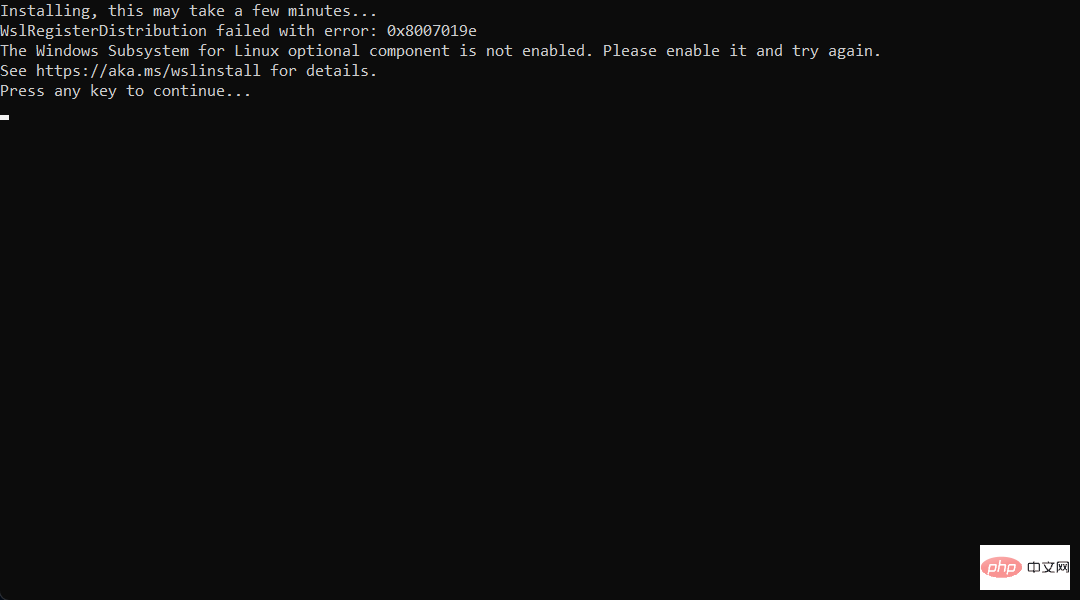
Initial evaluations of AlmaLinux have been very positive, with no major issues reported so far. It's also a relatively simple operating system to install, start, and run.
Those who have used CentOS in the past generally view AlmaLinux's promise of a permanently free downstream distribution as a positive development.
However, it is subject to the same limitations that apply to new software versions. Because it's so downstream in the development process, this is likely to continue unless the team changes its approach.
The operating system's graphical user interface also has an outdated look and feel. Users who have had negative experiences with CloudLinux in the past may transfer those negative feelings to AlmaLinux.
But given the community-driven nature of AlmaLinux, it may be premature to draw these conclusions at this time.
How to install AlmaLinux on Windows 11?
- Open Windows Search and enter Microsoft Store to access it.

- Once inside the Store app, enter AlmaLinux in the search bar and select the most relevant result.

- Here, click the Get button to install AlmaLinux on Windows 11.

If you are running a business, a dedicated CentOS server may be the better choice between these two operating systems. Because it is (arguably) more secure and stable than Ubuntu, due to the reserved nature of the operating system and the fact that it is updated less frequently compared to Ubuntu.
Ubuntu is an open source project based on the Debian operating system that implements a free, community-supported computing platform compatible with the corresponding upstream source Red Hat Linux.
Also, check out our full comparison of Windows 11 and Linux to see which operating system is better for you.
The above is the detailed content of Want to install AlmaLinux on Windows 11? how is this done. For more information, please follow other related articles on the PHP Chinese website!

Hot AI Tools

Undresser.AI Undress
AI-powered app for creating realistic nude photos

AI Clothes Remover
Online AI tool for removing clothes from photos.

Undress AI Tool
Undress images for free

Clothoff.io
AI clothes remover

AI Hentai Generator
Generate AI Hentai for free.

Hot Article

Hot Tools

Notepad++7.3.1
Easy-to-use and free code editor

SublimeText3 Chinese version
Chinese version, very easy to use

Zend Studio 13.0.1
Powerful PHP integrated development environment

Dreamweaver CS6
Visual web development tools

SublimeText3 Mac version
God-level code editing software (SublimeText3)

Hot Topics
 Using Task Manager in Linux
Aug 15, 2024 am 07:30 AM
Using Task Manager in Linux
Aug 15, 2024 am 07:30 AM
There are many questions that Linux beginners often ask, "Does Linux have a Task Manager?", "How to open the Task Manager on Linux?" Users from Windows know that the Task Manager is very useful. You can open the Task Manager by pressing Ctrl+Alt+Del in Windows. This task manager shows you all the running processes and the memory they consume, and you can select and kill a process from the task manager program. When you first use Linux, you will also look for something that is equivalent to a task manager in Linux. A Linux expert prefers to use the command line to find processes, memory consumption, etc., but you don't have to
 Solve the problem of garbled display of graphs and charts on Zabbix Chinese monitoring server
Jul 31, 2024 pm 02:10 PM
Solve the problem of garbled display of graphs and charts on Zabbix Chinese monitoring server
Jul 31, 2024 pm 02:10 PM
Zabbix's support for Chinese is not very good, but sometimes we still choose Chinese for management purposes. In the web interface monitored by Zabbix, the Chinese under the graphic icon will display small squares. This is incorrect and requires downloading fonts. For example, "Microsoft Yahei", "Microsoft Yahei.ttf" is named "msyh.ttf", upload the downloaded font to /zabbix/fonts/fonts and modify the two characters in the /zabbix/include/defines.inc.php file at define('ZBX_GRAPH_FONT_NAME','DejaVuSans');define('ZBX_FONT_NAME'
 7 ways to help you check the registration date of Linux users
Aug 24, 2024 am 07:31 AM
7 ways to help you check the registration date of Linux users
Aug 24, 2024 am 07:31 AM
Did you know, how to check the creation date of an account on a Linux system? If you know, what can you do? Did you succeed? If yes, how to do it? Basically Linux systems don't track this information, so what are the alternative ways to get this information? You may ask why am I checking this? Yes, there are situations where you may need to review this information and it will be helpful to you at that time. You can use the following 7 methods to verify. Use /var/log/secure Use aureport tool Use .bash_logout Use chage command Use useradd command Use passwd command Use last command Method 1: Use /var/l
 What should I do if the WPS missing fonts under the Linux system causes the file to be garbled?
Jul 31, 2024 am 12:41 AM
What should I do if the WPS missing fonts under the Linux system causes the file to be garbled?
Jul 31, 2024 am 12:41 AM
1. Find the fonts wingdings, wingdings2, wingdings3, Webdings, and MTExtra from the Internet. 2. Enter the main folder, press Ctrl+h (show hidden files), and check if there is a .fonts folder. If not, create one. 3. Copy the downloaded fonts such as wingdings, wingdings2, wingdings3, Webdings, and MTExtra to the .fonts folder in the main folder. Then start wps to see if there is still a "System missing font..." reminder dialog box. If not, just Success! Notes: wingdings, wingdin
 Teach you how to add fonts to Fedora in 5 minutes
Jul 23, 2024 am 09:45 AM
Teach you how to add fonts to Fedora in 5 minutes
Jul 23, 2024 am 09:45 AM
System-wide installation If you install a font system-wide, it will be available to all users. The best way to do this is to use RPM packages from the official software repositories. Before starting, open the "Software" tool in Fedora Workstation, or other tools using the official repository. Select the "Add-ons" category in the selection bar. Then select "Fonts" within the category. You'll see the available fonts similar to the ones in the screenshot below: When you select a font, some details will appear. Depending on several scenarios, you may be able to preview some sample text for the font. Click the "Install" button to add it to your system. Depending on system speed and network bandwidth, this process may take some time to complete
 toss! Running DOS on Raspberry Pi
Jul 19, 2024 pm 05:23 PM
toss! Running DOS on Raspberry Pi
Jul 19, 2024 pm 05:23 PM
Different CPU architectures mean that running DOS on the Raspberry Pi is not easy, but it is not much trouble. FreeDOS may be familiar to everyone. It is a complete, free and well-compatible operating system for DOS. It can run some older DOS games or commercial software, and can also develop embedded applications. As long as the program can run on MS-DOS, it can run on FreeDOS. As the initiator and project coordinator of FreeDOS, many users will ask me questions as an insider. The question I get asked most often is: "Can FreeDOS run on a Raspberry Pi?" This question is not surprising. After all, Linux runs very well on the Raspberry Pi
 How to connect two Ubuntu hosts to the Internet using one network cable
Aug 07, 2024 pm 01:39 PM
How to connect two Ubuntu hosts to the Internet using one network cable
Aug 07, 2024 pm 01:39 PM
How to use one network cable to connect two ubuntu hosts to the Internet 1. Prepare host A: ubuntu16.04 and host B: ubuntu16.042. Host A has two network cards, one is connected to the external network and the other is connected to host B. Use the iwconfig command to view all network cards on the host. As shown above, the network cards on the author's A host (laptop) are: wlp2s0: This is a wireless network card. enp1s0: Wired network card, the network card connected to host B. The rest has nothing to do with us, no need to care. 3. Configure the static IP of A. Edit the file #vim/etc/network/interfaces to configure a static IP address for interface enp1s0, as shown below (where #==========
 How to hide your Linux command line history
Aug 17, 2024 am 07:34 AM
How to hide your Linux command line history
Aug 17, 2024 am 07:34 AM
If you are a Linux command line user, sometimes you may not want certain commands to be recorded in your command line history. There could be many reasons, for example, you hold a certain position in a company and you have certain privileges that you don't want others to abuse. Or maybe there are some particularly important commands that you don't want to execute by mistake while browsing the history list. However, is there a way to control which commands go into the history list and which don't? Or in other words, can we enable incognito mode like a browser in a Linux terminal? The answer is yes, and depending on the specific goals you want, there are many ways to achieve it. In this article, we’ll discuss some proven methods. Note: All commands appearing in this article have been tested under Ubuntu. different