How to blur sensitive information in images on iPhone, iPad, or Mac
If you want to share screenshots or photos but don't want to reveal anything too personal, here's how you can blur or otherwise censor them on your Mac, iPhone, or iPad.
Learning how to blur sensitive information in photos and screenshots is a very useful tip that can be used at any time. After all, the last thing you want to do is expose someone’s personal information without their consent—and that includes your information.
There are several ways to hide sensitive information on your Apple device, but we're going to show you some of the easiest ones.
If you have access to an image editing program, you can quickly and easily blur anything you want. It varies from program to program, so we'll show you how to do it on Photoshop, one of the most widely used image editors.
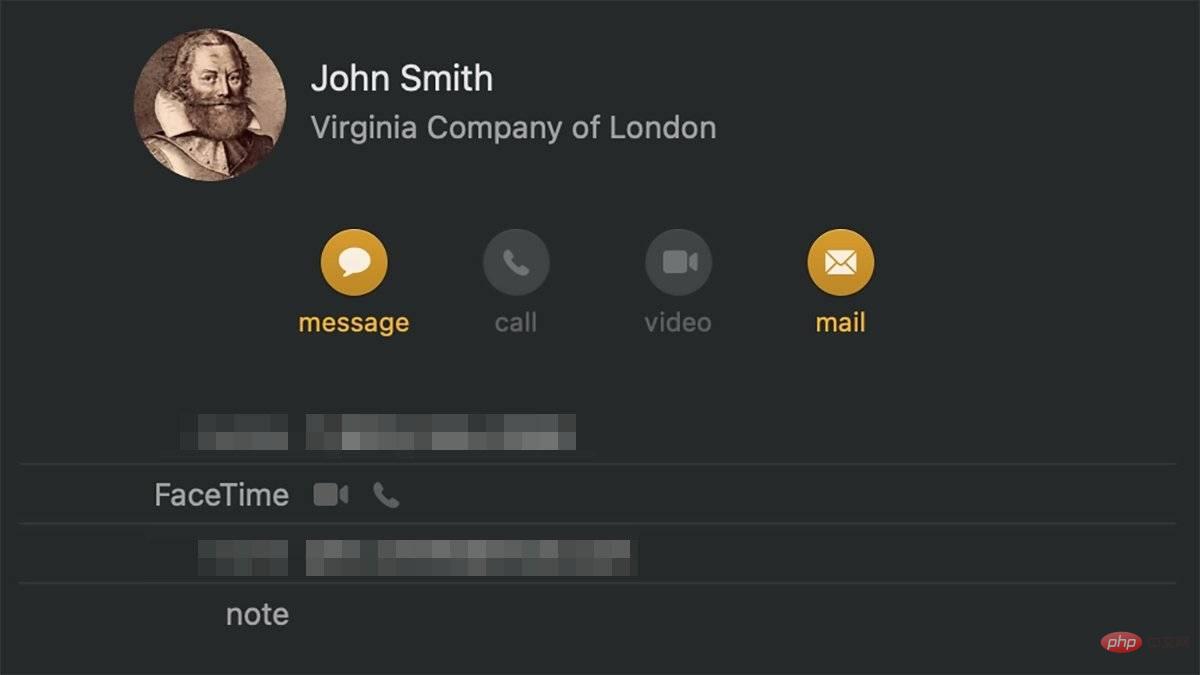
How to blur part of an image using Adobe Photoshop on Mac
- Open your image in Photoshop
- In the left toolbar , select the Marquee Tool by tapping the letter M on your keyboard
- Click and drag the box around the sensitive image you want to hide
- If You have multiple areas you want to hide, you can hold shift and create additional boxes after the first one
- In the top menu, clickFilter
- ClickPixelize
- ##Click
- Mosaic
- Slide
- Cell Size Slider to fully blur your selection
- When finished, click
- OK
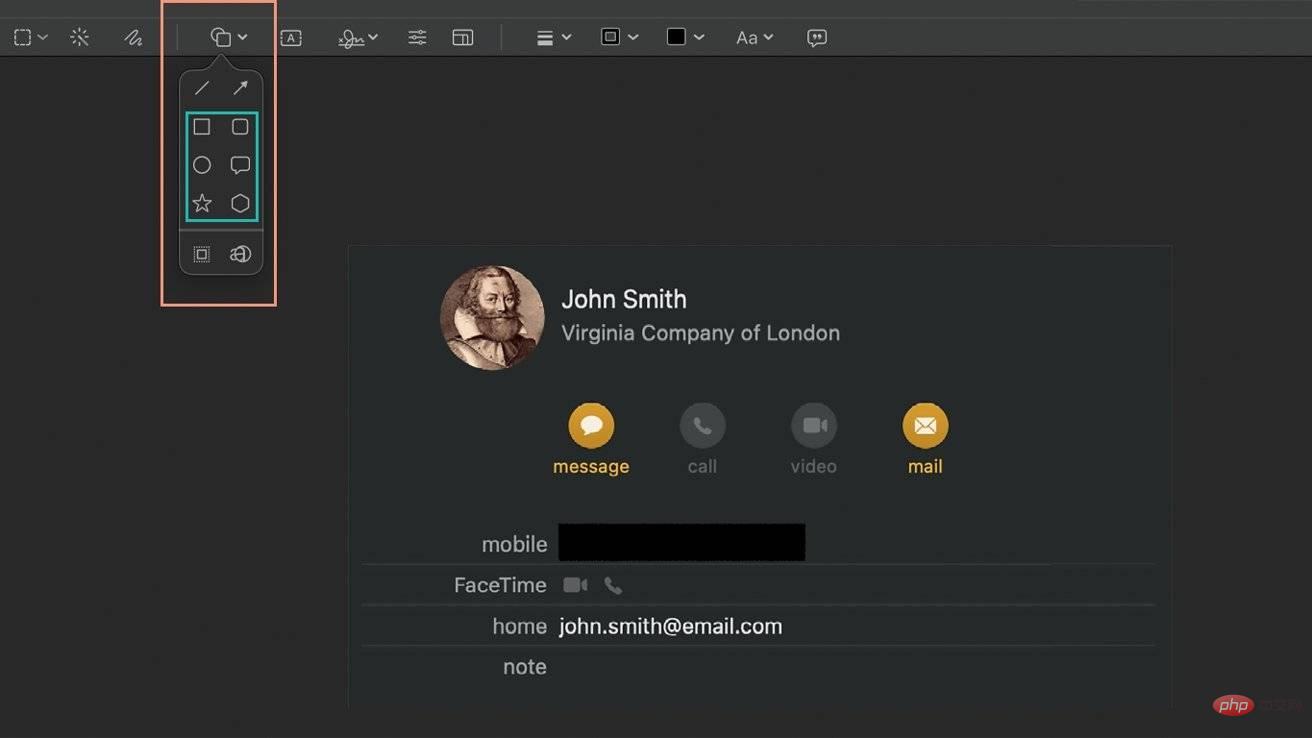 How to use markers to review part of an image on Mac
How to use markers to review part of an image on Mac
- On your Mac, double-click the image you want to review
- In Preview, in Next to the search bar in the upper right corner,
- Mark icon - it looks like a pen tip In the Markup toolbar, click the icon
- Square/Circle icon - it is Fourth Select
- Shape Fill - For example Rectangle or Circle Use the blue toggle button to move your shape over sensitive information
- When finished, close your image
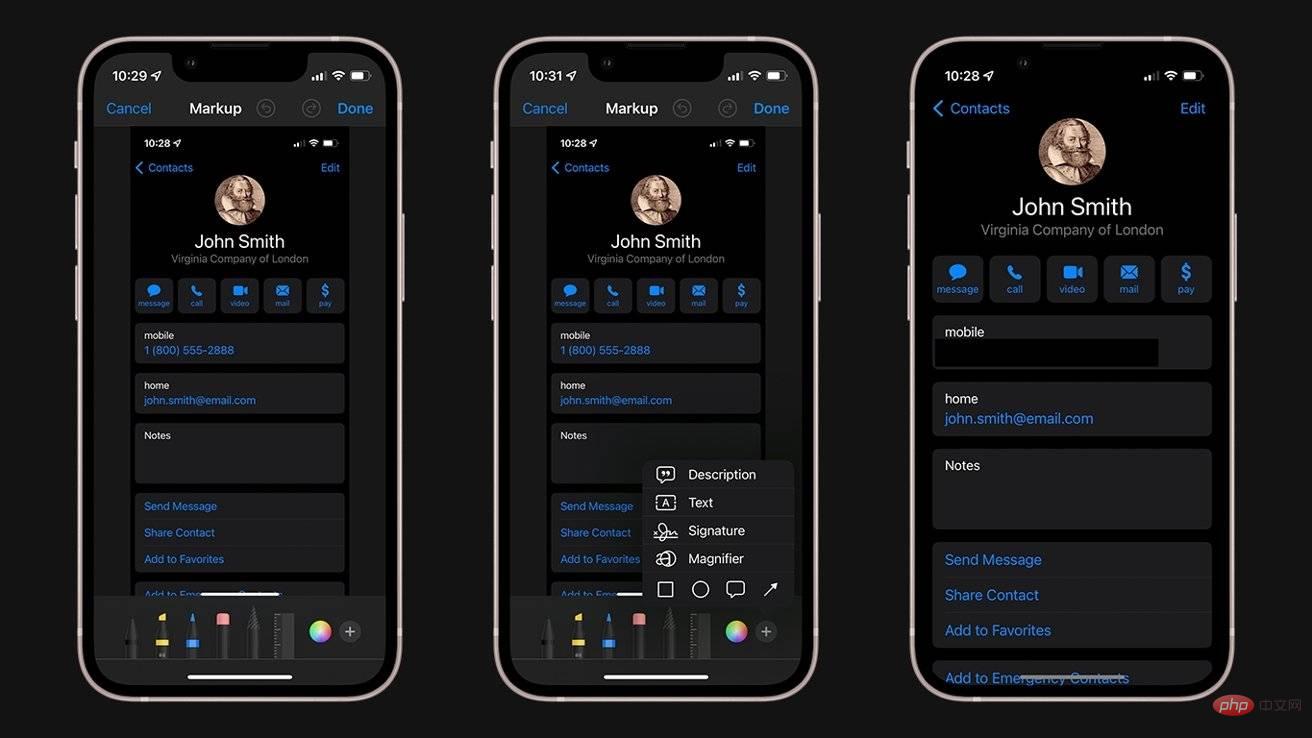 How to Use Markup to Check Sensitive Information in iPhone or iPad Screenshots
How to Use Markup to Check Sensitive Information in iPhone or iPad Screenshots
- Open the iPhone or iPad Photos app you want to review Screenshot or photo of Click
- Edit In the upper right corner, click the
- Mark icon - it looks like a pen tip In the lower left corner, click the
- button Click the
- square icon next to the circle In the lower left corner, click the
- square/circleicon Click on the leftmost
- fill square Use the blue toggle button to move and stretch the square over the sensitive information you wish to hide
- After completion, click
- Complete
The above is the detailed content of How to blur sensitive information in images on iPhone, iPad, or Mac. For more information, please follow other related articles on the PHP Chinese website!

Hot AI Tools

Undresser.AI Undress
AI-powered app for creating realistic nude photos

AI Clothes Remover
Online AI tool for removing clothes from photos.

Undress AI Tool
Undress images for free

Clothoff.io
AI clothes remover

Video Face Swap
Swap faces in any video effortlessly with our completely free AI face swap tool!

Hot Article

Hot Tools

Notepad++7.3.1
Easy-to-use and free code editor

SublimeText3 Chinese version
Chinese version, very easy to use

Zend Studio 13.0.1
Powerful PHP integrated development environment

Dreamweaver CS6
Visual web development tools

SublimeText3 Mac version
God-level code editing software (SublimeText3)

Hot Topics
 iPhone 16 Pro and iPhone 16 Pro Max official with new cameras, A18 Pro SoC and larger screens
Sep 10, 2024 am 06:50 AM
iPhone 16 Pro and iPhone 16 Pro Max official with new cameras, A18 Pro SoC and larger screens
Sep 10, 2024 am 06:50 AM
Apple has finally lifted the covers off its new high-end iPhone models. The iPhone 16 Pro and iPhone 16 Pro Max now come with larger screens compared to their last-gen counterparts (6.3-in on the Pro, 6.9-in on Pro Max). They get an enhanced Apple A1
 iPhone parts Activation Lock spotted in iOS 18 RC — may be Apple\'s latest blow to right to repair sold under the guise of user protection
Sep 14, 2024 am 06:29 AM
iPhone parts Activation Lock spotted in iOS 18 RC — may be Apple\'s latest blow to right to repair sold under the guise of user protection
Sep 14, 2024 am 06:29 AM
Earlier this year, Apple announced that it would be expanding its Activation Lock feature to iPhone components. This effectively links individual iPhone components, like the battery, display, FaceID assembly, and camera hardware to an iCloud account,
 iPhone parts Activation Lock may be Apple\'s latest blow to right to repair sold under the guise of user protection
Sep 13, 2024 pm 06:17 PM
iPhone parts Activation Lock may be Apple\'s latest blow to right to repair sold under the guise of user protection
Sep 13, 2024 pm 06:17 PM
Earlier this year, Apple announced that it would be expanding its Activation Lock feature to iPhone components. This effectively links individual iPhone components, like the battery, display, FaceID assembly, and camera hardware to an iCloud account,
 Multiple iPhone 16 Pro users report touchscreen freezing issues, possibly linked to palm rejection sensitivity
Sep 23, 2024 pm 06:18 PM
Multiple iPhone 16 Pro users report touchscreen freezing issues, possibly linked to palm rejection sensitivity
Sep 23, 2024 pm 06:18 PM
If you've already gotten your hands on a device from the Apple's iPhone 16 lineup — more specifically, the 16 Pro/Pro Max — chances are you've recently faced some kind of issue with the touchscreen. The silver lining is that you're not alone—reports
 Gate.io trading platform official app download and installation address
Feb 13, 2025 pm 07:33 PM
Gate.io trading platform official app download and installation address
Feb 13, 2025 pm 07:33 PM
This article details the steps to register and download the latest app on the official website of Gate.io. First, the registration process is introduced, including filling in the registration information, verifying the email/mobile phone number, and completing the registration. Secondly, it explains how to download the Gate.io App on iOS devices and Android devices. Finally, security tips are emphasized, such as verifying the authenticity of the official website, enabling two-step verification, and being alert to phishing risks to ensure the safety of user accounts and assets.
 Beats adds phone cases to its lineup: unveils a MagSafe case for the iPhone 16 series
Sep 11, 2024 pm 03:33 PM
Beats adds phone cases to its lineup: unveils a MagSafe case for the iPhone 16 series
Sep 11, 2024 pm 03:33 PM
Beats is known for launching audio products such as Bluetooth speakers and headphones, but in what can best be described as a surprise, the Apple-owned company has branched into making phone cases, starting with the iPhone 16 series. The Beats iPhone
 Anbi app official download v2.96.2 latest version installation Anbi official Android version
Mar 04, 2025 pm 01:06 PM
Anbi app official download v2.96.2 latest version installation Anbi official Android version
Mar 04, 2025 pm 01:06 PM
Binance App official installation steps: Android needs to visit the official website to find the download link, choose the Android version to download and install; iOS search for "Binance" on the App Store. All should pay attention to the agreement through official channels.
 How to solve the problem of 'Undefined array key 'sign'' error when calling Alipay EasySDK using PHP?
Mar 31, 2025 pm 11:51 PM
How to solve the problem of 'Undefined array key 'sign'' error when calling Alipay EasySDK using PHP?
Mar 31, 2025 pm 11:51 PM
Problem Description When calling Alipay EasySDK using PHP, after filling in the parameters according to the official code, an error message was reported during operation: "Undefined...





