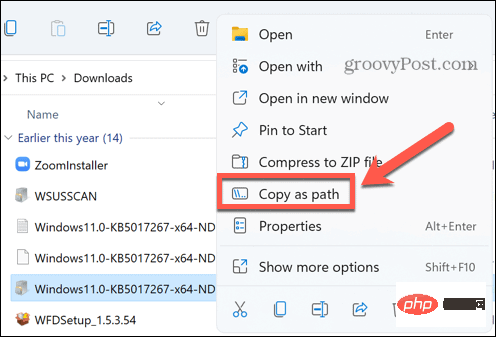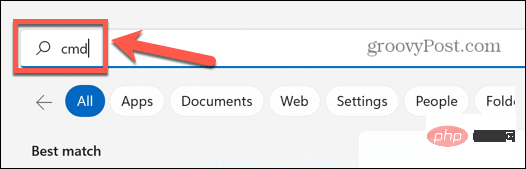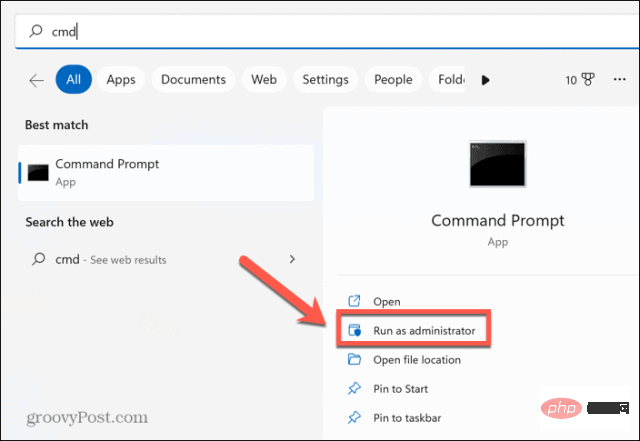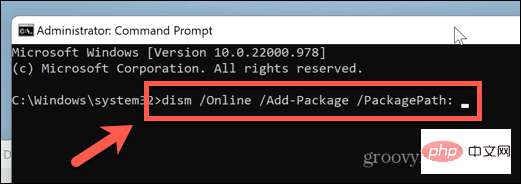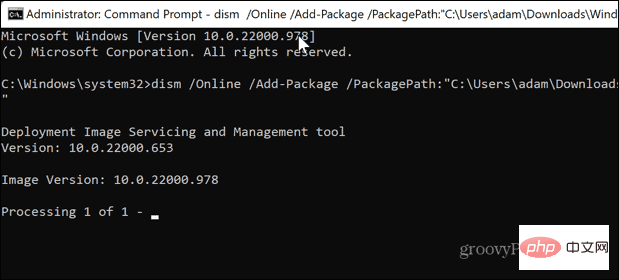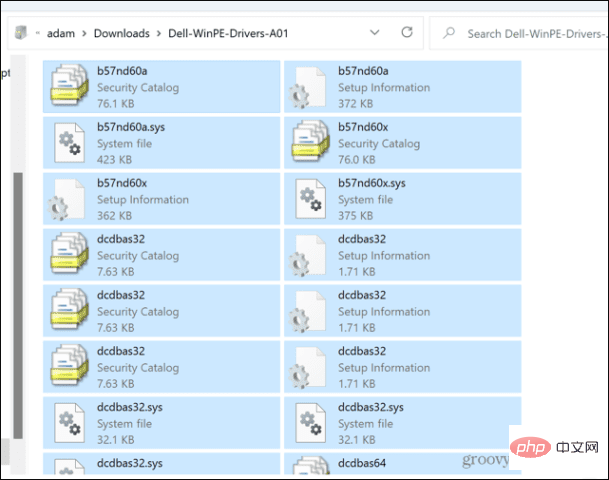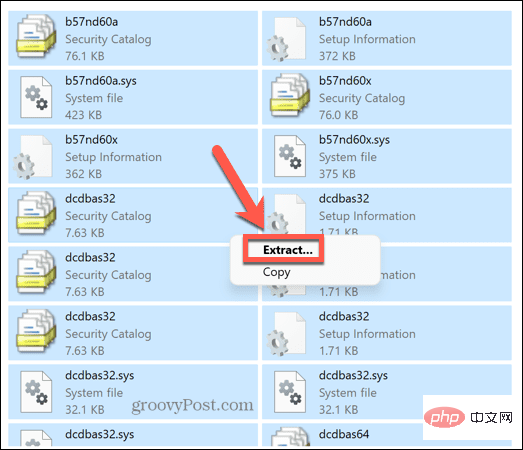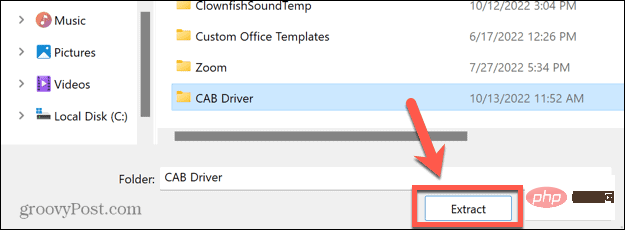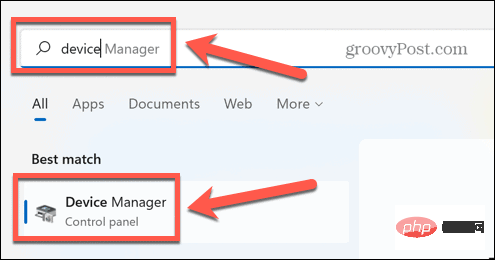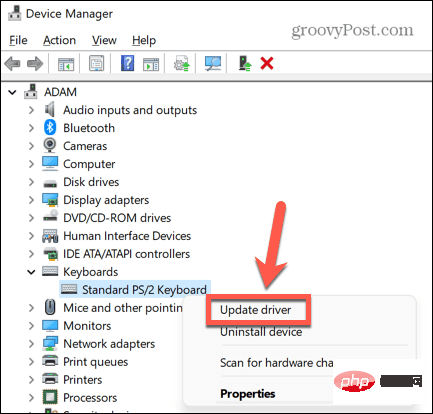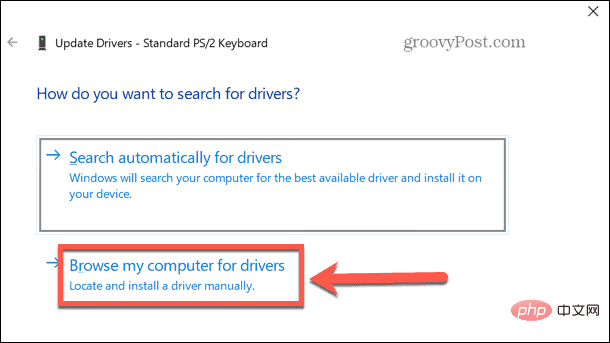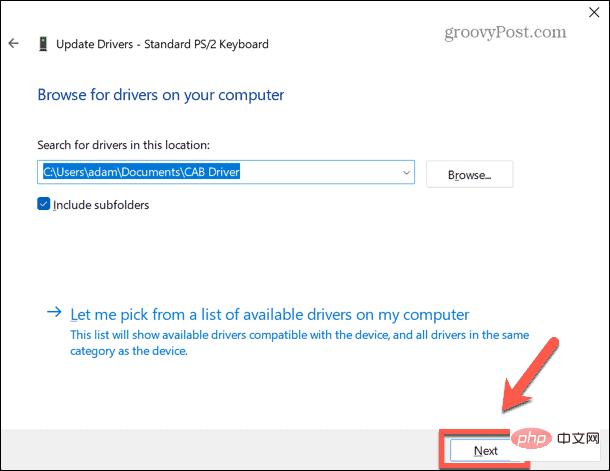How to install CAB files on Windows 11
What is a CAB file? The extension of
CAB file is .cab, which is the abbreviation of Windows Cabinet file. This is a compressed file typically used to compress software installation packages such as device drivers or update files.
CAB files support lossless compression, which makes the format ideal for compressing files where it is critical that files can be extracted accurately, such as drivers and other updates.
How to install a CAB file on Windows 11 using Command Prompt
There are several ways to install a CAB file on Windows 11. One of the methods is to use command prompt to extract and install the files.
You can also use the newer Windows PowerShell or Windows Terminal applications. The following commands work for both applications.
To install a CAB file on Windows 11 using Command Prompt:
- Open File Explorer and navigate to where you want to install CAB file.
- Right-click the file and select Copy As Path.

- Click the Search icon.

- Type CMD in the search field.

- Click Run as administrator.

- Confirm that you want to allow this app to make changes to your computer.
- In the Command Prompt window, type dism /Online /Add-Package /Package Path:

- Press Ctrl VPaste the location of the CAB file. Make sure there are no spaces after PackagePath.

- Press Enter to start the installation.

- Once completed, you may need to restart your computer for the update to take effect.
How to extract a CAB file on Windows 11
If you want to install a driver packaged in a CAB file, you need to first extract the files contained in the CAB file. This is easy on Windows 11 – you can extract the CAB file directly from Windows Explorer.
To extract the CAB file on Windows 11:
- Navigate to the CAB file in Windows Explorer.
- Double-click the CAB file.
- If prompted, select Windows Explorer as your preferred method for opening CAB files.
- You will see all extracted files. Press Ctrl A to select them all.

- Right click on any file and select Extract.

- Select the folder you want to extract the files to and click Extract.

- The files will now be extracted to the folder you requested.
How to install driver updates from a CAB file on Windows 11
After extracting the contents of the CAB file, you can install the drivers contained within it directly through Windows Device Manager.
Install the driver through Device Manager:
- Click the Search icon.

- Start typing Device Manager and double-click the app when it appears.

- Locate the device for which you want to update the driver.
- Right click on it and select Update Driver.

- Select Browse my computer for drivers.

- Enter the folder where you extracted the CAB file and click Next.

- If a valid driver is found, it will be installed on your computer.
The above is the detailed content of How to install CAB files on Windows 11. For more information, please follow other related articles on the PHP Chinese website!

Hot AI Tools

Undresser.AI Undress
AI-powered app for creating realistic nude photos

AI Clothes Remover
Online AI tool for removing clothes from photos.

Undress AI Tool
Undress images for free

Clothoff.io
AI clothes remover

AI Hentai Generator
Generate AI Hentai for free.

Hot Article

Hot Tools

Notepad++7.3.1
Easy-to-use and free code editor

SublimeText3 Chinese version
Chinese version, very easy to use

Zend Studio 13.0.1
Powerful PHP integrated development environment

Dreamweaver CS6
Visual web development tools

SublimeText3 Mac version
God-level code editing software (SublimeText3)

Hot Topics
 Ouyi Exchange app domestic download tutorial
Mar 21, 2025 pm 05:42 PM
Ouyi Exchange app domestic download tutorial
Mar 21, 2025 pm 05:42 PM
This article provides a detailed guide to safe download of Ouyi OKX App in China. Due to restrictions on domestic app stores, users are advised to download the App through the official website of Ouyi OKX, or use the QR code provided by the official website to scan and download. During the download process, be sure to verify the official website address, check the application permissions, perform a security scan after installation, and enable two-factor verification. During use, please abide by local laws and regulations, use a safe network environment, protect account security, be vigilant against fraud, and invest rationally. This article is for reference only and does not constitute investment advice. Digital asset transactions are at your own risk.
 Binance Exchange app domestic download tutorial
Mar 21, 2025 pm 05:45 PM
Binance Exchange app domestic download tutorial
Mar 21, 2025 pm 05:45 PM
This article provides a safe and reliable Binance Exchange App download guide to help users solve the problem of downloading Binance App in the country. Due to restrictions on domestic application stores, the article recommends priority to downloading APK installation packages from Binance official website, and introduces three methods: official website download, third-party application store download, and friends sharing. At the same time, it emphasizes security precautions during the download process, such as verifying the official website address, checking application permissions, scanning with security software, etc. In addition, the article also reminds users to understand local laws and regulations, pay attention to network security, protect personal information, beware of fraud, rational investment, and secure transactions. At the end of the article, the article once again emphasized that downloading and using Binance App must comply with local laws and regulations, and at your own risk, and does not constitute any investment advice.
 How to download okx trading platform
Mar 26, 2025 pm 05:18 PM
How to download okx trading platform
Mar 26, 2025 pm 05:18 PM
The OKX trading platform can be downloaded through mobile devices (Android and iOS) and computers (Windows and macOS). 1. Android users can download it from the official website or Google Play, and they need to pay attention to security settings. 2. iOS users can download it through the App Store or follow the official announcement to obtain other methods. 3. Computer users can download the client of the corresponding system from the official website. Always make sure to use official channels when downloading, and register, log in and security settings after installation.
 How to jump from Word plug-in to browser for login authorization?
Apr 01, 2025 pm 08:27 PM
How to jump from Word plug-in to browser for login authorization?
Apr 01, 2025 pm 08:27 PM
How to achieve login authorization from within the application to outside the application? In some applications, we often encounter the need to jump from one application to another...
 How to use binance security validator
Mar 27, 2025 pm 04:48 PM
How to use binance security validator
Mar 27, 2025 pm 04:48 PM
Want to keep your Binance account safe? This article details how to use Binance security authenticator (such as Google Authenticator), including downloading and installing, enabling settings, backup keys, and daily usage tips to effectively prevent theft of the account.
 How to download kraken exchange
Mar 27, 2025 pm 04:21 PM
How to download kraken exchange
Mar 27, 2025 pm 04:21 PM
Want to experience a safe and reliable Kraken exchange? This tutorial details how to download the Kraken App (iOS & Android) and access the web version, and reminds everyone to pay attention to safety. Be sure to download it from the official channel, enable two-factor authentication, and protect account security.
 How to implement cross-application jump for Word plug-in login authorization?
Apr 01, 2025 pm 11:27 PM
How to implement cross-application jump for Word plug-in login authorization?
Apr 01, 2025 pm 11:27 PM
How to implement cross-application jump for Word plug-in login authorization? When using certain Word plugins, we often encounter this scenario: click on the login in the plugin...
 How to trade digital currencies without the Internet?
Mar 31, 2025 pm 12:54 PM
How to trade digital currencies without the Internet?
Mar 31, 2025 pm 12:54 PM
Three methods of offline transactions include: 1. Use hardware storage: prepare hardware storage, generate transaction information, and transmit it to the networked device for broadcasting through physical media after offline signature. 2. Sign offline transactions: Generate and sign transactions on offline devices, and broadcast them on networked devices after exporting. 3. QR code transaction: Generate a QR code containing transaction information, and the other party scans and confirms the transaction.