How to upgrade to the new iPhone 14 without losing data
The fresh green versions of the new iPhone SE 3 and iPhone 13 and 13 Pro are now officially available. Let’s take a look at how to transfer data to a new iPhone using a few different options to make sure you don’t lose any data.
Whether you're upgrading to iPhone SE 3, iPhone 13, or another iPhone, the following options are available. If you need a refresher, we'll also cover the process of factory reset/completely wiping your old iPhone.
Remember, if you are upgrading at a carrier store or other retailer -Don't let the salesperson rush you through the process or handle it for you. It's best to verify in person that all your data is being transferred/transferred and that your old iPhone has been wiped before turning it in.
How to transfer data to new iPhone without losing anything
Option 1: Direct Transfer
For most people, Quick Launch Direct Transfer will The easiest way to upgrade to a new iPhone and transfer all your data seamlessly (requires iOS 11 or later and Bluetooth turned on).
You can even check in advance whether your current iPhone is ready for a quick transfer to your new iPhone (but this isn't required). On your current iPhone, go to Settings > General > Transfer or Reset iPhone > and tap Start at the top.
In either case, when you are ready to transfer all your data to your new iPhone:
- Open your new iPhone and place it next to your old iPhone
- Look for the quick launch option that appears on the old iPhone screen
- Confirm your Apple ID is correct and follow the prompts to transfer all your data
- Keep both iPhones close to each other (and plug in Keep it safe) until the process is complete
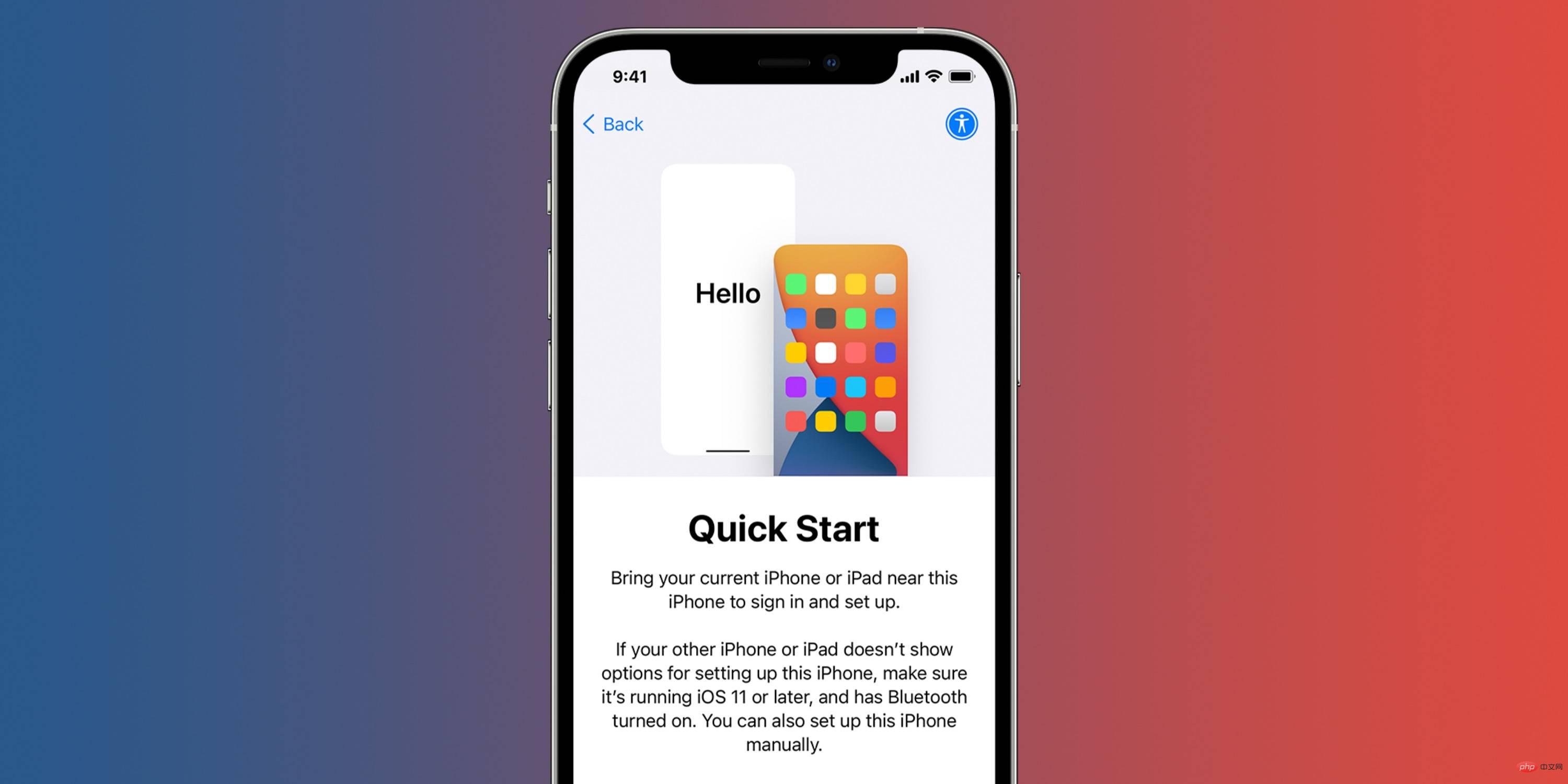
If for some reason you have trouble transferring directly, you can resort to transferring from iCloud or Mac/PC Backup and restore.
Option 2: iCloud or Mac
- Make a fresh backup using iCloud or your Mac
- Open your new iPhone
- Follow the on-screen Tips - Skip the Quick Start option - Then select Restore from iCloud Backup or Restore from Mac/PC Backup
- Sign in with iCloud and select Backup, or use Lightning Data cable Plug your new iPhone into your Mac/PC to restore from Mac/PC backup
How to factory reset your old iPhone
- Open the Settings app and tap "General"
- Swipe to the bottom and tap Transfer or Reset iPhone
- Select Erase All Content and Settings
- Follow the prompts to completely erase your iPhone
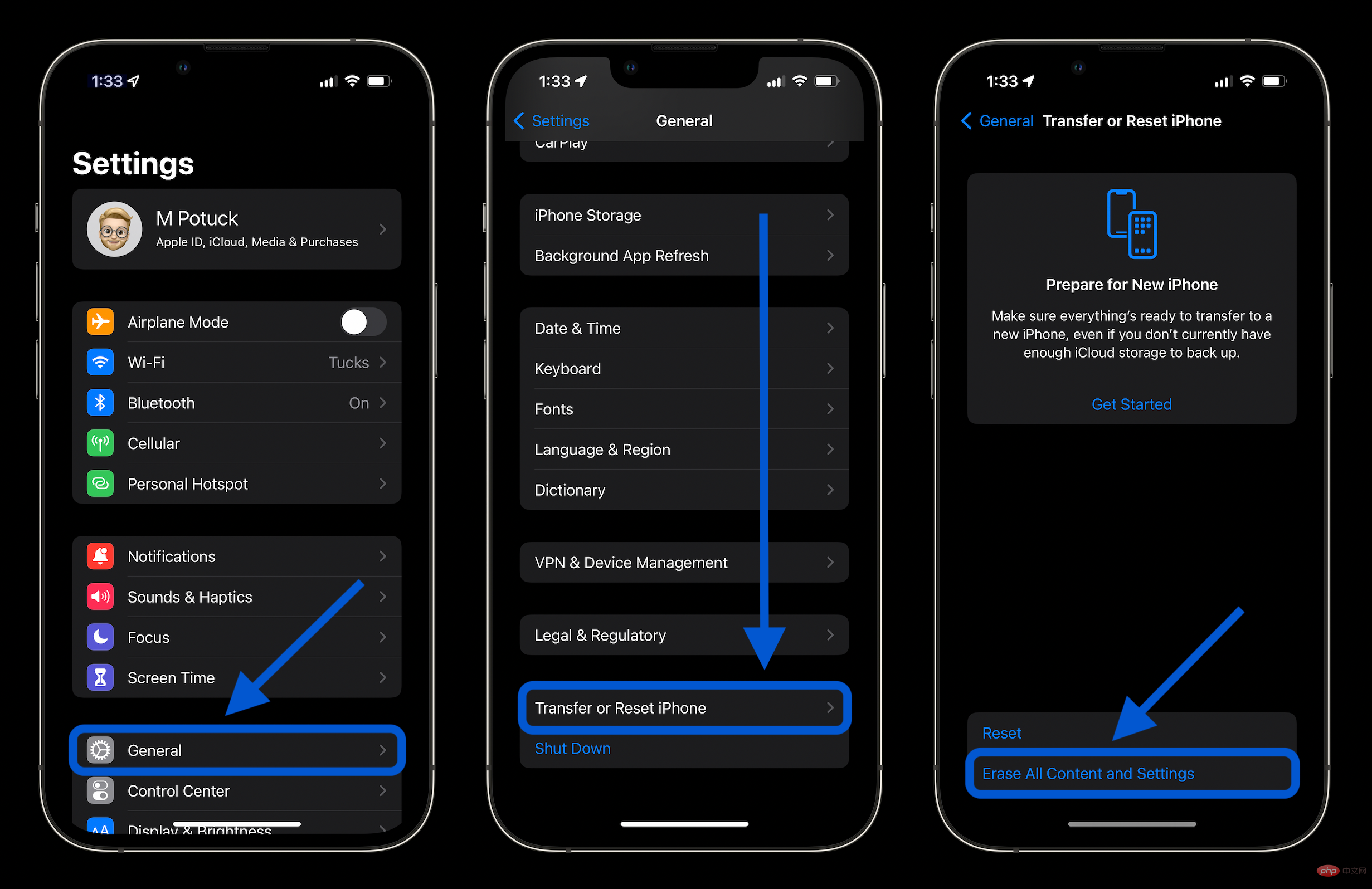
The above is the detailed content of How to upgrade to the new iPhone 14 without losing data. For more information, please follow other related articles on the PHP Chinese website!

Hot AI Tools

Undresser.AI Undress
AI-powered app for creating realistic nude photos

AI Clothes Remover
Online AI tool for removing clothes from photos.

Undress AI Tool
Undress images for free

Clothoff.io
AI clothes remover

AI Hentai Generator
Generate AI Hentai for free.

Hot Article

Hot Tools

Notepad++7.3.1
Easy-to-use and free code editor

SublimeText3 Chinese version
Chinese version, very easy to use

Zend Studio 13.0.1
Powerful PHP integrated development environment

Dreamweaver CS6
Visual web development tools

SublimeText3 Mac version
God-level code editing software (SublimeText3)

Hot Topics
 1382
1382
 52
52
 iPhone 16 Pro and iPhone 16 Pro Max official with new cameras, A18 Pro SoC and larger screens
Sep 10, 2024 am 06:50 AM
iPhone 16 Pro and iPhone 16 Pro Max official with new cameras, A18 Pro SoC and larger screens
Sep 10, 2024 am 06:50 AM
Apple has finally lifted the covers off its new high-end iPhone models. The iPhone 16 Pro and iPhone 16 Pro Max now come with larger screens compared to their last-gen counterparts (6.3-in on the Pro, 6.9-in on Pro Max). They get an enhanced Apple A1
 iPhone parts Activation Lock spotted in iOS 18 RC — may be Apple\'s latest blow to right to repair sold under the guise of user protection
Sep 14, 2024 am 06:29 AM
iPhone parts Activation Lock spotted in iOS 18 RC — may be Apple\'s latest blow to right to repair sold under the guise of user protection
Sep 14, 2024 am 06:29 AM
Earlier this year, Apple announced that it would be expanding its Activation Lock feature to iPhone components. This effectively links individual iPhone components, like the battery, display, FaceID assembly, and camera hardware to an iCloud account,
 iPhone parts Activation Lock may be Apple\'s latest blow to right to repair sold under the guise of user protection
Sep 13, 2024 pm 06:17 PM
iPhone parts Activation Lock may be Apple\'s latest blow to right to repair sold under the guise of user protection
Sep 13, 2024 pm 06:17 PM
Earlier this year, Apple announced that it would be expanding its Activation Lock feature to iPhone components. This effectively links individual iPhone components, like the battery, display, FaceID assembly, and camera hardware to an iCloud account,
 Gate.io trading platform official app download and installation address
Feb 13, 2025 pm 07:33 PM
Gate.io trading platform official app download and installation address
Feb 13, 2025 pm 07:33 PM
This article details the steps to register and download the latest app on the official website of Gate.io. First, the registration process is introduced, including filling in the registration information, verifying the email/mobile phone number, and completing the registration. Secondly, it explains how to download the Gate.io App on iOS devices and Android devices. Finally, security tips are emphasized, such as verifying the authenticity of the official website, enabling two-step verification, and being alert to phishing risks to ensure the safety of user accounts and assets.
 Multiple iPhone 16 Pro users report touchscreen freezing issues, possibly linked to palm rejection sensitivity
Sep 23, 2024 pm 06:18 PM
Multiple iPhone 16 Pro users report touchscreen freezing issues, possibly linked to palm rejection sensitivity
Sep 23, 2024 pm 06:18 PM
If you've already gotten your hands on a device from the Apple's iPhone 16 lineup — more specifically, the 16 Pro/Pro Max — chances are you've recently faced some kind of issue with the touchscreen. The silver lining is that you're not alone—reports
 Anbi app official download v2.96.2 latest version installation Anbi official Android version
Mar 04, 2025 pm 01:06 PM
Anbi app official download v2.96.2 latest version installation Anbi official Android version
Mar 04, 2025 pm 01:06 PM
Binance App official installation steps: Android needs to visit the official website to find the download link, choose the Android version to download and install; iOS search for "Binance" on the App Store. All should pay attention to the agreement through official channels.
 How to solve the problem of 'Undefined array key 'sign'' error when calling Alipay EasySDK using PHP?
Mar 31, 2025 pm 11:51 PM
How to solve the problem of 'Undefined array key 'sign'' error when calling Alipay EasySDK using PHP?
Mar 31, 2025 pm 11:51 PM
Problem Description When calling Alipay EasySDK using PHP, after filling in the parameters according to the official code, an error message was reported during operation: "Undefined...
 Beats adds phone cases to its lineup: unveils a MagSafe case for the iPhone 16 series
Sep 11, 2024 pm 03:33 PM
Beats adds phone cases to its lineup: unveils a MagSafe case for the iPhone 16 series
Sep 11, 2024 pm 03:33 PM
Beats is known for launching audio products such as Bluetooth speakers and headphones, but in what can best be described as a surprise, the Apple-owned company has branched into making phone cases, starting with the iPhone 16 series. The Beats iPhone



