
When it comes to PowerPoint, nothing can be said to be too fancy. People need to be entertained and drawn into your presentation, and you have every right to keep their eyes glued to your carefully crafted slides. Every day, you probably wonder how to spice up your presentations! So, how do you fill your text in your PowerPoint with any image/photo of your choice? Sound like something only a professional demo can have? So, get ready to become a professional presenter!
In this article, we break you down this simple trick that’s sure to take your presentations to the next level you’ve always wanted them to be! Read on to master this cool PowerPoint trick!
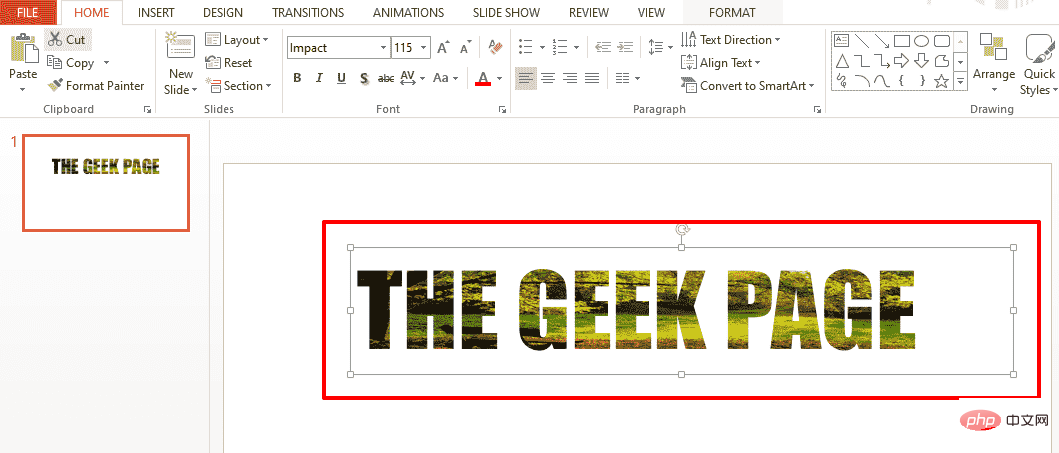
Step 1: First click on the "Insert" option on the top ribbon Card. Under the Text group, click the button named Text Box.
Next, click anywhere on the slide and drag to draw the text box to the height and width you like.
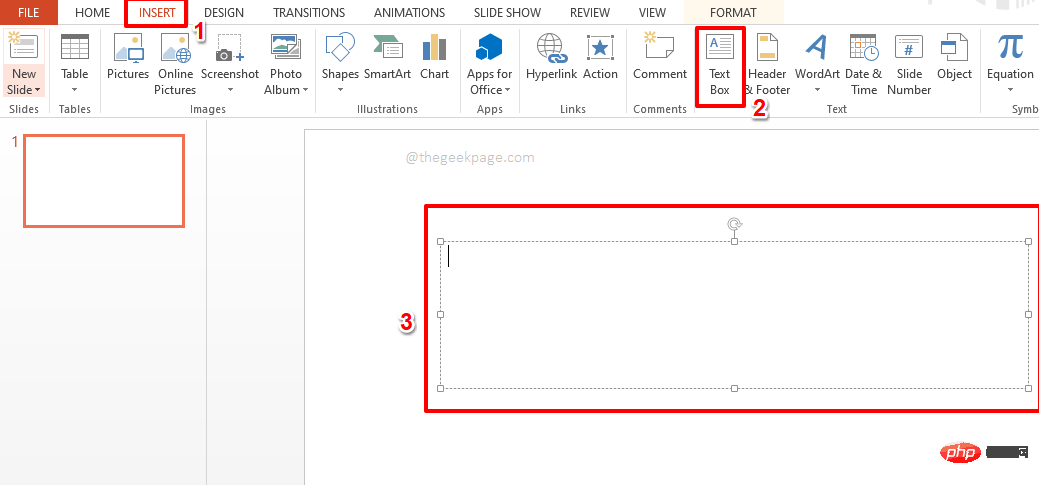
Step 2: Next, enter text in the text box. Select the text you want to apply the style to.
Note: When you want to fill text with an image, the text must be in a large font for the change to be visible.
With the text selected, click theHome tab and select the style option of your choice under the Font group.
I chose the font typeImpact and font size 115 to make my text large and clear. You can choose any font style you like.
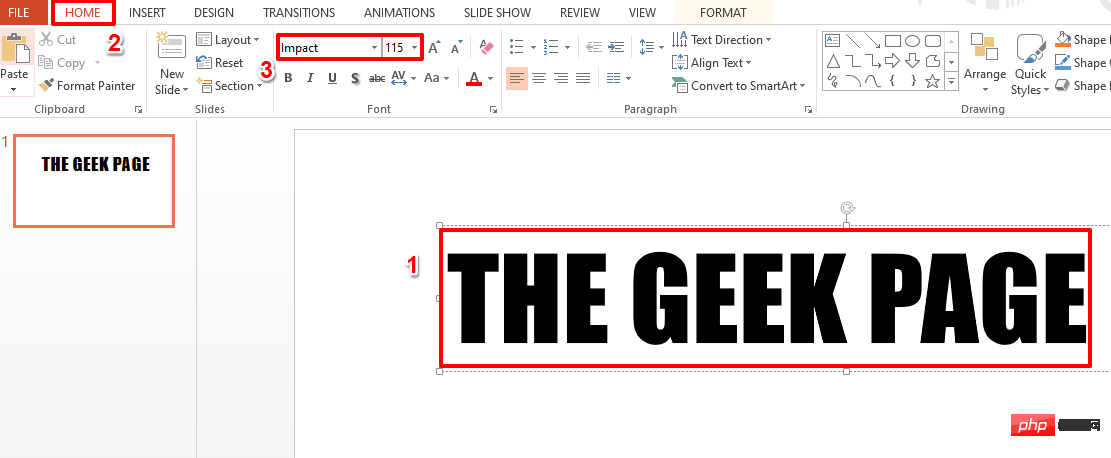
Step 3: Next, right-click the Text box and click " Set the shape format" option.
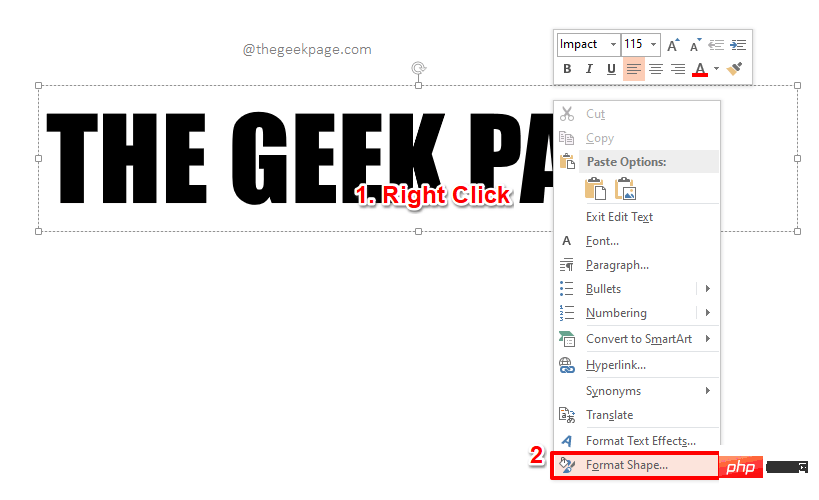
Step 4: Now on the right side of the slide, open a window called "Set Shape Format" new section.
Click theText Options tab on the Format Shape section.
Next, under theText Fill section, select the radio option corresponding to the option Image or Texture Fill button.
Now, under the "Insert image from" option, click on the "File" button to select the image from your PC.
Note: You can also use the Clipboard button to select a picture from the Clipboard, or use the Online button to select a picture from the Internet . Since I already had the image I wanted to use on my PC, I decided to use the "File" option.
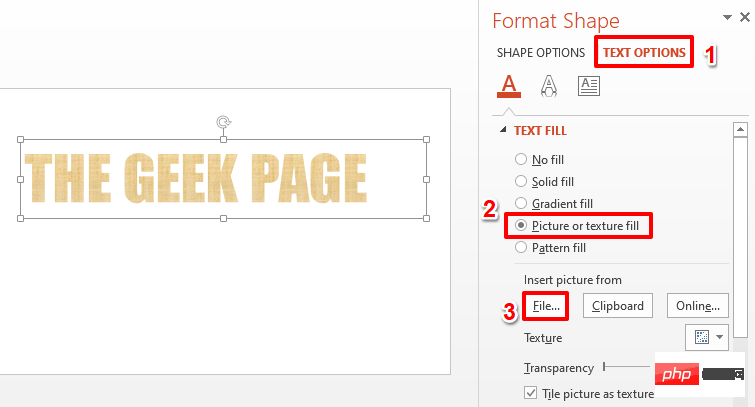
Step 5: You will now have the "Insert Image" window open in front of you.
Navigate to the location of the image you want to use.
Click on the image to select it, then click the "Insert " button.
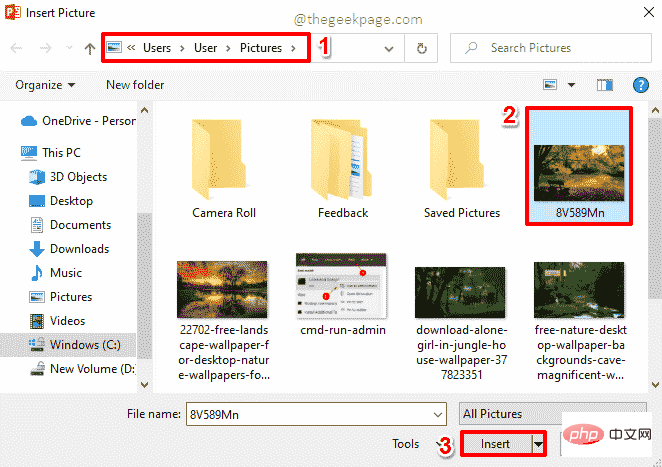
Step 6: That’s it. Your text should now be perfectly filled with the image you selected. Sit back and enjoy!
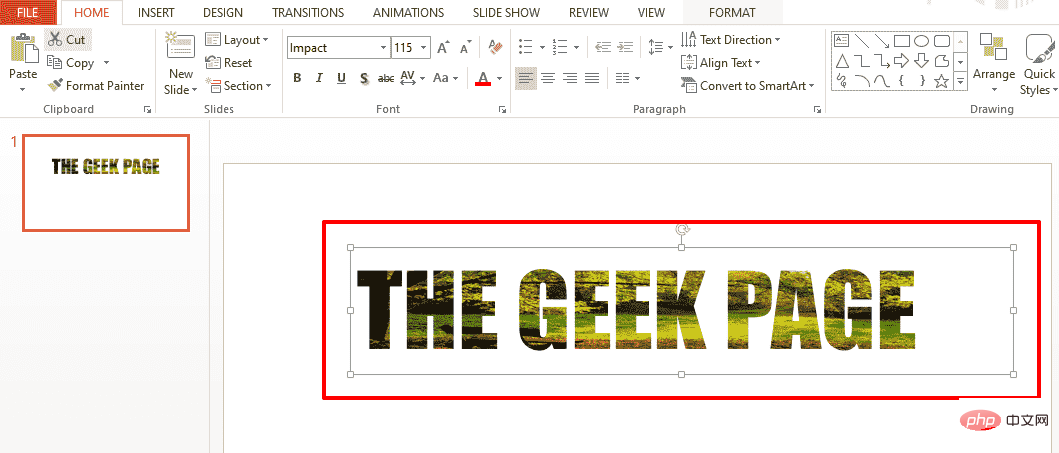
The above is the detailed content of How to fill text with images on MS PowerPoint. For more information, please follow other related articles on the PHP Chinese website!
 vcruntime140.dll cannot be found and code execution cannot continue
vcruntime140.dll cannot be found and code execution cannot continue
 pr shortcut key
pr shortcut key
 How to dress up Douyin Xiaohuoren
How to dress up Douyin Xiaohuoren
 What does data intelligence mean?
What does data intelligence mean?
 parentnode usage
parentnode usage
 How to read data from excel file in python
How to read data from excel file in python
 What to do if the computer fakes death
What to do if the computer fakes death
 What to do if css cannot be loaded
What to do if css cannot be loaded
 What is the difference between JD International self-operated and JD self-operated
What is the difference between JD International self-operated and JD self-operated




