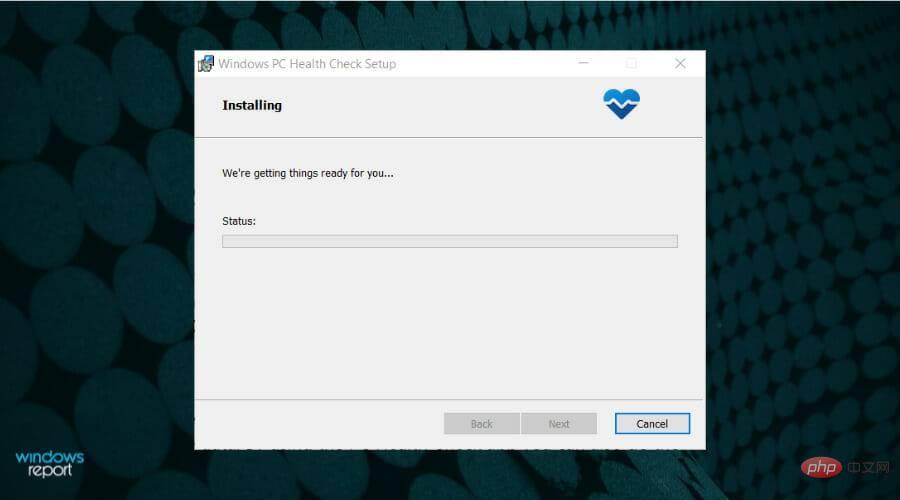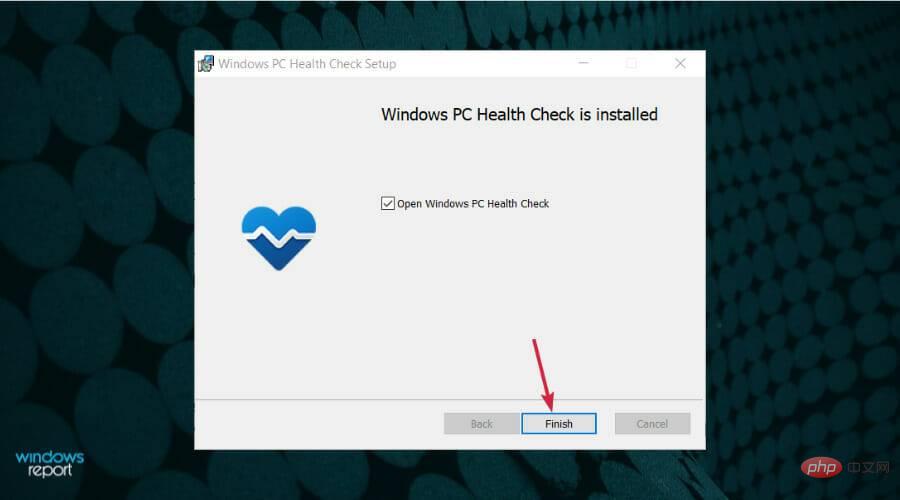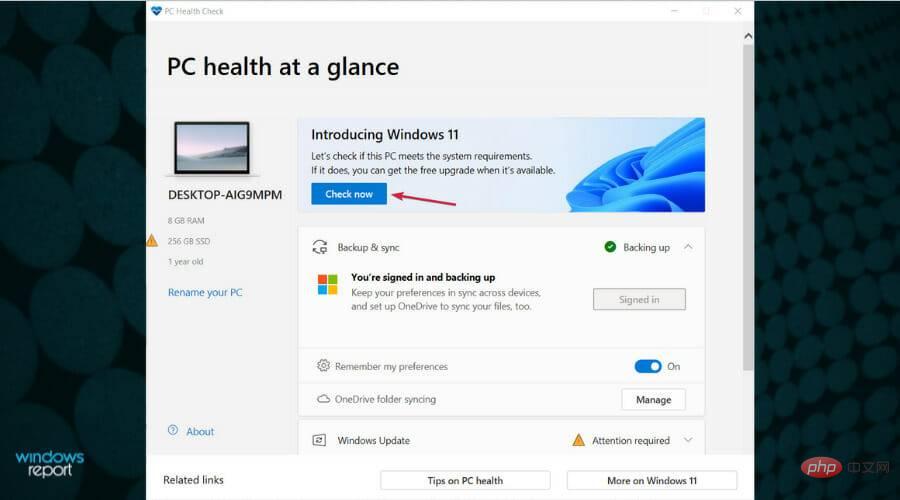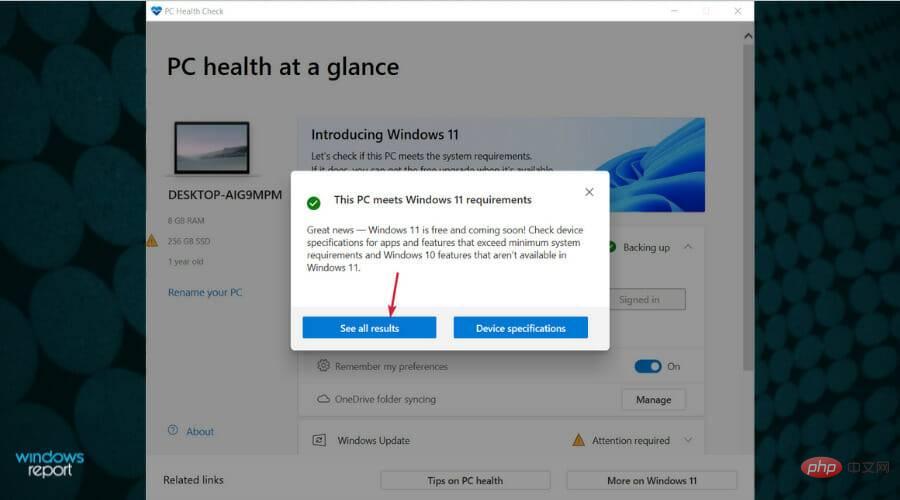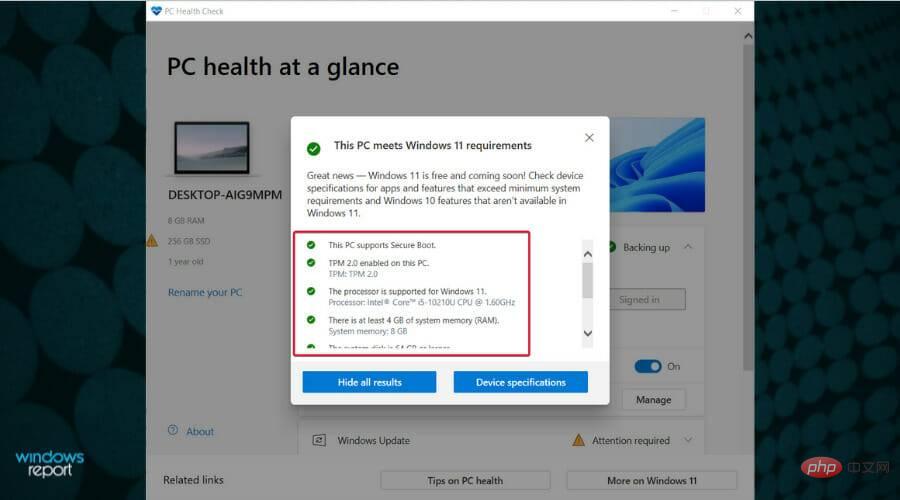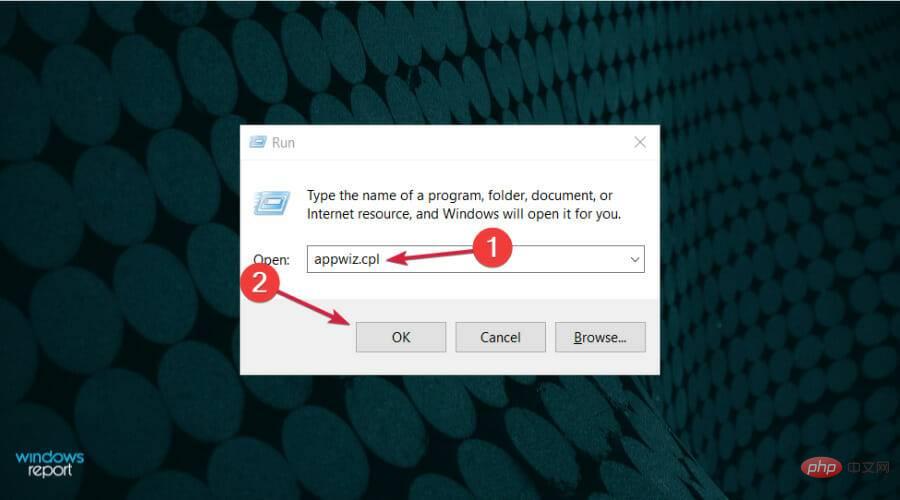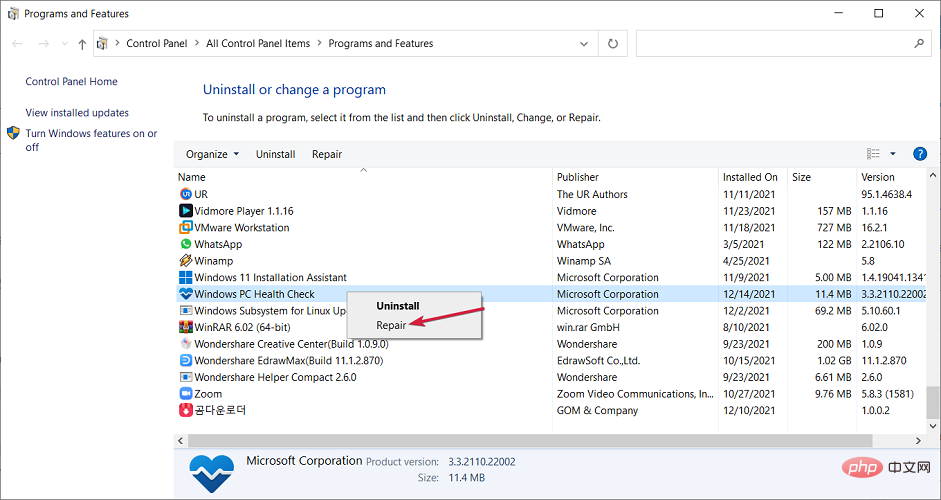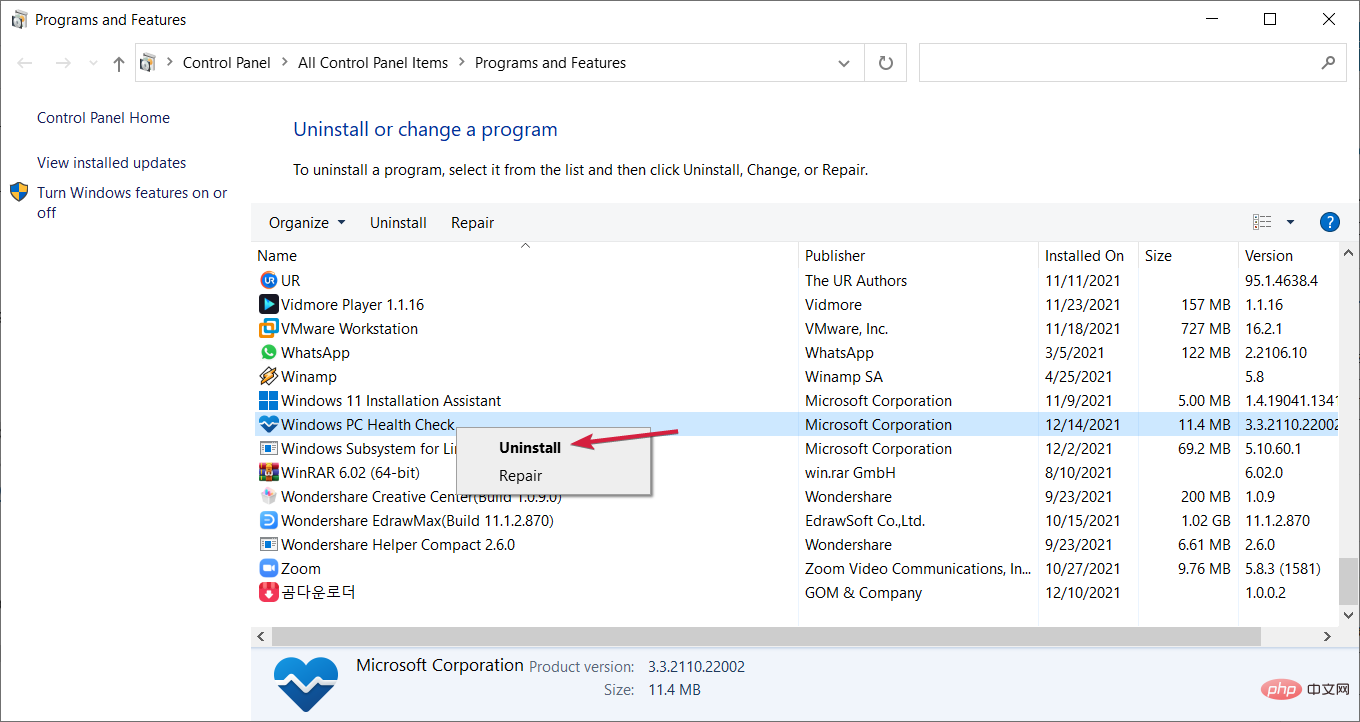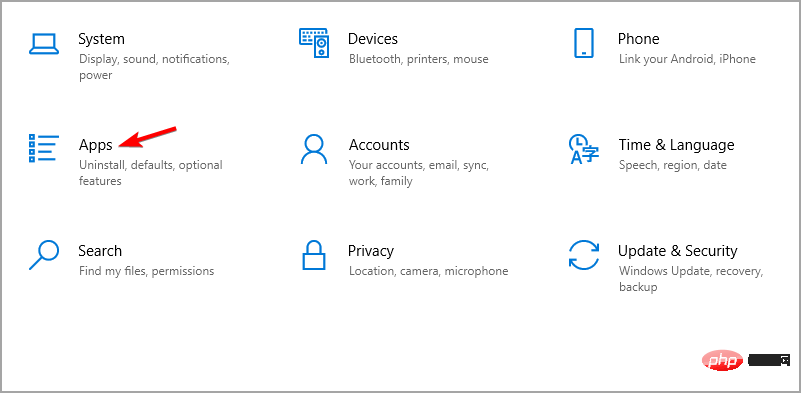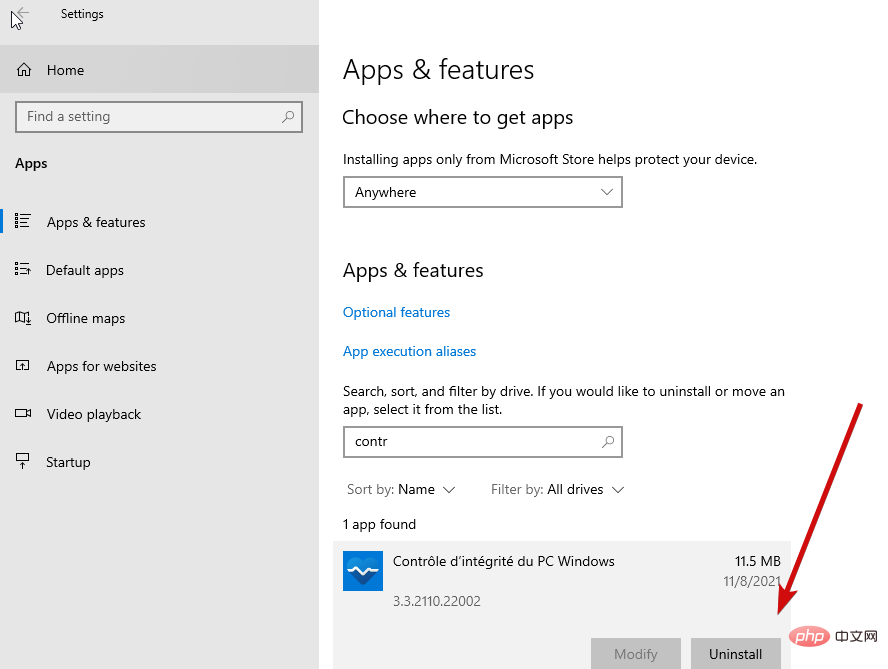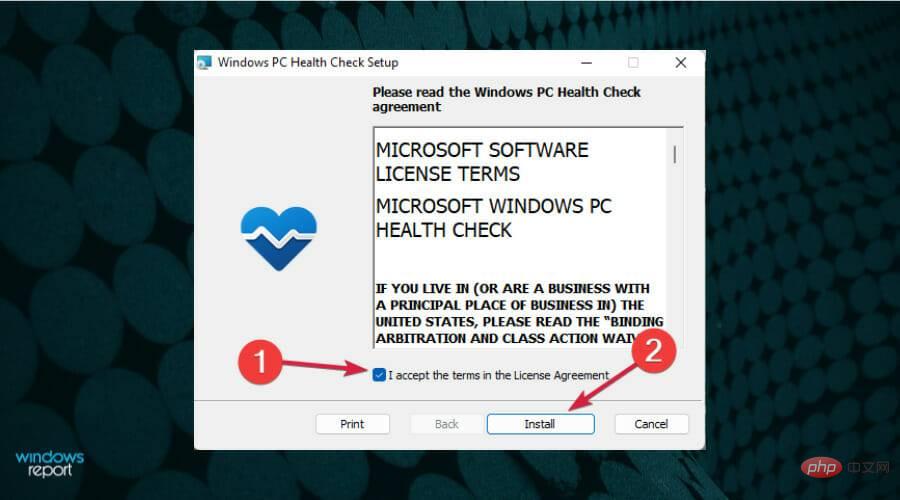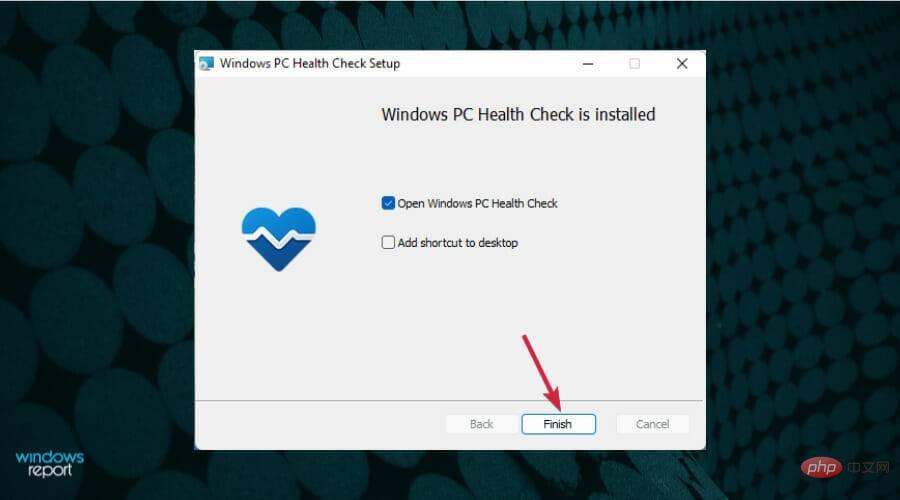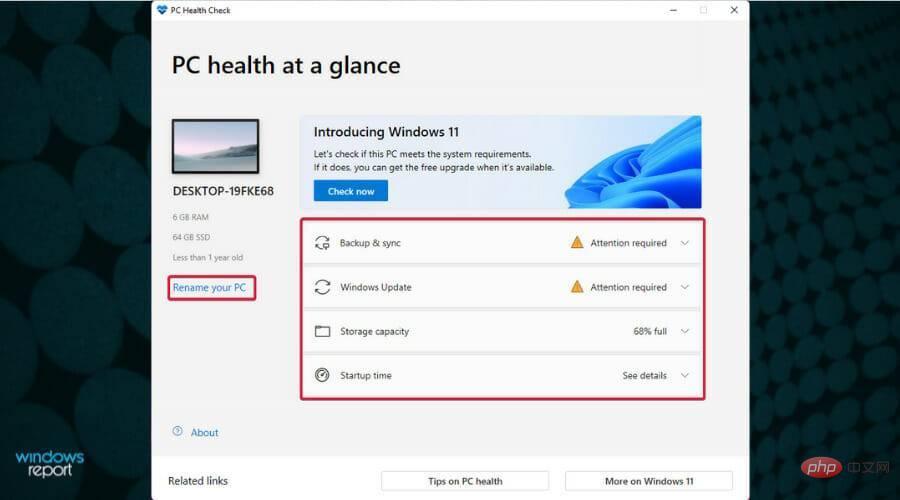Download PC Health Check to test if your PC works with Windows 11
Windows 11 is officially released and people all over the world are eager to take advantage of it. To learn more about it, here's our in-depth Windows 11 review.
System requirements are now available, and for the first time you won't be able to run the Windows operating system unless you have access to the Internet.
But if you want to be more sure or want to check faster if your laptop or PC can run Windows 11, you can download the PC Health Check app.
How do I check if my PC is ready for Windows 11?
Until Microsoft launches a new and improved version of the PC Health Check application, you must verify this information yourself by reviewing the table of minimum requirements specifications.

#If you meet the system requirements provided by Microsoft, you will most likely be able to download Windows 11.
You can also check out our comprehensive article with a complete list of Windows 11 requirements.
How can the PC Health Check app help me?
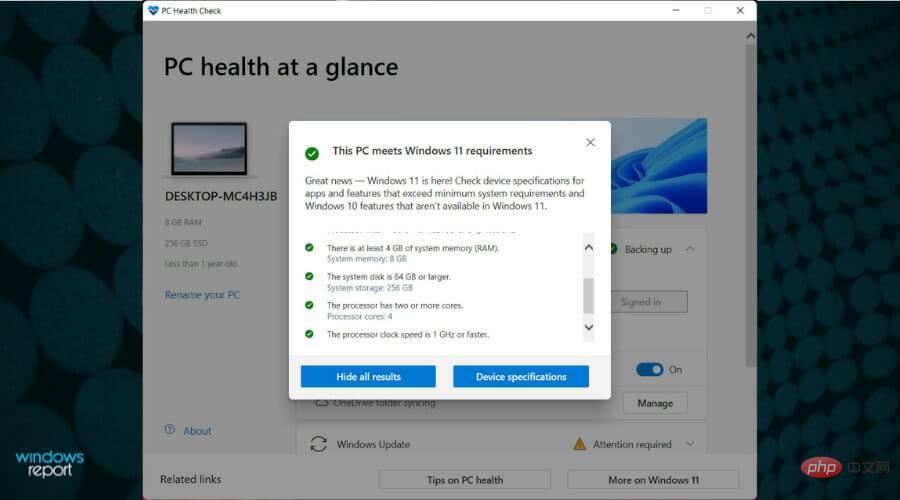
The company may have more plans for health check apps. Of course, as with any new app, there are always bugs and glitches that could ruin our experience.
But the tool allows you to run a detailed compatibility check on your system, including Windows 11 compatible processors that Microsoft has added to the list.
If your system does not meet the strict requirements of this operating system, the application will provide you with a detailed list of reasons and, hopefully, solutions.
How to download the Windows PC Health app on Windows 10?
- Download the PC Health Check application (it is a Windows Installer package of approximately 13MB) and click on it to start the installation.

- After the process is complete, click the "Complete" button.

- Now click the Check Now button.

- You will get the answer This PC meets Windows 11 requirements, or you will get the sadder answer This PC can't run Windows 11. Either way, you can click View All Results to check the situation.

- You will see if all the boxes that are required or need to be changed are checked.

Also, if this is your first time using the app, you should know that there are several features inside the app designed to provide health and performance data.
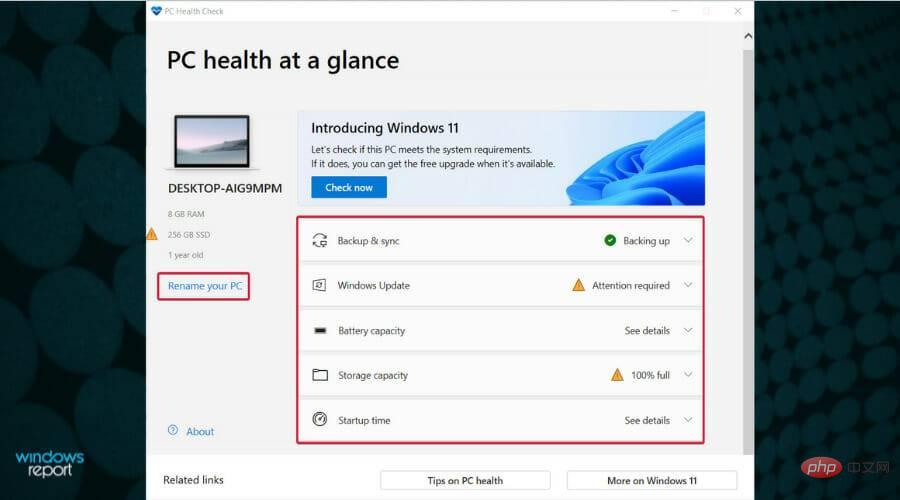
By using the PC Health Check app, you can also do the following:
- Quickly rename your PC
- Backup and sync (if you don’t have your data backed up, you will be notified here)
- Quickly understand the status of Windows updates
- Verify Storage Capacity Status
- Get Boot Time Details
So Windows PC Health Check Download is more than just knowing if your PC is ready for Windows 11 A great tool, but also useful for many other programs.
What should you do if an app says your PC is not ready to install Windows 11?
Microsoft did update the PC Health Check app to show more information about why your computer isn't running Windows 11.
This initiative will help resolve some of the confusion surrounding compatibility. If you've downloaded and installed the app, it should update automatically when you launch it again.
Run the PC Health Check app and you'll learn why Windows 11 isn't running on your device so you can make the necessary adjustments.
However, if you don’t receive a positive answer, read our tutorial on what to do if you receive this PC can’t run Windows 11 error.
Don’t worry because you can install Windows 11 without a TPM, but you can’t avoid other requirements such as a minimum of 4 GB of RAM or disk space.
What should I do if the computer health check application cannot be opened?
- Press the Windows key R, type appwiz.cpl, and then press Enter or click OK .

- Find Windows PC Health Check in the list of applications, right-click it and select Repair.

- This will reinstall and restart the application. If this doesn't work, right-click the application again and select Uninstall.

- Next, download the app and reinstall it.
Microsoft has kept its promise and updated its PC Health Check app. However, it seems to fall apart for many people. We'd appreciate it if you leave a comment below explaining how the app behaves for you.
At the same time, not everyone finds this little app very useful. Some users were disappointed with the app's functionality.
On the surface, TPM 2.0 (Trusted Platform Module) seems to be the biggest trigger of all of these, and there has been some discussion around the web about this.
We may need to dig further to see what the real impact on consumers is, because right now it appears that while this is a feature designed to improve security, it's certainly controversial.
If the Windows PC Health Check app crashes, check out our detailed tutorial.
How to remove PC Health Check?
- Press the Windows I key to open the Settings application.
- Next, go to the Apps section and find the Windows PC Health Check app.

- Finally, press the Uninstall button and confirm your action.

If you still cannot use this application correctly, even after reinstalling it, it only makes sense if you want to permanently remove PC Health Check.
After all, you don’t need another program taking up space and memory, especially if it doesn’t do you any good.
Now you can use a professional uninstall tool to do the job and remove the software residue after eliminating the main program.
So, where are your compatibility tests? Well, if you don’t like the idea of downloading PC Health Checker or it simply doesn’t suit you, you can check if your PC is compatible with Windows 11 with WhyNotWin11 software.
How to download the PC Health Check app for Windows 11?
- Download the PC Health Check app on Windows 11 and run the file, then accept the terms and click the Install button.

- After the Windows PC health check settings are completed, click the Complete button.

- Since you are already running Windows 11, there is no point in checking if you have what it takes to run it, but you can benefit from all the other options, such as renaming your PC, Backup and sync, Windows updates, and check storage capacity and startup times.

Is Windows PC Health Check a virus?
No, this app is not malware and it was designed by Microsoft so it is very safe to use on your PC. Keep in mind that malicious counterfeit versions of this software may exist.
To avoid any issues with malware, always download this software directly from Microsoft and not from a third-party website.
So, this is how you can check Windows 11 compatibility on your PC using PC Health Check app.
We've also seen an increase in traffic to our article about this error: Your computer's Trusted Platform Module is down, so we encourage you to check out our dedicated tutorial.
So this could mean that more and more Windows 10 users are testing apps and encountering errors that may be TPM related.
The above is the detailed content of Download PC Health Check to test if your PC works with Windows 11. For more information, please follow other related articles on the PHP Chinese website!

Hot AI Tools

Undresser.AI Undress
AI-powered app for creating realistic nude photos

AI Clothes Remover
Online AI tool for removing clothes from photos.

Undress AI Tool
Undress images for free

Clothoff.io
AI clothes remover

Video Face Swap
Swap faces in any video effortlessly with our completely free AI face swap tool!

Hot Article

Hot Tools

Notepad++7.3.1
Easy-to-use and free code editor

SublimeText3 Chinese version
Chinese version, very easy to use

Zend Studio 13.0.1
Powerful PHP integrated development environment

Dreamweaver CS6
Visual web development tools

SublimeText3 Mac version
God-level code editing software (SublimeText3)

Hot Topics
 1386
1386
 52
52
 What software is bonjour and can it be uninstalled?
Feb 20, 2024 am 09:33 AM
What software is bonjour and can it be uninstalled?
Feb 20, 2024 am 09:33 AM
Title: Explore the Bonjour software and how to uninstall it Abstract: This article will introduce the functions, scope of use and how to uninstall the Bonjour software. At the same time, it will also be explained how to use other tools to replace Bonjour to meet the needs of users. Introduction: Bonjour is a common software in the field of computer and network technology. Although this may be unfamiliar to some users, it can be very useful in some specific situations. If you happen to have Bonjour software installed but now want to uninstall it, then
 What software is crystaldiskmark? -How to use crystaldiskmark?
Mar 18, 2024 pm 02:58 PM
What software is crystaldiskmark? -How to use crystaldiskmark?
Mar 18, 2024 pm 02:58 PM
CrystalDiskMark is a small HDD benchmark tool for hard drives that quickly measures sequential and random read/write speeds. Next, let the editor introduce CrystalDiskMark to you and how to use crystaldiskmark~ 1. Introduction to CrystalDiskMark CrystalDiskMark is a widely used disk performance testing tool used to evaluate the read and write speed and performance of mechanical hard drives and solid-state drives (SSD). Random I/O performance. It is a free Windows application and provides a user-friendly interface and various test modes to evaluate different aspects of hard drive performance and is widely used in hardware reviews
 What to do if WPS Office cannot open the PPT file - What to do if WPS Office cannot open the PPT file
Mar 04, 2024 am 11:40 AM
What to do if WPS Office cannot open the PPT file - What to do if WPS Office cannot open the PPT file
Mar 04, 2024 am 11:40 AM
Recently, many friends have asked me what to do if WPSOffice cannot open PPT files. Next, let us learn how to solve the problem of WPSOffice not being able to open PPT files. I hope it can help everyone. 1. First open WPSOffice and enter the homepage, as shown in the figure below. 2. Then enter the keyword "document repair" in the search bar above, and then click to open the document repair tool, as shown in the figure below. 3. Then import the PPT file for repair, as shown in the figure below.
![Corsair iCUE software not detecting RAM [Fixed]](https://img.php.cn/upload/article/000/465/014/170831448976874.png?x-oss-process=image/resize,m_fill,h_207,w_330) Corsair iCUE software not detecting RAM [Fixed]
Feb 19, 2024 am 11:48 AM
Corsair iCUE software not detecting RAM [Fixed]
Feb 19, 2024 am 11:48 AM
This article will explore what users can do when the CorsairiCUE software does not recognize the RAM in a Windows system. Although the CorsairiCUE software is designed to let users control their computer's RGB lighting, some users have found that the software does not function properly, resulting in an inability to detect RAM modules. Why doesn't ICUE pick up my memory? The main reason why ICUE cannot correctly identify RAM is usually related to background software conflicts. In addition, incorrect SPD write settings may also cause this problem. Fixed issue with CorsairIcue software not detecting RAM If CorsairIcue software is not detecting RAM on your Windows computer, please use the following suggestions.
 CrystalDiskinfo usage tutorial-What software is CrystalDiskinfo?
Mar 18, 2024 pm 04:50 PM
CrystalDiskinfo usage tutorial-What software is CrystalDiskinfo?
Mar 18, 2024 pm 04:50 PM
CrystalDiskInfo is a software used to check computer hardware devices. In this software, we can check our own computer hardware, such as reading speed, transmission mode, interface, etc.! So in addition to these functions, how to use CrystalDiskInfo and what exactly is CrystalDiskInfo? Let me sort it out for you! 1. The Origin of CrystalDiskInfo As one of the three major components of a computer host, a solid-state drive is the storage medium of a computer and is responsible for computer data storage. A good solid-state drive can speed up file reading and affect consumer experience. When consumers receive new devices, they can use third-party software or other SSDs to
 How to set the keyboard increment in Adobe Illustrator CS6 - How to set the keyboard increment in Adobe Illustrator CS6
Mar 04, 2024 pm 06:04 PM
How to set the keyboard increment in Adobe Illustrator CS6 - How to set the keyboard increment in Adobe Illustrator CS6
Mar 04, 2024 pm 06:04 PM
Many users are using the Adobe Illustrator CS6 software in their offices, so do you know how to set the keyboard increment in Adobe Illustrator CS6? Then, the editor will bring you the method of setting the keyboard increment in Adobe Illustrator CS6. Interested users can take a look below. Step 1: Start Adobe Illustrator CS6 software, as shown in the figure below. Step 2: In the menu bar, click the [Edit] → [Preferences] → [General] command in sequence. Step 3: The [Keyboard Increment] dialog box pops up, enter the required number in the [Keyboard Increment] text box, and finally click the [OK] button. Step 4: Use the shortcut key [Ctrl]
 What kind of software is bonjour? Is it useful?
Feb 22, 2024 pm 08:39 PM
What kind of software is bonjour? Is it useful?
Feb 22, 2024 pm 08:39 PM
Bonjour is a network protocol and software launched by Apple for discovering and configuring network services within a local area network. Its main role is to automatically discover and communicate between devices connected in the same network. Bonjour was first introduced in the MacOSX10.2 version in 2002, and is now installed and enabled by default in Apple's operating system. Since then, Apple has opened up Bonjour's technology to other manufacturers, so many other operating systems and devices can also support Bonjour.
 How to resolve an incompatible software attempt to load with Edge?
Mar 15, 2024 pm 01:34 PM
How to resolve an incompatible software attempt to load with Edge?
Mar 15, 2024 pm 01:34 PM
When we use the Edge browser, sometimes incompatible software attempts to be loaded together, so what is going on? Let this site carefully introduce to users how to solve the problem of trying to load incompatible software with Edge. How to solve an incompatible software trying to load with Edge Solution 1: Search IE in the start menu and access it directly with IE. Solution 2: Note: Modifying the registry may cause system failure, so operate with caution. Modify registry parameters. 1. Enter regedit during operation. 2. Find the path\HKEY_LOCAL_MACHINE\SOFTWARE\Policies\Micros