How to fix Microsoft Store error code 0x80242020 on Windows 10
Are you trying to install a game and during the process you encounter the error "Microsoft Store Error Code 0x80242020 with the message Something unexpected occurred"? If this issue occurs, if they are any ongoing downloads or installations, they will stop and malfunction at some stage. There are many reasons for this error, some of which could be storage space issues, cache corruption, third-party antivirus software, account configuration errors, etc. In some cases, incorrect drive selection may also cause this issue. Let's look at the different ways this problem can be solved.
Method One: Clear Stored Cache
There may be some misconfigured files that cause the cache to not function properly and you will not be able to download or install any games or applications from the store. So clear the corrupted cache.
Step1: Press (Windows key R) simultaneously.
Step 2: Enter WSReset.exe in the dialog box and press Enter key or click OK.
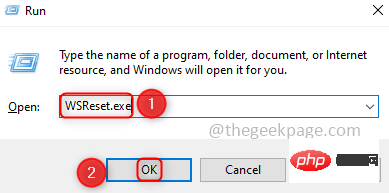
Step3 : The command prompt will open to execute the reset command. After some time, this will be converted to the Microsoft Store.
Step4 : Now try to install the game or application.
Method 2: Uninstall Microsoft Windows Store and reinstall
Sometimes any Microsoft-related errors can be fixed by uninstalling and reinstalling the app.
Step1: Click the search button in the taskbar and type PowerShell.
Step 2: Right-click Windows PowerShell and select Run as administrator
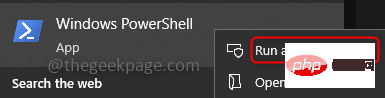
Step 3: Click Yes and copy the following code and paste it into PowerShell.
Get-AppxPackage *windowsstore* | Remove-AppxPackage
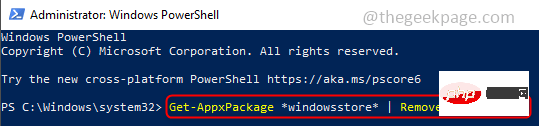
Step 4: Press Enter key and now add the following command
Get-AppXPackage *WindowsStore* -AllUsers | Foreach {Add-AppxPackage -DisableDevelopmentMode -Register "$($_.InstallLocation)\AppXManifest.xml"}Step5: Restart the machine and check whether the game can be downloaded and installed from the Microsoft Store.
Method 3: Install any pending updates
This issue may also occur if there are any issues with the updates, and the company usually fixes its old bugs by releasing new updates at the earliest. So please check if there are any pending updates.
Step1: Click the search button in the taskbar and enter Update.
Step 2: Click Check for Updates and install updates if available.
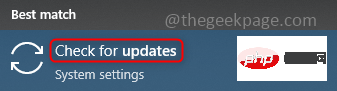
Step 3: Restart the machine.
Method 4: Change the default drive to save applications
Windows allows you to select a drive when you want to store content, such as C: drive, D: drive. Changing the default location to save apps, documents, music, etc. will resolve this issue.
Step1: Simultaneously click (Windows I) and click System.
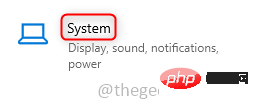
Step 2: Click Storage in the left pane.
Step 3: Click Change where new content is saved in the right pane.
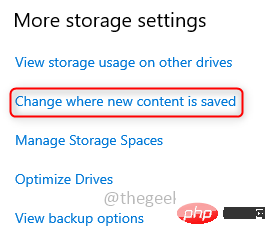
Step4 : Select any drive except C: in the drop-down list to save the new content. Click Apply and the new application will now be saved to the specified drive.
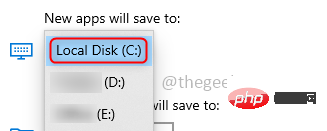
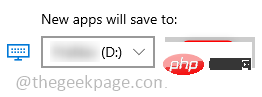
Step 1: To exit Microsoft Store, first launch Microsoft Store and then click the user icon in the upper right corner of the window.
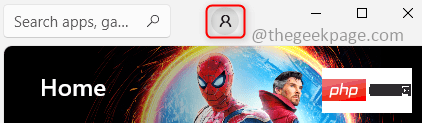
Step 2: Click the Exit option in the menu.
Step 3: Restart the machine.
Step 4: Now launch the Xbox app and exit from it.
Method 6: Repair, Restore, and Terminate Microsoft Store
Try restoring the Microsoft Store app, which can help resolve the above error.
Step1: In the search button, type Settings and click on it.
Step 2: Click Application.
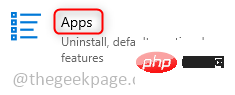
Step 3: Click Apps and Features in the left pane.
Step4: Search Microsoft Store in the search bar on the right. Once it appears, click on it and click on the "Advanced" option.
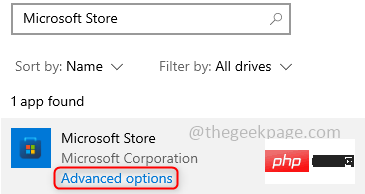
Step 5: Scroll down and check Termination. Click the TERM button.
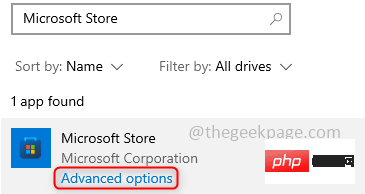
Step 6: Click the Repair button and wait for the process to complete. Additionally, click on the "Reset" button and wait for the process to complete.
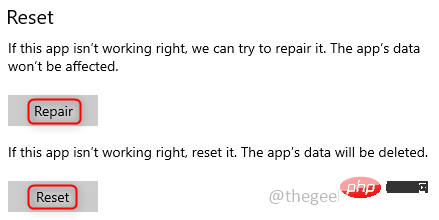
Method 7: Use the Xbox App
Try using the Xbox App program to download the app or game. Sometimes the way you download and install an app matters, and there are few ways to skip error codes while installing. Give it a try.
The above is the detailed content of How to fix Microsoft Store error code 0x80242020 on Windows 10. For more information, please follow other related articles on the PHP Chinese website!

Hot AI Tools

Undresser.AI Undress
AI-powered app for creating realistic nude photos

AI Clothes Remover
Online AI tool for removing clothes from photos.

Undress AI Tool
Undress images for free

Clothoff.io
AI clothes remover

Video Face Swap
Swap faces in any video effortlessly with our completely free AI face swap tool!

Hot Article

Hot Tools

Notepad++7.3.1
Easy-to-use and free code editor

SublimeText3 Chinese version
Chinese version, very easy to use

Zend Studio 13.0.1
Powerful PHP integrated development environment

Dreamweaver CS6
Visual web development tools

SublimeText3 Mac version
God-level code editing software (SublimeText3)

Hot Topics
 1393
1393
 52
52
 1206
1206
 24
24
 What software is crystaldiskmark? -How to use crystaldiskmark?
Mar 18, 2024 pm 02:58 PM
What software is crystaldiskmark? -How to use crystaldiskmark?
Mar 18, 2024 pm 02:58 PM
CrystalDiskMark is a small HDD benchmark tool for hard drives that quickly measures sequential and random read/write speeds. Next, let the editor introduce CrystalDiskMark to you and how to use crystaldiskmark~ 1. Introduction to CrystalDiskMark CrystalDiskMark is a widely used disk performance testing tool used to evaluate the read and write speed and performance of mechanical hard drives and solid-state drives (SSD). Random I/O performance. It is a free Windows application and provides a user-friendly interface and various test modes to evaluate different aspects of hard drive performance and is widely used in hardware reviews
 Tips to solve error code 0xc004f034 during WIN10 system activation
Mar 27, 2024 pm 04:30 PM
Tips to solve error code 0xc004f034 during WIN10 system activation
Mar 27, 2024 pm 04:30 PM
1. Press Windows+X keys and click [Command Indicator (Administrator)]. 2. Enter: slmgr-upk in the command indicator box and press Enter (regardless of whether there is an activation code or not, clear it first). 3. Enter: slmgr.vbs-ipkQN2M7-VCVJQ-Y36FD-T3PHJ-82M93 (load key) and press Enter. 4. Enter: slmgr-ato, and press Enter to take a screenshot of the error code box that pops up (valid if the mantissa is 08020, invalid if the mantissa is 03060).
 What to do if the 0x80004005 error code appears. The editor will teach you how to solve the 0x80004005 error code.
Mar 21, 2024 pm 09:17 PM
What to do if the 0x80004005 error code appears. The editor will teach you how to solve the 0x80004005 error code.
Mar 21, 2024 pm 09:17 PM
When deleting or decompressing a folder on your computer, sometimes a prompt dialog box "Error 0x80004005: Unspecified Error" will pop up. How should you solve this situation? There are actually many reasons why the error code 0x80004005 is prompted, but most of them are caused by viruses. We can re-register the dll to solve the problem. Below, the editor will explain to you the experience of handling the 0x80004005 error code. Some users are prompted with error code 0X80004005 when using their computers. The 0x80004005 error is mainly caused by the computer not correctly registering certain dynamic link library files, or by a firewall that does not allow HTTPS connections between the computer and the Internet. So how about
 CrystalDiskinfo usage tutorial-What software is CrystalDiskinfo?
Mar 18, 2024 pm 04:50 PM
CrystalDiskinfo usage tutorial-What software is CrystalDiskinfo?
Mar 18, 2024 pm 04:50 PM
CrystalDiskInfo is a software used to check computer hardware devices. In this software, we can check our own computer hardware, such as reading speed, transmission mode, interface, etc.! So in addition to these functions, how to use CrystalDiskInfo and what exactly is CrystalDiskInfo? Let me sort it out for you! 1. The Origin of CrystalDiskInfo As one of the three major components of a computer host, a solid-state drive is the storage medium of a computer and is responsible for computer data storage. A good solid-state drive can speed up file reading and affect consumer experience. When consumers receive new devices, they can use third-party software or other SSDs to
 What to do if the blue screen error code 0x00000124 appears in Win7 system? The editor will teach you how to solve it
Mar 21, 2024 pm 10:10 PM
What to do if the blue screen error code 0x00000124 appears in Win7 system? The editor will teach you how to solve it
Mar 21, 2024 pm 10:10 PM
Computers are now the most commonly used. Whether it is work, study, or life, they are everywhere. However, computers also have their problems. People are overwhelmed with all kinds of problems, such as the blue screen 0x00000124 error in the Win7 system of the computer. Code is one of the more common problems for win7 users. What should you do if you encounter this problem? For this reason, the editor has brought a method to solve the blue screen 0x00000124. In the process of using the win7 system, it is inevitable to encounter problems of one kind or another, especially problems such as blue screen or black screen, which are often encountered by users. Some users of the win7 ultimate system reported that a blue screen appeared when the computer was turned on. And prompts 0x00000124 error code, how to deal with this
 How to view and refresh dns cache in Linux
Mar 07, 2024 am 08:43 AM
How to view and refresh dns cache in Linux
Mar 07, 2024 am 08:43 AM
DNS (DomainNameSystem) is a system used on the Internet to convert domain names into corresponding IP addresses. In Linux systems, DNS caching is a mechanism that stores the mapping relationship between domain names and IP addresses locally, which can increase the speed of domain name resolution and reduce the burden on the DNS server. DNS caching allows the system to quickly retrieve the IP address when subsequently accessing the same domain name without having to issue a query request to the DNS server each time, thereby improving network performance and efficiency. This article will discuss with you how to view and refresh the DNS cache on Linux, as well as related details and sample code. Importance of DNS Caching In Linux systems, DNS caching plays a key role. its existence
 How to resolve an incompatible software attempt to load with Edge?
Mar 15, 2024 pm 01:34 PM
How to resolve an incompatible software attempt to load with Edge?
Mar 15, 2024 pm 01:34 PM
When we use the Edge browser, sometimes incompatible software attempts to be loaded together, so what is going on? Let this site carefully introduce to users how to solve the problem of trying to load incompatible software with Edge. How to solve an incompatible software trying to load with Edge Solution 1: Search IE in the start menu and access it directly with IE. Solution 2: Note: Modifying the registry may cause system failure, so operate with caution. Modify registry parameters. 1. Enter regedit during operation. 2. Find the path\HKEY_LOCAL_MACHINE\SOFTWARE\Policies\Micros
 What software is photoshopcs5? -photoshopcs5 usage tutorial
Mar 19, 2024 am 09:04 AM
What software is photoshopcs5? -photoshopcs5 usage tutorial
Mar 19, 2024 am 09:04 AM
PhotoshopCS is the abbreviation of Photoshop Creative Suite. It is a software produced by Adobe and is widely used in graphic design and image processing. As a novice learning PS, let me explain to you today what software photoshopcs5 is and how to use photoshopcs5. 1. What software is photoshop cs5? Adobe Photoshop CS5 Extended is ideal for professionals in film, video and multimedia fields, graphic and web designers who use 3D and animation, and professionals in engineering and scientific fields. Render a 3D image and merge it into a 2D composite image. Edit videos easily



