Windows 11 version 22H2: File Explorer changes
In the fourth part of the series, we’ll take a look at the default file manager tool, File Explorer, and the changes Microsoft plans to introduce in the Windows 11 2022 Update.
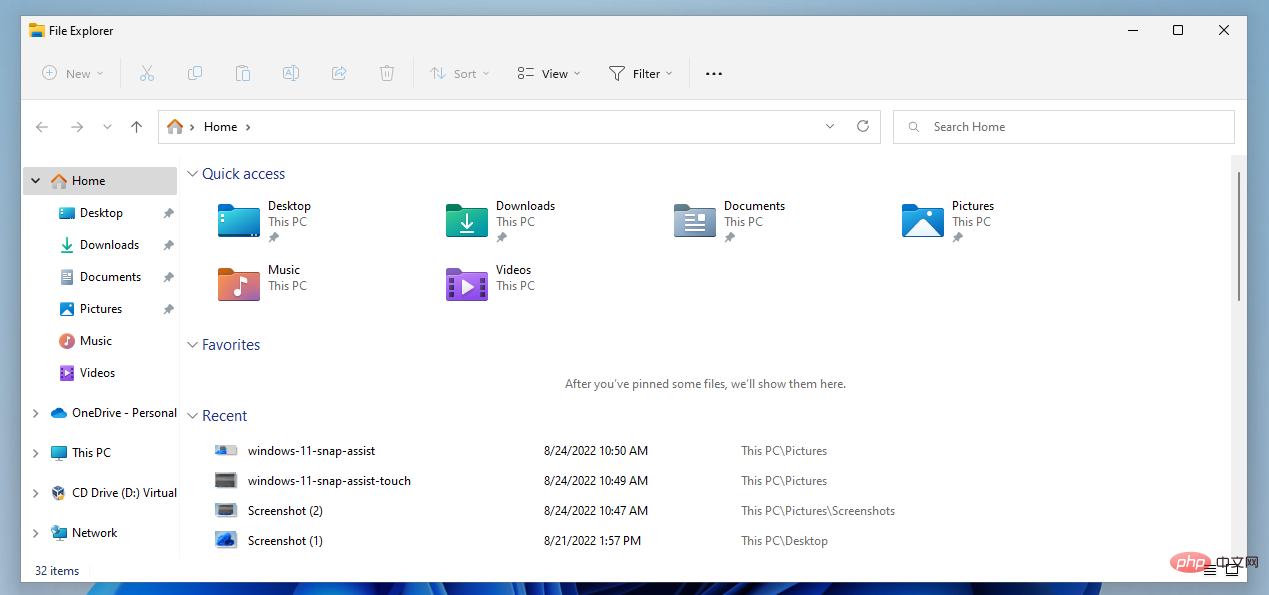
#When Microsoft launched the new Windows 11 operating system in 2021, it made changes to File Explorer in several key areas. One of the most prominent changes is the introduction of a compact context menu, which File Explorer displays by default.
Tip: Here are the instructions for restoring the classic File Explorer context menu in Windows 11.
This change isn't the only one, as Microsoft simplified File Explorer's main toolbar, which resulted in many items only being accessible after an extra click or two.
Windows users hoping that Microsoft will address these issues in an upcoming feature update will be disappointed. There are other changes though, and the following paragraphs highlight all the important changes in File Explorer.
File Explorer in Windows 11 2022 Update
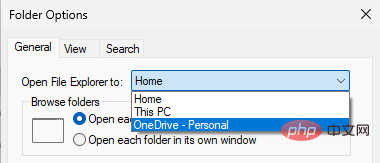
How to configure it:
- Open File Explorer device.
- Select Menu > Options from the main toolbar at the top (the menu is the three dots).
- Open the menu next to "Open File Explorer to" in the Folder Options window to select:
- Home: Selected by default.
- This PC: Shows quick access to folders and all connected drives.
- OneDrive: Display OneDrive content.
#OneDrive is missing from releases of the Windows 11 operating system. Other file sync providers can also add their services to the menu so that users can select them as the starting page when opening File Explorer.
Folder Options lists another new feature in the Windows 11 2022 update. The option to display files from Office.com is enabled by default.
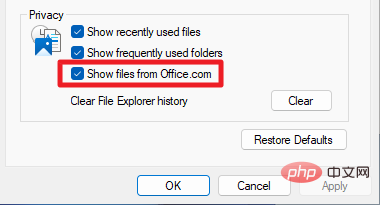
Unwanted Windows 11 users can uncheck "Show files from Office.com" to disable the feature and remove the file list from Office.com.
Folder Preview
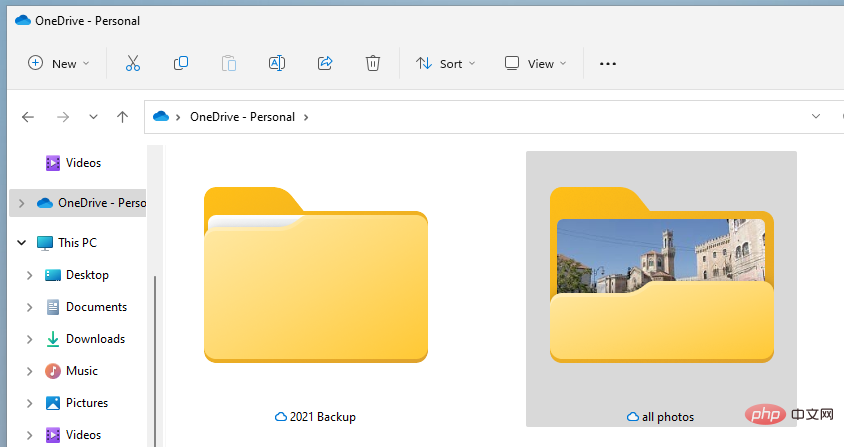
Then the folder preview feature returns in the upcoming Windows 11 feature update. Microsoft launched Windows 11 without it.
Basically, what it does is provide a preview of the folder contents in the folder icon. If the folder contains images, one of the images may appear as a thumbnail in the folder's own icon.
Other file types may also appear as previews. The application appears as the default application icon, and the Office document appears as a preview of one of the documents. Other file types may not show up as previews at all, or may only show generic icons.
Nonetheless, it may improve the experience for Windows 11 users who use File Explorer to browse their image or media collections.
Shortcuts and Context Menus
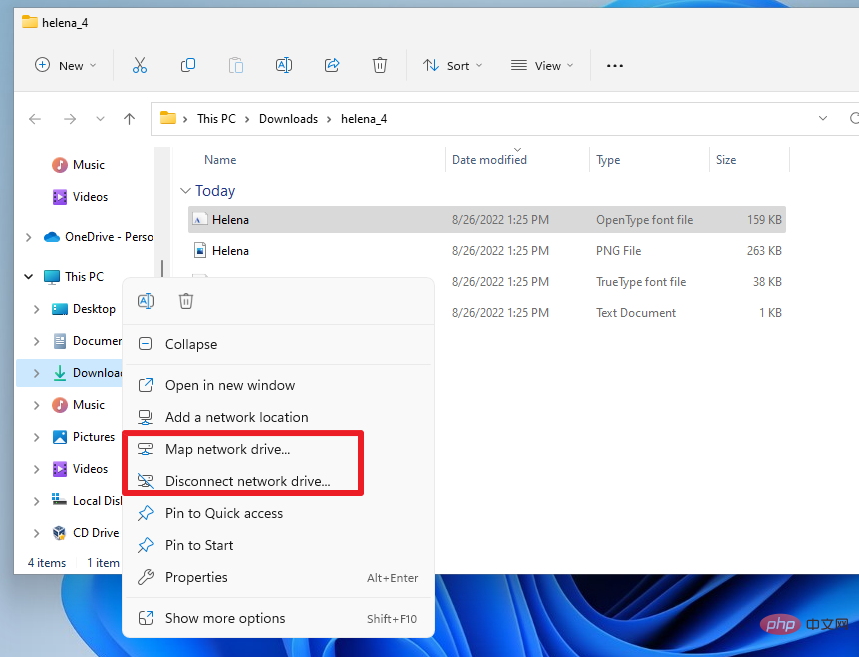
Microsoft has improved full context menu shortcuts in Windows 11 version 22H2. Windows 11 users can use the shortcut Shift-F10 to display a full context menu for a selected file, folder, or drive.
In a new feature update, users can also hold down the Shift key and right-click an item to instantly display a full context menu, bypassing compact menus.
Shift-F10 is still an option for keyboard-only users, but Shift-Right-Click is improving the experience for Windows users who prefer using a mouse.
Compact right-click context menu shows some new options when certain items are active. Font .inf and .cer files now display a new installation option in the context menu to improve the installation process for these files.
Right-clicking on this PC displays the new Map Network Drive and Disconnect Network Drive options, and right-clicking on a connected network drive immediately displays the disconnect in the new update.
The same options are also displayed when you right-click This PC in File Explorer's navigation pane.
Some items of the context menu have new icons.
New keyboard shortcut Ctrl-Shift-C Copies the full path of the selected file or folder to the clipboard.
Other changes
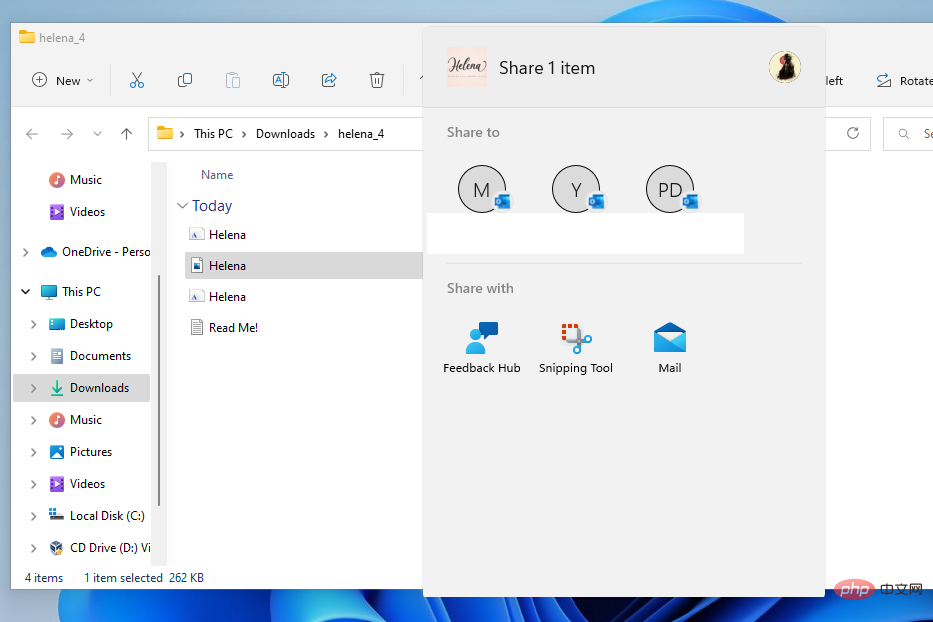
The sharing feature is listed as one of the available options in the toolbar and can now display contacts, nearby people, and apps. Once you select share, the sharing menu opens immediately, making it easier to share with users or applications that regularly share content.
The options available depend on whether you are using a local account or a Microsoft account, and what applications are installed on the device.
Tabs in File Explorer
It appears that tabs will not be part of the Windows 11 2022 update, but will be delivered in a smaller update after the first feature update is released.
Tabs are one of the main features that Microsoft has been working on for a long time. When the feature lands, Windows 11 users will be able to open multiple different folders and drives in a single File Explorer, similar to how tabbed browsing works in modern web browsers.
The above is the detailed content of Windows 11 version 22H2: File Explorer changes. For more information, please follow other related articles on the PHP Chinese website!

Hot AI Tools

Undresser.AI Undress
AI-powered app for creating realistic nude photos

AI Clothes Remover
Online AI tool for removing clothes from photos.

Undress AI Tool
Undress images for free

Clothoff.io
AI clothes remover

Video Face Swap
Swap faces in any video effortlessly with our completely free AI face swap tool!

Hot Article

Hot Tools

Notepad++7.3.1
Easy-to-use and free code editor

SublimeText3 Chinese version
Chinese version, very easy to use

Zend Studio 13.0.1
Powerful PHP integrated development environment

Dreamweaver CS6
Visual web development tools

SublimeText3 Mac version
God-level code editing software (SublimeText3)

Hot Topics
 1386
1386
 52
52
 What software is bonjour and can it be uninstalled?
Feb 20, 2024 am 09:33 AM
What software is bonjour and can it be uninstalled?
Feb 20, 2024 am 09:33 AM
Title: Explore the Bonjour software and how to uninstall it Abstract: This article will introduce the functions, scope of use and how to uninstall the Bonjour software. At the same time, it will also be explained how to use other tools to replace Bonjour to meet the needs of users. Introduction: Bonjour is a common software in the field of computer and network technology. Although this may be unfamiliar to some users, it can be very useful in some specific situations. If you happen to have Bonjour software installed but now want to uninstall it, then
 What software is crystaldiskmark? -How to use crystaldiskmark?
Mar 18, 2024 pm 02:58 PM
What software is crystaldiskmark? -How to use crystaldiskmark?
Mar 18, 2024 pm 02:58 PM
CrystalDiskMark is a small HDD benchmark tool for hard drives that quickly measures sequential and random read/write speeds. Next, let the editor introduce CrystalDiskMark to you and how to use crystaldiskmark~ 1. Introduction to CrystalDiskMark CrystalDiskMark is a widely used disk performance testing tool used to evaluate the read and write speed and performance of mechanical hard drives and solid-state drives (SSD). Random I/O performance. It is a free Windows application and provides a user-friendly interface and various test modes to evaluate different aspects of hard drive performance and is widely used in hardware reviews
 What to do if WPS Office cannot open the PPT file - What to do if WPS Office cannot open the PPT file
Mar 04, 2024 am 11:40 AM
What to do if WPS Office cannot open the PPT file - What to do if WPS Office cannot open the PPT file
Mar 04, 2024 am 11:40 AM
Recently, many friends have asked me what to do if WPSOffice cannot open PPT files. Next, let us learn how to solve the problem of WPSOffice not being able to open PPT files. I hope it can help everyone. 1. First open WPSOffice and enter the homepage, as shown in the figure below. 2. Then enter the keyword "document repair" in the search bar above, and then click to open the document repair tool, as shown in the figure below. 3. Then import the PPT file for repair, as shown in the figure below.
![Corsair iCUE software not detecting RAM [Fixed]](https://img.php.cn/upload/article/000/465/014/170831448976874.png?x-oss-process=image/resize,m_fill,h_207,w_330) Corsair iCUE software not detecting RAM [Fixed]
Feb 19, 2024 am 11:48 AM
Corsair iCUE software not detecting RAM [Fixed]
Feb 19, 2024 am 11:48 AM
This article will explore what users can do when the CorsairiCUE software does not recognize the RAM in a Windows system. Although the CorsairiCUE software is designed to let users control their computer's RGB lighting, some users have found that the software does not function properly, resulting in an inability to detect RAM modules. Why doesn't ICUE pick up my memory? The main reason why ICUE cannot correctly identify RAM is usually related to background software conflicts. In addition, incorrect SPD write settings may also cause this problem. Fixed issue with CorsairIcue software not detecting RAM If CorsairIcue software is not detecting RAM on your Windows computer, please use the following suggestions.
 CrystalDiskinfo usage tutorial-What software is CrystalDiskinfo?
Mar 18, 2024 pm 04:50 PM
CrystalDiskinfo usage tutorial-What software is CrystalDiskinfo?
Mar 18, 2024 pm 04:50 PM
CrystalDiskInfo is a software used to check computer hardware devices. In this software, we can check our own computer hardware, such as reading speed, transmission mode, interface, etc.! So in addition to these functions, how to use CrystalDiskInfo and what exactly is CrystalDiskInfo? Let me sort it out for you! 1. The Origin of CrystalDiskInfo As one of the three major components of a computer host, a solid-state drive is the storage medium of a computer and is responsible for computer data storage. A good solid-state drive can speed up file reading and affect consumer experience. When consumers receive new devices, they can use third-party software or other SSDs to
 How to set the keyboard increment in Adobe Illustrator CS6 - How to set the keyboard increment in Adobe Illustrator CS6
Mar 04, 2024 pm 06:04 PM
How to set the keyboard increment in Adobe Illustrator CS6 - How to set the keyboard increment in Adobe Illustrator CS6
Mar 04, 2024 pm 06:04 PM
Many users are using the Adobe Illustrator CS6 software in their offices, so do you know how to set the keyboard increment in Adobe Illustrator CS6? Then, the editor will bring you the method of setting the keyboard increment in Adobe Illustrator CS6. Interested users can take a look below. Step 1: Start Adobe Illustrator CS6 software, as shown in the figure below. Step 2: In the menu bar, click the [Edit] → [Preferences] → [General] command in sequence. Step 3: The [Keyboard Increment] dialog box pops up, enter the required number in the [Keyboard Increment] text box, and finally click the [OK] button. Step 4: Use the shortcut key [Ctrl]
 What kind of software is bonjour? Is it useful?
Feb 22, 2024 pm 08:39 PM
What kind of software is bonjour? Is it useful?
Feb 22, 2024 pm 08:39 PM
Bonjour is a network protocol and software launched by Apple for discovering and configuring network services within a local area network. Its main role is to automatically discover and communicate between devices connected in the same network. Bonjour was first introduced in the MacOSX10.2 version in 2002, and is now installed and enabled by default in Apple's operating system. Since then, Apple has opened up Bonjour's technology to other manufacturers, so many other operating systems and devices can also support Bonjour.
 How to resolve an incompatible software attempt to load with Edge?
Mar 15, 2024 pm 01:34 PM
How to resolve an incompatible software attempt to load with Edge?
Mar 15, 2024 pm 01:34 PM
When we use the Edge browser, sometimes incompatible software attempts to be loaded together, so what is going on? Let this site carefully introduce to users how to solve the problem of trying to load incompatible software with Edge. How to solve an incompatible software trying to load with Edge Solution 1: Search IE in the start menu and access it directly with IE. Solution 2: Note: Modifying the registry may cause system failure, so operate with caution. Modify registry parameters. 1. Enter regedit during operation. 2. Find the path\HKEY_LOCAL_MACHINE\SOFTWARE\Policies\Micros



