How do I know if PHP is installed on Windows?
How to check PHP version on Windows 10 or 11
Before following this tutorial, please make sure that PHP is properly configured on your Windows system. In addition to this, you will need a command prompt or terminal access.
Check PHP version using Command Prompt or Powershell
The best and easiest way to identify the installed PHP version is to use its command line tool. However, to use it, the user must have access to a Windows command line application such as CMD.
Go to Windows 10 or 11 search box and type CMD or Powershell. You can use any of them. When the icon appears on any of these tools, click it to run it.
Run the given php command which will help you check the PHP version installed on Windows 10/11 or any other version you are using:
php -v
or
php -version
The above commands are not limited to Windows, but can also be used by users of other operating systems such as Linux or MacOS. When you run the grammar, the version and technical details are returned.
However, if you have more than one installed, this command will only show the default version on your system, not all available versions.
PHP is not recognized as an internal or external command
Sometimes if you run PHP -vand get an error at the Windows prompt or PowerShell PHP is not recognized as an internal or external command , then it is possible that the location where PHP is installed is not added to your system path.
So, first open the C drive and find out the path where PHP is located. By default it will be: C:\Program Files\php\php.exe However, we use Choco to install it, so our default The path is C:\tools\php
After confirming the location, open the system variables window. To do this, go to the search box and type -Edit System Environment Variables
Click on it as the option is available in the search results.
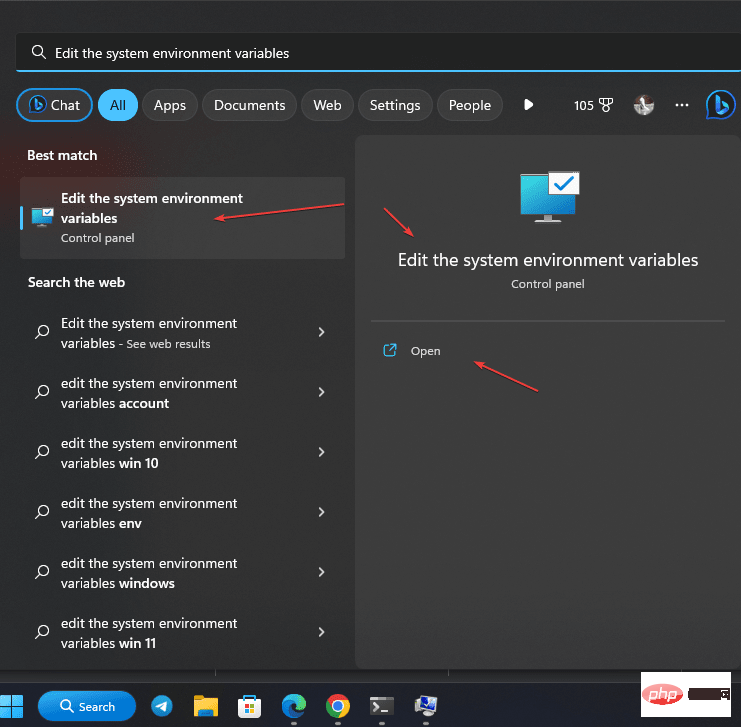
Soon System Properties will open, here you have to click "Environment Variables... " button.
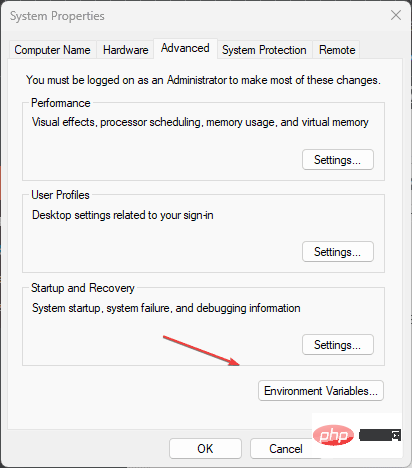
Select Path from the System Variables area and click the Edit button for more options for use in Windows Add the path to the folder where PHP is installed.
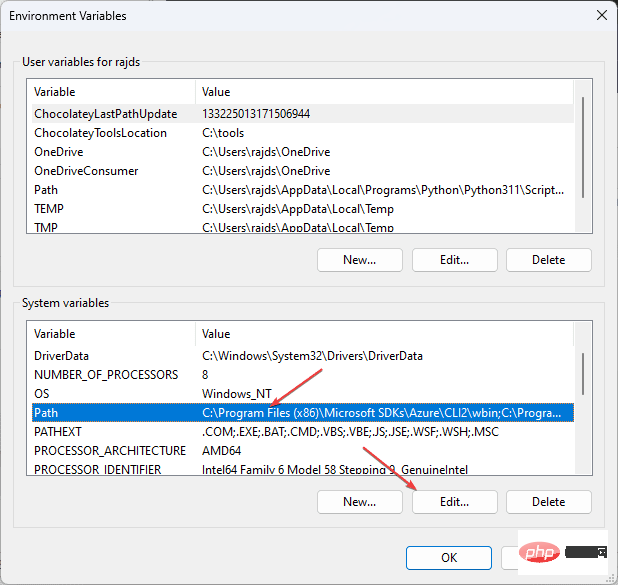
Finally , click the Browse button and navigate to the folder where PHP is located .
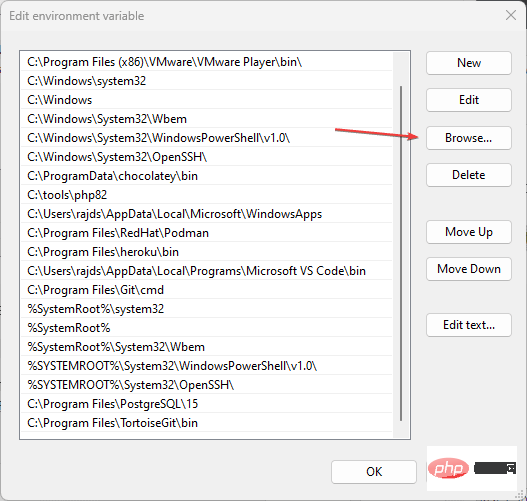
Once you find the folder, select it and press the OK button.
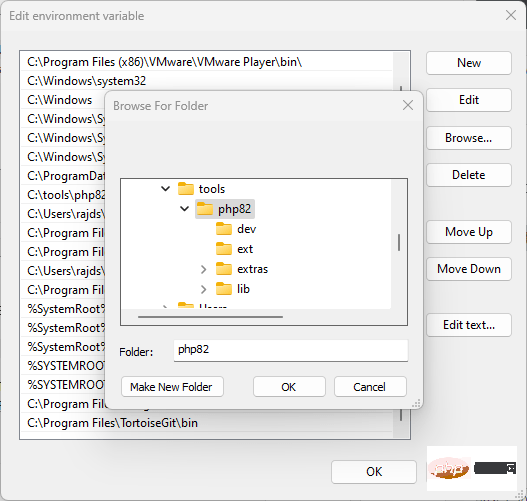
Now, open Command Prompt or PowerShell to run php -v Common commands that display version-related details.
Create a PHP Info() page on Windows
Another way to check the PHP version on Windows 11 or 10 is to use a line of code that will display all the necessary information, Includes extensions and their versions.
For your command prompt or terminal type:
notepad info.php
Paste the following code after that and Save and Close the file .
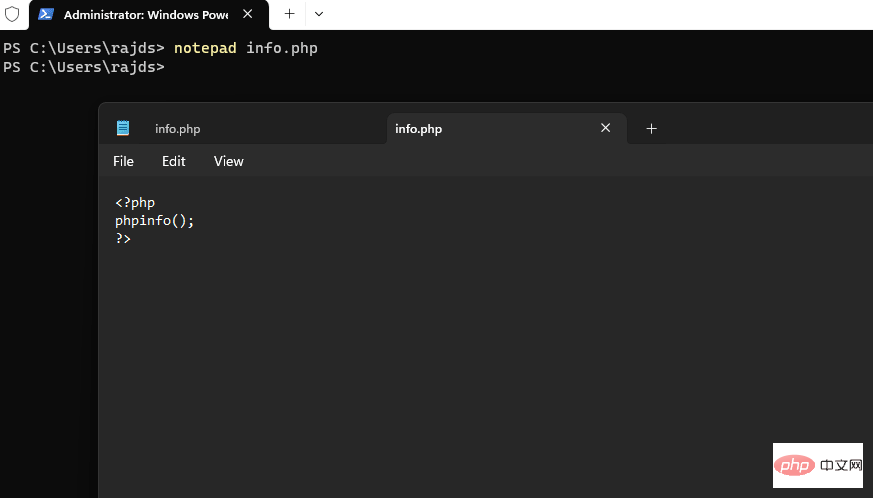
Now, you may not know that PHP comes with its own web server that we can use to test PHP based applications. So, run:
php -S localhost:8000
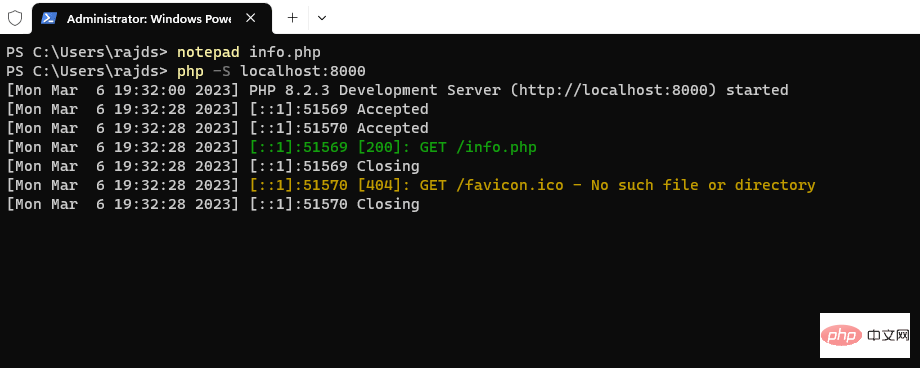
created info.php you will see PHP's built-in Web The server will start at your current Windows command prompt. Now, open your browser and type :
http://localhost:8000/info.php
You will see a detailed message about the PHP version you have installed.
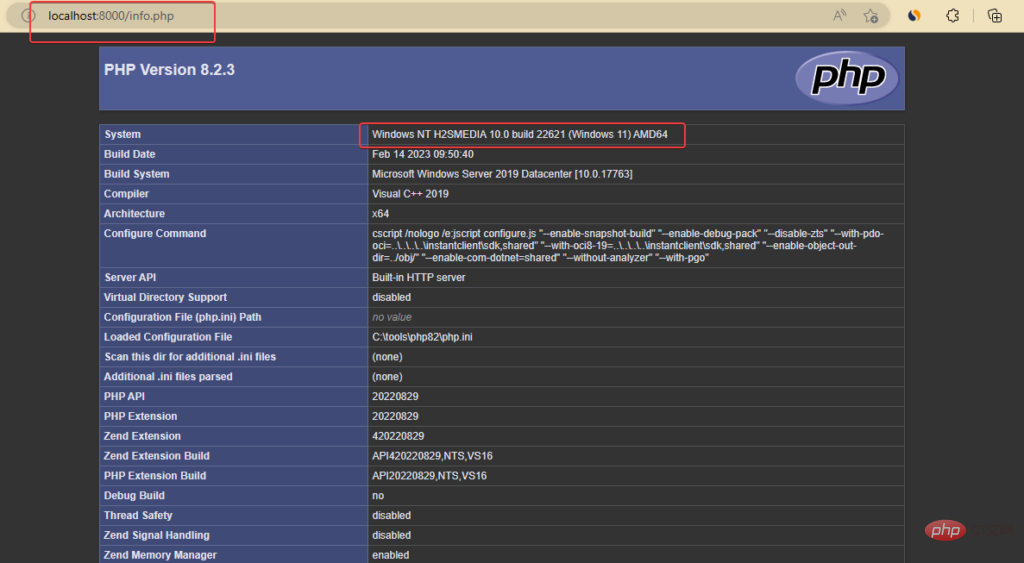
The above is the detailed content of How do I know if PHP is installed on Windows?. For more information, please follow other related articles on the PHP Chinese website!

Hot AI Tools

Undresser.AI Undress
AI-powered app for creating realistic nude photos

AI Clothes Remover
Online AI tool for removing clothes from photos.

Undress AI Tool
Undress images for free

Clothoff.io
AI clothes remover

Video Face Swap
Swap faces in any video effortlessly with our completely free AI face swap tool!

Hot Article

Hot Tools

Notepad++7.3.1
Easy-to-use and free code editor

SublimeText3 Chinese version
Chinese version, very easy to use

Zend Studio 13.0.1
Powerful PHP integrated development environment

Dreamweaver CS6
Visual web development tools

SublimeText3 Mac version
God-level code editing software (SublimeText3)

Hot Topics
 1387
1387
 52
52
 PHP 8.4 Installation and Upgrade guide for Ubuntu and Debian
Dec 24, 2024 pm 04:42 PM
PHP 8.4 Installation and Upgrade guide for Ubuntu and Debian
Dec 24, 2024 pm 04:42 PM
PHP 8.4 brings several new features, security improvements, and performance improvements with healthy amounts of feature deprecations and removals. This guide explains how to install PHP 8.4 or upgrade to PHP 8.4 on Ubuntu, Debian, or their derivati
 How To Set Up Visual Studio Code (VS Code) for PHP Development
Dec 20, 2024 am 11:31 AM
How To Set Up Visual Studio Code (VS Code) for PHP Development
Dec 20, 2024 am 11:31 AM
Visual Studio Code, also known as VS Code, is a free source code editor — or integrated development environment (IDE) — available for all major operating systems. With a large collection of extensions for many programming languages, VS Code can be c
 Explain JSON Web Tokens (JWT) and their use case in PHP APIs.
Apr 05, 2025 am 12:04 AM
Explain JSON Web Tokens (JWT) and their use case in PHP APIs.
Apr 05, 2025 am 12:04 AM
JWT is an open standard based on JSON, used to securely transmit information between parties, mainly for identity authentication and information exchange. 1. JWT consists of three parts: Header, Payload and Signature. 2. The working principle of JWT includes three steps: generating JWT, verifying JWT and parsing Payload. 3. When using JWT for authentication in PHP, JWT can be generated and verified, and user role and permission information can be included in advanced usage. 4. Common errors include signature verification failure, token expiration, and payload oversized. Debugging skills include using debugging tools and logging. 5. Performance optimization and best practices include using appropriate signature algorithms, setting validity periods reasonably,
 How do you parse and process HTML/XML in PHP?
Feb 07, 2025 am 11:57 AM
How do you parse and process HTML/XML in PHP?
Feb 07, 2025 am 11:57 AM
This tutorial demonstrates how to efficiently process XML documents using PHP. XML (eXtensible Markup Language) is a versatile text-based markup language designed for both human readability and machine parsing. It's commonly used for data storage an
 PHP Program to Count Vowels in a String
Feb 07, 2025 pm 12:12 PM
PHP Program to Count Vowels in a String
Feb 07, 2025 pm 12:12 PM
A string is a sequence of characters, including letters, numbers, and symbols. This tutorial will learn how to calculate the number of vowels in a given string in PHP using different methods. The vowels in English are a, e, i, o, u, and they can be uppercase or lowercase. What is a vowel? Vowels are alphabetic characters that represent a specific pronunciation. There are five vowels in English, including uppercase and lowercase: a, e, i, o, u Example 1 Input: String = "Tutorialspoint" Output: 6 explain The vowels in the string "Tutorialspoint" are u, o, i, a, o, i. There are 6 yuan in total
 Explain late static binding in PHP (static::).
Apr 03, 2025 am 12:04 AM
Explain late static binding in PHP (static::).
Apr 03, 2025 am 12:04 AM
Static binding (static::) implements late static binding (LSB) in PHP, allowing calling classes to be referenced in static contexts rather than defining classes. 1) The parsing process is performed at runtime, 2) Look up the call class in the inheritance relationship, 3) It may bring performance overhead.
 What are PHP magic methods (__construct, __destruct, __call, __get, __set, etc.) and provide use cases?
Apr 03, 2025 am 12:03 AM
What are PHP magic methods (__construct, __destruct, __call, __get, __set, etc.) and provide use cases?
Apr 03, 2025 am 12:03 AM
What are the magic methods of PHP? PHP's magic methods include: 1.\_\_construct, used to initialize objects; 2.\_\_destruct, used to clean up resources; 3.\_\_call, handle non-existent method calls; 4.\_\_get, implement dynamic attribute access; 5.\_\_set, implement dynamic attribute settings. These methods are automatically called in certain situations, improving code flexibility and efficiency.
 Explain the match expression (PHP 8 ) and how it differs from switch.
Apr 06, 2025 am 12:03 AM
Explain the match expression (PHP 8 ) and how it differs from switch.
Apr 06, 2025 am 12:03 AM
In PHP8, match expressions are a new control structure that returns different results based on the value of the expression. 1) It is similar to a switch statement, but returns a value instead of an execution statement block. 2) The match expression is strictly compared (===), which improves security. 3) It avoids possible break omissions in switch statements and enhances the simplicity and readability of the code.



