 Common Problem
Common Problem
 Fix: Word, Excel, or PowerPoint encountered an error that prevented it from working properly
Fix: Word, Excel, or PowerPoint encountered an error that prevented it from working properly
Fix: Word, Excel, or PowerPoint encountered an error that prevented it from working properly
Many users have reported encountering errors when trying to access MS Word, Excel or Powerpoint, indicating that it has encountered an error. The full error message users see when accessing Word is as follows:
Sorry, Word has encountered an error that prevents it from working properly. Therefore, Word will need to close.
Do you want us to fix it now?
Below this message, you will see a Fix Now button. Even when running the repair task, the problem is not resolved. I also see the same error message when launching Excel and PowerPoint, except Word is replaced by Excel and PowerPoint.
The main reason why this Word/Excel/PowerPoint encounters errors that prevent it from working properly is when users try to upgrade to MS Office applications. During updates, these applications start configuring themselves to work in compatibility mode.
If you are still facing this problem when using MS Word, Excel or PowerPoint, please continue reading this article. Here we have listed some fixes that can be fixed one at a time to help overcome this error. Fix 1 – Update Windows Security1. Use the Windows + R key combination to open the Run dialog box.
2. Typems-settings:windowsdefender and press Enter to open Windows Security.
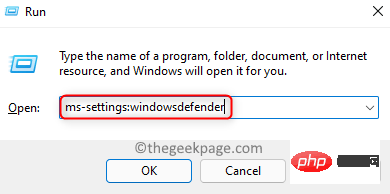
Virus and Threat Protection in the protection area list.
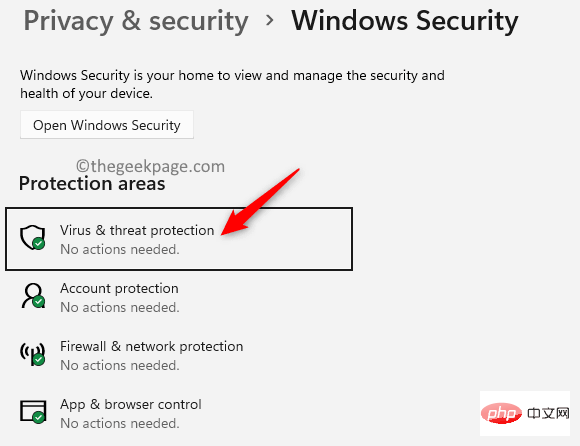
Virus and Threat Protection Updates.
5. ClickProtect Updates here.
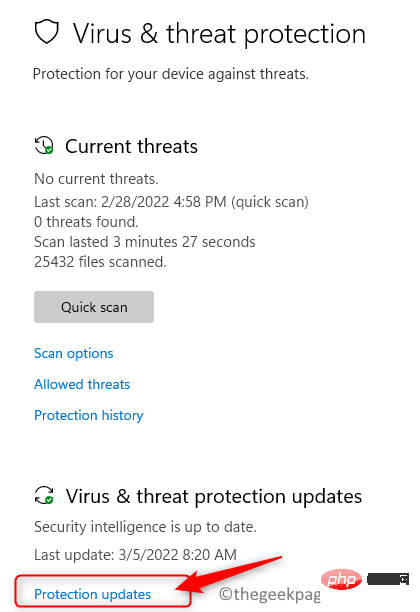
again to check for updates.
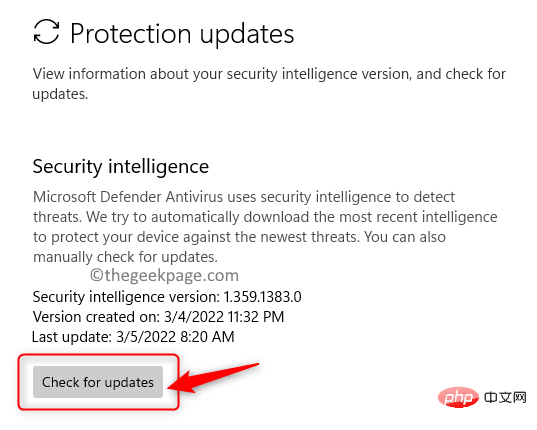
Restart your system. Check if you are able to open the Office application without any errors.
Fix 2 – Update Microsoft Office1. Open anyOffice application (Word, Excel, PowerPoint, or Outlook).
2. Press theWindows key and type Word and select the Word application in the list.

Account in the bottom left pane.
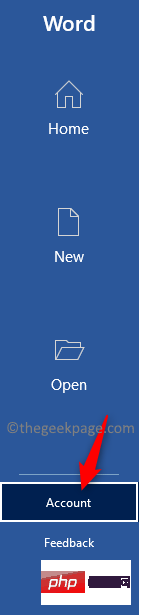
Update option next to Office Update.
5. Select theUpdate now option in the drop-down list that opens.
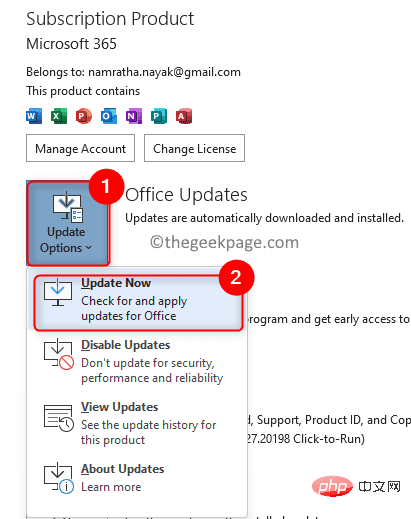
Restart the Office application and check if the error message is resolved.
Fix 3 – Repair Microsoft Office1. Just press theWindows and R key combination to open Runframe.
2. Enter ms-settings:appsfeaturesin settings to open the Applications and features page.
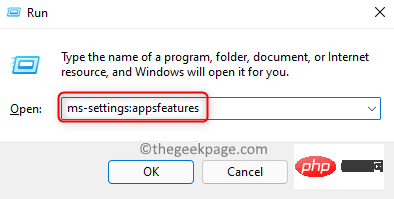
Microsoft 365/Microsoft Office in the app list.
4. Click thethree vertical dots associated with Microsoft 365/Microsoft Office and select Edit.
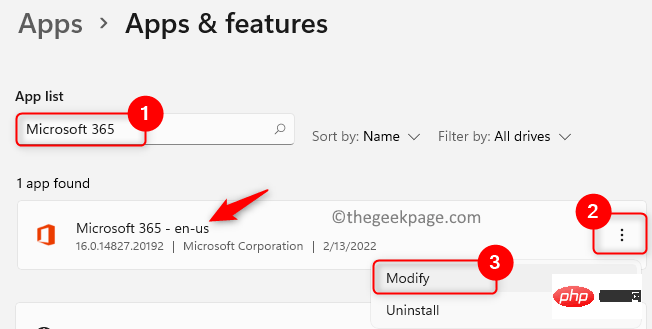
User Account Control prompts, click Yes.
6. SelectQuick Fix from the prompt asking how you want to fix your Office program .
7. Click theRepair button.
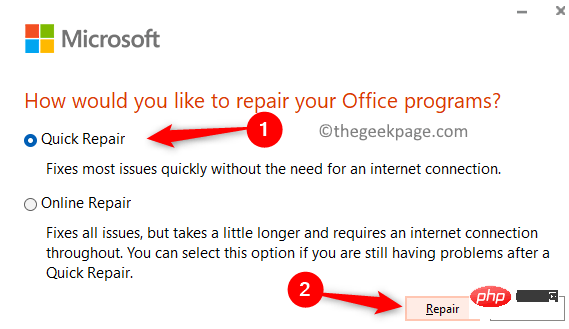
8. Click Repair again to confirm the operation.
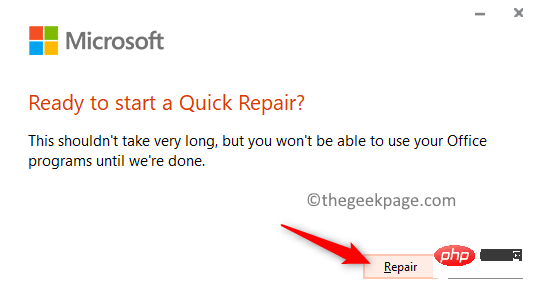
9.Restart your PC and check if the issue is resolved.
If the problem persists, then perform all the above steps but select "Online Repair" in Step 6 and continue the repair operation.

Fix 4 – Perform Windows Update
1. Press Windows R to open the Run dialog box.
2. Enter ms-settings:windowsupdate and press Enter to open the Windows Update page.

3. Here, click the Check for Updates button.
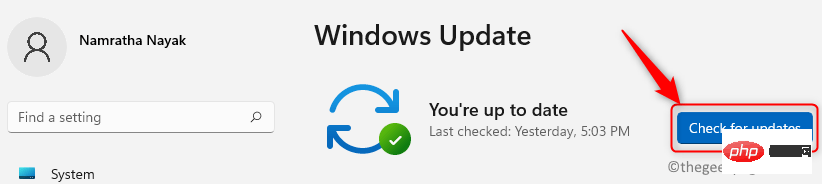
#4. Windows will start checking for any new updates. Wait until the update downloads and installs.
5. After the update is completed, restart the computer.
6. Check whether you can access Office applications normally.
Fix 5 – Uninstall and reinstall MS Office
Note: Save all work before uninstalling Office. Make sure you have your Microsoft account email and password to reinstall the digital download for Office.
1. Click this link to download the EXE file, which is Office Uninstall Support Tool.
2. After downloading, open the file on your PC. This will install the Microsoft Support and Recovery Assistant application on your PC.
3. In the Support and Recovery Assistant, select the application as the Office where you are having problems. Click Next.
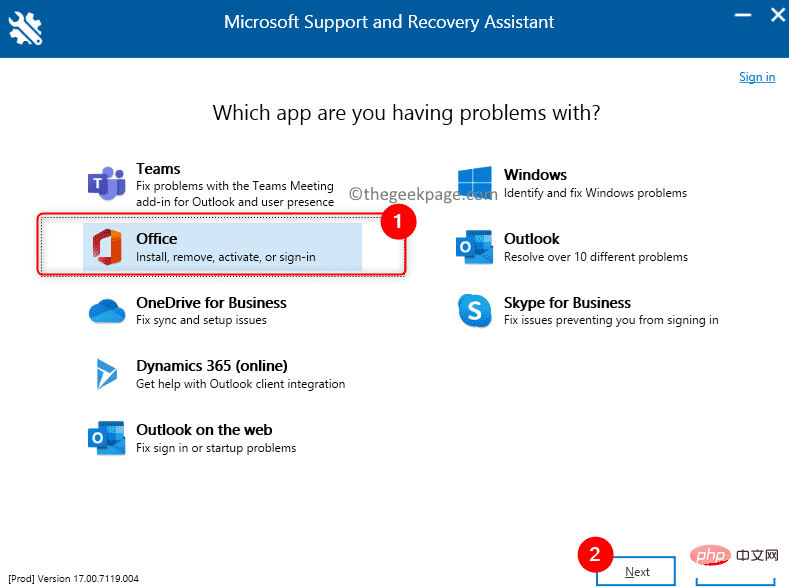
4. Choose the appropriate question because I have installed Office, but I cannot uninstall it. Click Next.
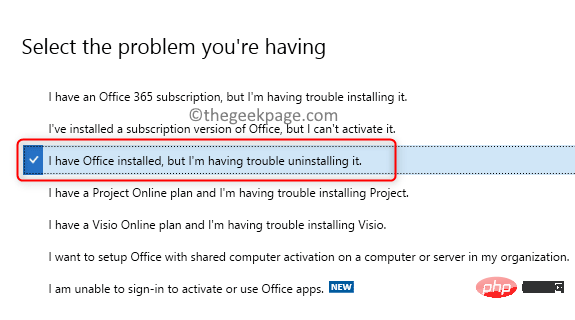
#5. Select the version of Office you want to uninstall. Click Next.
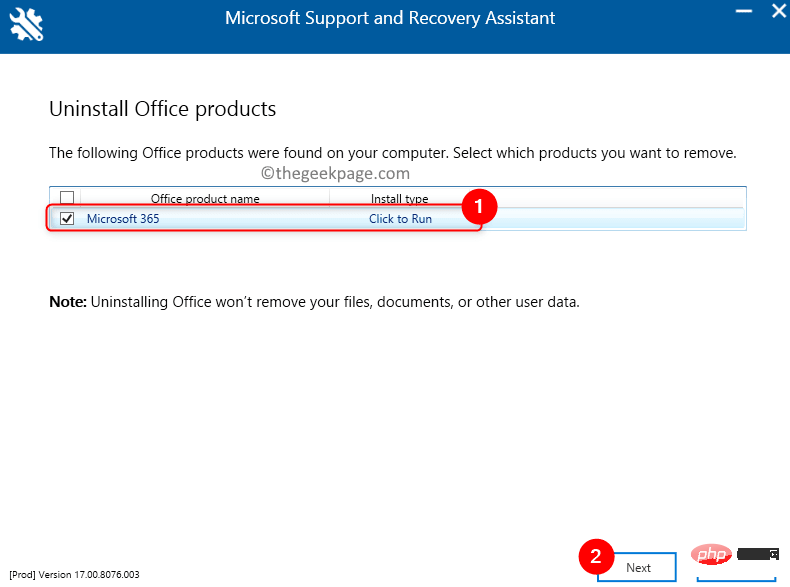
#6.Restart the computer after the uninstallation process.
7. Now reinstallOffice by downloading a digital copy of Office from the Microsoft website using your Microsoft account.
NOTE: If you have a hard copy of Office, you can use the CD/DVD. Make sure you have the license key for Office and that you need to activate Office after reinstalling it.
8. Sign in to your Microsoft account using your credentials .
9. Go to your subscriptions to view your purchases. Here, click Install to install the Office program.
Check if this resolves the error for you.
The above is the detailed content of Fix: Word, Excel, or PowerPoint encountered an error that prevented it from working properly. For more information, please follow other related articles on the PHP Chinese website!

Hot AI Tools

Undresser.AI Undress
AI-powered app for creating realistic nude photos

AI Clothes Remover
Online AI tool for removing clothes from photos.

Undress AI Tool
Undress images for free

Clothoff.io
AI clothes remover

AI Hentai Generator
Generate AI Hentai for free.

Hot Article

Hot Tools

Notepad++7.3.1
Easy-to-use and free code editor

SublimeText3 Chinese version
Chinese version, very easy to use

Zend Studio 13.0.1
Powerful PHP integrated development environment

Dreamweaver CS6
Visual web development tools

SublimeText3 Mac version
God-level code editing software (SublimeText3)

Hot Topics
 What software is bonjour and can it be uninstalled?
Feb 20, 2024 am 09:33 AM
What software is bonjour and can it be uninstalled?
Feb 20, 2024 am 09:33 AM
Title: Explore the Bonjour software and how to uninstall it Abstract: This article will introduce the functions, scope of use and how to uninstall the Bonjour software. At the same time, it will also be explained how to use other tools to replace Bonjour to meet the needs of users. Introduction: Bonjour is a common software in the field of computer and network technology. Although this may be unfamiliar to some users, it can be very useful in some specific situations. If you happen to have Bonjour software installed but now want to uninstall it, then
 What to do if WPS Office cannot open the PPT file - What to do if WPS Office cannot open the PPT file
Mar 04, 2024 am 11:40 AM
What to do if WPS Office cannot open the PPT file - What to do if WPS Office cannot open the PPT file
Mar 04, 2024 am 11:40 AM
Recently, many friends have asked me what to do if WPSOffice cannot open PPT files. Next, let us learn how to solve the problem of WPSOffice not being able to open PPT files. I hope it can help everyone. 1. First open WPSOffice and enter the homepage, as shown in the figure below. 2. Then enter the keyword "document repair" in the search bar above, and then click to open the document repair tool, as shown in the figure below. 3. Then import the PPT file for repair, as shown in the figure below.
 What software is crystaldiskmark? -How to use crystaldiskmark?
Mar 18, 2024 pm 02:58 PM
What software is crystaldiskmark? -How to use crystaldiskmark?
Mar 18, 2024 pm 02:58 PM
CrystalDiskMark is a small HDD benchmark tool for hard drives that quickly measures sequential and random read/write speeds. Next, let the editor introduce CrystalDiskMark to you and how to use crystaldiskmark~ 1. Introduction to CrystalDiskMark CrystalDiskMark is a widely used disk performance testing tool used to evaluate the read and write speed and performance of mechanical hard drives and solid-state drives (SSD). Random I/O performance. It is a free Windows application and provides a user-friendly interface and various test modes to evaluate different aspects of hard drive performance and is widely used in hardware reviews
 CrystalDiskinfo usage tutorial-What software is CrystalDiskinfo?
Mar 18, 2024 pm 04:50 PM
CrystalDiskinfo usage tutorial-What software is CrystalDiskinfo?
Mar 18, 2024 pm 04:50 PM
CrystalDiskInfo is a software used to check computer hardware devices. In this software, we can check our own computer hardware, such as reading speed, transmission mode, interface, etc.! So in addition to these functions, how to use CrystalDiskInfo and what exactly is CrystalDiskInfo? Let me sort it out for you! 1. The Origin of CrystalDiskInfo As one of the three major components of a computer host, a solid-state drive is the storage medium of a computer and is responsible for computer data storage. A good solid-state drive can speed up file reading and affect consumer experience. When consumers receive new devices, they can use third-party software or other SSDs to
 How to set the keyboard increment in Adobe Illustrator CS6 - How to set the keyboard increment in Adobe Illustrator CS6
Mar 04, 2024 pm 06:04 PM
How to set the keyboard increment in Adobe Illustrator CS6 - How to set the keyboard increment in Adobe Illustrator CS6
Mar 04, 2024 pm 06:04 PM
Many users are using the Adobe Illustrator CS6 software in their offices, so do you know how to set the keyboard increment in Adobe Illustrator CS6? Then, the editor will bring you the method of setting the keyboard increment in Adobe Illustrator CS6. Interested users can take a look below. Step 1: Start Adobe Illustrator CS6 software, as shown in the figure below. Step 2: In the menu bar, click the [Edit] → [Preferences] → [General] command in sequence. Step 3: The [Keyboard Increment] dialog box pops up, enter the required number in the [Keyboard Increment] text box, and finally click the [OK] button. Step 4: Use the shortcut key [Ctrl]
 What kind of software is bonjour? Is it useful?
Feb 22, 2024 pm 08:39 PM
What kind of software is bonjour? Is it useful?
Feb 22, 2024 pm 08:39 PM
Bonjour is a network protocol and software launched by Apple for discovering and configuring network services within a local area network. Its main role is to automatically discover and communicate between devices connected in the same network. Bonjour was first introduced in the MacOSX10.2 version in 2002, and is now installed and enabled by default in Apple's operating system. Since then, Apple has opened up Bonjour's technology to other manufacturers, so many other operating systems and devices can also support Bonjour.
 How to resolve an incompatible software attempt to load with Edge?
Mar 15, 2024 pm 01:34 PM
How to resolve an incompatible software attempt to load with Edge?
Mar 15, 2024 pm 01:34 PM
When we use the Edge browser, sometimes incompatible software attempts to be loaded together, so what is going on? Let this site carefully introduce to users how to solve the problem of trying to load incompatible software with Edge. How to solve an incompatible software trying to load with Edge Solution 1: Search IE in the start menu and access it directly with IE. Solution 2: Note: Modifying the registry may cause system failure, so operate with caution. Modify registry parameters. 1. Enter regedit during operation. 2. Find the path\HKEY_LOCAL_MACHINE\SOFTWARE\Policies\Micros
 What software is photoshopcs5? -photoshopcs5 usage tutorial
Mar 19, 2024 am 09:04 AM
What software is photoshopcs5? -photoshopcs5 usage tutorial
Mar 19, 2024 am 09:04 AM
PhotoshopCS is the abbreviation of Photoshop Creative Suite. It is a software produced by Adobe and is widely used in graphic design and image processing. As a novice learning PS, let me explain to you today what software photoshopcs5 is and how to use photoshopcs5. 1. What software is photoshop cs5? Adobe Photoshop CS5 Extended is ideal for professionals in film, video and multimedia fields, graphic and web designers who use 3D and animation, and professionals in engineering and scientific fields. Render a 3D image and merge it into a 2D composite image. Edit videos easily




