
Microsoft released a new Windows 11 preview version on the Dev channel. In addition to bug fixes and minor improvements, the update finally introduces some much-needed settings for Windows Widgets. If you're running one of the recent Windows 11 Dev builds, you can prevent widgets from opening on hover and disable notifications and announcements.
Traditionally, the most exciting changes and new features are rolled out in waves, which means that only some Windows Insiders can use them immediately after installing the latest version. If you don't have access to the new widget settings, this tutorial will show you how to force enable them using the ViveTool app. You can also use the program to enable other hidden features, such as the ability to move the Search button to the left.
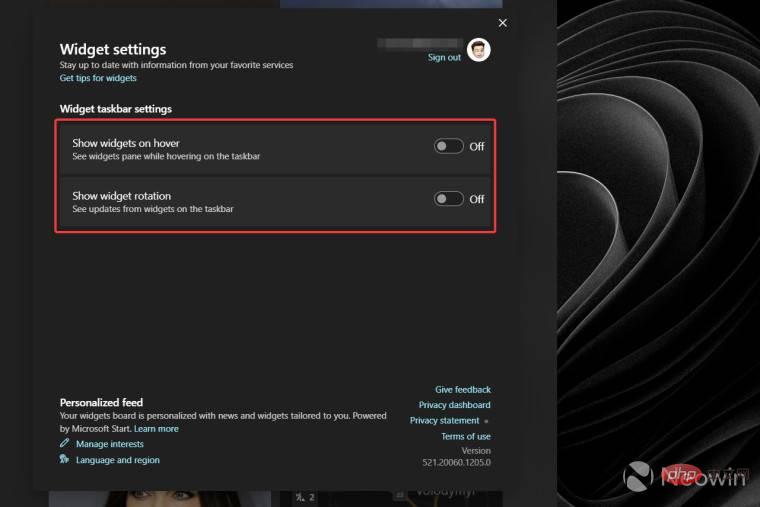
IMPORTANT NOTE: Before trying your operating system, be sure to back up important data and remember that preview builds and latest features may be unstable or wrong. If you don't want to risk using third-party apps to modify Windows, wait for Microsoft to extend new features so they can reach your system naturally.
NOTE: This tutorial is for Windows 11 build 25211 and later.
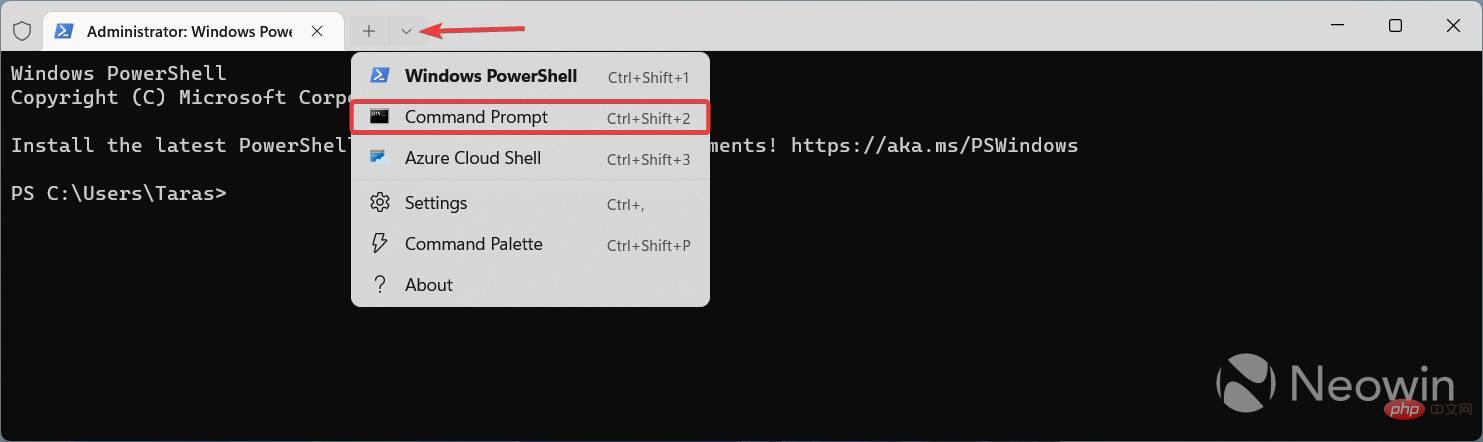
You can now customize the behavior of Windows widgets using a dedicated settings page. Open the widget, click the button with your profile logo and disable the features you don't want to use.
The above is the detailed content of How to enable new widget settings in Windows 11 build 25211 and later. For more information, please follow other related articles on the PHP Chinese website!
 How to turn off win10 upgrade prompt
How to turn off win10 upgrade prompt
 The difference between lightweight application servers and cloud servers
The difference between lightweight application servers and cloud servers
 CMD close port command
CMD close port command
 The difference between external screen and internal screen broken
The difference between external screen and internal screen broken
 How to jump with parameters in vue.js
How to jump with parameters in vue.js
 Cell sum
Cell sum
 How to intercept harassing calls
How to intercept harassing calls
 virtual digital currency
virtual digital currency




