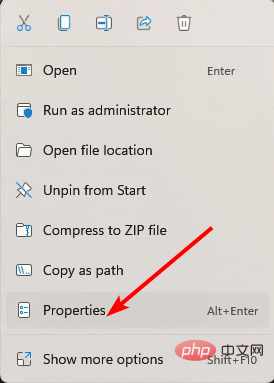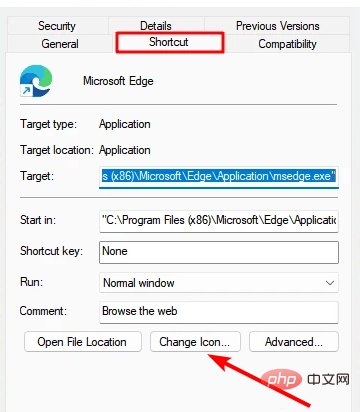6 Best Apps to Customize Your Windows 11 PC
There are many reasons to admire Windows 11. A redesigned taskbar, new Start menu, and revamped Settings app are just some of the improved elements to get you excited about.
Like Oliver Twist, you may want more and want to improve an already great product. In this article, we’ll explore some of the best Windows 11 apps to enhance your experience.
We'll take a deep dive into the newly redesigned Microsoft Store and recommend some of our favorite apps for productivity, media playback, and more. We’ll also explore some of the must-have Windows 11 apps on the internet.
Can you customize Windows 11?
One of the most beloved features of the latest Windows operating systems is customization. Windows 11 already has the ability to customize the look, features, and other functionality built into it.
Additionally, you can download apps from the Microsoft Store to better customize your PC. Therefore, there is no limit to the options available to you.
Is it safe to use third-party apps to add features to Windows 11?
Microsoft verifies all apps on the Microsoft Store. This means they adhere to content, privacy and security rules. You can rest assured that they are not viruses or malware.
If you choose to download apps from other locations, you must do your research. We recommend reading reviews of apps as this often shows both sides of the user experience.
With that in mind, adding customizations to Windows 11 is entirely your business, and as long as you're sure of the apps you choose to download, it should be a safe process.
What are the best apps to customize your Windows 11 PC?
FeedLab – The Best Content Aggregator App
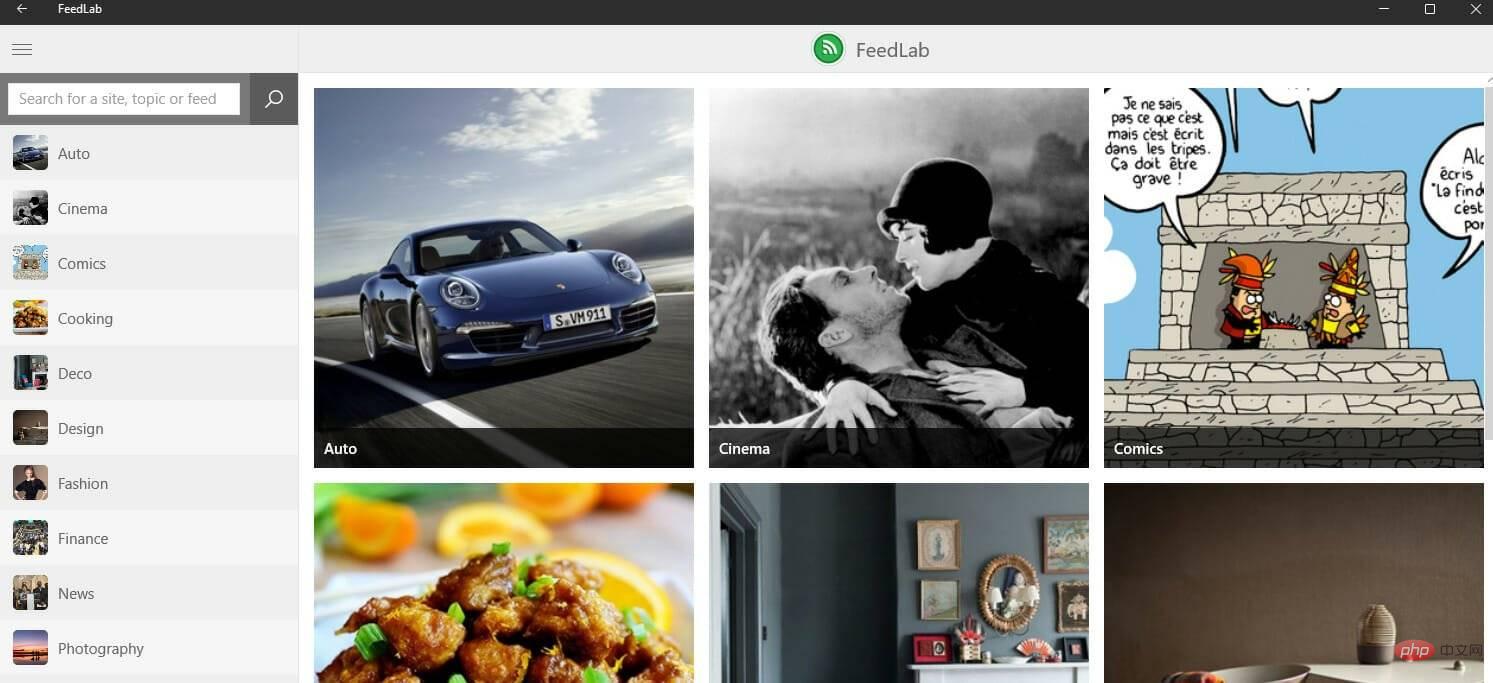
For busy professionals and curious people using Windows 11, FeedLab is the An app that brings everything important into one place. It is an RSS reader and content aggregator.
Using this tool, you will effectively monitor your read and unread articles. It has a "Save for Later" feature that can save unread content that interests you later.
What you may find most interesting is its offline functionality. Using this feature, you can read your favorite articles without an internet connection. This is especially interesting if you're traveling somewhere with poor internet signal.
This tool is based on Feedly and requires a Feedly account to unlock all features. It is a free app on the Microsoft Store.
Added features:
- Color customization for categories
- Automatic settings sync on device

FeedLab
If you are looking for the best content aggregator for Windows 11, try FeedLab.
DownloadFreeStart 11 - Start Menu Customizer
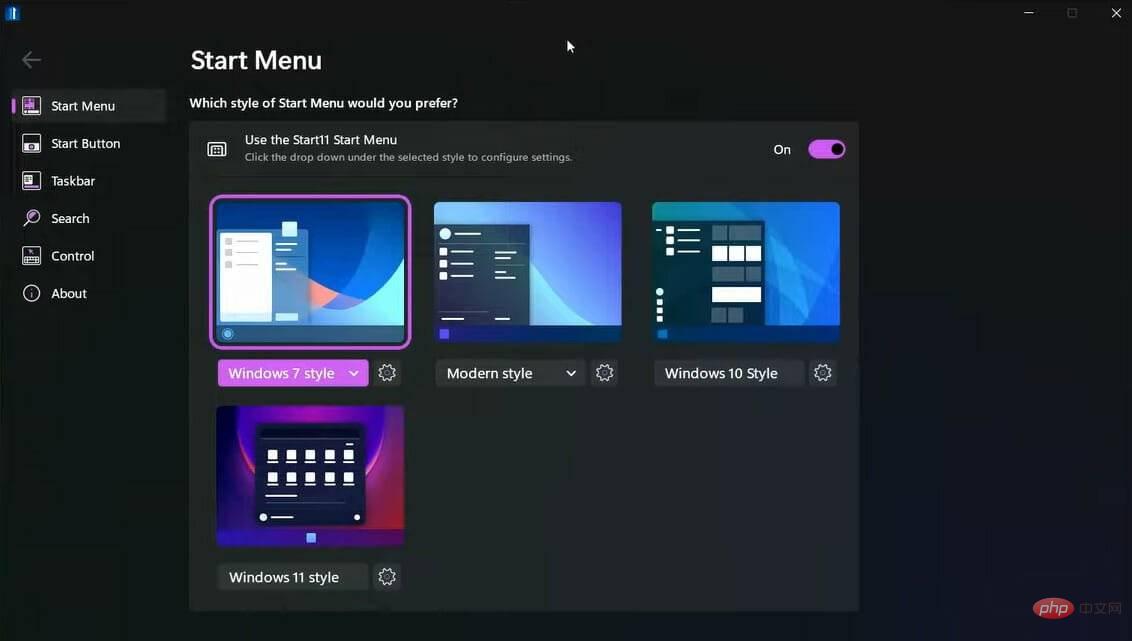
Start11 on Windows 11 on the new operating system Many start menu features are provided. It allows you to choose from various Start menu designs, move the taskbar to the bottom or top of the screen, and even change the menu color.
It also restores taskbar context menu to Windows 11 Start menu and more. Start11 includes page support for the Start menu layout, improved search options, and the ability to create shortcut links.
This application also works with Windows 10 and transfers your Windows 10 start menu to Windows 11 style start menu.
Additional features:
- Start menu position switching
- Taskbar to top of the screen
- Tile interface
Files App - A Modern File Manager
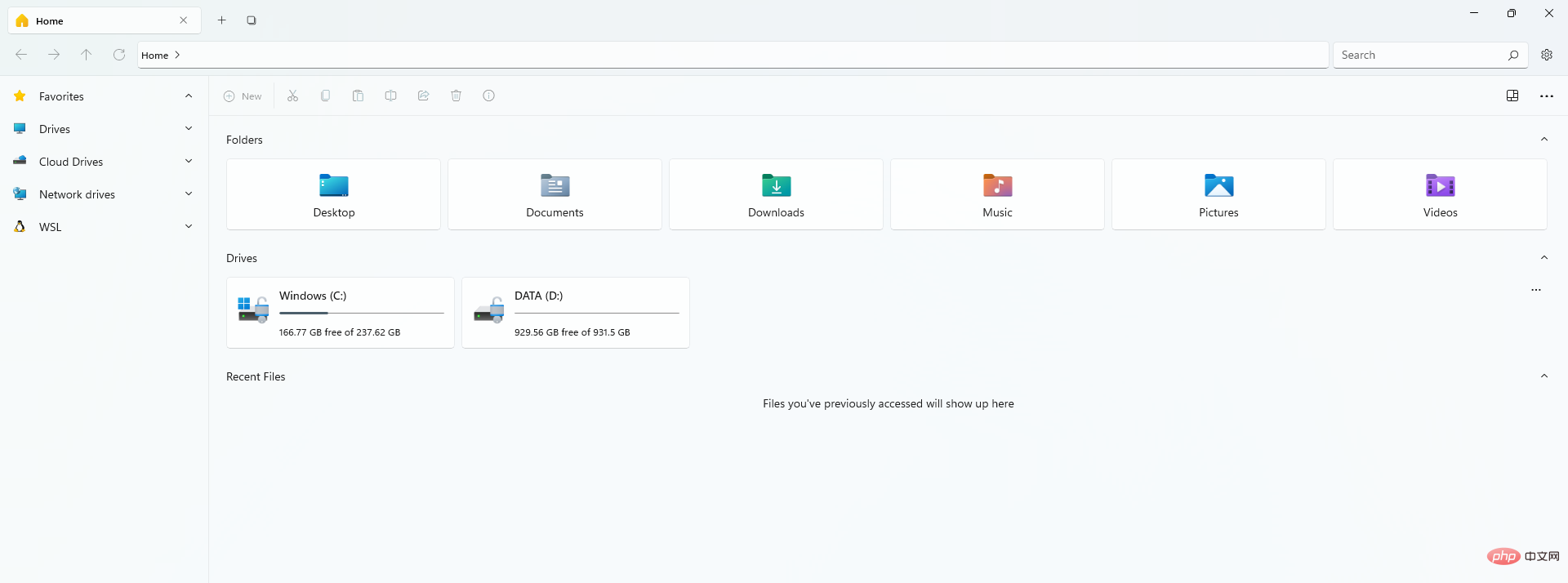
For Windows 11, the native File Explorer has received a slight upgrade, but it’s far from Overhaul. Files App is a modern-looking third-party file manager. It can be used with a mouse, touchpad or keyboard.
Software for Windows 10 has received a major update for Windows 11 and promises a more modern and Windows 11-compatible file browser experience.
It has a smooth design, tabbed interface and several useful features.
The tool can be downloaded and installed for free.
Additional features:
- File Preview
- Cloud Disk Detection
- Tag to mark the file
- Multiple tabs
Round TB- Amazing Taskbar Customizer
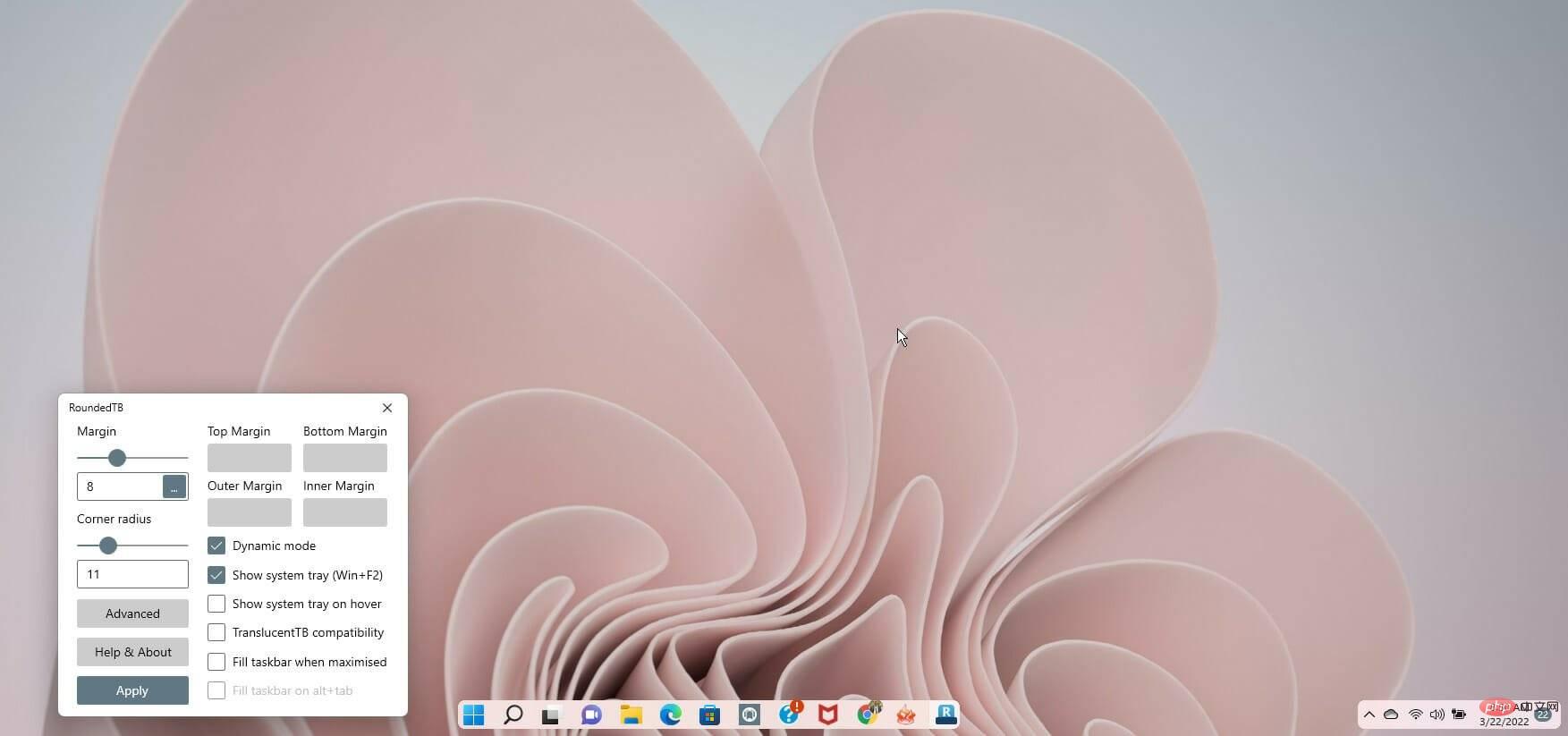
This Windows 11 program allows you to customize your taskbar with rounded edges, margins, and segments! You can customize the appearance of the Windows taskbar without making permanent system modifications or changing any system files.
Adding corner and margin radii is the easiest way to use this app. RoundedTB is located in the system tray and you can access all its options by right-clicking on its icon.
It contains sophisticated options for further customization, although there may be a learning curve with these features.
In the advanced settings, you can configure the margins on each side of the taskbar using its independent margins option. You can decide to apply negative values to hide the rounded edges on a specific side of the display. This feature allows you to anchor the Windows 11 taskbar to each side of the screen.
Additional features:
- Split mode
- Show system tray on hover
- Fill taskbar when maximized
Widgets - The premier widget creator
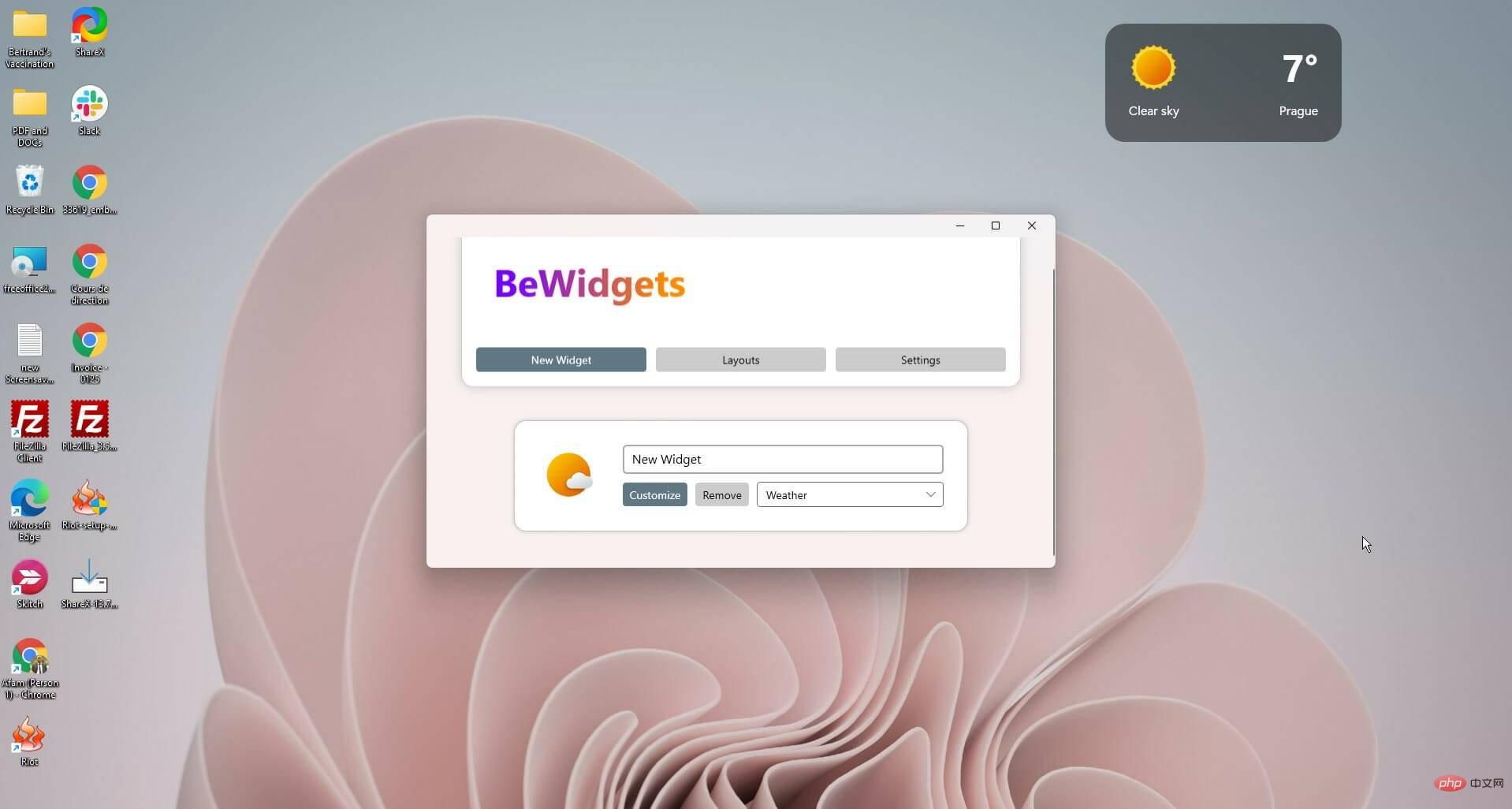
In Windows 11, Microsoft included a Widgets panel, but it left a lot to be desired, and you Would rather use BeWidgets.
If you are a widget lover, BeWidgets is the software for Windows 11. BeWidgets is a desktop widget creator that allows you to build fully customized personalized widgets.
With this app you can customize time, weather, passwords, stock market and app shortcuts. Furthermore, it turns your desktop into something useful, customized and unique.
It's better because it has a highly user-friendly interface and an easy learning curve.
Its functions are constantly increasing. For example, you can expect widgets for RSS feeds, text, and a music widget that can incorporate music streaming and local media.
The app is available for free download on the Microsoft Store.
Added features:
- Light and dark themes
- Switch between layouts
Lively wallpapers - Aesthetic Wallpapers
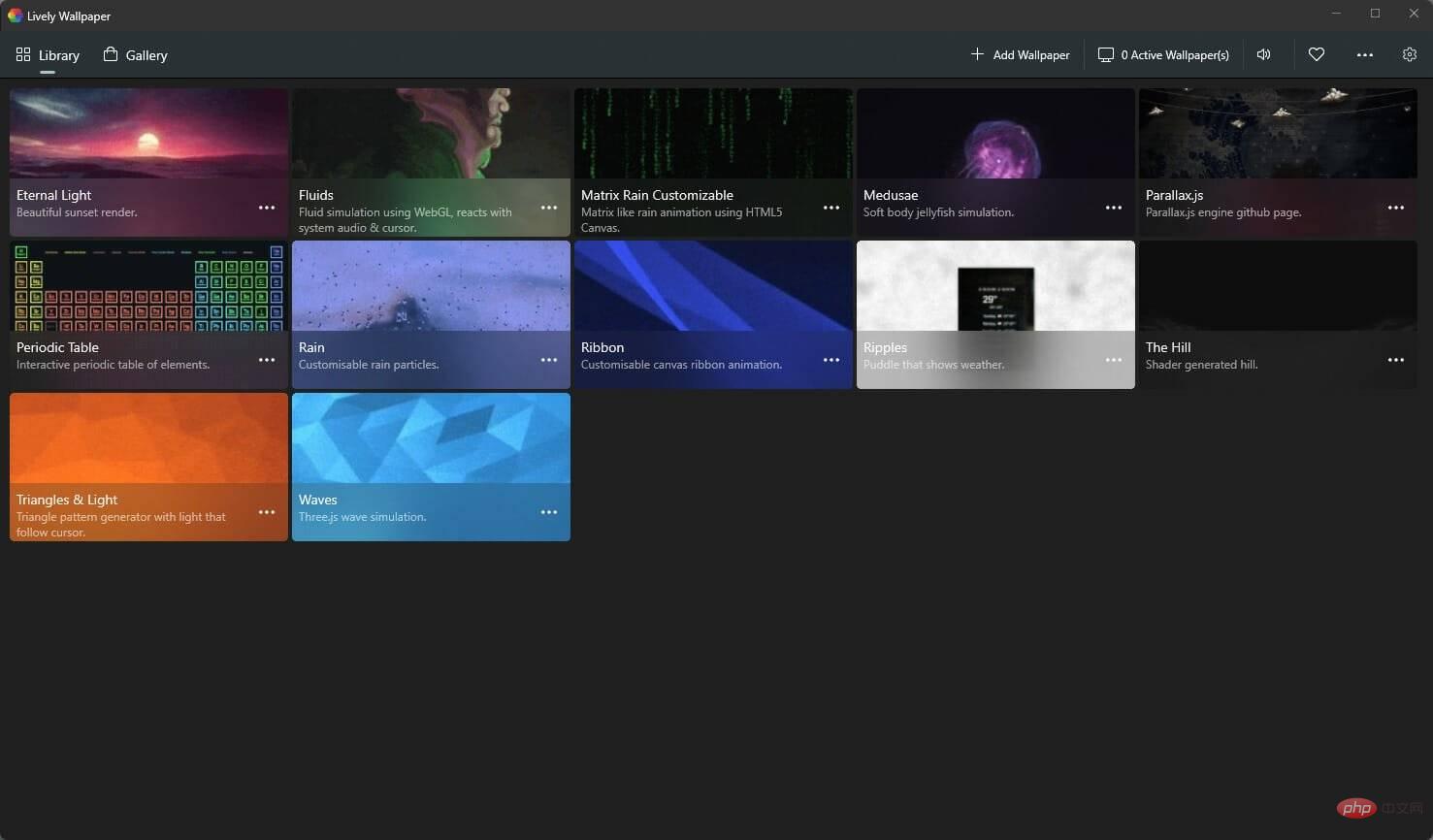
#Windows 11 offers some exciting wallpapers, but you might want more because they can get boring.
If you want your desktop to have more personality, we recommend Lively Wallpaper. It can be downloaded for free from the Microsoft Store.
This app isn't your typical wallpaper software; it's unique and allows Windows 11 users to set web pages, videos, and GIFs as their desktop background. You can also add dynamic backgrounds to your desktop to improve its appearance.
Plus, once you find a background you like, you can customize it to fit your style. For example, you can change speed, brightness, overlay color, zoom, and more with just a few clicks.
Added features:
- Support for multiple monitors with different aspect ratios
- System audio based changes
- Dark and Light themes
How to change app icons on Windows 11?
- Right-click the shortcut of the application whose icon you want to change.
- Select Properties.

- Click the Shortcuts tab at the top.
- Click the Change Icon... button.

- Finally, select the icon you want and click the "OK" button.
There are many benefits to customizing your operating system. But, best of all, it feels more like your own creation and a valuable way to optimize your work or entertainment.
This list is in no particular order, the best Windows 11 extensions will depend on your tastes and preferences.
You can add more customization using Android apps on Windows 11. Our tutorial on the best Android apps on Windows 11 will be a helpful resource.
The above is the detailed content of 6 Best Apps to Customize Your Windows 11 PC. For more information, please follow other related articles on the PHP Chinese website!

Hot AI Tools

Undresser.AI Undress
AI-powered app for creating realistic nude photos

AI Clothes Remover
Online AI tool for removing clothes from photos.

Undress AI Tool
Undress images for free

Clothoff.io
AI clothes remover

AI Hentai Generator
Generate AI Hentai for free.

Hot Article

Hot Tools

Notepad++7.3.1
Easy-to-use and free code editor

SublimeText3 Chinese version
Chinese version, very easy to use

Zend Studio 13.0.1
Powerful PHP integrated development environment

Dreamweaver CS6
Visual web development tools

SublimeText3 Mac version
God-level code editing software (SublimeText3)

Hot Topics
 1378
1378
 52
52
 What should I do if the Win7 taskbar does not display the icon? How to solve the problem of the computer taskbar icon disappearing
Jun 09, 2024 pm 01:49 PM
What should I do if the Win7 taskbar does not display the icon? How to solve the problem of the computer taskbar icon disappearing
Jun 09, 2024 pm 01:49 PM
Recently, many users using Win7 system have found that the icons in the taskbar suddenly disappeared, which makes the operation very inconvenient and they do not know how to solve the problem. This article will introduce to you how to solve the problem of disappearing taskbar icons in Win7 system. Bar! Cause Analysis When encountering such a situation, there are generally two situations: one is that the taskbar on the computer does not really disappear, but is just hidden, and the other is that the taskbar does disappear. Method 1: 1. There is a situation that you need to confirm first, that is, when the mouse is placed at the bottom of the screen, the taskbar will be displayed. You can directly click the mouse on the taskbar and select "Properties". 2. In the dialog box that opens, click & on the "Hide taskbar" option.
 What software is crystaldiskmark? -How to use crystaldiskmark?
Mar 18, 2024 pm 02:58 PM
What software is crystaldiskmark? -How to use crystaldiskmark?
Mar 18, 2024 pm 02:58 PM
CrystalDiskMark is a small HDD benchmark tool for hard drives that quickly measures sequential and random read/write speeds. Next, let the editor introduce CrystalDiskMark to you and how to use crystaldiskmark~ 1. Introduction to CrystalDiskMark CrystalDiskMark is a widely used disk performance testing tool used to evaluate the read and write speed and performance of mechanical hard drives and solid-state drives (SSD). Random I/O performance. It is a free Windows application and provides a user-friendly interface and various test modes to evaluate different aspects of hard drive performance and is widely used in hardware reviews
 How to make the Win11 taskbar black? Introduction to how to set the black taskbar in Win11
Apr 22, 2024 pm 06:40 PM
How to make the Win11 taskbar black? Introduction to how to set the black taskbar in Win11
Apr 22, 2024 pm 06:40 PM
Some friends also want the taskbar to turn black after changing the dark wallpaper on their computers, but they don’t know how to do it. Let’s take a look at the specific methods below! 1. Right-click an empty area in the taskbar and select "Taskbar Settings." 2. In the taskbar settings window, find the "Appearance" tab and click it. 3. Under the "Appearance" tab, find the "Taskbar Background" option and click the drop-down menu. 4. Select "Black". 5. Close the "Taskbar Settings" window. Taskbar beautification Xiaozhi Eye Protector is a very easy-to-use win11 transparent taskbar tool. It supports taskbar transparency, taskbar beautification, and multiple styles to beautify the taskbar interface, making your computer interface more beautiful. Xiaozhi Eye Protector Eye Baby (click to download now) Xiaozhi Eye Protection
 CrystalDiskinfo usage tutorial-What software is CrystalDiskinfo?
Mar 18, 2024 pm 04:50 PM
CrystalDiskinfo usage tutorial-What software is CrystalDiskinfo?
Mar 18, 2024 pm 04:50 PM
CrystalDiskInfo is a software used to check computer hardware devices. In this software, we can check our own computer hardware, such as reading speed, transmission mode, interface, etc.! So in addition to these functions, how to use CrystalDiskInfo and what exactly is CrystalDiskInfo? Let me sort it out for you! 1. The Origin of CrystalDiskInfo As one of the three major components of a computer host, a solid-state drive is the storage medium of a computer and is responsible for computer data storage. A good solid-state drive can speed up file reading and affect consumer experience. When consumers receive new devices, they can use third-party software or other SSDs to
 How to solve the problem that the win11 taskbar does not respond when clicked/cannot be used
May 09, 2024 pm 06:43 PM
How to solve the problem that the win11 taskbar does not respond when clicked/cannot be used
May 09, 2024 pm 06:43 PM
After upgrading to Windows 11 system, many users encountered the problem that the taskbar cannot be clicked, which has a great impact on life and work. So how to solve it specifically? Let’s take a look below! Method 1 1. First, we press the Ctrl+Shift+Esc shortcut keys on the keyboard to open the Task Manager. 2. Then click File in the upper left corner and select Run New Task. 3. After opening it, enter control and press Enter to enter the control panel. 4. Find the time and area and choose to change the date and time. 5. Change the time to September 4 or later, turn off automatic time synchronization after the setting is completed, and then restart the computer. 6. After restarting, re-enter the time settings and come to the internet time selection.
 How to set the Win11 taskbar to be fully transparent? Detailed guide to setting up 100% transparency for the Win11 taskbar
May 09, 2024 pm 01:22 PM
How to set the Win11 taskbar to be fully transparent? Detailed guide to setting up 100% transparency for the Win11 taskbar
May 09, 2024 pm 01:22 PM
Windows 11 is the latest operating system launched by Microsoft. It adopts a new interface design and interaction method. Many users will habitually set the taskbar to be fully transparent. So how should they do it? Let’s take a look below! Basic settings 1. Right-click a blank space on the taskbar and select "Taskbar Settings". 2. In the "Personalization" tab, find the "Theme" option. 3. Scroll to the bottom and find the "Transparency" option. 4. Adjust the "Transparency" slider to the far right to set the taskbar to be fully transparent. The third-party tool Xiaozhi Eye Protection is an efficient eye protection software that effectively filters screen blue light. Compared with Eye Protection Wizard and Eye Protection Guardian, we provide a variety of eye protection color adjustments to meet the needs of color-sensitive groups at all times of the day. Eye protection requirements
 How to solve the problem that the taskbar cannot be resized in Windows 11 system
Apr 17, 2024 pm 06:40 PM
How to solve the problem that the taskbar cannot be resized in Windows 11 system
Apr 17, 2024 pm 06:40 PM
Recently, some Windows 11 users have found that the size of the taskbar cannot be freely scaled according to personal preferences, especially when they want to increase or decrease the size of the taskbar. In order to solve the troubles faced by these users, this article will focus on the problem that the taskbar size cannot be adjusted in Windows 11 system and provide relevant solutions. Operation method 1. Click Start in the taskbar in the lower left corner, enter "Registry Editor" in the search box above and open it. 2. After entering the new interface, click "HKEY_CURRENT_USERSoftwareMicrosoftWindowsCurrentVersionExpl" in the left column
 What should I do if the Win11 taskbar does not display the time? Introduction to the most effective solutions
May 09, 2024 pm 01:13 PM
What should I do if the Win11 taskbar does not display the time? Introduction to the most effective solutions
May 09, 2024 pm 01:13 PM
The win11 taskbar is very unique. Many users will also adjust the transparency of the taskbar to beautify the taskbar. However, they don’t know what to do when the win11 taskbar does not display the time? Let’s take a look below! 1. Restart Windows 11: Sometimes, restarting the system can solve the taskbar display problem. 2. Check the taskbar settings: right-click an empty space on the taskbar and select "Taskbar Settings". Make sure the "Show time" option is enabled. If it's not enabled, toggle the switch to enable it. 3. Check your date and time settings: Open the Settings app, select Time & Language, then select Date & Time. Make sure the date, time and time zone are set correctly. 4. Update operating system: Make sure your Wind