How to reopen all closed tabs on Microsoft Edge without recovery prompt
Internet browsers are tools that we often use to browse the internet to discover the best of the online world. Since the launch of the internet, the always-in-the-background browser has become an indispensable application. Microsoft got into the browser game with Internet Explorer, which has been the subject of memes over the years. However, now the company has decided to discontinue Internet Explorer permanently and launch Edge. The Edge browser is highly efficient, helping you stay organized and giving you control over your browsing while staying in the background. You probably have multiple tabs open and browse multiple sites on the Internet throughout the day. Sometimes the browser closes due to various reasons and when we reopen the browser we may find it difficult to get back all the tabs. Sometimes you may not be prompted to reopen such unexpectedly closed tabs. As a workaround, you can use the following steps to recover a tab that was closed unexpectedly.
Reopen all closed tabs on Microsoft Edge
Step 1: Open the Edge browser to check if you receive a recovery prompt. If you receive a prompt, select Restore at the prompt to open the previously closed tab.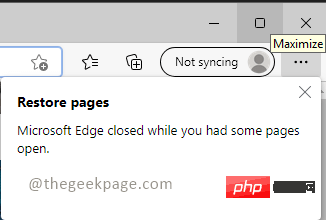 NOTE: The browser may have crashed earlier, or you may have closed it by mistake. The new browser will only open one tab. Don't worry if you don't receive the recovery prompt. Continue with the following steps. Step 2: Click the 3 dotted lines (...) in the upper right corner of the browser, then click History from the drop-down list.
NOTE: The browser may have crashed earlier, or you may have closed it by mistake. The new browser will only open one tab. Don't worry if you don't receive the recovery prompt. Continue with the following steps. Step 2: Click the 3 dotted lines (...) in the upper right corner of the browser, then click History from the drop-down list. 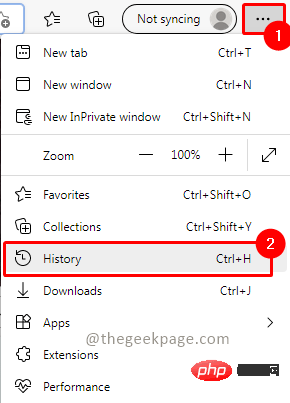 Step 3: In the history, among the Recently Closed tabs, you group the closed tabs as a group. You can expand it to check which all tabs will be reopened. Simply click on the group to open all closed tabs.
Step 3: In the history, among the Recently Closed tabs, you group the closed tabs as a group. You can expand it to check which all tabs will be reopened. Simply click on the group to open all closed tabs. 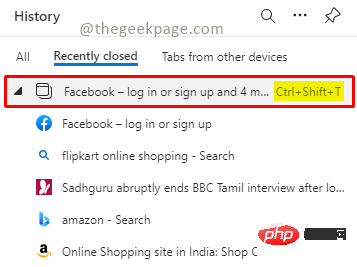 Note: As you can see in the screenshot above, you can also use the shortcut Ctrl Shift T to restore a tab.
Note: As you can see in the screenshot above, you can also use the shortcut Ctrl Shift T to restore a tab.The above is the detailed content of How to reopen all closed tabs on Microsoft Edge without recovery prompt. For more information, please follow other related articles on the PHP Chinese website!

Hot AI Tools

Undresser.AI Undress
AI-powered app for creating realistic nude photos

AI Clothes Remover
Online AI tool for removing clothes from photos.

Undress AI Tool
Undress images for free

Clothoff.io
AI clothes remover

AI Hentai Generator
Generate AI Hentai for free.

Hot Article

Hot Tools

Notepad++7.3.1
Easy-to-use and free code editor

SublimeText3 Chinese version
Chinese version, very easy to use

Zend Studio 13.0.1
Powerful PHP integrated development environment

Dreamweaver CS6
Visual web development tools

SublimeText3 Mac version
God-level code editing software (SublimeText3)

Hot Topics
 Fix: ERR_ADDRESS_UNREACHABLE error in Google Chrome
May 15, 2023 pm 06:22 PM
Fix: ERR_ADDRESS_UNREACHABLE error in Google Chrome
May 15, 2023 pm 06:22 PM
Several Windows users have complained that when they try to access some websites on Google Chrome browser on their systems, they are unable to access the web pages. It also displays a message on the browser saying "The site cannot be reached" with error code ERR_ADDRESS_UNREACHABLE. There could be many potential reasons behind this issue, it could be due to website server issues, proxy server settings, unstable internet connection, etc. If you encounter similar problems, don't panic. After deeply analyzing the problem in this article, we got a bunch of solutions. Before proceeding, try the following workarounds: Try checking if the user is trying to access the site from other devices and there are no issues, then this
 Can't use MSI Afterburner in Windows 11? Try the following fixes.
May 09, 2023 am 09:16 AM
Can't use MSI Afterburner in Windows 11? Try the following fixes.
May 09, 2023 am 09:16 AM
MSIAfterburner is an overclocking tool suitable for most graphics cards. Apart from that, you can also use it to monitor the performance of your system. But some users reported that MSIAfterburner is not working in Windows 11. This may be due to several reasons, which we discuss in the following sections. However, when this happens, it prevents you from changing the performance or monitoring it while playing the game. As expected, this poses a significant challenge to gamers. That’s why we’ve dedicated this tutorial to help you understand the issue and walk you through the most effective fixes for MSIAfterburned not working in Windows 11 issue.
 Fix: VAN 1067 error when running Valorant on Windows 11
May 22, 2023 pm 02:41 PM
Fix: VAN 1067 error when running Valorant on Windows 11
May 22, 2023 pm 02:41 PM
The operating system looks much better than its predecessor and has gamer-oriented features like AutoHDR and DirectStorage, but Valorant players have had some trouble launching the game. This is not the first issue faced by gamers earlier, Valorant not opening on Windows 11 is another issue plaguing them but we have covered the ways to fix it. Now it seems that Valorant players who switched to Windows 11 are facing issues due to Secure Boot and TPM2.0 services, which causes the game menu to only show an exit option while running. Many users are getting the VAN1067 error, but it shouldn't be a cause for alarm
 DirectX function GetDeviceRemovedReason fails with error
May 17, 2023 pm 03:38 PM
DirectX function GetDeviceRemovedReason fails with error
May 17, 2023 pm 03:38 PM
Almost every high-end game we play relies on DirectX to run efficiently. However, some users reported encountering the DirectX function GetDeviceRemovedReasonfailedwith followed by the error reason. The above reasons are not self-evident to the average user and require some level of research to determine the root cause and the most effective solution. To make things easier, we've dedicated this tutorial to this problem. In the following sections, we will help you identify the potential causes and walk you through the troubleshooting steps to eliminate the DirectX function GetDeviceRemovedReasonfailedwitherror. what causes
 How to change font color on iPhone
May 13, 2023 pm 01:01 PM
How to change font color on iPhone
May 13, 2023 pm 01:01 PM
Color helps how we process things visually, so using a variety of colors in documents, emails, lock screens, and other elements looks better. As with font styles, choosing different font colors can be a good way to avoid text on your phone looking monotonous. How to Change Font Color in Pages App You can change the text color of a document on your iPhone, or you can do it by opening the Pages app on iOS. Within Pages, click the document you want to open. If the document is open in screen view, click the Edit button in the upper right corner. The selected document will now enter editing mode. To change the font color of text in this document, click the desired text to highlight it. Highlight
 3 Ways to Fix System Idle Process High CPU in Windows 11
Apr 28, 2023 pm 07:49 PM
3 Ways to Fix System Idle Process High CPU in Windows 11
Apr 28, 2023 pm 07:49 PM
The system idle process helps make your computer more efficient and responsive by freeing up resources used by other programs and processes. However, you may have noticed that sometimes, your computer's CPU usage is high for system idle processes. System Idle Process High CPU may consume a lot of system resources instead of helping your system run at its peak. This can be a problem for gamers with limited hardware. This problem also occurs when your PC is running for a long time or when you are using multiple programs at the same time and the CPU usage suddenly rises to 100%. Fortunately, you can easily fix high CPU issues in Windows 11. Why is my CPU usage so low in Windows 11
 Chrome, Edge crashes with 0xc0000022 after Windows 11, Windows 10 update
May 02, 2023 pm 08:01 PM
Chrome, Edge crashes with 0xc0000022 after Windows 11, Windows 10 update
May 02, 2023 pm 08:01 PM
One potential compatibility issue between Windows updates and antivirus solutions is that browsers such as Chrome, Edge, and Firefox crash with the error message "The application could not start correctly (0xc0000022). Click OK to close the application." Windows updates have been fairly stable lately, with fewer reports of major issues. Microsoft has now released the April 2022 Update for Windows 10 and Windows 11, and the company is not aware of any new issues. However, isolated reports indicate that the patch may break some popular browsers. We are running the latest update on our device and have no major issues
 How to fix Microsoft Edge freezes or crashes when opening PDF files on Windows
Apr 28, 2023 pm 05:46 PM
How to fix Microsoft Edge freezes or crashes when opening PDF files on Windows
Apr 28, 2023 pm 05:46 PM
The built-in browser Microsoft Edge is also the default application for opening and viewing PDF files in Windows 11/10. Nowadays, it is a common practice for people to communicate and send PDF files as email attachments. To open and view these PDF files, you need to double-click the file and Edge will open the selected PDF file. However, some users have reported that the Edge browser freezes or crashes when trying to open any PDF file on their Windows PC. Once the browser freezes, the user will not be able to use the browser, change any tabs, or perform any other operations. However, they were able to open other applications and use them without any problems





