Personal hotspot keeps disconnecting on iPhone [Fix]
When there is no Wi-Fi available around you and your Windows system or Macbook requires an Internet connection, you can always use the always-present Personal Hotspot feature on your iPhone. But recently we have come across many reports from several iPhone users mentioning issues related to Personal Hotspot. They explained that the hotspot disconnected from time to time, which disrupted the internet connection on the system.
Possible reasons behind this issue are listed below.
- Enable low data mode and low power mode features
- The system may not be within the hotspot range
- Mobile data package must have expired
- Yes Changes made to network settings on iPhone
- Carrier settings update issues
- Problems with iPhone software, such as out of date, etc.
- No device connected to the hotspot for more than 90 seconds
If you have the same problem, don't worry. Let us see the solution in the post given below.
Initial Solution
- Update your iPhone software - It has been found that outdated iOS on iPhone can create such issues. So, try to update the software on your iPhone by going to "General >> Software Update" "Settings".
- Disconnect from the hotspot and reconnect – If this problem only occurs on some computers and not all computers, then you may consider forgetting the hotspot connection for your Windows/Mac system and Try to reconnect to it using the hotspot password.
- Try to keep the Personal Hotspot screen open - This is a special method that works for most iPhone users, it does nothing more than keep the Personal Hotspot page on your iPhone open while using it. This can consume a lot of battery life, so we recommend charging your iPhone while in use.
- Top Up Your Mobile Data Plan – In most cases, when a mobile data package expires or the data limit of the existing package is reached, it slows down the internet connection, This may be the reason behind it. So, check the mobile data plan and charge it accordingly with an appropriate plan.
Solution 1 – Disable Low Power Mode
Note - This method will be done on an iPhone that is sending out a hotspot signal to other devices.
Step 1: Open the "Settings" page.
Step 2: Go to the Battery option in the settings list.
![Personal hotspot keeps disconnecting on iPhone [Fix]](https://img.php.cn/upload/article/000/465/014/168299700834550.png)
Step 3: Now click the toggle button of the Low Power Mode option to off as shown below.
![Personal hotspot keeps disconnecting on iPhone [Fix]](https://img.php.cn/upload/article/000/465/014/168299700934516.png)
Solution 2 – Disable Maximum Compatibility
You need to perform the following steps on your iPhone that is providing the hotspot network signal to surrounding devices.
Step 1: You first have to go to "Settings" app.
Step 2: Next, you need to click on the Personal Hotspot option.
![Personal hotspot keeps disconnecting on iPhone [Fix]](https://img.php.cn/upload/article/000/465/014/168299700939090.png)
Step 3: At the bottom, click its toggle button byDisable the Maximum Compatibility option ,As follows.
![Personal hotspot keeps disconnecting on iPhone [Fix]](https://img.php.cn/upload/article/000/465/014/168299700945116.png)
"Settings" menu.
Step 2: Click on theMobile Data option.
![Personal hotspot keeps disconnecting on iPhone [Fix]](https://img.php.cn/upload/article/000/465/014/168299700922582.png)
Wi-Fi Assistant option.
Step 4: Now, you need to disable it by clicking on its toggle button.![Personal hotspot keeps disconnecting on iPhone [Fix]](https://img.php.cn/upload/article/000/465/014/168299700940437.png)
"Settings" page by clicking on the settings icon.
Step 2: Click on theMobile Data option.
![Personal hotspot keeps disconnecting on iPhone [Fix]](https://img.php.cn/upload/article/000/465/014/168299700958459.png)
Mobile Data Options by clicking on it.
![Personal hotspot keeps disconnecting on iPhone [Fix]](https://img.php.cn/upload/article/000/465/014/168299701051904.png)
Data Mode option.
![Personal hotspot keeps disconnecting on iPhone [Fix]](https://img.php.cn/upload/article/000/465/014/168299701020554.png)
Step 5: Make sure you select Standard mode and not Low Data mode.
![Personal hotspot keeps disconnecting on iPhone [Fix]](https://img.php.cn/upload/article/000/465/014/168299701055849.png)
Solution 5 – Try to update the carrier settings
This type of issue occurs if the carrier settings update is not installed on the iPhone. Therefore, update the carrier settings on the iPhone from which you want to enable the hotspot signal.
Step 1: First, go to the "Settings" page.
Step 2: Then go to the Company Information option.
![Personal hotspot keeps disconnecting on iPhone [Fix]](https://img.php.cn/upload/article/000/465/014/168299701020985.png)
Step 3: Select the "About" option at the top of the General page.
![Personal hotspot keeps disconnecting on iPhone [Fix]](https://img.php.cn/upload/article/000/465/014/168299701054957.png)
Step 4: Scroll down to the Physical SIM Card section and wait for some time.
![Personal hotspot keeps disconnecting on iPhone [Fix]](https://img.php.cn/upload/article/000/465/014/168299701040861.png)
Step 5: If any carrier update window pops up, click Update.
Step 6: Follow any on-screen instructions to follow the process.
Solution 6 – Try resetting network settings
The following steps need to be completed on your iPhone using a personal hotspot.
Step 1: First, you should go to the "Settings" app.
Step 2: Now scroll down and select Company Information Click on its options as shown in the image.
![Personal hotspot keeps disconnecting on iPhone [Fix]](https://img.php.cn/upload/article/000/465/014/168299701020985.png)
Step 3: Scroll down and tap on the Transfer or Reset iPhone option.
![Personal hotspot keeps disconnecting on iPhone [Fix]](https://img.php.cn/upload/article/000/465/014/168299701144746.png)
Step 4: Click Reset.
![Personal hotspot keeps disconnecting on iPhone [Fix]](https://img.php.cn/upload/article/000/465/014/168299701186368.png)
Step 5: Now, you need to select the “Reset Network Settings” option from the menu that pops up on the screen.
![Personal hotspot keeps disconnecting on iPhone [Fix]](https://img.php.cn/upload/article/000/465/014/168299701186102.png)
Step 6: This may ask you to enter your iPhone Password for verification.
Step 7: After that, you have to click on "Reset Network Settings" again to continue the process.
![Personal hotspot keeps disconnecting on iPhone [Fix]](https://img.php.cn/upload/article/000/465/014/168299701114007.png)
Step 8: This will start resetting the network settings on your iPhone and once completed, the problem will disappear.
The above is the detailed content of Personal hotspot keeps disconnecting on iPhone [Fix]. For more information, please follow other related articles on the PHP Chinese website!

Hot AI Tools

Undresser.AI Undress
AI-powered app for creating realistic nude photos

AI Clothes Remover
Online AI tool for removing clothes from photos.

Undress AI Tool
Undress images for free

Clothoff.io
AI clothes remover

AI Hentai Generator
Generate AI Hentai for free.

Hot Article

Hot Tools

Notepad++7.3.1
Easy-to-use and free code editor

SublimeText3 Chinese version
Chinese version, very easy to use

Zend Studio 13.0.1
Powerful PHP integrated development environment

Dreamweaver CS6
Visual web development tools

SublimeText3 Mac version
God-level code editing software (SublimeText3)

Hot Topics
 What does DeepSeek deep thinking and online search mean
Feb 19, 2025 pm 04:09 PM
What does DeepSeek deep thinking and online search mean
Feb 19, 2025 pm 04:09 PM
DeepSeekAI tool in-depth analysis: Deep thinking and network search function detailed explanation DeepSeek is a powerful AI intelligent interactive tool. This article will focus on its two core functions of "deep thinking" and "network search", helping you better understand and Use this tool. Interpretation of DeepSeek's core functions: Deep Thinking: DeepSeek's "deep thinking" function is not a simple information retrieval, but is based on a huge pre-trained knowledge base and powerful logical reasoning capabilities to conduct multi-dimensional and structured analysis of complex problems. It simulates human thinking patterns, provides logically rigorous and organized answers efficiently and comprehensively, and can effectively avoid emotional prejudice. Internet search: "Internet search" function
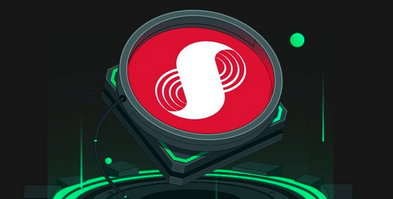 When will the SUPRA coin bear market come?
Dec 09, 2024 am 11:46 AM
When will the SUPRA coin bear market come?
Dec 09, 2024 am 11:46 AM
The bear market time of SUPRA coin is difficult to predict accurately, but factors such as overall market sentiment, competitor performance, technical indicators and regulatory policies will affect its price changes. Investors can take steps to prepare for a bear market, including holding and waiting, diversifying, lowering expectations, focusing on fundamentals and seeking professional advice. Understanding common bear market issues such as duration, sell-off strategies, risks to be aware of, and sentiment management techniques is critical for investors to make informed decisions.
 Gate.io trading platform official app download and installation address
Feb 13, 2025 pm 07:33 PM
Gate.io trading platform official app download and installation address
Feb 13, 2025 pm 07:33 PM
This article details the steps to register and download the latest app on the official website of Gate.io. First, the registration process is introduced, including filling in the registration information, verifying the email/mobile phone number, and completing the registration. Secondly, it explains how to download the Gate.io App on iOS devices and Android devices. Finally, security tips are emphasized, such as verifying the authenticity of the official website, enabling two-step verification, and being alert to phishing risks to ensure the safety of user accounts and assets.
 Binance binance official website latest version login portal
Feb 21, 2025 pm 05:42 PM
Binance binance official website latest version login portal
Feb 21, 2025 pm 05:42 PM
To access the latest version of Binance website login portal, just follow these simple steps. Go to the official website and click the "Login" button in the upper right corner. Select your existing login method. If you are a new user, please "Register". Enter your registered mobile number or email and password and complete authentication (such as mobile verification code or Google Authenticator). After successful verification, you can access the latest version of Binance official website login portal.
 3 mistakes that newcomers are prone to make in DeepSeek
Feb 19, 2025 pm 03:54 PM
3 mistakes that newcomers are prone to make in DeepSeek
Feb 19, 2025 pm 03:54 PM
Tips for beginners in DeepSeekAI interactive tools: Avoid these common mistakes! DeepSeek is a popular AI smart interactive tool, but novices often encounter some problems. This article will summarize three common mistakes in DeepSeek use and provide improvement suggestions to help you get started quickly and efficiently utilize this powerful tool. Mistakes and methods of improvement for beginners in DeepSeek: Ask questions too general: For example, ask directly "write a paper outline", lacking specific requirements, and it is difficult for AI to give accurate answers. Improvement method: When asking questions, clearly specify key information such as identity, major, and word count, such as "please write an outline of the paper about international trade as a graduate student in economics,
 App website for free market viewing software. What are the software apps for free market viewing in the currency circle?
Feb 27, 2025 pm 05:54 PM
App website for free market viewing software. What are the software apps for free market viewing in the currency circle?
Feb 27, 2025 pm 05:54 PM
Apps and websites that can view digital currency quote data for free. Ranking is as follows: Binance: Provides real-time price charts, in-depth charts, technical indicators, news and analysis. OKX: Provides advanced charts, market depth, historical data and mobile applications. Gate.io: Provides real-time market updates, massive trading pairs, custom alerts and market insights. Bitget: Focusing on the futures market, providing contract charts, capital rate charts, perpetual contract information and advanced indicators.
 Anbi app official download v2.96.2 latest version installation Anbi official Android version
Mar 04, 2025 pm 01:06 PM
Anbi app official download v2.96.2 latest version installation Anbi official Android version
Mar 04, 2025 pm 01:06 PM
Binance App official installation steps: Android needs to visit the official website to find the download link, choose the Android version to download and install; iOS search for "Binance" on the App Store. All should pay attention to the agreement through official channels.
 How to install and register an app for buying virtual coins?
Feb 21, 2025 pm 06:00 PM
How to install and register an app for buying virtual coins?
Feb 21, 2025 pm 06:00 PM
Abstract: This article aims to guide users on how to install and register a virtual currency trading application on Apple devices. Apple has strict regulations on virtual currency applications, so users need to take special steps to complete the installation process. This article will elaborate on the steps required, including downloading the application, creating an account, and verifying your identity. Following this article's guide, users can easily set up a virtual currency trading app on their Apple devices and start trading.





