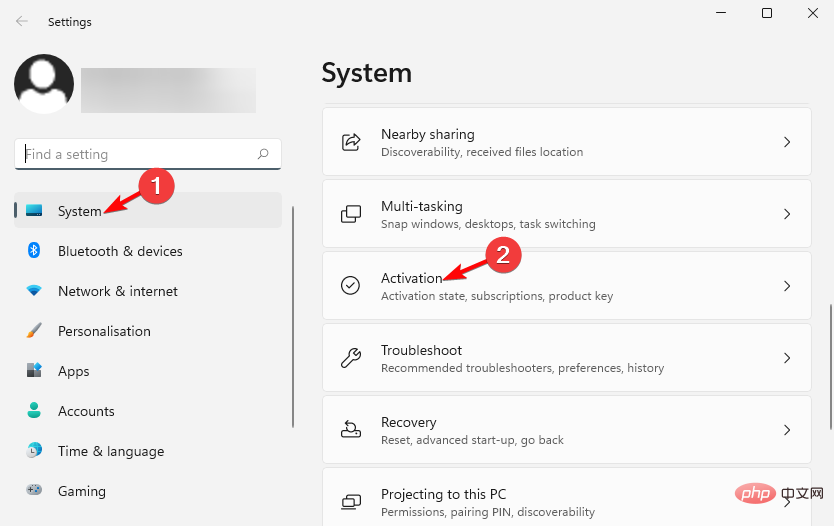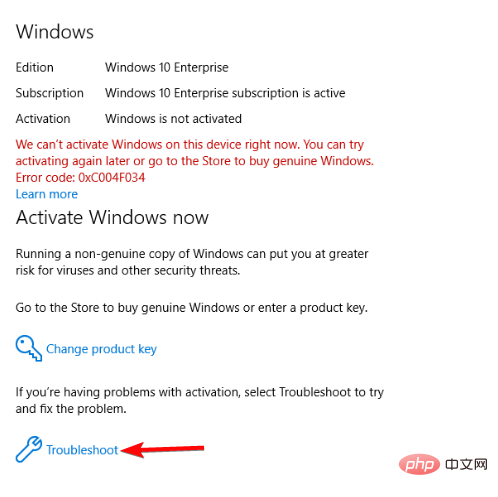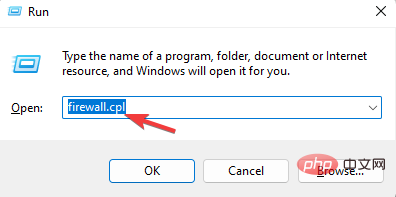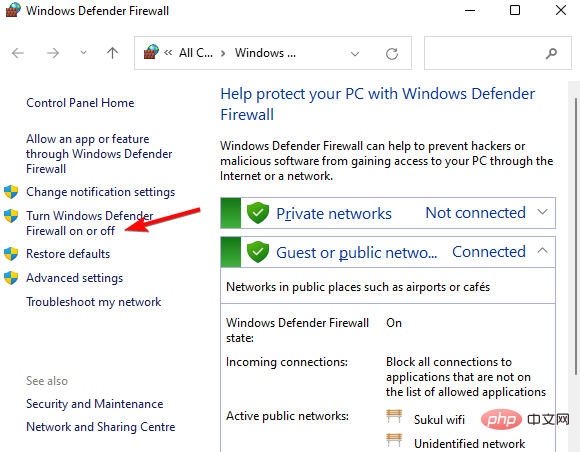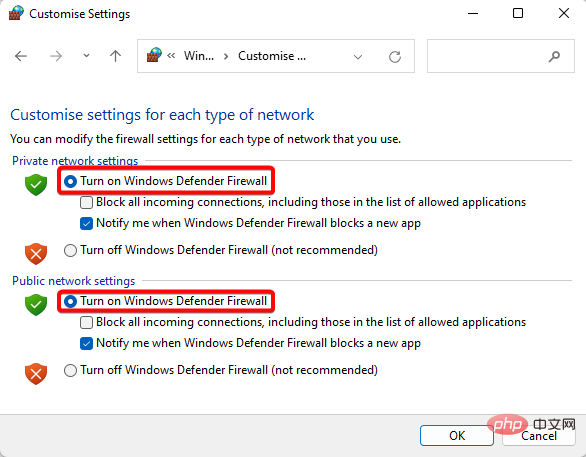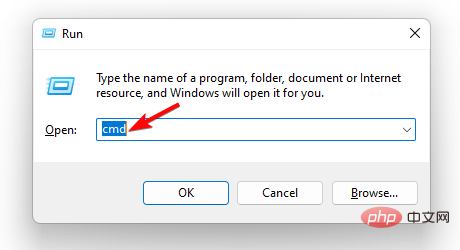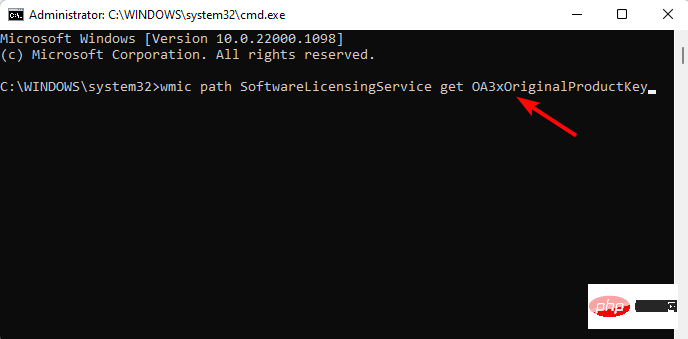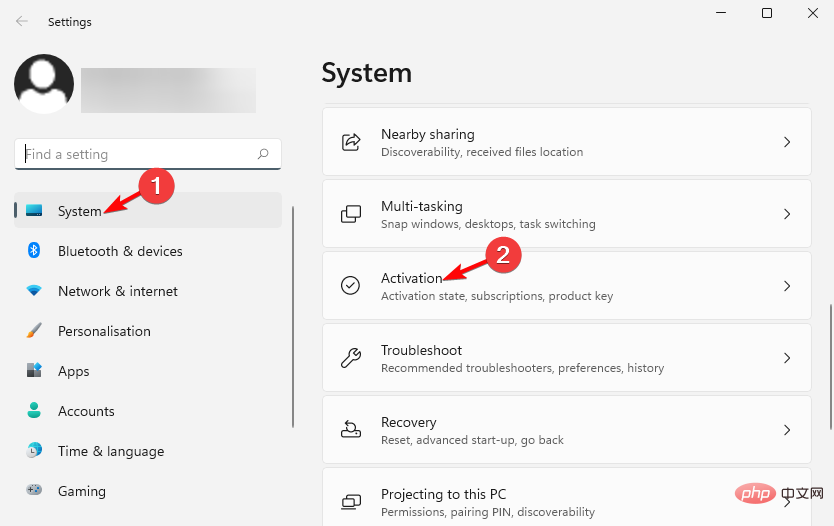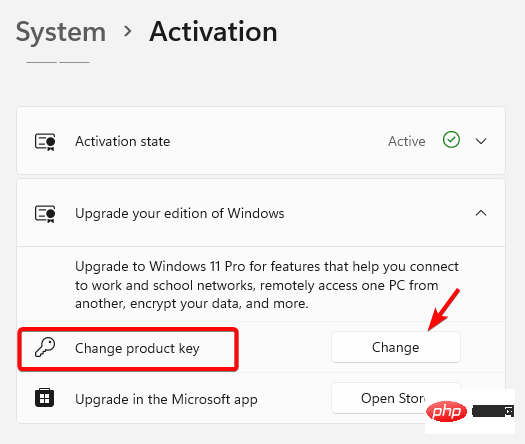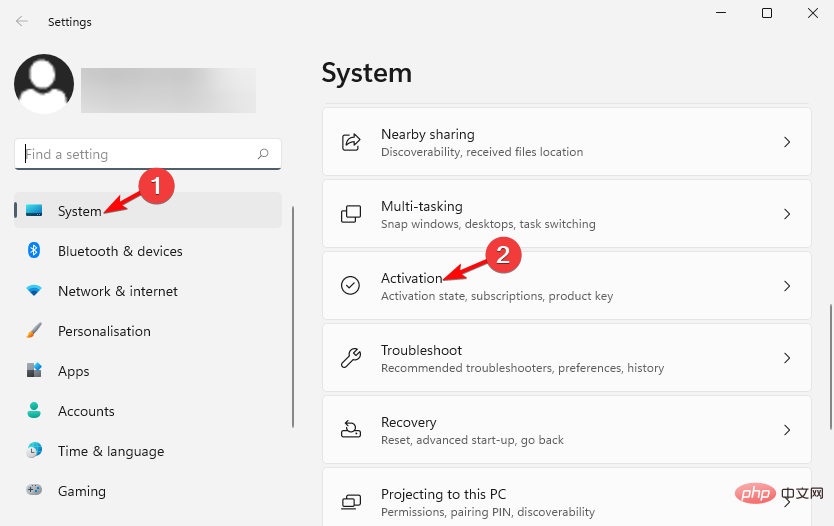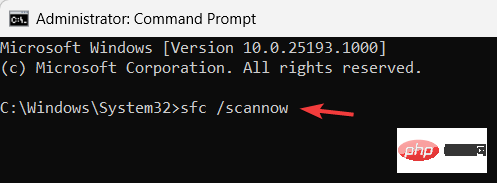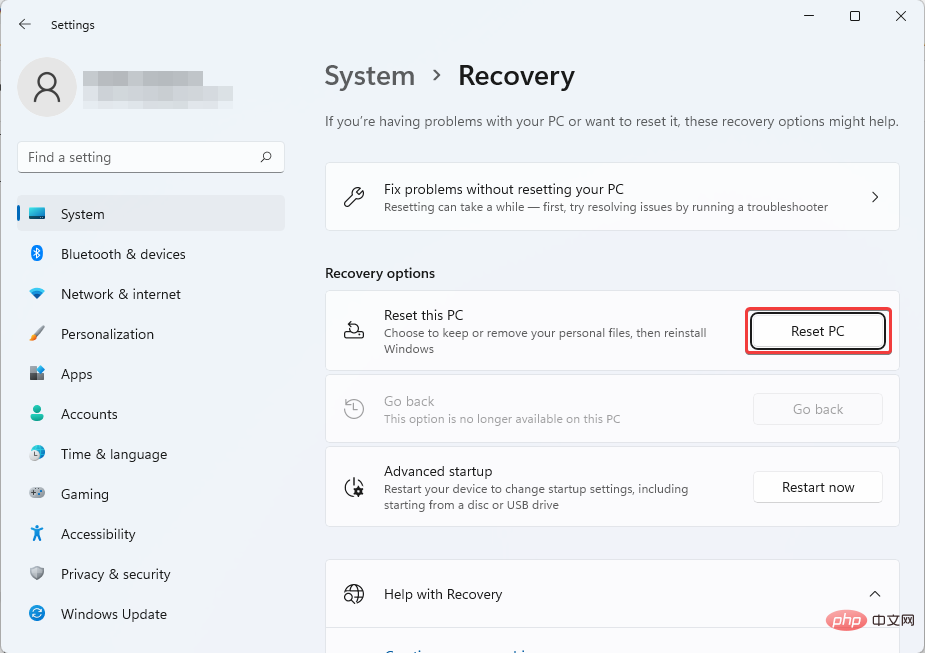Fix: Windows Activation Troubleshooter Not Working
May 02, 2023 pm 01:13 PMWhen trying to activate a new Windows version, you might often get stuck midway due to glitches, and when you try to use the Windows Activation Troubleshooter, you realize that it doesn't work.
This can be frustrating because the Activation Troubleshooter is a handy tool to fix Windows activation errors and continue the process.
Why doesn't the Windows Activation Troubleshooter work?
If the Windows Activation Troubleshooter is not working properly when trying to activate a Windows operating system, it may be due to any of the following reasons:
- Problems with Windows Firewall– Sometimes, if you disable Windows Defender Firewall, it may affect the ability to activate the troubleshooter.
- Problem with product license key – If there is a problem with the product license key, it is incorrect or is the incorrect version.
- Corrupted System Files – System files may be corrupted, which can cause problems.
- Computer Settings Issues – When computer settings are corrupted, this may interfere with activating the troubleshooter.
- If you have never activated Windows before – If Windows 11 is already activated, the troubleshooting options will disappear automatically.
However, you may not have activated the Windows Troubleshooter, so it won't work.
How to activate the troubleshooter?
You can activate the Windows Troubleshooter and continue fixing any activation issues by following these instructions:
- Press the keys simultaneously to launch the Windows Settings app. WinI
- Next, on the left side of the application, click "System" and then on the right side click "Activate ".

- On the next screen, under Activate Windows Now, click Troubleshoot.

However, sometimes, this troubleshooting option is missing or does not work in Windows. Fortunately, we have some effective solutions to this problem.
What should I do if the Windows Activation Troubleshooter doesn't work?
Before proceeding with the following troubleshooting methods, make sure to run some preliminary checks, as shown below:
- If the digital license you are using is for the correct version of Windows.
- Check if Windows is activated.
- If you are logged in with an administrator account.
- Restart the computer.
But if none of these steps helped you resolve the issue, it’s time to try the following troubleshooting methods.
1. Open Windows Firewall
- and press the key to start Run console, type firewall.cpl, and then click.WinREnter

- On the Windows Defender Firewall screen, click Turn Windows Firewall on or off on the left.

- Next, select "Turn on Windows Firewall" under "Private Network" and "Public Network Settings" and press "OK".

Now, restart your PC and Windows defender firewall should block any unwanted programs that may interfere with the activation troubleshooter.
2. Uninstall the Windows Product Key and Reactivate Windows
- Press the key simultaneously, type cmd in the search bar, and then press simultaneously to run an elevated Command Prompt. WinRCtrlShiftEnter

- Now, run the following command and Click: Enter
<strong>wmic path SoftwareLicensingService get OA3xOriginalProductKey</strong>
- Note the Windows product key displayed in the result.
- Next, execute the following command and click to delete the Windows operating system license key: Entervbs /upk
- After deactivating the license key, press the keys simultaneously to open Windows Settings , select the system on the left , and then click Activate on the right. WinI

- Click "Change Product Key" and enter the Windows product you noted in step 2 key.

Expert Tip:
Some PC problems are difficult to solve, especially when they involve corrupted repositories or missing Windows files. If you are having trouble fixing errors, your system may be partially corrupted.
We recommend installing Restoro, a tool that will scan your machine and determine what the fault is.
Click here to download and start repairing.
Now you have successfully reactivated Windows using the same product license key and should fix the activation troubleshooter not working issue.
3. Activate the window by phone
- Press the shortcut key to open the "Settings" application. WinI
- Next, click System on the left, then click Activate on the right.

- On the next screen, under the "Activate Now Windows" section, select "Activate by phone." You will receive a code that you can enter over the phone.
If the phone activation option is not available or doesn’t work, you can also speak to a real person to activate your Windows 11 operating system.
4. Run SFC Scan
- Press the hotkey to launch the run console, type cmd, and then press the keys simultaneously to open the command prompt with administrator privileges. WinRCtrlShiftEnter

- Now, in the command prompt Type the following command in the (Administrator) window and click: Enter
<strong>sfc /scannow</strong>
- The scan will take a while, so please Wait patiently until the scan is completed. After you see the success message, restart your computer.
After the PC boots up, check if you can run the Windows Activation Troubleshooter not working issue has been resolved.
5. Reset the computer
- Start Windows Settings by pressing the keys simultaneously. WinI
- Next, click System on the left and then Recovery on the right.

- Now, under "Recovery Options", go to "Reset this PC" and click on "Reset PC". Follow the on-screen instructions to continue.

After the Windows factory reset is completed, your PC will automatically restart. You can then check if the Windows Activation Troubleshooter is working properly or if the problem persists.
How to run the Windows 10 activation troubleshooter command line?
You cannot run the Windows Activation Troubleshooter from the command line, only from activation settings, also when Windows is not activated. If the operating system is activated, the Troubleshoot button will not be available.

However, if you face activation issues in Windows 10, the command line will help to register Windows and remove Windows activation notifications.
What happens if I don't activate Windows?
While it won't be catastrophic if you don't activate Windows 11, it does have some disadvantages:
- You'll miss out on the latest features, such as new stylish looks, updated Default apps and other hidden features.
- Lack of security updates, bug fixes, and patches can slow down PC performance.
- No access to multiple desktop options, integrated Microsoft Teams or tablet mode and dock functionality.
- You'll also lack gameplay improvements, new themes and sounds, and overall performance and security.
- In addition, you will continue to receive notifications to activate Windows 11.
If none of the above methods work, you can perform a System Restore to restore your PC to a past working state (if a restore point has been created).
Alternatively, you can directly call Microsoft customer support number to activate Windows 11 operating system when Windows troubleshooter is not working.
The above is the detailed content of Fix: Windows Activation Troubleshooter Not Working. For more information, please follow other related articles on the PHP Chinese website!

Hot Article

Hot tools Tags

Hot Article

Hot Article Tags

Notepad++7.3.1
Easy-to-use and free code editor

SublimeText3 Chinese version
Chinese version, very easy to use

Zend Studio 13.0.1
Powerful PHP integrated development environment

Dreamweaver CS6
Visual web development tools

SublimeText3 Mac version
God-level code editing software (SublimeText3)

Hot Topics
 How to turn off the office activation wizard? (How to turn off the Office Activation Wizard prompt)
Mar 14, 2024 pm 07:00 PM
How to turn off the office activation wizard? (How to turn off the Office Activation Wizard prompt)
Mar 14, 2024 pm 07:00 PM
How to turn off the office activation wizard? (How to turn off the Office Activation Wizard prompt)
 How to activate cad2020-cad2020 activation tutorial
Mar 04, 2024 pm 06:00 PM
How to activate cad2020-cad2020 activation tutorial
Mar 04, 2024 pm 06:00 PM
How to activate cad2020-cad2020 activation tutorial
 CUDA's universal matrix multiplication: from entry to proficiency!
Mar 25, 2024 pm 12:30 PM
CUDA's universal matrix multiplication: from entry to proficiency!
Mar 25, 2024 pm 12:30 PM
CUDA's universal matrix multiplication: from entry to proficiency!
 Huawei's Qiankun ADS3.0 intelligent driving system will be launched in August and will be launched on Xiangjie S9 for the first time
Jul 30, 2024 pm 02:17 PM
Huawei's Qiankun ADS3.0 intelligent driving system will be launched in August and will be launched on Xiangjie S9 for the first time
Jul 30, 2024 pm 02:17 PM
Huawei's Qiankun ADS3.0 intelligent driving system will be launched in August and will be launched on Xiangjie S9 for the first time
 Activating PyCharm Professional Edition in one minute
Feb 22, 2024 pm 05:27 PM
Activating PyCharm Professional Edition in one minute
Feb 22, 2024 pm 05:27 PM
Activating PyCharm Professional Edition in one minute
 Which version of Apple 16 system is the best?
Mar 08, 2024 pm 05:16 PM
Which version of Apple 16 system is the best?
Mar 08, 2024 pm 05:16 PM
Which version of Apple 16 system is the best?
 How to activate Xiaoai on Xiaomi phone
Mar 14, 2024 pm 03:46 PM
How to activate Xiaoai on Xiaomi phone
Mar 14, 2024 pm 03:46 PM
How to activate Xiaoai on Xiaomi phone