How to fix 0x8024a105 Windows update error?
If you are a Windows user, you may see many different errors on your computer while installing updates. One of the most common errors is error code 0x8024a105.
If you encounter this error, fixing it becomes a bit difficult because it is also missing from Windows’ official error code list. But don’t worry – we’re here to help you fix this problem, and here we’ll see how to fix this Windows Update error easily. Let’s get started:
What is the 0x8024a105 Windows Update Error
Microsoft continues to update Windows 10 to improve stability, security, and add new Function. However, sometimes updates fail to download and users see the error 0x8024a105. When this happens, the download is immediately aborted and the user cannot install the update. 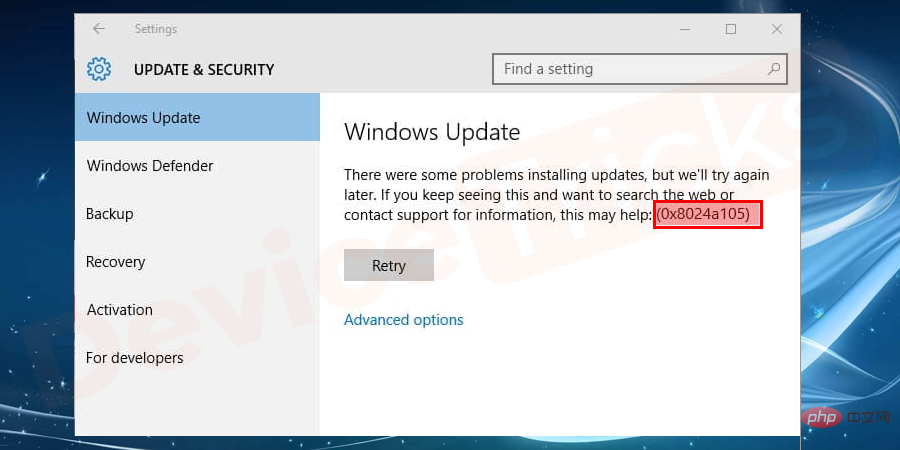
0x8024a105 Windows Update Error Reasons Behind
Usually, this error is caused by improper installation of any update, but some corrupted/missing files or issues with Windows Update service can also be the reason behind it.
Fix 0x8024a105 Windows Update Error
Receiving this message may irritate you
"There were some problems installing the update, but We'll try again later. If you keep seeing this, try searching the web or contacting support for help. This error code may help: (0x8024a105)"
Here we will take a look at how to fix this error. Let's get started:
1] Check Your Internet Connection
The first and most important thing is to check your Internet connection. Check that the cable or connector is connected correctly and that your current internet connection is working properly.
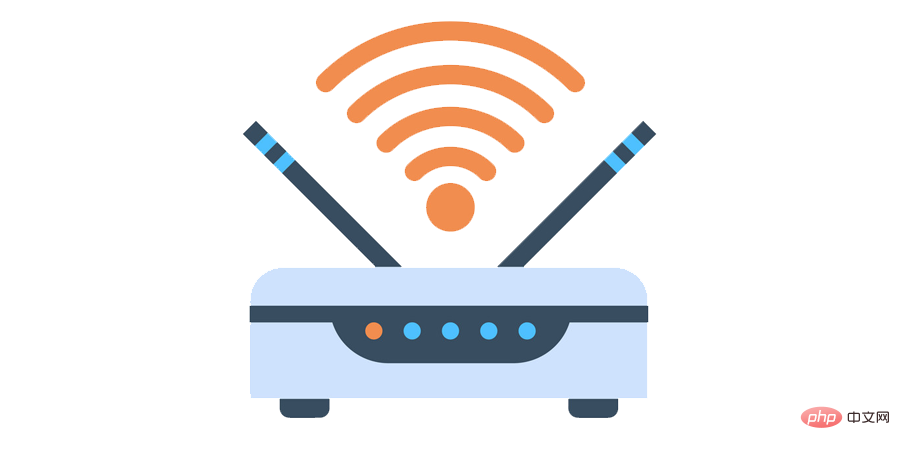
If your internet is working fine, please switch your internet connection. If you are using the internet via WIFI, try connecting to a wired connection, if you are using a LAN connection, switch to WIFI. After switching connections, try starting Windows Update again.
This is a very common method that usually fixes Windows Update error 0x8024a105.
If the problem persists after trying this, try one of the following methods.
2] Restart your computer to fix 0x8024a105 error
In most cases, simply restarting your PC will resolve this issue. So you can do this basic step, the process is very simple:
- Press Start on your keyboard key
- ClickPowerButton
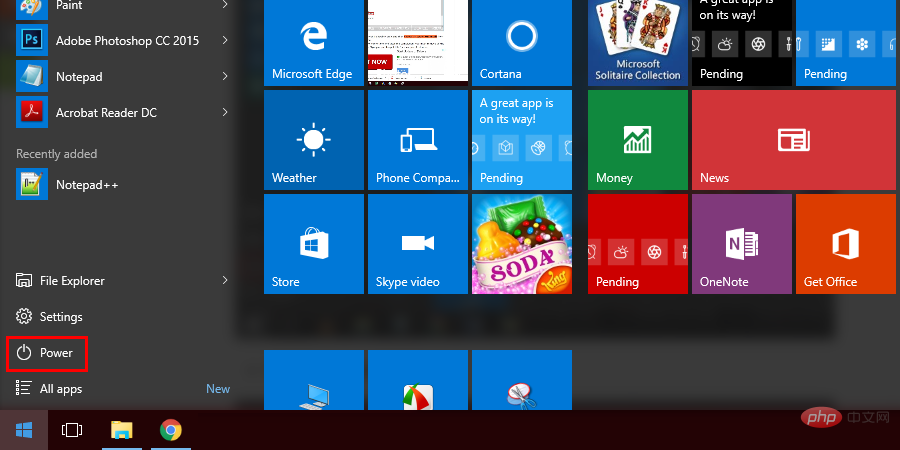
- ##Now click
- to Restart.
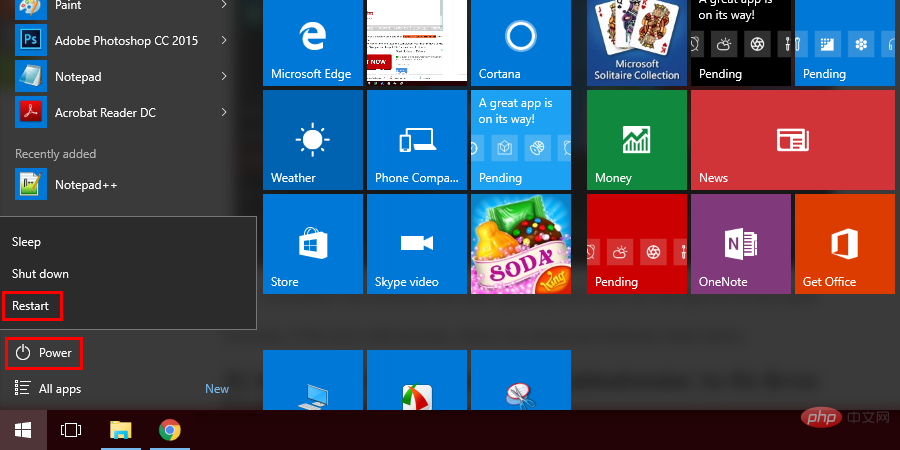
- After this, Windows will start updating and soon you will get rid of this problem.
3]Visit Windows Update Troubleshooter to fix error code 0x8024a105
Windows 10 comes with a built-in troubleshooter that can scan and fix all the issues that arise in your PC on its own, so the next step you can take is to use this tool to resolve0x8024a105 Windows 10 UpdateError. The process for the same is given below:
- Click on the
- Start button.
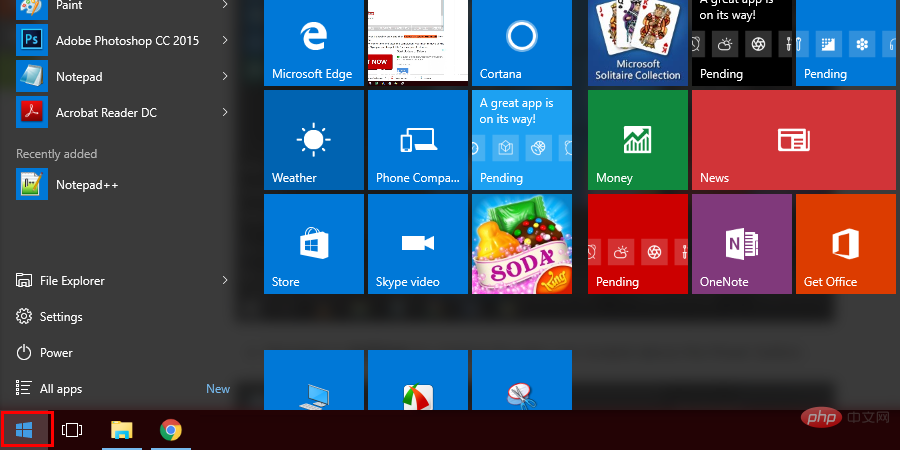
- Navigate
- to ## by clicking the gear icon located above the power button #set up.
The Windows Settings page will now open and you will find several options here. Moved to the 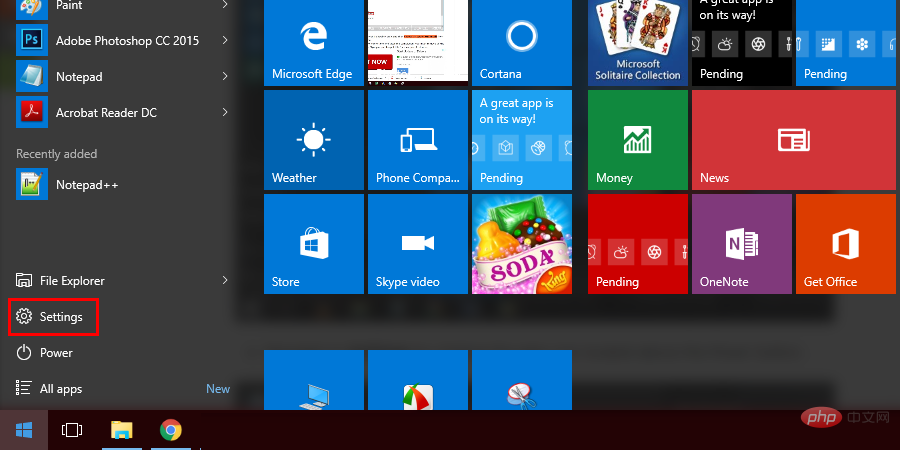
- section.
- Now you will be taken to the Windows Update page. On this page you will find a panel on the left where you will click Troubleshooting##.
- Windows Update on the Troubleshooting screen, and then click Run the troubleshooter.
- stop Windows Update and other services related to it. Navigate to the Windows search bar located in the PC taskbar and type CMD. Once you see the Command Prompt application in the search results, right-click it and select Run as administrator.
- Net Stop and press Enter.
- net stop wuauserv in the command box and press Enter.
- net stop appidsvc . Type it and press Enter.
- net stop cryptsvc. Type it and press Enter.
- Run dialog box.
- C:\Windows\SoftwareDistribution\Download and press Enter. This will open the Windows Update folder on your PC.
- Enter after each command.
- ##Network starting bit
- Network start wuauserv
- ##Network startup appidsvc
- # #Network start cryptsvc
- Computer Management.
- Services and Applications option in this window.
- Service.
- Windows Modules Installer.
- Properties.
- Startup Type option and select ## from the drop down arrow #Manual or automatic, then click the OK button.
- Service Status section is running run. If the display has stopped, click the "Start" button to start it.
- In CMD, type the following command:
- Dism /Online /Cleanup-Image /CheckHealth
- Once completed, restart your PC and try running Windows Update again.
- System Information in the Windows search bar and press Enter .
- System Type section and note the type of system (i.e. x64 or x86).
- directly from the Microsoft Update Catalog official website. Simply bookmark this page for easy access later.
- Find the update to download by searching for its download code (i.e. ( KB4056892 )) on the update catalog site.
- After searching for an update using the download code, you will see a link to download it in the search results. Click on it and download the correct file based on the system type you noted earlier.
- After downloading the file, go to the download folder and double-click to install. Follow the on-screen instructions and you're done.
- Start the command prompt as administrator.
- In the CMD window, type the following command:
- Windows key R) Find it and type the following:
- C:WindowsSystem32catroot2
-
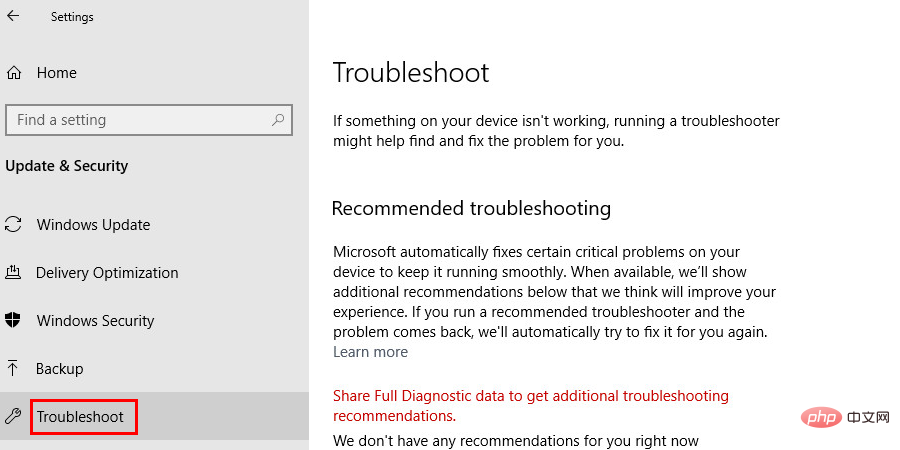
- Click
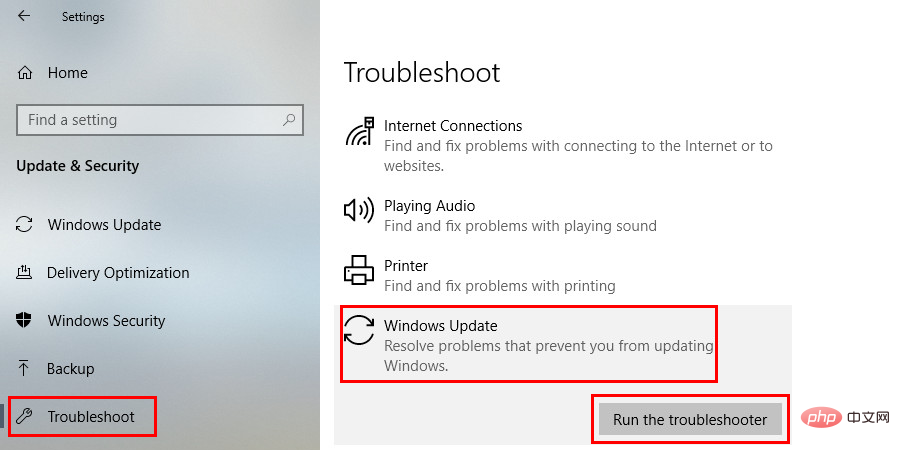
- Now sit back and watch Windows scan and fix the problem itself.
4] Clean software distribution files
If your problem persists after performing the above steps, then you may need to take Some more advanced steps. There is a software distribution folder on your computer that temporarily stores Windows update files while they are downloaded. If some of them are corrupted, it may result inerror code 0x8024a105. Deleting them and re-downloading the update files may help you get rid of this error. Given below is how to remove them:
- First of all, you need to

- #Soon, a command box will appear on the screen. Type
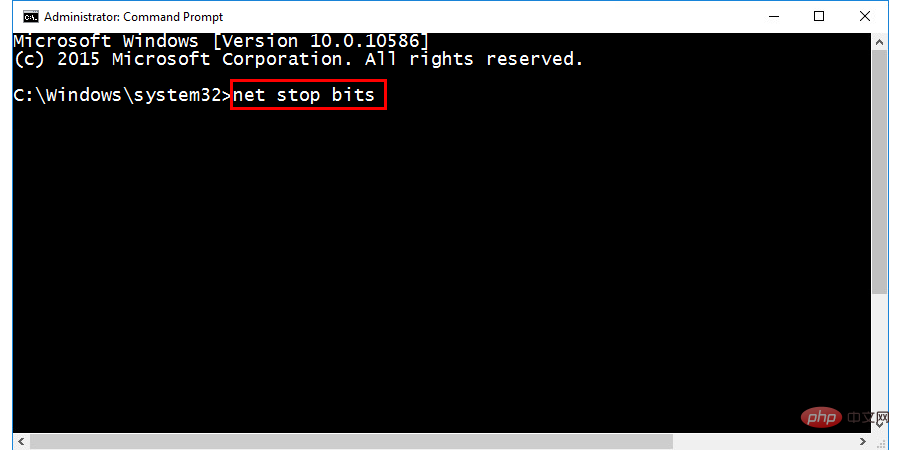
- Next, type
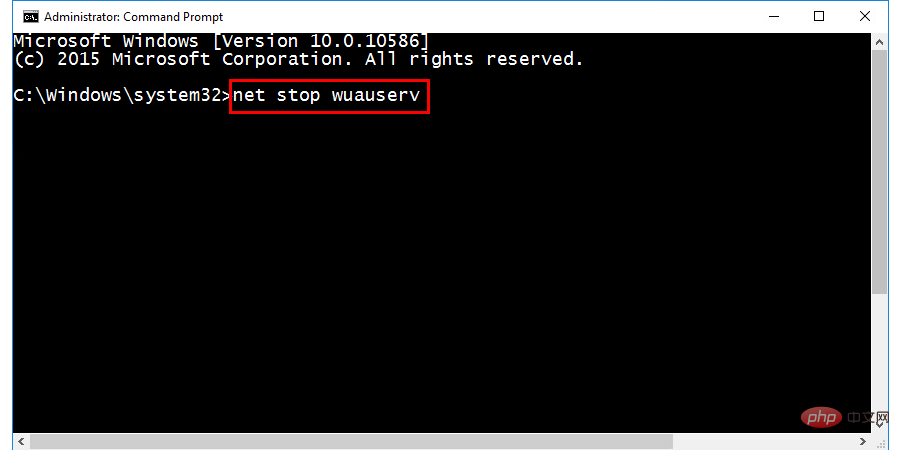
- Next command type
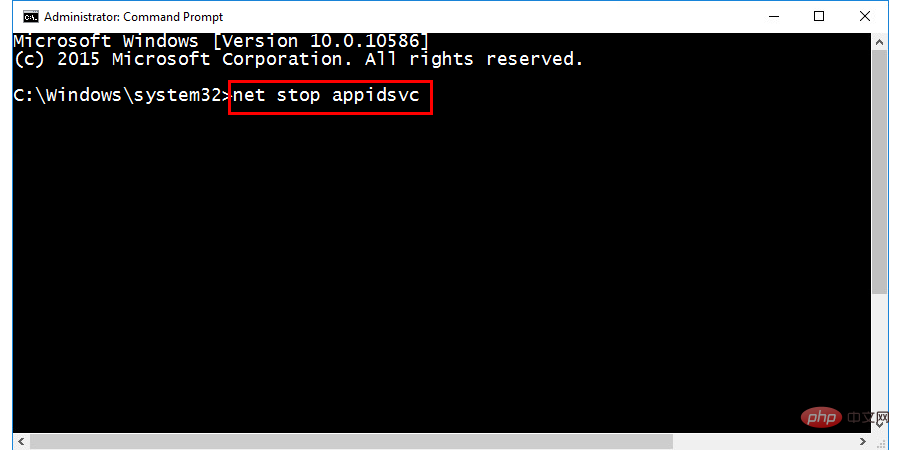
- Finally, type the last command:
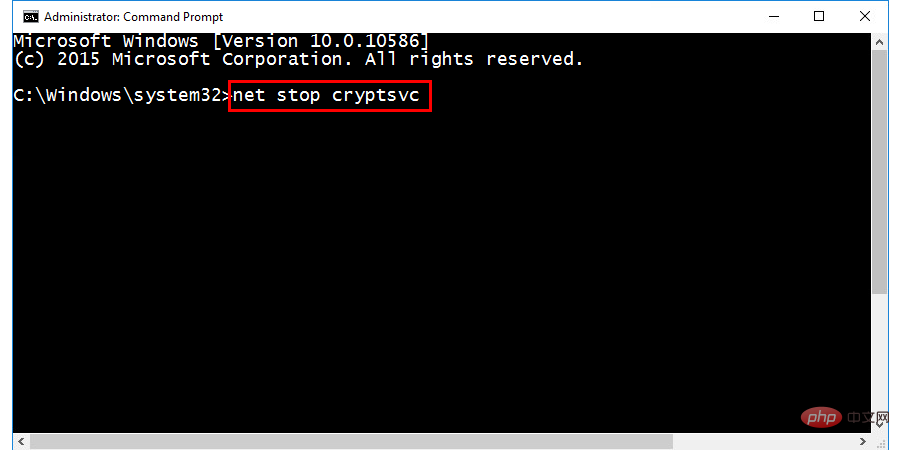
- Close Command Prompt and press the Windows key and R key simultaneously to open the
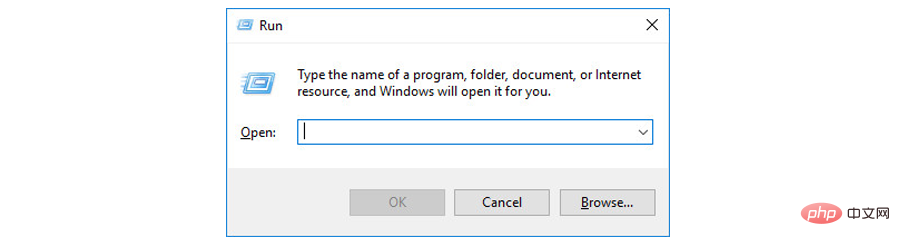
- In the Run dialog box that appears next, type
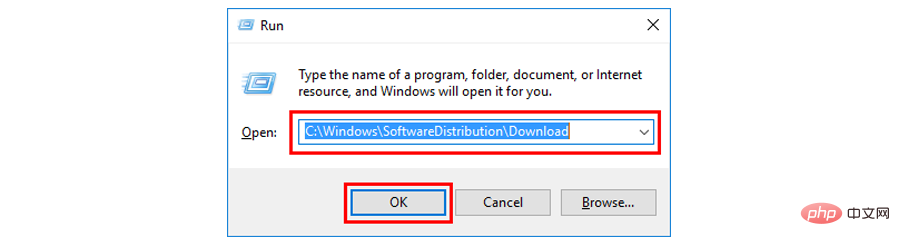
- Now select all the files present in the folder and delete them.
- Open the Command Prompt window in the administrative mode you opened earlier. In the command box, type the following commands one by one, making sure to press
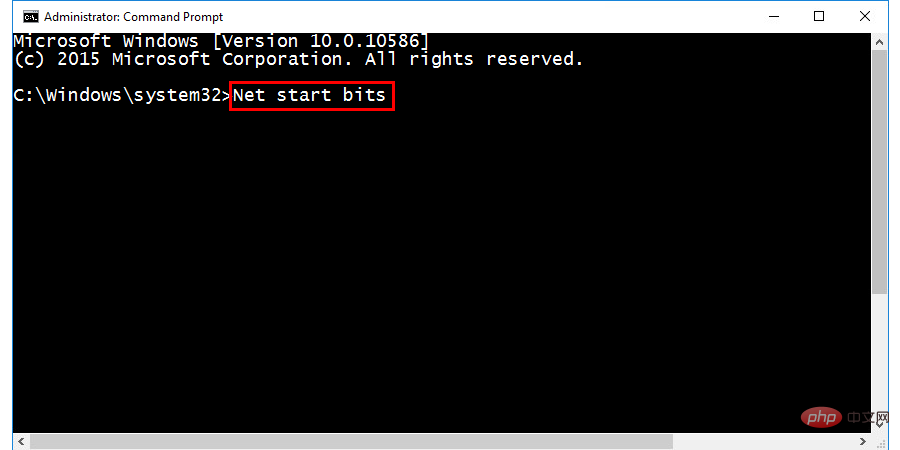
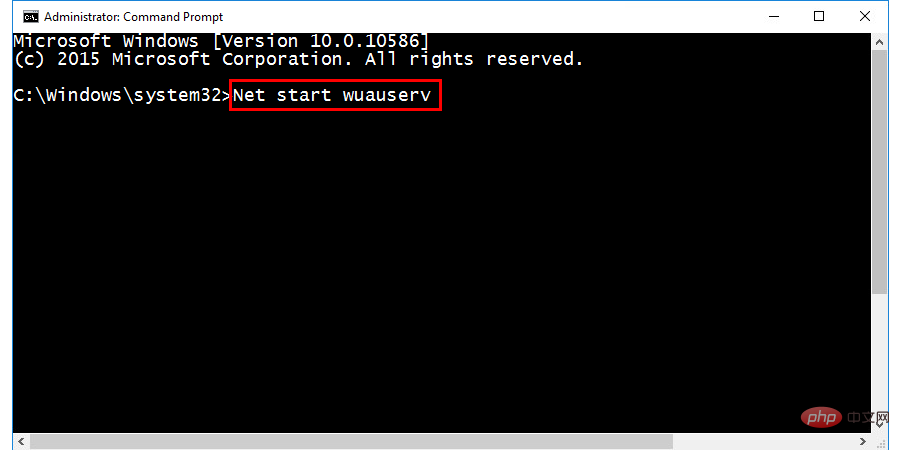
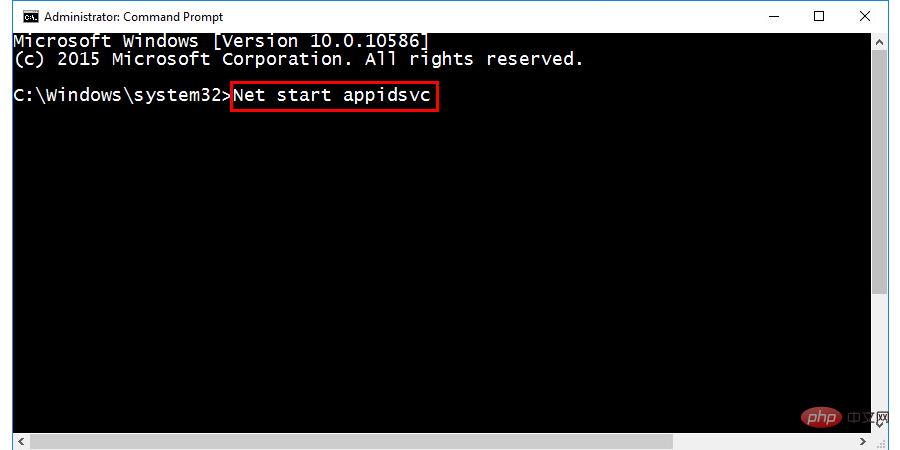
Just. You have deleted all pre-downloaded Windows update files and restarted the update service. Now just restart your computer once and most likely the error will disappear.
5] Enable Windows Module Installer Service
Still facing Windows update error ##0x8024a105 ? Well, we still have an option you can try to resolve the issue. The Windows Modules Installer service is a service that ensures smooth installation, modification, and removal of Windows updates. If this service is disabled or not functioning properly, this could be another reason why you are having problems downloading and installing Windows updates. So we can try enabling it and see if it makes any difference, here are the steps to do so:
- Right click on the Start button and select
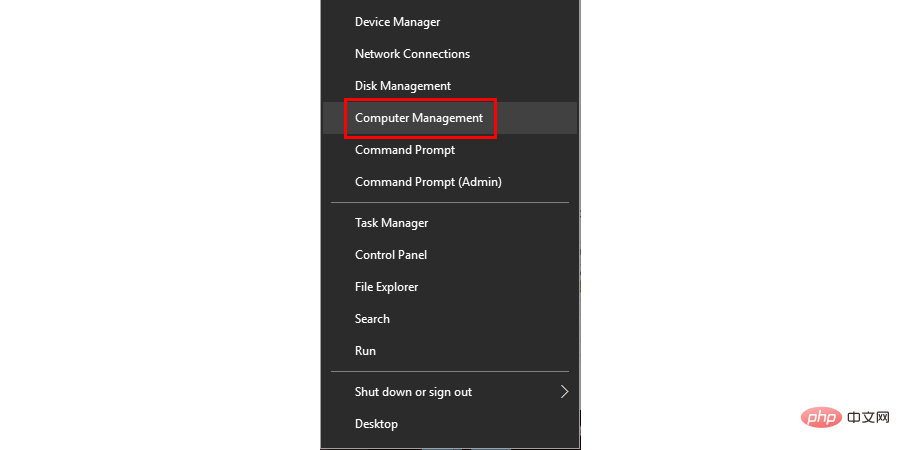
- A new window will appear on the screen. Double-click the
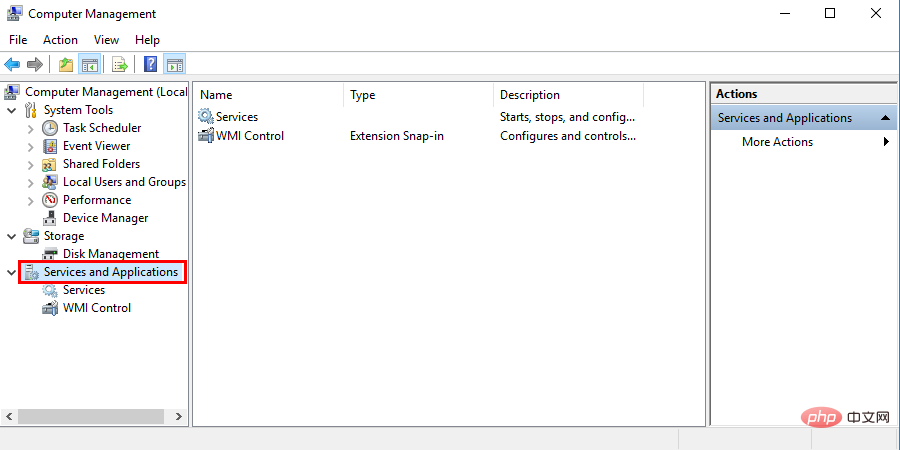
- Double-click
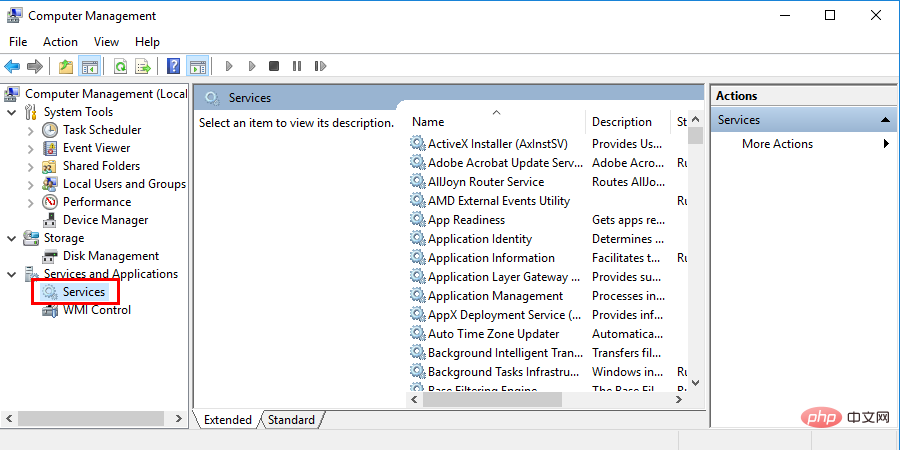
- Now you will find all Windows services listed in the window. Scroll down and navigate to
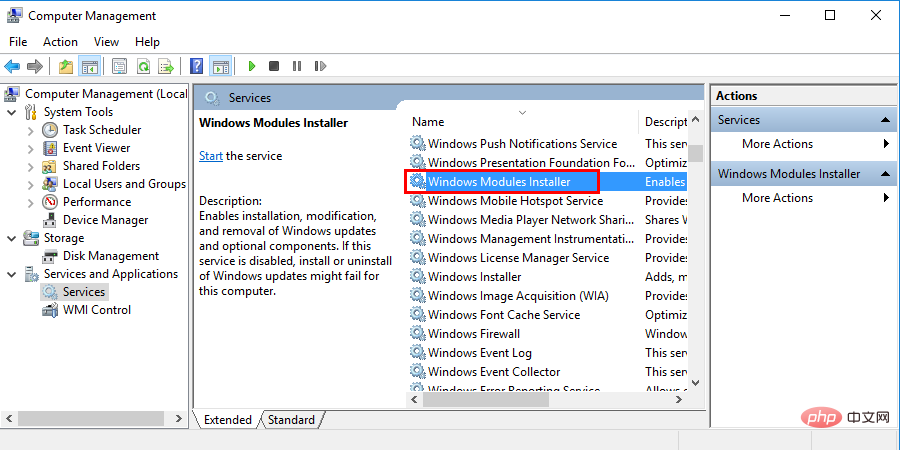
- Once you find it, right-click on the Windows Module Installer option and select
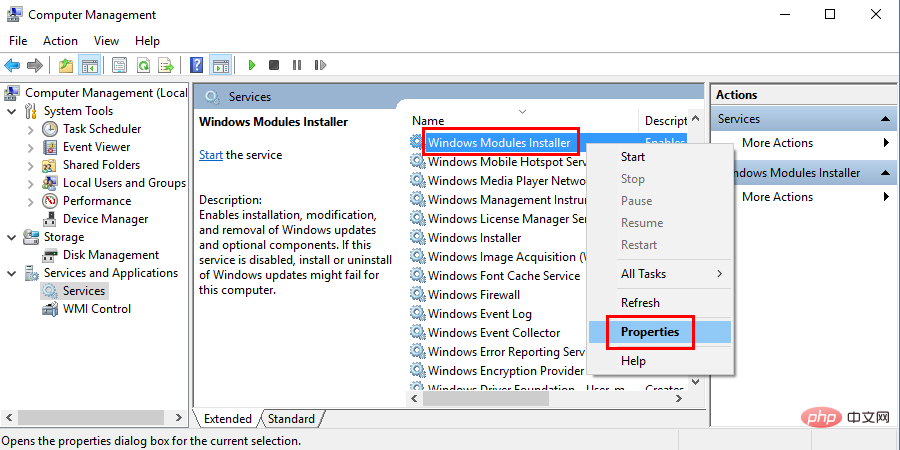
- Now move to the
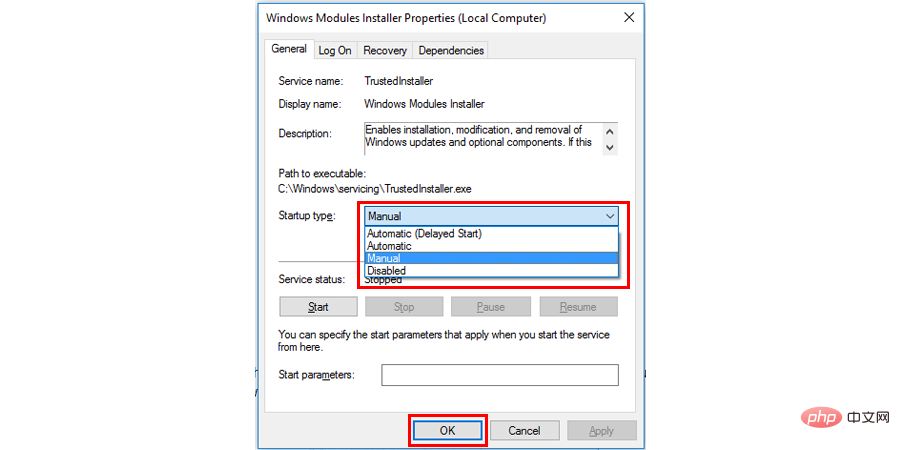
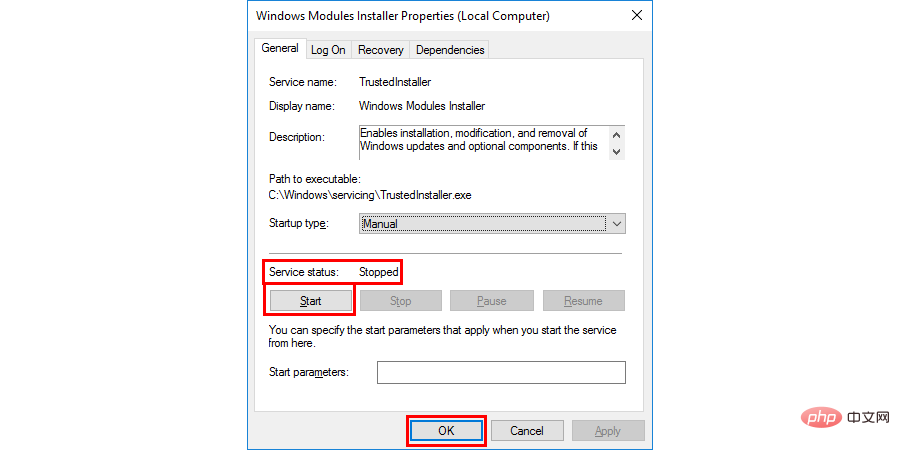
Use DISM tool to fixError code 0x8024a105Since Windows Update error 0x8024a105 can be caused by file corruption, you should also try using the DISM tool as a fix.
Run Command Prompt (or PowerShell) as administrator.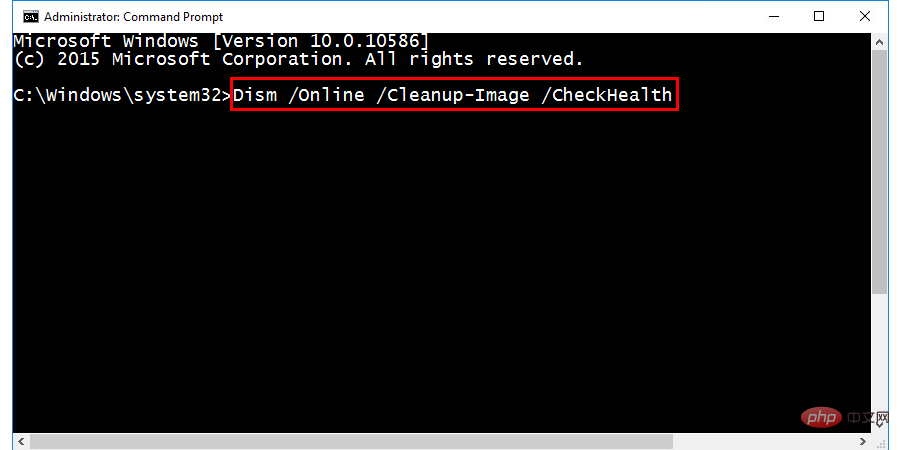
Finally, if despite trying all the methods given above, you are still facing
error code 0x8024a105 , then the last thing you can do is download and install the update manually. To perform this task, you must know what type of system you are using, they generally come in two flavors: x64 or x86. The system type is very important as it will help you choose the update file for the correct system. If you don't know, don't worry - we've outlined all the steps below:
Type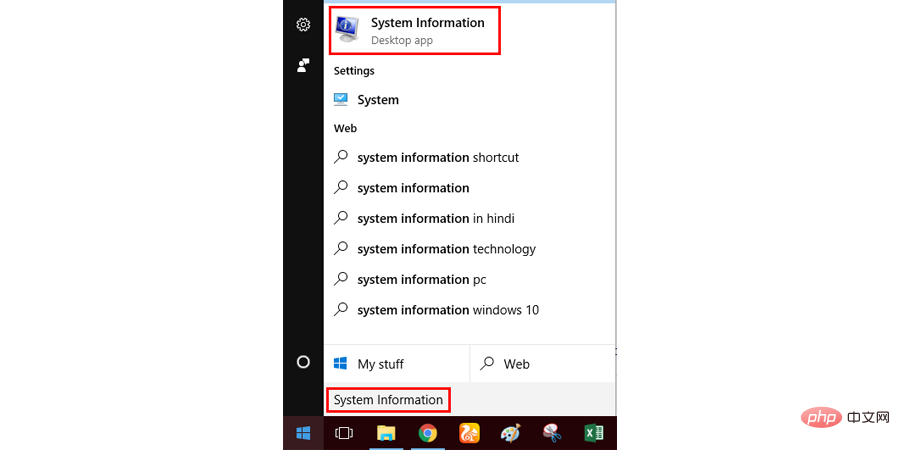
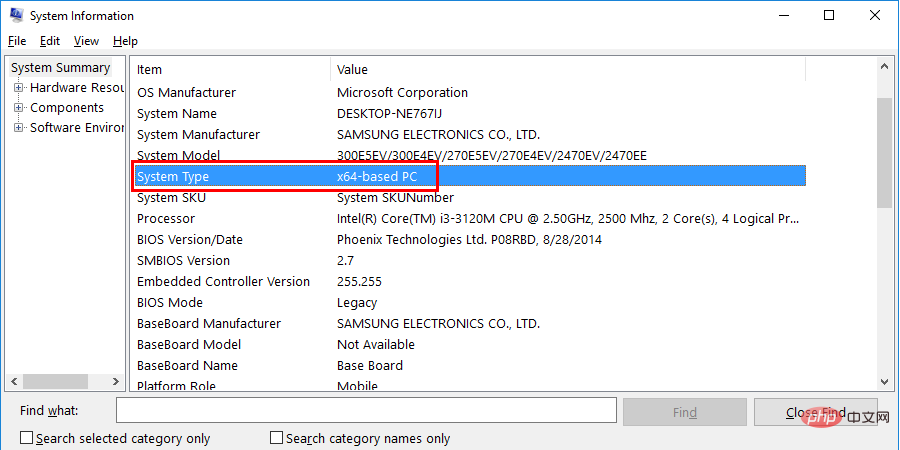
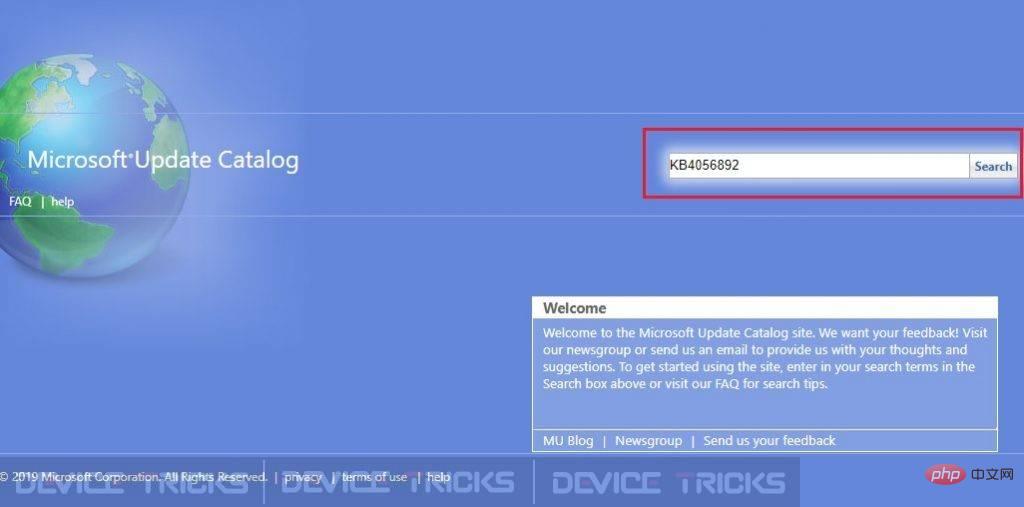
8]Reset the Catroot2 folder
If none of the methods listed above work, try resetting the Catroot2 folder.
The process is similar to that with the Software Distribution folder [as described in Method 4].
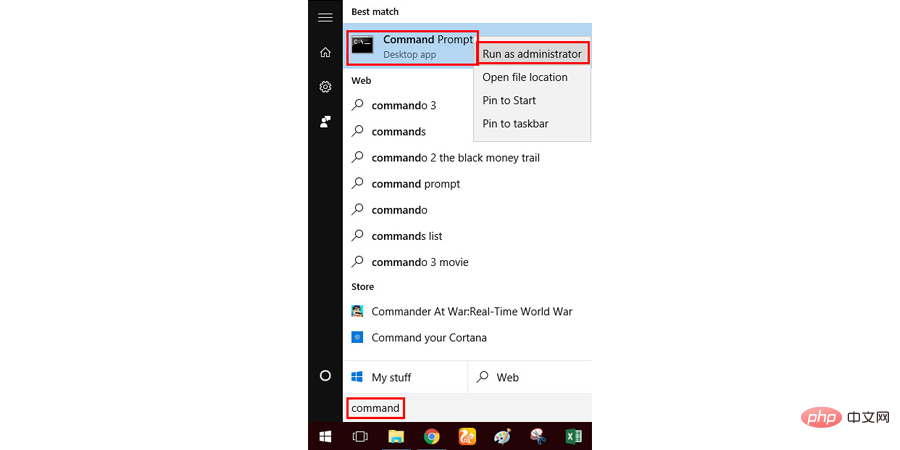
net stop cryptsvc
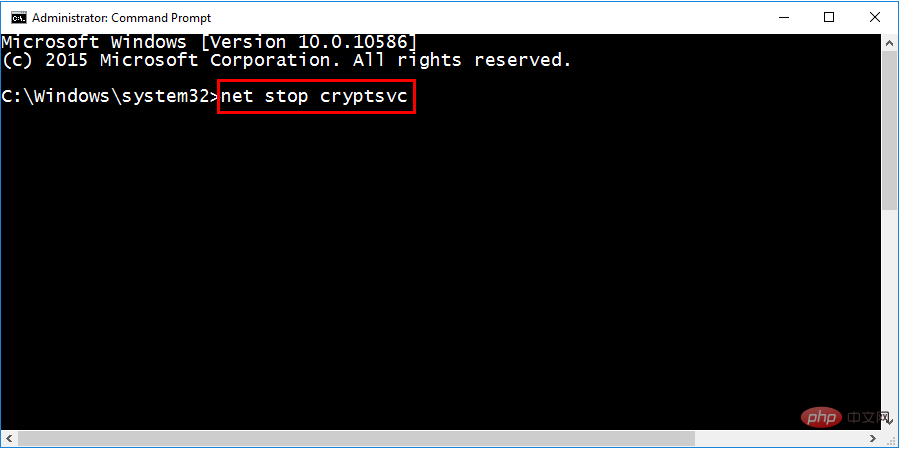
##md%systemroot%system32catroot2.old
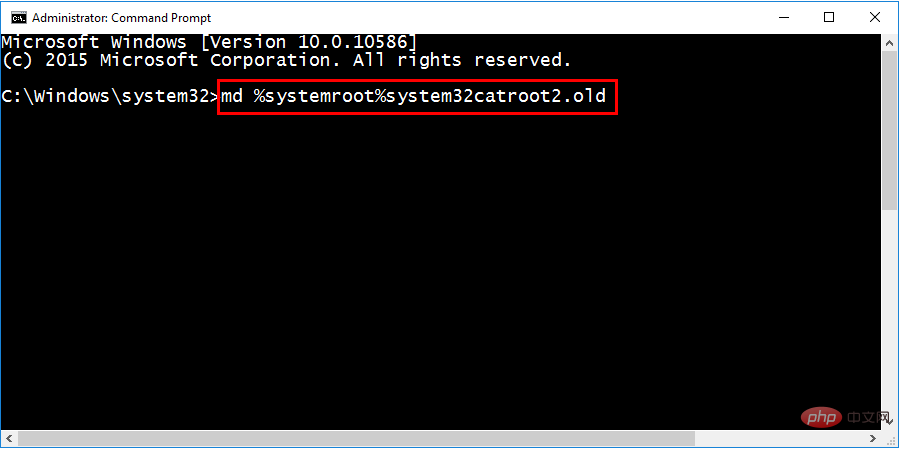
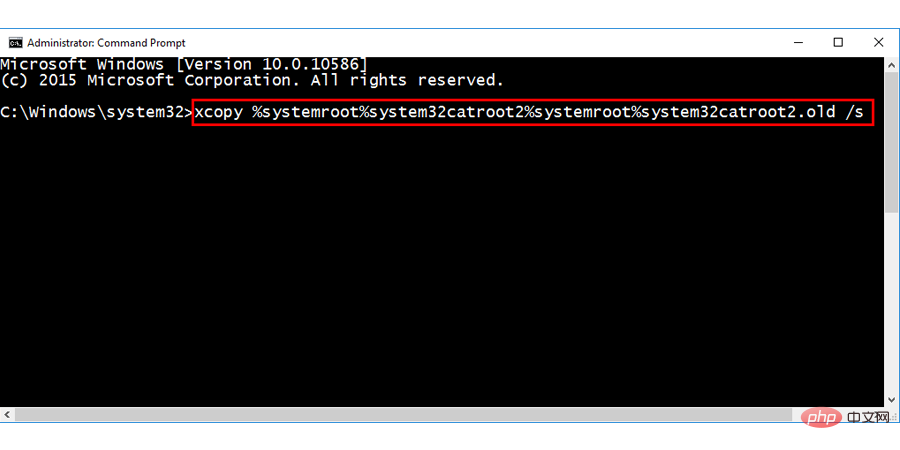 ##Delete all files in the Catroot2 folder.
##Delete all files in the Catroot2 folder.
- Use the Run command (
Note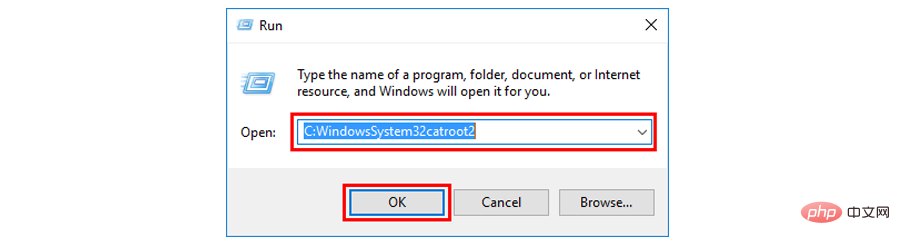 : Remember not to delete or rename the catroot2 folder, just delete all files within the folder. Open a command prompt as administrator and type the following command:
: Remember not to delete or rename the catroot2 folder, just delete all files within the folder. Open a command prompt as administrator and type the following command:
- net start cryptsvc
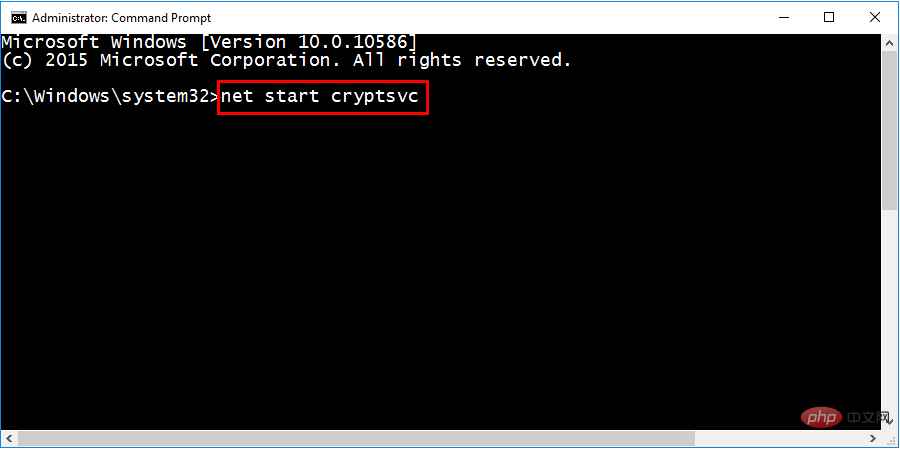 Restart your system and try updating your Windows again. Hope this will solve your error.
Restart your system and try updating your Windows again. Hope this will solve your error.
The above is the detailed content of How to fix 0x8024a105 Windows update error?. For more information, please follow other related articles on the PHP Chinese website!

Hot AI Tools

Undresser.AI Undress
AI-powered app for creating realistic nude photos

AI Clothes Remover
Online AI tool for removing clothes from photos.

Undress AI Tool
Undress images for free

Clothoff.io
AI clothes remover

AI Hentai Generator
Generate AI Hentai for free.

Hot Article

Hot Tools

Notepad++7.3.1
Easy-to-use and free code editor

SublimeText3 Chinese version
Chinese version, very easy to use

Zend Studio 13.0.1
Powerful PHP integrated development environment

Dreamweaver CS6
Visual web development tools

SublimeText3 Mac version
God-level code editing software (SublimeText3)

Hot Topics
 1376
1376
 52
52
 What is idp generic malware? Is it a virus or a false positive?
May 14, 2023 pm 01:04 PM
What is idp generic malware? Is it a virus or a false positive?
May 14, 2023 pm 01:04 PM
It's Sunday afternoon and you're enjoying your favorite game on your PC. Your game is almost over but is suddenly interrupted by a pop-up window. When you see the warning message “IDP.Generic threat detected” from your antivirus program, you feel annoyed and worried at the same time. Is it a virus or just a warning? So confused that you somehow managed to get to this page on the internet. Don’t worry, we will resolve your concerns immediately. What does IDP mean? IDP is the identity detection protection mechanism of antivirus programs, which prevents computers from being stolen by Trojans or viruses from personal data related to your identity, such as your bank credentials, important documents, and ID cards. When an antivirus program fails to detect a file type and therefore raises a warning, it usually
 'DNS Probe Finished No Internet' Error in Google Chrome - How to Fix?
Apr 18, 2023 pm 09:31 PM
'DNS Probe Finished No Internet' Error in Google Chrome - How to Fix?
Apr 18, 2023 pm 09:31 PM
Imagine you're working on a presentation that's due tomorrow, and you find the perfect web page that contains all the statistics you've been searching for hours. Once you open it, instead of a web page, you see a small T-Rex with a small DNS_PROBE_FINISHED_NO_INTERNET error written underneath it. How frustrating can it be when DNS probing starts with no internet? Like a fireman, I will try to quickly address all of your pressing questions related to this error. What is DNS_Probe_Finished_No_Internet error? DNS_PROBE error is very common for Google Chrome users, it is mainly
 How to fix Steam missing file permissions error?
May 19, 2023 pm 04:03 PM
How to fix Steam missing file permissions error?
May 19, 2023 pm 04:03 PM
Steam is a gaming platform that offers action-packed games, adventure games, and more. In short, it is an ideal hub for gamers where they can find all types of games. There is no doubt that Steam is a great application but some users fail to access the platform efficiently and the reason behind it is an issue namely “Steam Missing File Permissions”. So don’t worry if you are in the same list as the problem is very common and with some quick solutions you can resolve it in no time. But before going further into the solution section, let’s figure out what is the reason behind “Steam update missing file permissions” issue. Once we figure out the cause, then it's easy to fix
 How to fix Unable to connect to NVIDIA error in Windows?
May 04, 2023 am 08:40 AM
How to fix Unable to connect to NVIDIA error in Windows?
May 04, 2023 am 08:40 AM
"Unable to connect to NVIDIA, try again later" error displayed on the screen means that the GeForceExperience application cannot connect to NVIDIA, thus causing such issues. Most of the time the error notification looks like Unable to connect to NVIDIA Please try again later or Unable to connect to NVIDIA Check your Internet connection Many users are facing this issue and you are not the only one reporting GeForceExperience cannot open error. So, to solve the same problem, there are some fruitful solutions that can help you overcome this problem. Before moving on to the solution section, let us discuss why this error occurs. continue
 What should I do if it prompts 80070035 that the network path cannot be found in win10?
May 12, 2023 pm 05:17 PM
What should I do if it prompts 80070035 that the network path cannot be found in win10?
May 12, 2023 pm 05:17 PM
Solution to the prompt 80070035 Network path not found in win10: 1. Click "Network", "Open Network and Internet Settings", select "Network and Sharing Center" and then select "Change advanced sharing settings", and then check " Enable sharing so that users with network access can read files in public folders"; 2. Return to "Network and Sharing Center", click "Broadband Connection" and select "Properties", click "Network", check "Microsoft Network Client" Just click "end".
 How to fix print screen not working on Windows 10?
Apr 14, 2023 am 08:37 AM
How to fix print screen not working on Windows 10?
Apr 14, 2023 am 08:37 AM
Are you encountering “ Print Screen not working ” while trying to capture screenshots on Windows 10 via Print Screen (PrtSc) key? Well, don’t worry because you are not alone, many Windows 10 users have experienced the Print Screen feature suddenly stopped working and complained about the error on forum threads. Well, this is indeed very disturbing but a common problem and if you are still dealing with Windows 10 screen capture not working issue or Print Screen key no longer working, then luckily you are at the right place. In this article, you will learn how to fix
 How to use LG Smart TV without remote control?
Apr 16, 2023 pm 03:07 PM
How to use LG Smart TV without remote control?
Apr 16, 2023 pm 03:07 PM
Currently, most people have LED smart TVs in their homes and office areas, and this upgraded TV can help them go digital. Furthermore, these smart TVs act as computer devices and smartphone devices. A smart TV is nothing but a device that broadcasts local channels to you and you can also view social media and other media platform websites on a single device. These devices connect via Wi-Fi, so you can access your TV from your computer device or smartphone. Remote control settings allow you to access all types of services available in your LG TV, for example, when you have to connect your LG TV to Wi-Fi without a remote control, you will need to use a USB mouse to connect your TV Connect to a wireless network. how to
 How to fix 502 Bad Gateway error?
Apr 14, 2023 am 09:07 AM
How to fix 502 Bad Gateway error?
Apr 14, 2023 am 09:07 AM
We have to be grateful to technology for making our lives easier, but that same technology often falls victim to technical glitches. 502 Bad Gateway is one such technical glitch you may encounter. It indicates that one server is unable to get some valid response from another server. If you're wondering what exactly a 502 Bad Gateway error is, keep reading. What does 502 Bad Gateway mean? It's just an HTTP status code, similar to a specific server being unable to receive a response from another server. The 502 Bad Gateway error depends entirely on your specific setup. You may end up experiencing it in any browser at any given time across any operating system



