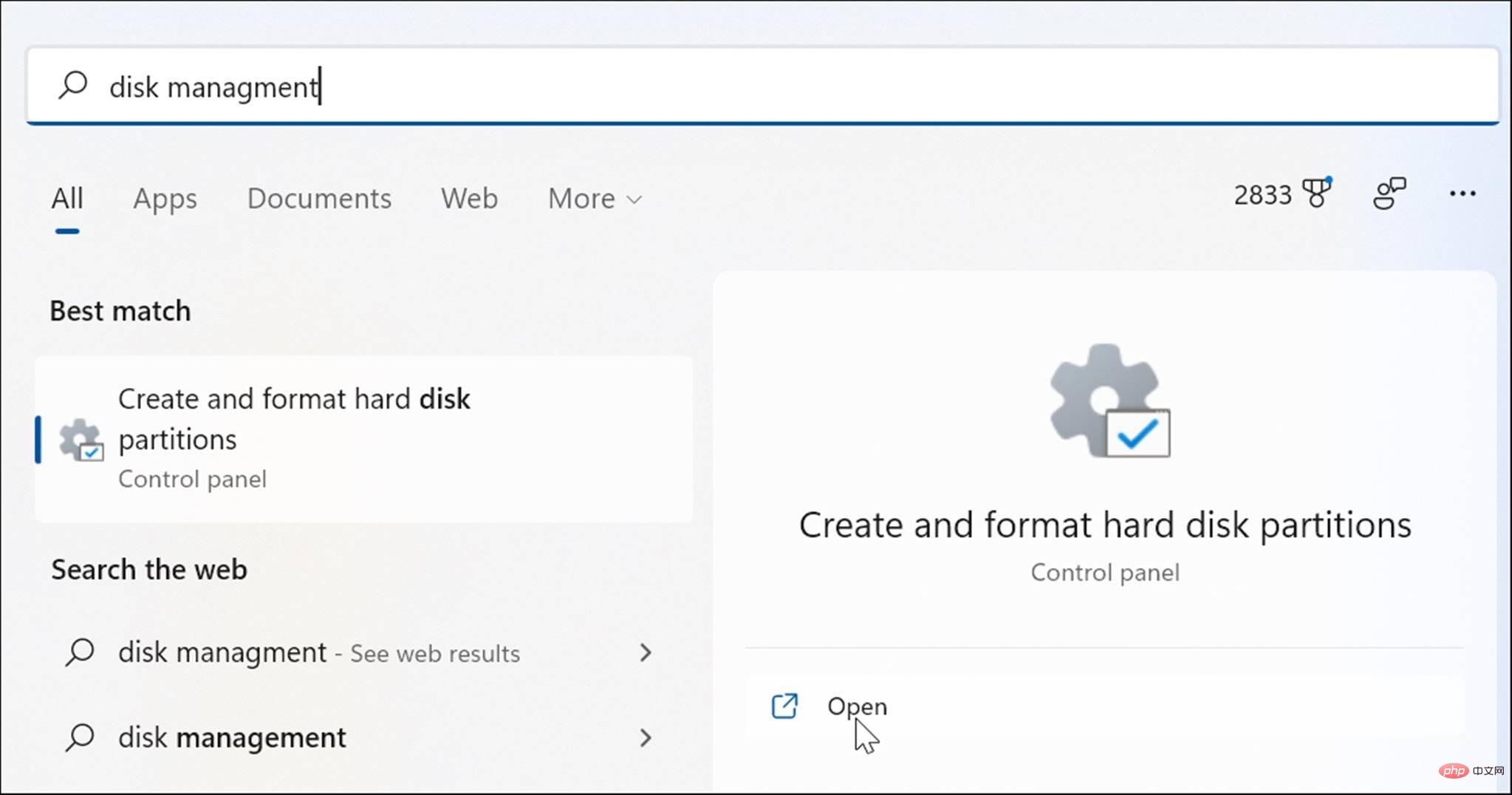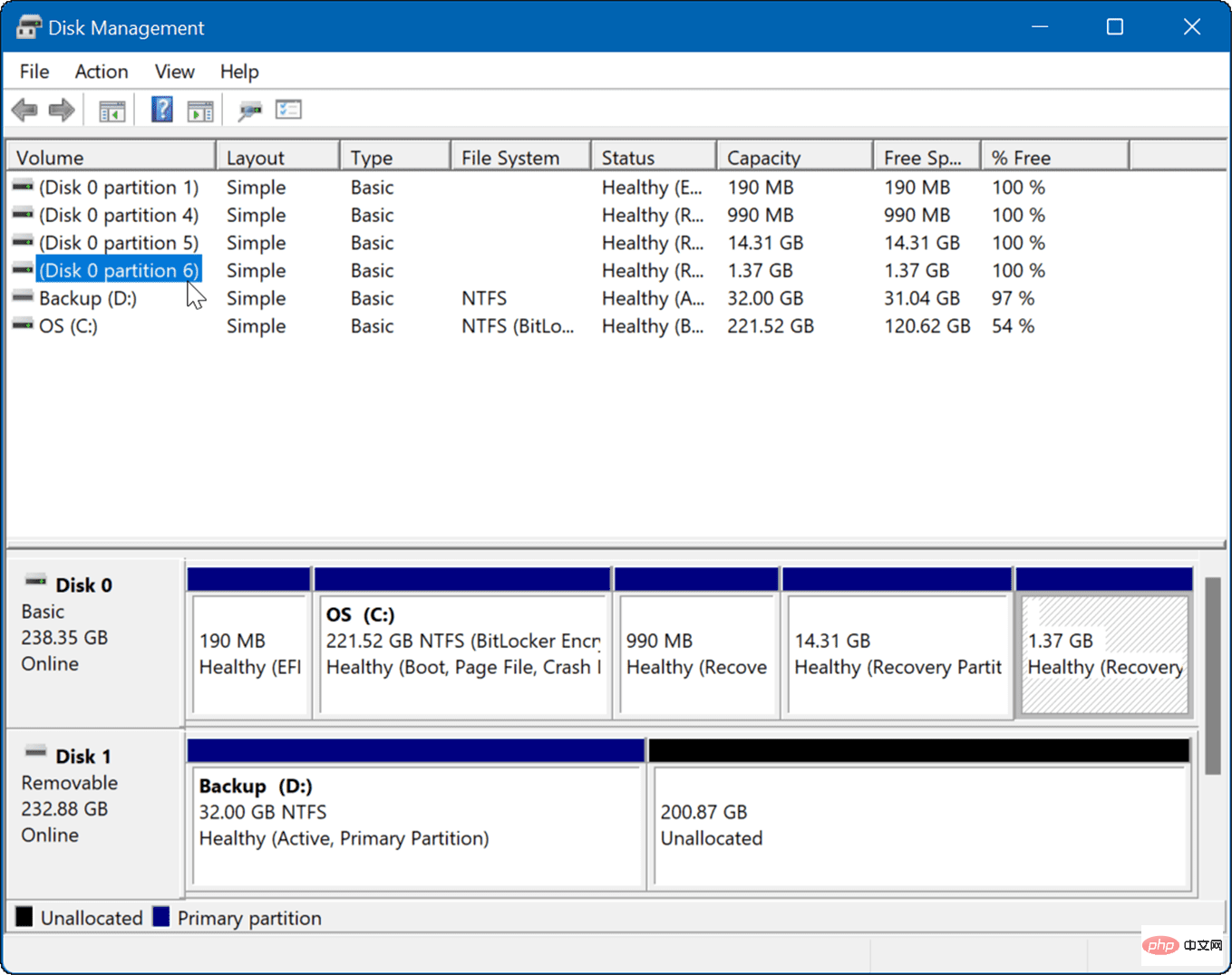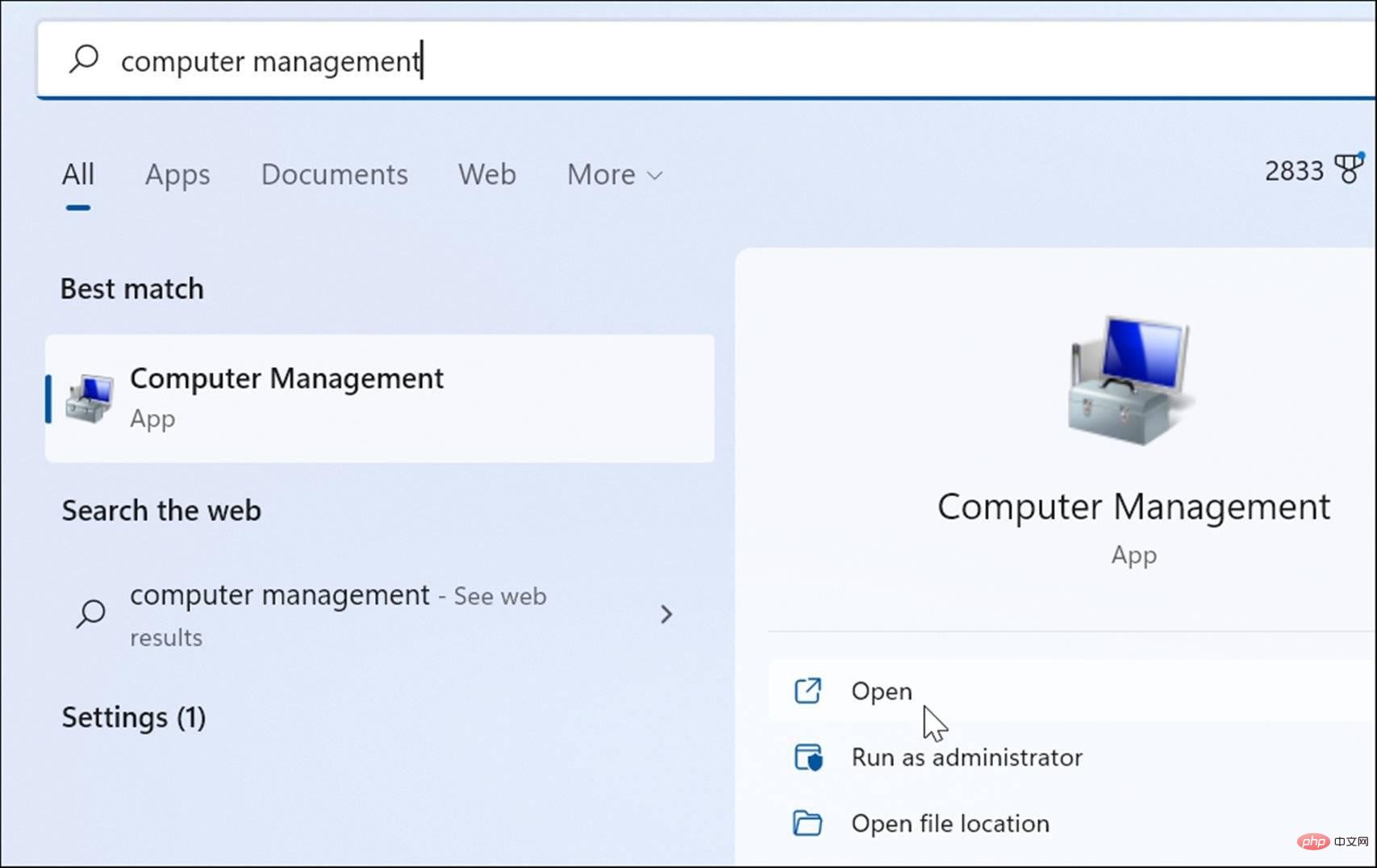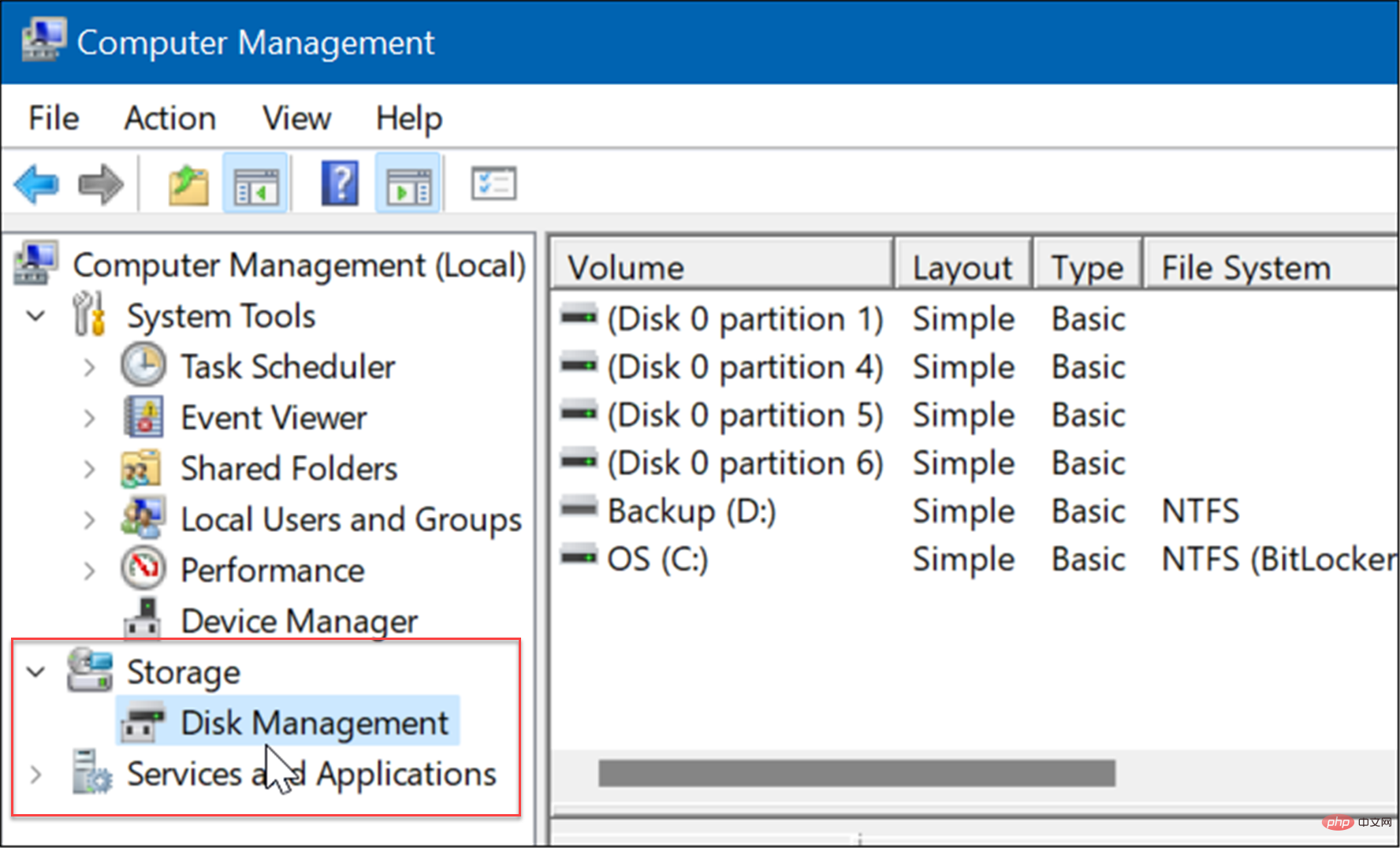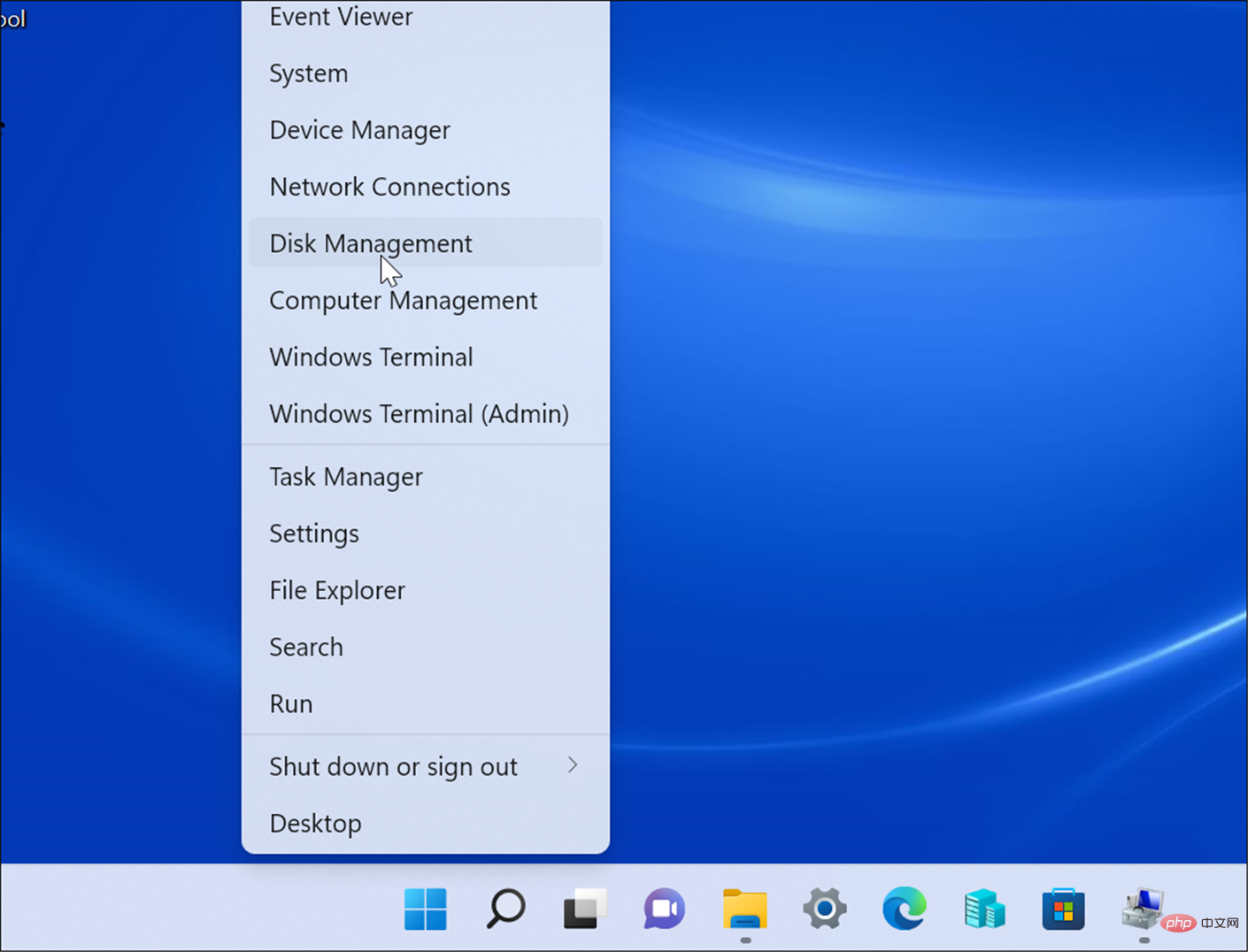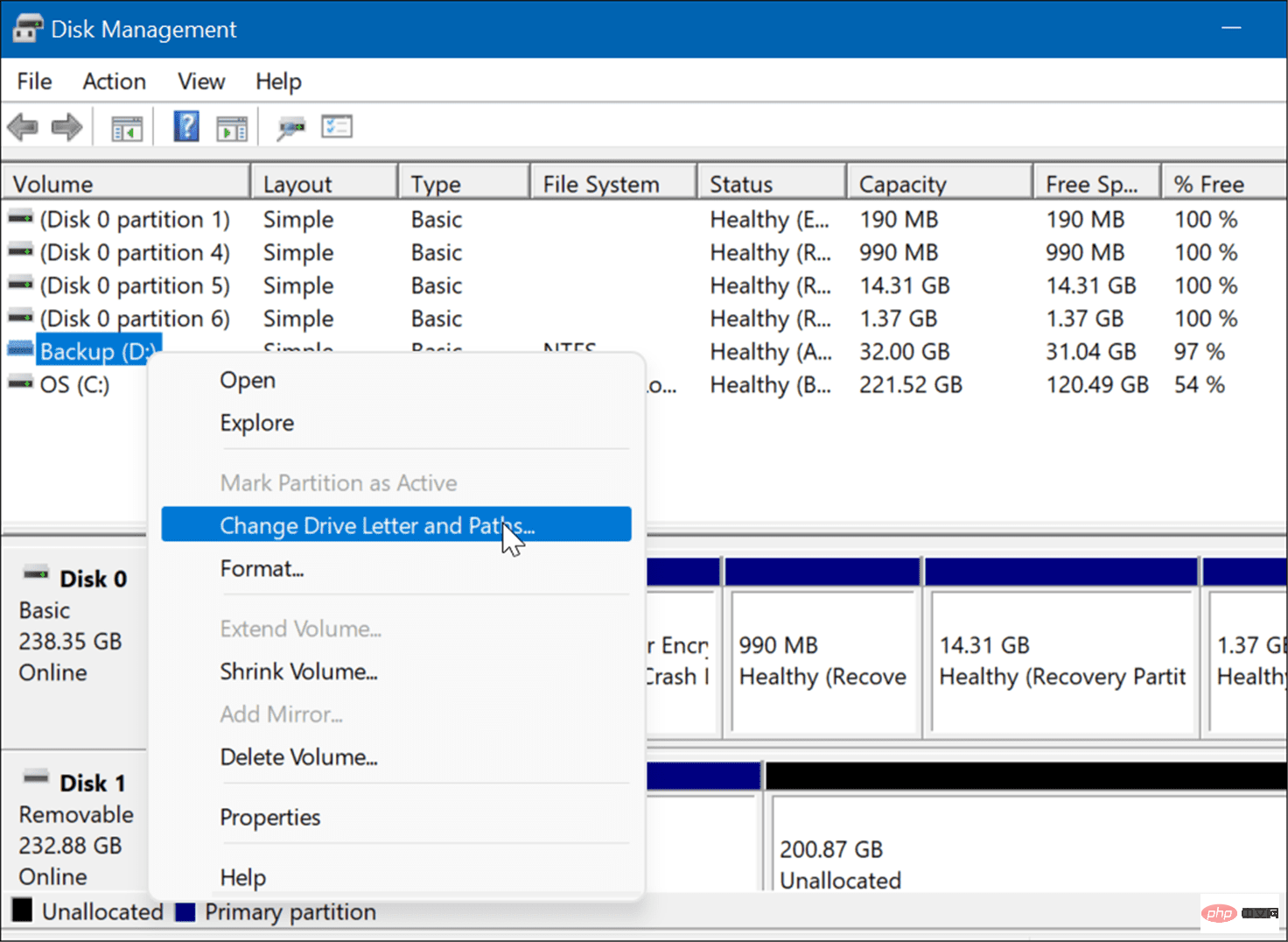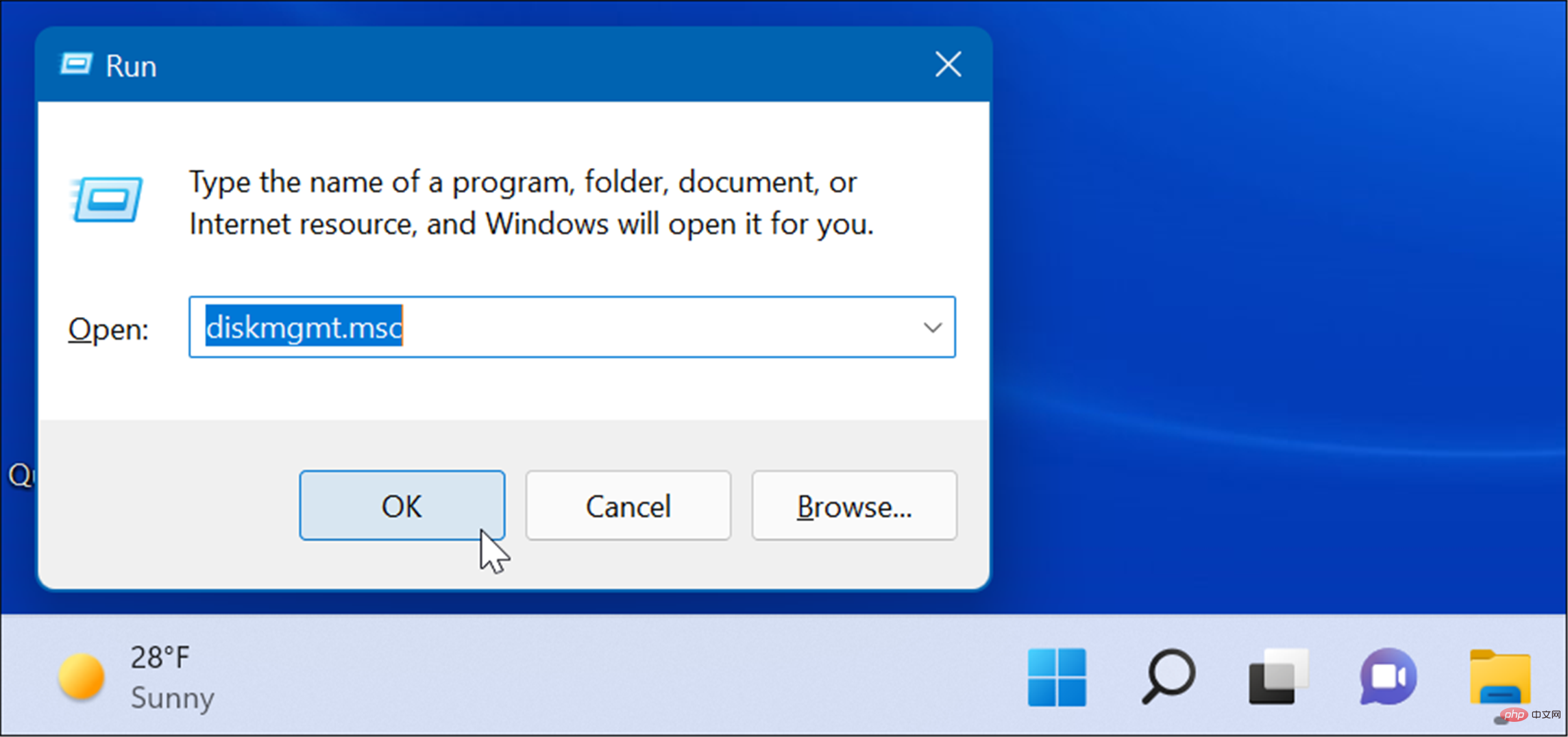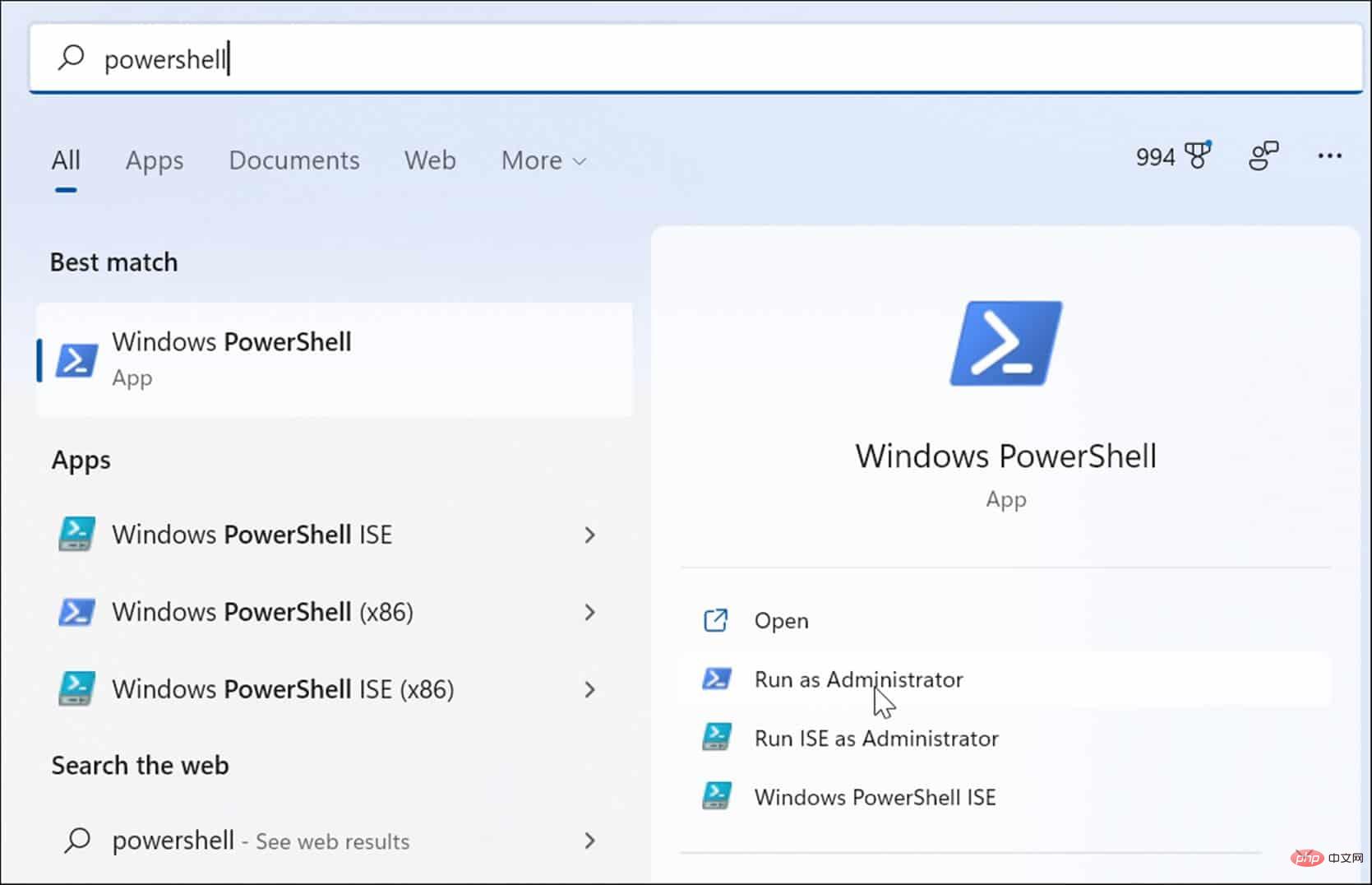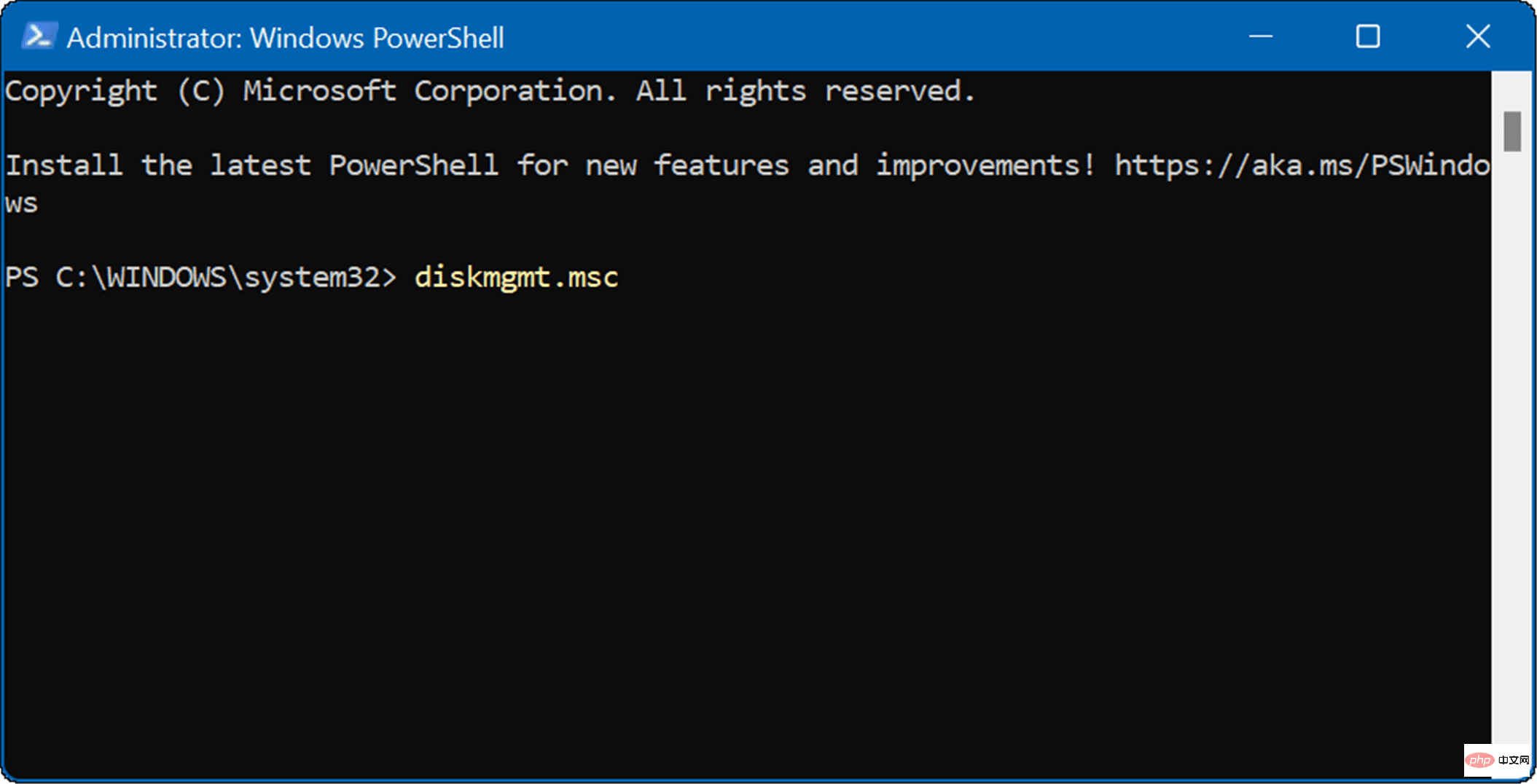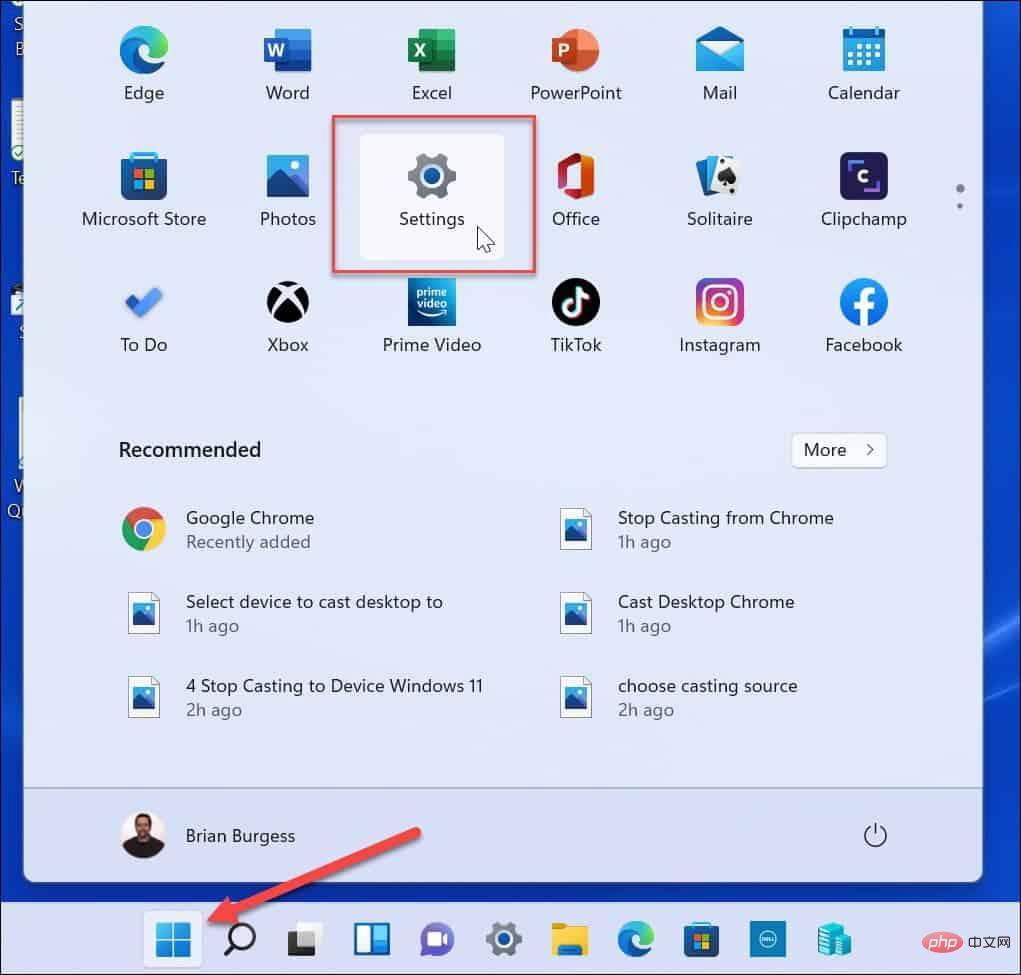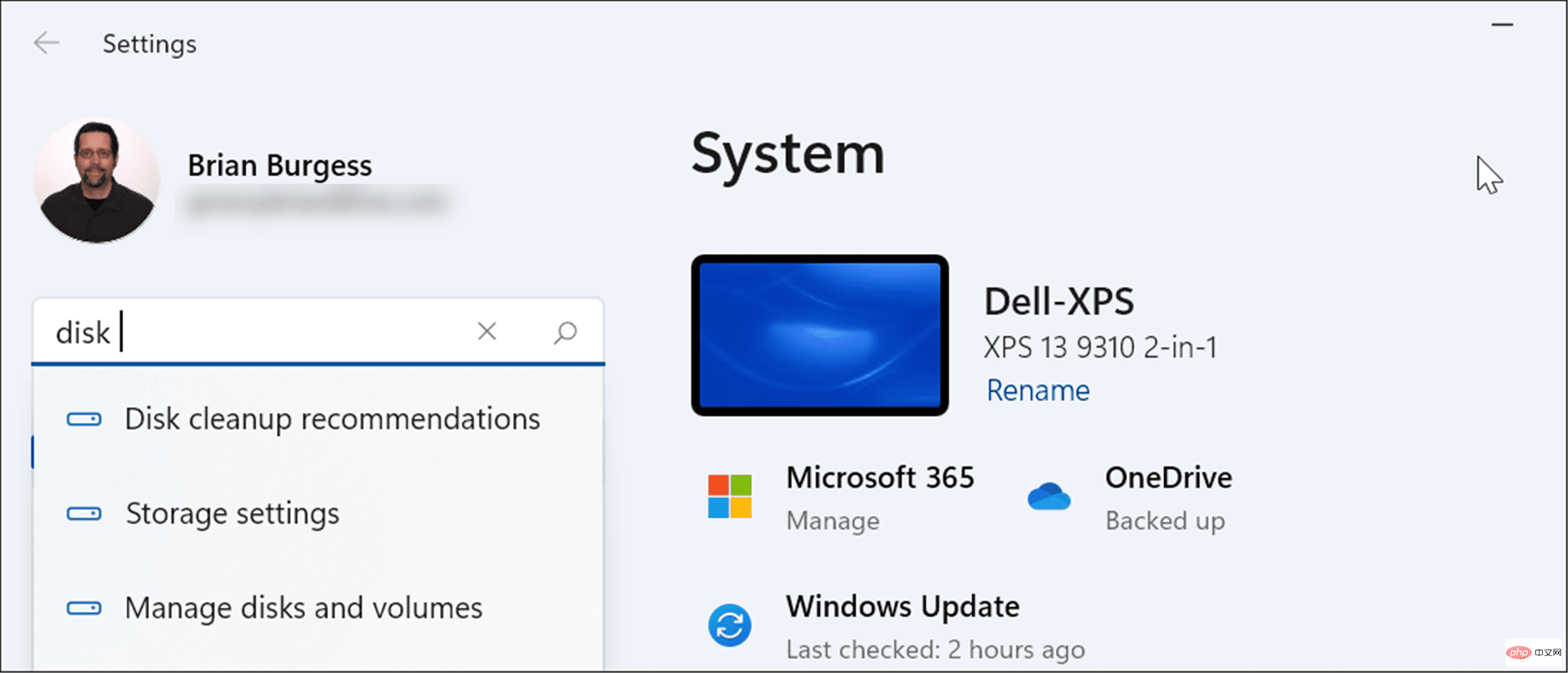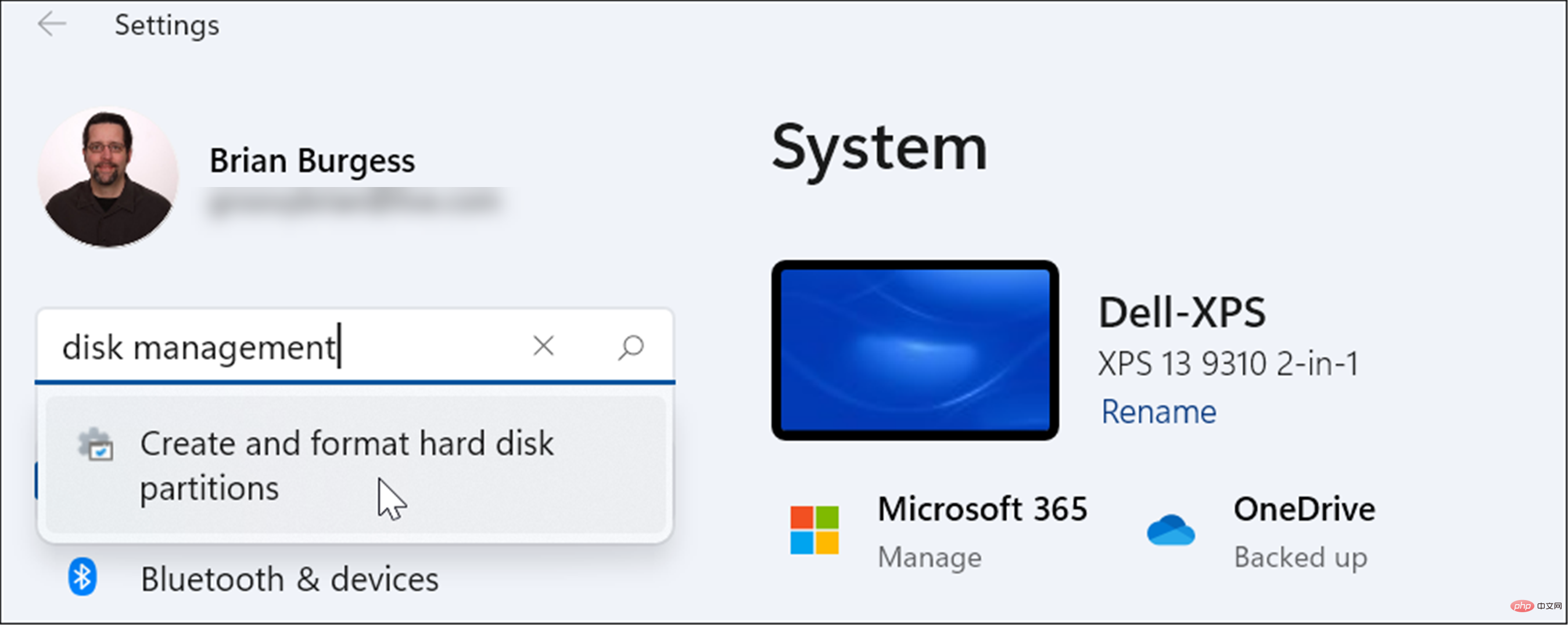6 Ways to Turn on Disk Management on Windows 11
If you want to create and resize partitions, initialize hard drives, change drive letters, etc. on Windows 11, you need to use the Disk Management tool.
You can use this tool in a variety of ways, as well as open it. If you want to speed up your workflow, here are six different ways to turn on Disk Management in Windows 11.
1. Search Disk Management
To avoid clicking through the menu, you can search for Disk Management and open it directly.
To open Disk Management using the search bar in the Start menu, use the following steps:
- Click the Start button or press the Windows key.
- In the Start menu, type Disk Management.
-
Select the Create and format hard disk partitions option in the Best Matches section.

- This will open the Disk Management utility directly on the desktop.

2. Launch through Computer Management
Another way to open Disk Management is to use the Computer Management tool.
To start Disk Management using Computer Management:
- Click the Start button Open the Start menu.
- Type Computer Management and select the top result.

- When the "Computer Management" window appears, expand the "Storage" section from the left column. Under the Storage section, click Disk Management.
-
Disk Management Utilities will open in Computer Management Utilities.

3. Open Disk Management from the Power User Menu
Available items on the Power User Menu (e.g. Windows key X ) has changed slightly in Windows 11. However, you can right-click the Start button or press the Windows key X to launch it and access Disk Management.
Use the following steps to launch Disk Management from the Power User menu:
- Use the keyboard shortcut Windows key XLaunch the menu and click Disk Management.

- The Disk Management tool will start and you can start the tasks you need to complete, such as moving the Windows 10 installation to a larger drive

4. From Run Dialog Start Disk Management
Another option available to you is to launch Disk Management from the Runmenu.
To start Disk Management from the run line:
- Click the keyboard shortcut Windows key R to launch " Run"dialog box.
- While running, type msc and click OK or press Enter.

- The Disk Management utility will launch on your desktop and be ready for use.

5. Launch Disk Management from PowerShell
If you prefer the command line approach, you can open Disk Management from the PowerShell terminal. Use the following steps to launch it:
- Click the Windows key and enter powershell.
- Hover over the top result and selectRun as administrator from the right.

- Now, in the terminal, type diskmgmt.msc and press Enter.

- That’s all. The Disk Management utility will open on the desktop for you to use.

6. Open Disk Management from Settings
You can also open Disk Management directly from Settings - it's just named differently.
Use the following steps to open Disk Management directly from Windows 11 Settings:
- Click the Start button and select the Settings icon . Alternatively, use the keyboard shortcut Windows key IOpen Settings

- When the Settings app opens, under your account icon Type Disk Management in the search field below the top.

- After typing disk management, click the Create and format hard drive partition option in the results. The Disk Management tool will open immediately.

Using Disk Management on Windows 11
The Disk Management tool is a very useful tool to use on Windows 11. It allows you to quickly resize or delete partitions and change new drive letters. However, you can also change the drive letter on Windows 11 using the Settings app.
Windows 11 has other useful built-in tools when it comes to maintaining your drives. For example, you can enable and configure Storage Sense to keep your drives clean. You can also use the Cleanup Suggestions tool to reclaim drive space on Windows 11.
The above is the detailed content of 6 Ways to Turn on Disk Management on Windows 11. For more information, please follow other related articles on the PHP Chinese website!

Hot AI Tools

Undresser.AI Undress
AI-powered app for creating realistic nude photos

AI Clothes Remover
Online AI tool for removing clothes from photos.

Undress AI Tool
Undress images for free

Clothoff.io
AI clothes remover

AI Hentai Generator
Generate AI Hentai for free.

Hot Article

Hot Tools

Notepad++7.3.1
Easy-to-use and free code editor

SublimeText3 Chinese version
Chinese version, very easy to use

Zend Studio 13.0.1
Powerful PHP integrated development environment

Dreamweaver CS6
Visual web development tools

SublimeText3 Mac version
God-level code editing software (SublimeText3)

Hot Topics
 1371
1371
 52
52
 How to jump from Word plug-in to browser for login authorization?
Apr 01, 2025 pm 08:27 PM
How to jump from Word plug-in to browser for login authorization?
Apr 01, 2025 pm 08:27 PM
How to achieve login authorization from within the application to outside the application? In some applications, we often encounter the need to jump from one application to another...
 How to convert XML to PDF on your phone?
Apr 02, 2025 pm 10:18 PM
How to convert XML to PDF on your phone?
Apr 02, 2025 pm 10:18 PM
It is not easy to convert XML to PDF directly on your phone, but it can be achieved with the help of cloud services. It is recommended to use a lightweight mobile app to upload XML files and receive generated PDFs, and convert them with cloud APIs. Cloud APIs use serverless computing services, and choosing the right platform is crucial. Complexity, error handling, security, and optimization strategies need to be considered when handling XML parsing and PDF generation. The entire process requires the front-end app and the back-end API to work together, and it requires some understanding of a variety of technologies.
 How to implement cross-application jump for Word plug-in login authorization?
Apr 01, 2025 pm 11:27 PM
How to implement cross-application jump for Word plug-in login authorization?
Apr 01, 2025 pm 11:27 PM
How to implement cross-application jump for Word plug-in login authorization? When using certain Word plugins, we often encounter this scenario: click on the login in the plugin...
 How to implement hot reload in Debian
Apr 02, 2025 am 07:54 AM
How to implement hot reload in Debian
Apr 02, 2025 am 07:54 AM
Experience the convenience of Flutter hot reloading on the Debian system, just follow the steps below: Install FlutterSDK: First, you need to install FlutterSDK on the Debian system. Visit Flutter official website to download the latest stable version of SDK and decompress to the specified directory (for example, ~/flutter). After that, add Flutter's bin directory to the system PATH environment variable. Edit the ~/.bashrc or ~/.profile file, add the following code: exportPATH="$PATH:~/flutter/bin" Save the file and execute source~/.bas
 xml online formatting
Apr 02, 2025 pm 10:06 PM
xml online formatting
Apr 02, 2025 pm 10:06 PM
XML Online Format Tools automatically organizes messy XML code into easy-to-read and maintain formats. By parsing the syntax tree of XML and applying formatting rules, these tools optimize the structure of the code, enhancing its maintainability and teamwork efficiency.
 Jiutian Computing Power Platform Task: Will the computing task continue to run after the local computer is shut down?
Apr 01, 2025 pm 11:57 PM
Jiutian Computing Power Platform Task: Will the computing task continue to run after the local computer is shut down?
Apr 01, 2025 pm 11:57 PM
Discussion on the task status after the local computer of Jiutian Computing Power Platform is closed. Many users will encounter a question when using Jiutian Computing Power Platform for artificial intelligence training...
 Is there a free XML to PDF tool for mobile phones?
Apr 02, 2025 pm 09:12 PM
Is there a free XML to PDF tool for mobile phones?
Apr 02, 2025 pm 09:12 PM
There is no simple and direct free XML to PDF tool on mobile. The required data visualization process involves complex data understanding and rendering, and most of the so-called "free" tools on the market have poor experience. It is recommended to use computer-side tools or use cloud services, or develop apps yourself to obtain more reliable conversion effects.
 How to design a lottery algorithm to ensure profitability?
Apr 02, 2025 am 06:48 AM
How to design a lottery algorithm to ensure profitability?
Apr 02, 2025 am 06:48 AM
How to design a lottery algorithm to ensure profitability? When designing a lottery product, how to automatically set the winning probability of each prize based on the value of the prize to confirm...