
For the smooth operation of your PC, all functions and services of the system should be functioning properly. From picture or video quality, to navigation or sound system. Something goes wrong with any of these and you start facing issues with graphics, video, sound, etc. Whether you're a regular user or not, you need your sound service to work properly every day.
But, sometimes, you may face different problems in the sound service, one of which is that the left sound or right sound is not working properly. This can be annoying, especially when you're watching videos, participating in or hosting online meetings, listening to music, etc. This problem is primarily caused by an imbalance between the left and right sounds of the system. So, here we have listed a fix that can help you balance left/right sound on Windows 11 PC.
If you are facing left and right audio sound issues on your PC, then the first thing to do is to try balancing the left and right sounds in the sound properties and see Does this help solve the problem. Whether your system has Enhanced Audio enabled or not, the process for balancing the sound on both sides should be the same.
Follow these instructions to balance left and right sound on Windows 11:
Step 1: Press the Win R keys simultaneously on your keyboard to start Run commandWindow.
Step 2: In the Run command search bar, type mmsys.cpl and press Enter key to Open the Sound dialog box in the Control Panel.
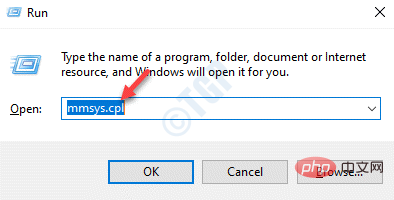
Step 3: Next, click "Play" in the "Sound" window Under the tab, go to "Speakers/Headphones".
Now, click the Properties button in the lower right corner.
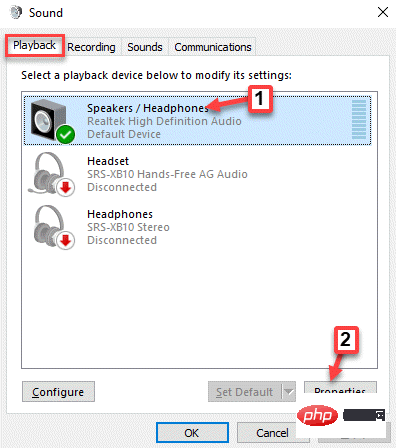
Step 4: In the opened "Speaker/Headphone Properties" window, go to "Level "Tab.
Here, go to the Speakers/Headphones field and click the Balance button.
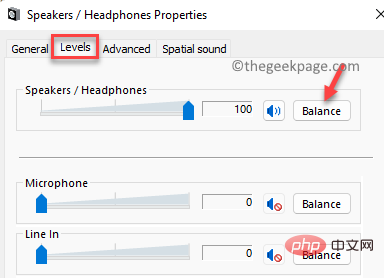
Step 5: Now, in the small Balance window that opens, adjust the Left as per your requirement (L) and right (R) volume settings.
Press OK to save changes.

Step 6: Finally, under the "Speaker/Headphone Properties" window, click "Level##" #" section, press "Apply" and then "OK" to apply the changes and exit.
The above is the detailed content of How to balance left/right audio sound in Windows 11,10. For more information, please follow other related articles on the PHP Chinese website!
 How to light up Douyin close friends moment
How to light up Douyin close friends moment
 microsoft project
microsoft project
 What is phased array radar
What is phased array radar
 How to use fusioncharts.js
How to use fusioncharts.js
 Yiou trading software download
Yiou trading software download
 The latest ranking of the top ten exchanges in the currency circle
The latest ranking of the top ten exchanges in the currency circle
 What to do if win8wifi connection is not available
What to do if win8wifi connection is not available
 How to recover files emptied from Recycle Bin
How to recover files emptied from Recycle Bin




