How to pair HomePod with Apple TV
One of the great uses for the Apple HomePod is to pair the smart speaker with your Apple TV. You can quickly and easily set one or both HomePod speakers as your default audio output.
With the right configuration, you can even enjoy Dolby Atmos support through your speakers. Let us show you how to pair HomePod with Apple TV.
Why should you pair HomePod with Apple TV?
While you can pair your Apple TV with other separate speakers (such as Bluetooth), there are clear advantages to using a HomePod. Other speakers may support AirPlay 2 for lag-free audio, but Apple TV can only deliver a true home theater sound experience using HomePod speakers.
When you set HomePod as the default audio output, this also allows all sound from the Apple TV, whether it's navigation clicks or audio from games, to be sent directly to the HomePod speakers. No more need to navigate menu to change audio output.
Set HomePod as Default Audio on Apple TV
If you want to use a single HomePod or HomePod mini for Apple TV audio, the process is simple.
Assign your devices to the same room
First, make sure your HomePod and Apple TV are assigned to the same room in the Home app. To do this:
- On your iPhone, open the Home app.
- Click and holdHomePod.
- Scroll down past Alerts and Timers to HomePod's settings - you'll see Rooms and can change them there assigned room.

- On Apple TV, go to Settings > AirPlay & HomeKit > Home and make sure the devices are assigned to the same room. Pair HomePod with Apple TV
After making sure all devices are assigned to the same room, you can pair HomePod with Apple TV. If you restart your Apple TV, it may pair the smart speaker for you. If not, don't worry. There's a manual way to do this:
On Apple TV, go to- Settings > Video & Audio > Audio Output
- . Under Default Audio Output
- , select the HomePod or HomePod mini you want to use. Pair HomePod with Apple TV using iPhone or iPad
If you want to pair HomePod with Apple TV using iPhone or iPad:
In "- Home”
- app, tap and hold your Apple TV until controls appear. Scroll down until you see Default Audio Output
- , then click on it.
 Select the HomePod you want for default audio.
Select the HomePod you want for default audio. - This will get you a HomePod or HomePod mini configured as an Apple TV speaker. If you have two smart speakers, you can do even more.
Create a stereo pair for surround sound
Two HomePod or HomePod mini speakers can be paired for richer, more immersive sound. In fact, if you have a pair of the original, larger HomePod speakers, you even get Dolby Atmos support. Unfortunately, HomePod mini doesn't support Dolby Atmos.
First, you'll create a stereo pair:Make sure you assign both HomePod devices to the same room.
- In the Home app on iPhone, tap and hold one of the HomePod speakers to access its controls.
- Click to create a stereo pair
- .
 Select the second HomePod speaker for the pair.
Select the second HomePod speaker for the pair. -
 Click each HomePod icon to make sure the left and right settings are correct. If not, click the Swap button.
Click each HomePod icon to make sure the left and right settings are correct. If not, click the Swap button. -
 When finished, click to return to
When finished, click to return to - , then use the X in the upper right corner to close the control. You can now set a stereo pair as the default audio in your Apple TV, as shown above.
Using HomePod with an ARC TV
If your TV supports Audio Return Channel (also known as ARC or eARC), you can configure the HomePod speakers to play all audio from your TV and its input through them.
- In Apple TV's Settings, select Settings > Video & Audio > Audio Output.
- Under the Default Audio Output option, you will see Audio Return Channel.
- Under the title, select Play TV Audio.
- Your TV screen will go black for a while.
- When it turns back on, the Play TV Audio option should say On.
Everything here belongs to it. As long as you use an HDMI port and cable that supports the ARC standard, all of your TV audio will be routed to the HomePod speaker or speakers.
Get the most out of your home entertainment devices
You can do more with HomePod speakers and Apple TV. Whether it's controlling your TV's power and volume or pairing a Bluetooth keyboard for easier typing, you'll find the latest Apple TV to be powerful.
The above is the detailed content of How to pair HomePod with Apple TV. For more information, please follow other related articles on the PHP Chinese website!

Hot AI Tools

Undresser.AI Undress
AI-powered app for creating realistic nude photos

AI Clothes Remover
Online AI tool for removing clothes from photos.

Undress AI Tool
Undress images for free

Clothoff.io
AI clothes remover

Video Face Swap
Swap faces in any video effortlessly with our completely free AI face swap tool!

Hot Article

Hot Tools

Notepad++7.3.1
Easy-to-use and free code editor

SublimeText3 Chinese version
Chinese version, very easy to use

Zend Studio 13.0.1
Powerful PHP integrated development environment

Dreamweaver CS6
Visual web development tools

SublimeText3 Mac version
God-level code editing software (SublimeText3)

Hot Topics
 deepseek ios version download and installation tutorial
Feb 19, 2025 pm 04:00 PM
deepseek ios version download and installation tutorial
Feb 19, 2025 pm 04:00 PM
DeepSeek Smart AI Tool Download and Installation Guide (Apple Users) DeepSeek is a powerful AI tool. This article will guide Apple users how to download and install it. 1. Download and install steps: Open the AppStore app store and enter "DeepSeek" in the search bar. Carefully check the application name and developer information to ensure the correct version is downloaded. Click the "Get" button on the application details page. The first download may require AppleID password verification. After the download is completed, you can open it directly. 2. Registration process: Find the login/registration portal in the DeepSeek application. It is recommended to register with a mobile phone number. Enter your mobile phone number and receive the verification code. Check the user agreement,
 Why can't the Bybit exchange link be directly downloaded and installed?
Feb 21, 2025 pm 10:57 PM
Why can't the Bybit exchange link be directly downloaded and installed?
Feb 21, 2025 pm 10:57 PM
Why can’t the Bybit exchange link be directly downloaded and installed? Bybit is a cryptocurrency exchange that provides trading services to users. The exchange's mobile apps cannot be downloaded directly through AppStore or GooglePlay for the following reasons: 1. App Store policy restricts Apple and Google from having strict requirements on the types of applications allowed in the app store. Cryptocurrency exchange applications often do not meet these requirements because they involve financial services and require specific regulations and security standards. 2. Laws and regulations Compliance In many countries, activities related to cryptocurrency transactions are regulated or restricted. To comply with these regulations, Bybit Application can only be used through official websites or other authorized channels
 Sesame Open Door Trading Platform Download Mobile Version Gateio Trading Platform Download Address
Feb 28, 2025 am 10:51 AM
Sesame Open Door Trading Platform Download Mobile Version Gateio Trading Platform Download Address
Feb 28, 2025 am 10:51 AM
It is crucial to choose a formal channel to download the app and ensure the safety of your account.
 gate.io sesame door download Chinese tutorial
Feb 28, 2025 am 10:54 AM
gate.io sesame door download Chinese tutorial
Feb 28, 2025 am 10:54 AM
This article will guide you in detail how to access the official website of Gate.io, switch Chinese language, register or log in to your account, as well as optional mobile app download and use procedures, helping you easily get started with the Gate.io exchange. For more tutorials on using Gate.io in Chinese, please continue reading.
 Sesame Open Door Exchange App Official Download Sesame Open Door Exchange Official Download
Mar 04, 2025 pm 11:54 PM
Sesame Open Door Exchange App Official Download Sesame Open Door Exchange Official Download
Mar 04, 2025 pm 11:54 PM
The official download steps of the Sesame Open Exchange app cover the Android and iOS system download process, as well as common problems solutions, helping you download safely and quickly and enable convenient transactions of cryptocurrencies.
 Is there any mobile app that can convert XML into PDF?
Apr 02, 2025 pm 08:54 PM
Is there any mobile app that can convert XML into PDF?
Apr 02, 2025 pm 08:54 PM
An application that converts XML directly to PDF cannot be found because they are two fundamentally different formats. XML is used to store data, while PDF is used to display documents. To complete the transformation, you can use programming languages and libraries such as Python and ReportLab to parse XML data and generate PDF documents.
 How to download gate exchange Apple mobile phone Gate.io Apple mobile phone download guide
Mar 04, 2025 pm 09:51 PM
How to download gate exchange Apple mobile phone Gate.io Apple mobile phone download guide
Mar 04, 2025 pm 09:51 PM
Gate.io Apple mobile phone download guide: 1. Visit the official Gate.io website; 2. Click "Use Apps"; 3. Select "App"; 4. Download the App Store; 5. Install and allow permissions; 6. Register or log in; 7. Complete KYC verification; 8. Deposit; 9. Transaction of cryptocurrency; 10. Withdrawal.
 Compilation and installation of Redis on Apple M1 chip Mac failed. How to troubleshoot PHP7.3 compilation errors?
Mar 31, 2025 pm 11:39 PM
Compilation and installation of Redis on Apple M1 chip Mac failed. How to troubleshoot PHP7.3 compilation errors?
Mar 31, 2025 pm 11:39 PM
Problems and solutions encountered when compiling and installing Redis on Apple M1 chip Mac, many users may...



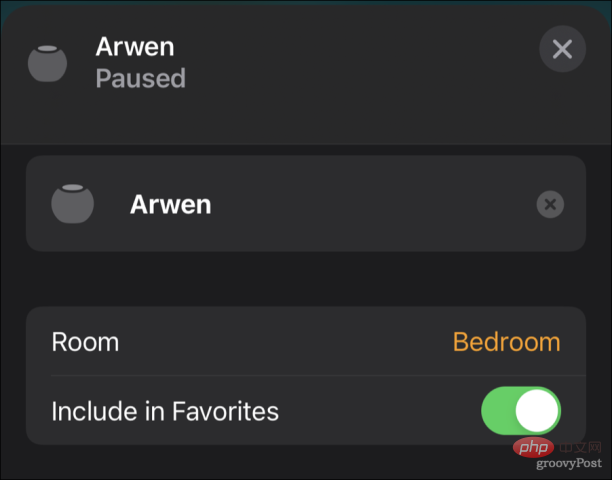
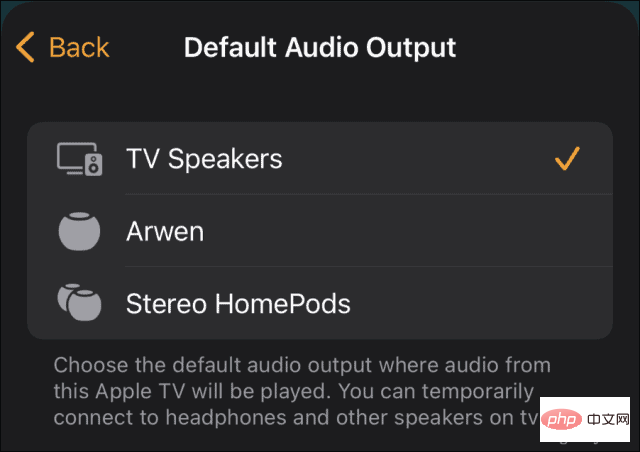 Select the HomePod you want for default audio.
Select the HomePod you want for default audio. 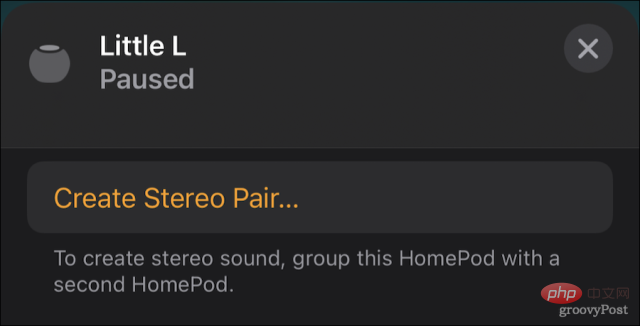 Select the second HomePod speaker for the pair.
Select the second HomePod speaker for the pair. 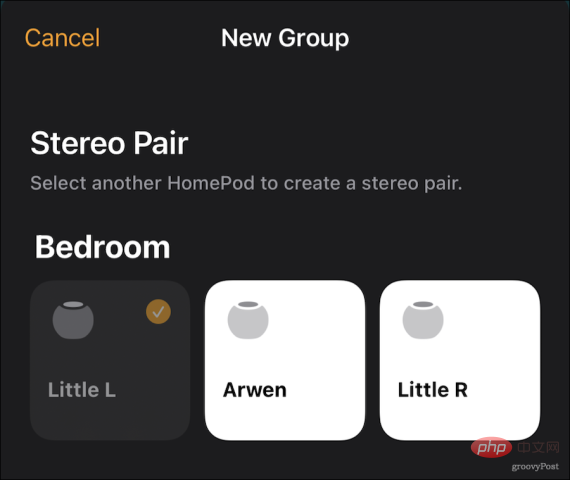 Click each HomePod icon to make sure the left and right settings are correct. If not, click the Swap button.
Click each HomePod icon to make sure the left and right settings are correct. If not, click the Swap button. 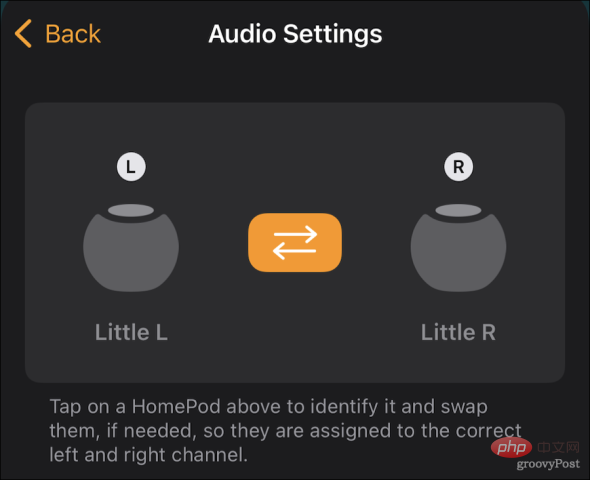 When finished, click
When finished, click 

