
Steam is a digital gaming platform that is free to download and play for gamers around the world. With a Steam account, you can download your favorite games and play them on your PC anywhere. Recently, many users have reported that once they open the Steam app, it either gets stuck in offline mode or fails to connect to the internet at all.
Some common reasons why Steam cannot come online are:
Are you a regular Steam user encountering this issue on Steam? Then you need to continue reading this article. In this article, we have discussed some troubleshooting methods that will help resolve the issue of Steam stuck in offline mode or unable to come online.
If there is a glitch or a momentary power outage that causes this issue in Steam, then restarting the Steam client is the easiest solution to fix the problem.
1. Sign out of your Steam account in the Steam client.
2.Exit/CloseSteam application.
3.Reopen Steam and log in using your credentials.
Steam must now be able to come online without getting stuck.
Click this link to check the status of Steam Server. This is the official page to find out if the Steam servers are currently experiencing any glitches/issues. If you notice some system-wide issues noted on this page, then you need to wait until the server is up and running properly.
If neither of the above two fixes help resolve this issue with Steam, try restarting your PC. It was noted that some power issues in the system may cause issues with the Steam client. Restarting is the easiest way to resolve any issues that arise in Steam.
If there are no issues with the Steam servers, then restarting your modem, router, or modem/router combo device may help resolve the issue.
If the modem and router are different devices, try connecting directly to the modem.
1. Exit the Steam client.
2. Bypass the router by connecting your machine directly to the modem.
3. Check whether the Internet connection is normal. Restart Steam and check if it can connect.
If you are able to connect to Steam after bypassing the router and using a direct connection to your modem, there is an issue with your router settings.
If this is your first time using Steam on your PC, there is a good chance that the firewall settings on your computer are interfering with your connection to the Steam network . Latest updates for Windows PCs may also modify your system's network settings. You need to check the firewall on your system to see if it's blocking Steam from going online.
1. Press the Windows key on your keyboard and type Windows Firewall in the search box.
In the search results listed, click the option Windows Defender Firewall.
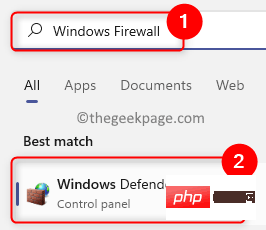
#2. You will be taken to the Windows Defender Firewall page in Control Panel.
Here, click Allow an app or feature through Windows Defender Firewall in the left panel.

In the Allowed Applications window, click Change at the top of the Allowed Applications and Features list Set button.

3. Scroll down and look for Steam in the list of apps in the box.
Make sure the checkboxes for Steam's Private and Public columns are checked.
Click OK to save these changes.

4. If you cannot find Steam in the list of allowed applications, click Allow other applications at the bottom. ..button.

In the Add Application window, click the Browse button.

Go to the Steam default directory (C:\Program Files (x86)\Steam) in the Browse window.
Select the steam.exe file here and click to open.
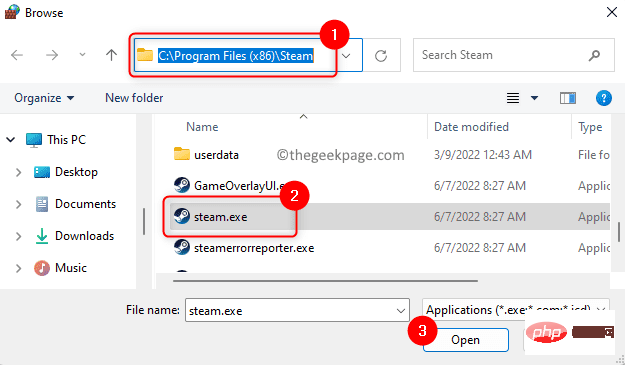
After seeing the path to Steam, click the "Add" button.
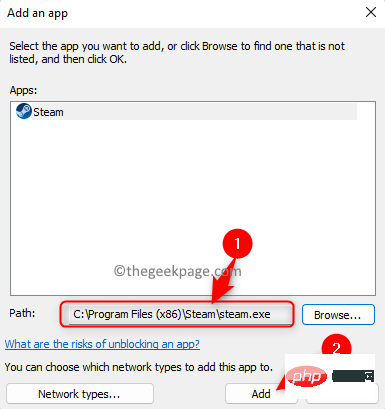
Now Steam will be added to the list of allowed applications. Follow Step 3 to allow Steam through your computer's firewall.
5.RestartSteam and check if Steam is working normally without any problems.
1. Launch the Steam client.
Make sure you are logged in to your Steam account.
2. Click the Steam menu in the upper left corner.
Select the Settings option in the menu that opens.
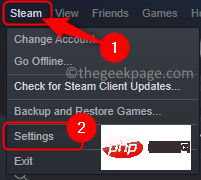
3. In the Steam Settings window, select the Downloads tab in the left panel.
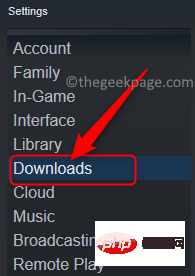
#Move to the right side of the bottom and click the Clear Download Cache button.

Click OK to confirm the download cache clearing process.

#After clearing the download cache in Steam, the Steam client will automatically restart. You will need to log in again using your username and password. This fix forces Steam to re-download the cache to resolve the issue.
Check if Steam is able to go online and is not stuck in offline mode.
1. Find the Steam shortcut on your PC.
For example, if it appears on your desktop, then you need to create another shortcut for Steam on your desktop.
Basically, create a new shortcut in the same directory where it currently resides.
To create a shortcut,right-click the Steamicon and click Copy Icon (or press Ctrl C ) to copy.
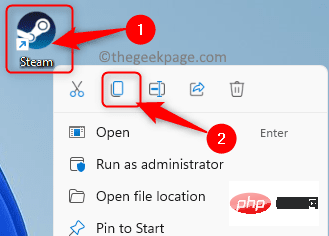
Right-click on any empty space on the desktop and select the Paste icon in the context menu to paste A shortcut.
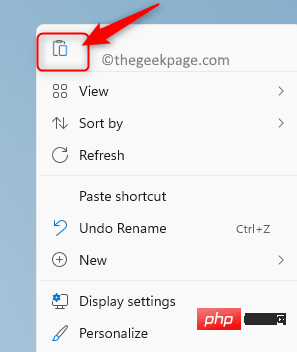
Right-click on the new shortcut and select Properties in the context menu.

Properties window, go to the Shortcuts tab.
Here, in the text box next to Target, add -tcp at the end of the existing path to provide space.
ClickApply and then click OK to save the changes.
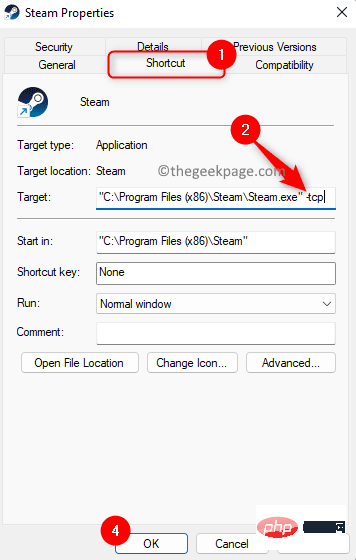
Windows R key combination to open Run.
Typems-settings:appsfeatures and press Enter to open the "Apps and Features Settings" page.
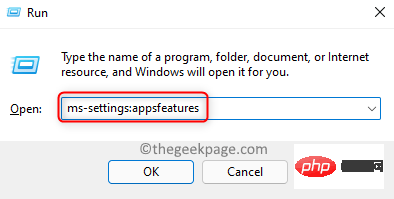
#2. Here, in the text box below the application list , enter the text Steam to download the app on your PC Find the Steam client in the list of installed applications.
After you seeSteam in the search results, click the three-dot menu at the right end of the box labeled Steam.
In the menu that opens, click on the optionUninstall.

You will see a pop-up window asking you to confirm the uninstall process. Click Uninstall again.

#3. Follow the on-screen prompts to complete the uninstallation of the Steam client.
Wait for some time until the operation is completed.
After uninstalling SteamRestart your computer.
4. Go to the official Steam download page and download the latest version of the Steam client to your PC.
Click the Install Steam button on this page to download the executable file.

Once the download is complete, go to the location of the downloaded executable file. Double-click the file to start the installation.
You will see the instructions you need to follow to complete the installation of Steam on your computer.
5. After the installation is complete, start Steam and check whether the problem of being unable to connect to the Internet is resolved.
The above is the detailed content of Steam stuck in offline mode or unable to fix online. For more information, please follow other related articles on the PHP Chinese website!
 what does oem mean
what does oem mean
 oracle add trigger method
oracle add trigger method
 How to repair win7 system if it is damaged and cannot be booted
How to repair win7 system if it is damaged and cannot be booted
 The role of server network card
The role of server network card
 Word table spread across pages
Word table spread across pages
 String array assignment method
String array assignment method
 Introduction to the main work content of the backend
Introduction to the main work content of the backend
 What does ts version mean?
What does ts version mean?
 The difference between win10 home version and professional version
The difference between win10 home version and professional version




