
Word uses anchor symbols to indicate that an image is associated with text at a specific point in the document. This means that when you move the text that the image is anchored to, the image moves too, so it always stays in the same position relative to the text.
When you have an anchored image in your document, when you click the image, you will see the anchor icon appear next to the text it is anchored to. 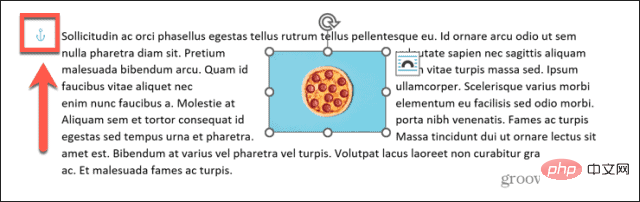
If you hover over an anchor point, you will see an explanation of what the anchor point means. 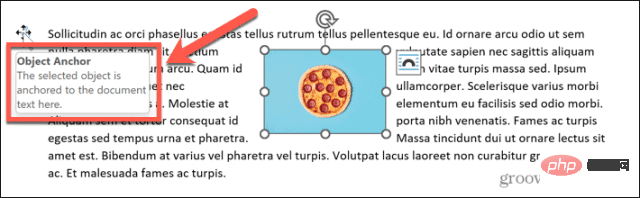
For example, you might have an image that contains a text. If you insert some empty lines above the text that the image is anchored to, the text will move down the page. Since the image is anchored to this text, the image will also move. 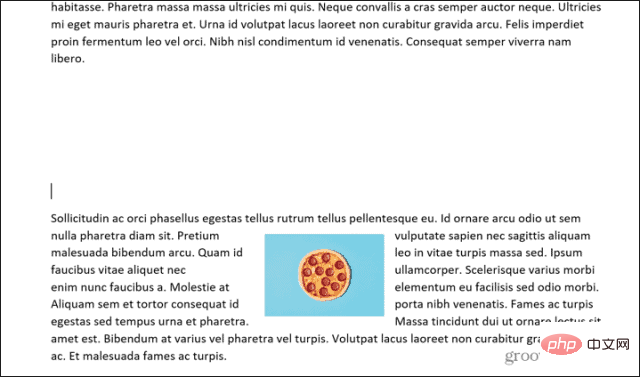
This ensures that it stays in the same position within that text.
Are you happy with the way anchors work in your document, but don’t want the anchor icons to keep popping up every time you click on an image?
If this is the case, you can adjust some settings so that the anchor point no longer appears. Your image will still move the same way - the anchor symbol won't appear.
To stop the anchor icon from showing in Word:
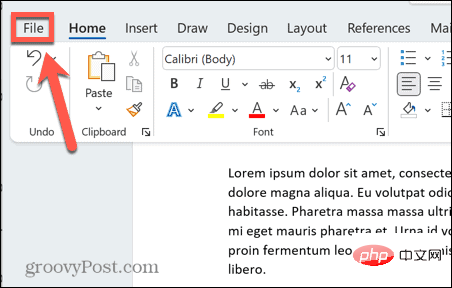
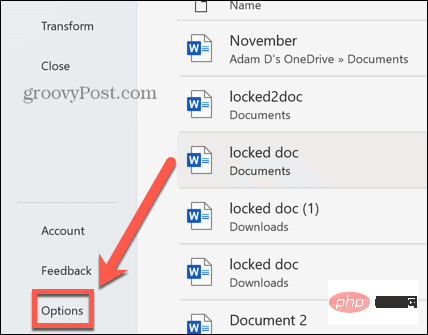
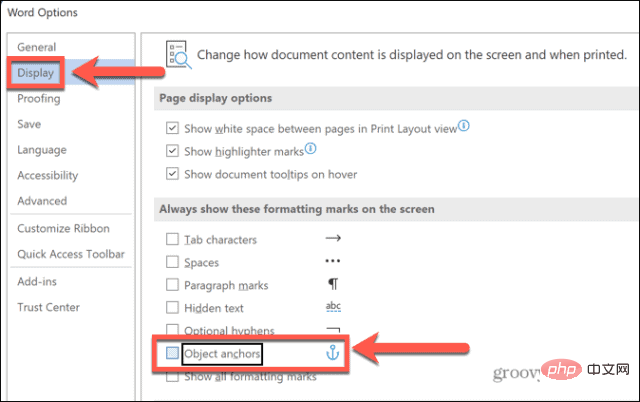
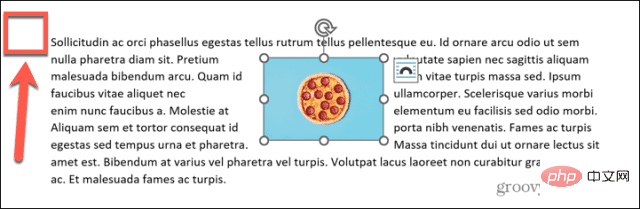 To turn anchor points back on, repeat the steps above, but make sure the Object Anchor Points checkbox is selected.
To turn anchor points back on, repeat the steps above, but make sure the Object Anchor Points checkbox is selected. Anchor Points in Word are a useful tool if you want an image to move with the text. If you want to completely prevent text from anchoring to text, you need to change the text wrapping options.
Remove anchor points in Word:
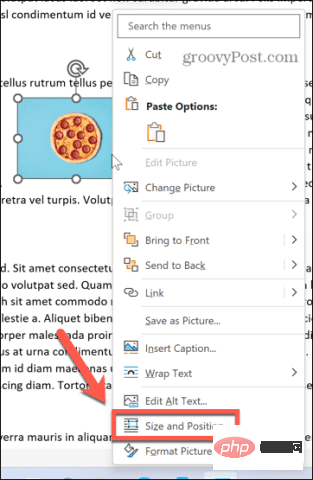
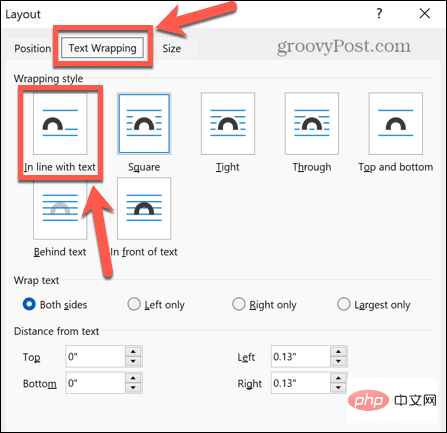
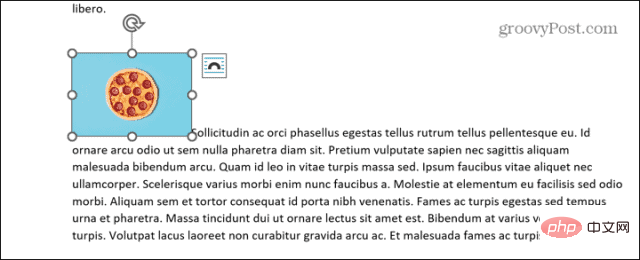
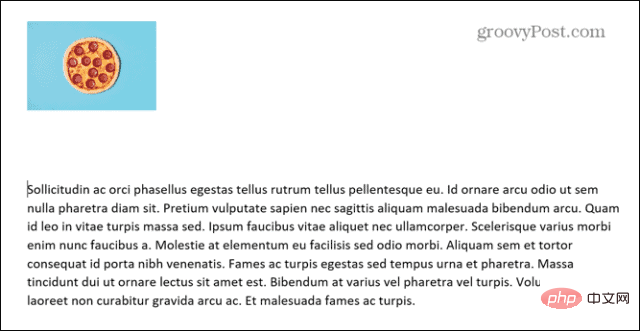
The above is the detailed content of How to remove anchor points in Word. For more information, please follow other related articles on the PHP Chinese website!




