

It’s been a full seven days since we received the last Windows 11 Canary build for Insiders on this particular channel, so it’s time to get some new software.
The Redmond-based tech giant decided to give us more to work with. Before we get into it, though, you should definitely check out Microsoft's Safe Copilot.
Also, since everyone is using ChatGPT now, know that the new Bing Ai chat will soon show ads in the answers it provides.
Now, back up, let’s take a closer look at Windows 11 Insider Preview build 25330 and everything that comes with it in the Canary Channel.
Today, Microsoft released a new build for Windows 11 Canary Channel Insiders, which includes a new way to find free apps and more Windows Store improvements.
As you know, there are many more improvements. The company also mentioned that this build is not available for Windows Insiders using Arm64 devices.
After installing this version, pressing the Print Screen key will now open the Snipping Tool by default. This new feature can be turned off or on in the Settings app.
Additionally, the settings page for scroll wheel devices like Surface Dial has been updated to better match Windows 11 design principles.
Keep in mind that if you change your primary mouse button in the Settings app, Windows Sandbox will now respect that setting.
Microsoft has also updated the Remote Desktop Connection Settings window (mstsc.exe) so that it now respects text scaling settings.
Having said that, in some cases, where the text scale is very large, it will show scrollbars.
Another change is that when encrypting a drive using BitLocker, the encryption progress dialog box can now be minimized.
As many of you have wished for a long time, after installing this version you can uninstall the camera app if you wish.
There's also a Microsoft Store update in this build, and we'll take a closer look at what's actually changed.
Redmond developers have introduced a new way to install free apps and games. Hovering over a free product on the search results page opens a new extension card experience where you'll find a convenient install button.
Of course, this will trigger an install without having to navigate to the product page itself, which can save you some time.
There's also a new redesigned experience when purchasing apps and games in the Microsoft Store that Microsoft really wants us to know about.
The purchase dialog style is more consistent with Windows 11, giving you a more pleasant checkout experience.
Another fun fact is that developers of your favorite apps and games often use the Microsoft Store feature, which requests ratings from within the app or game.
The tech giant has updated these in-app rating experiences to make them faster, more reliable, and better aligned with Windows 11 styling.

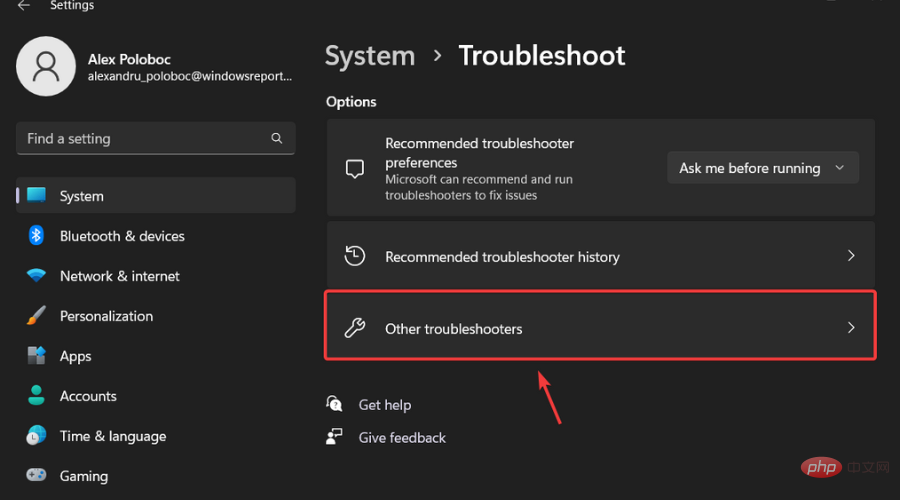
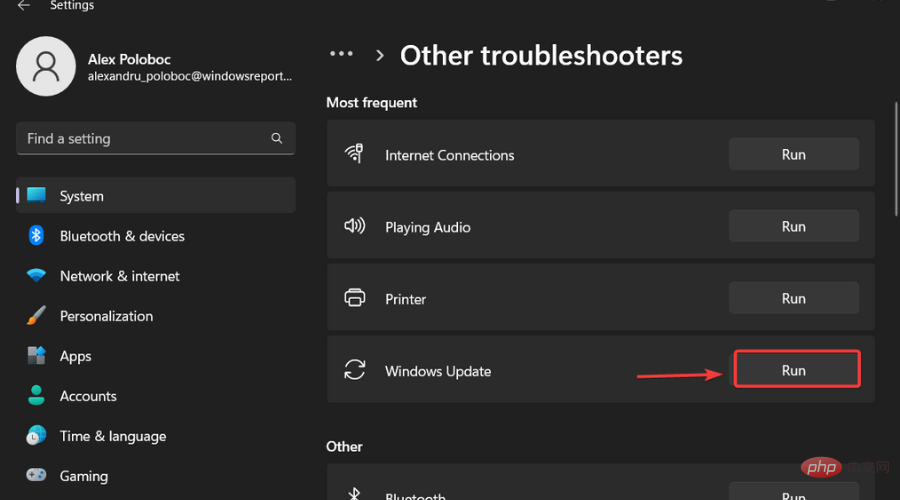
Please be sure to report any other issues you may encounter so Microsoft can address and improve the overall operating system experience for all of us.
The above is the detailed content of You can uninstall the camera app in Windows 11 build 25330. For more information, please follow other related articles on the PHP Chinese website!




