How to insert a diagonal line into a cell in Microsoft Excel
It is not common that you would like to add a diagonal line to a cell in an Excel document. But sure, sometimes you may want to add a diagonal line in the first cell of your Excel file. You may want to split the cell into 2 parts and add 2 different titles in both parts. Whatever your requirements, the solution is simple.
Keep reading to learn how to easily add diagonal lines within cells in an Excel document and add text within diagonally split cells.
How to add a diagonal line in a cell in Microsoft Excel
Step 1: First, click where you want to add a diagonal line Cell.
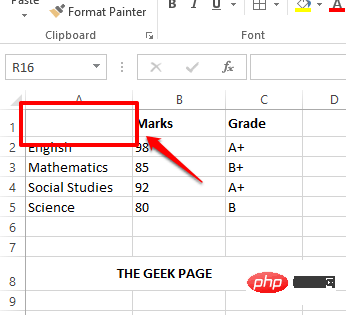
Step 2: Then click on the Home tab at the top and then click on Borders icon. From the drop-down menu that appears, click on the "More Borders" option.
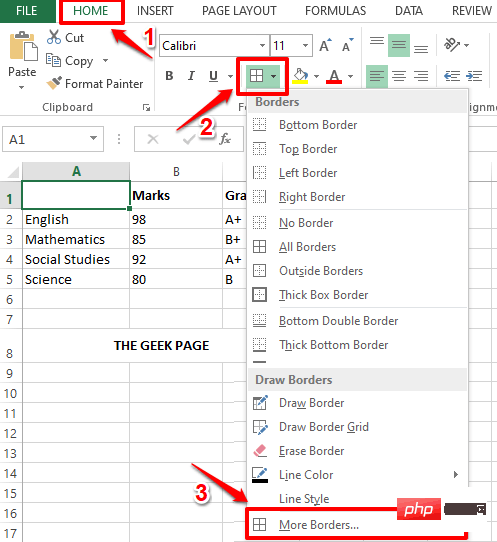
Step 3: You will now have the Set CellFormat window open in front of you. Click the Borders tab at the top.
Next, click the Diagonal Border button. Click the "OK" button when finished.
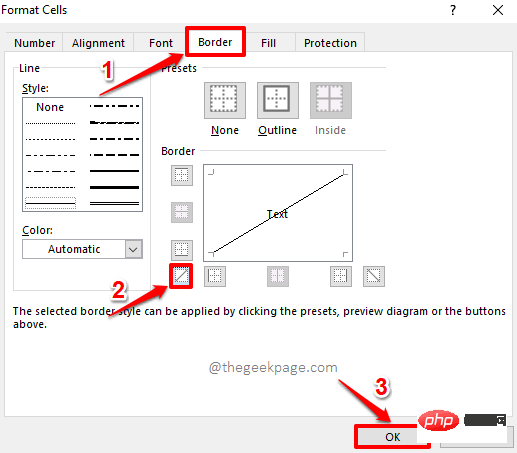
Step 4: You can now see that the diagonal line has been successfully added to your selected cell.
If you want to format this diagonal border a bit, click the Border button under the Home tab again .
From the drop-down menu, click on the "More Borders" option again.
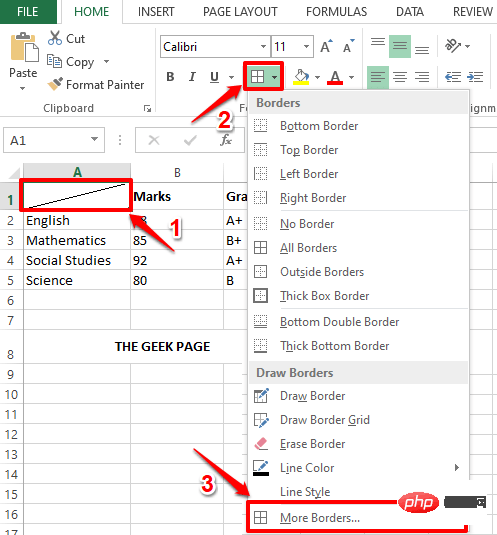
Step 5: In the "Set Cell Style" window, you can select the style of the border. You can make your lines really thick, thin, or a little bit. You can also choose a border color.
If you also want to add an outline border, in addition to the diagonal border, click the Outline icon.
Finally, click the Diagonal Border icon again to apply all formatting to the diagonal border.
After all is completed, click the OK button.
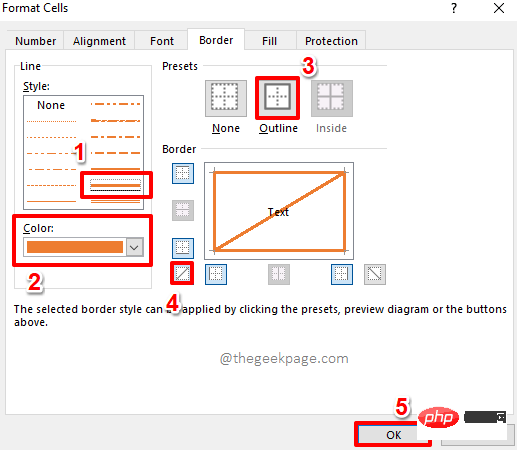
Step 6: That’s it. If you look at your cells now, you can see that all of your formatting has been successfully applied to your selected cells. enjoy!
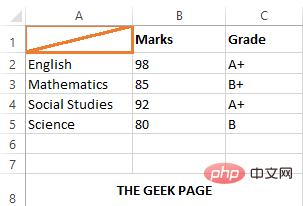
How to add text inside diagonally split cells in Microsoft Excel
Step 1: First,double-click Diagonally divided cells.
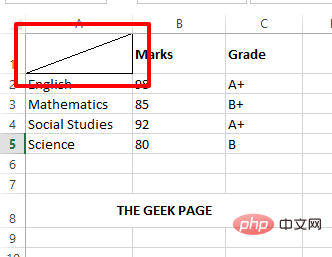
Step 2: Next, enter the first title and then simultaneously press ALT ENTER key to go to a new line. On the next line, enter the second title.
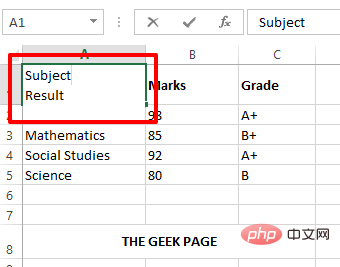
Step 3: If you press elsewhere, you can see that the second title is removed. To resolve this issue, double-click the cell again.
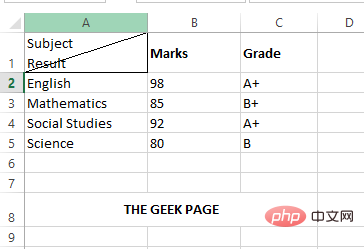
Step 4: Now press the space key before the second title and move it to the top right horn.
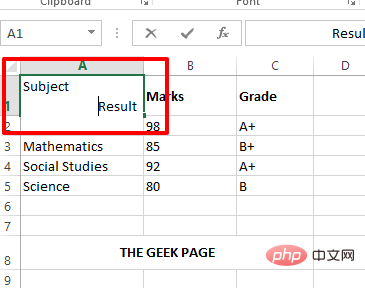
Step 5: Now if you click elsewhere you can see the headers neatly arranged inside the diagonally split cells .
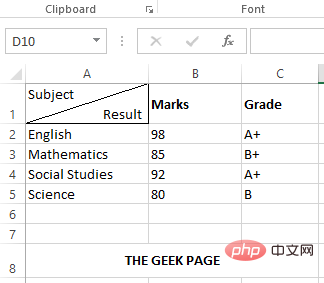
The above is the detailed content of How to insert a diagonal line into a cell in Microsoft Excel. For more information, please follow other related articles on the PHP Chinese website!

Hot AI Tools

Undresser.AI Undress
AI-powered app for creating realistic nude photos

AI Clothes Remover
Online AI tool for removing clothes from photos.

Undress AI Tool
Undress images for free

Clothoff.io
AI clothes remover

AI Hentai Generator
Generate AI Hentai for free.

Hot Article

Hot Tools

Notepad++7.3.1
Easy-to-use and free code editor

SublimeText3 Chinese version
Chinese version, very easy to use

Zend Studio 13.0.1
Powerful PHP integrated development environment

Dreamweaver CS6
Visual web development tools

SublimeText3 Mac version
God-level code editing software (SublimeText3)

Hot Topics
 1378
1378
 52
52


