Fix: AMD graphics driver not installed error in Windows 11
AMD graphics driver not installed error occurs on Windows 11 PC with AMD GPU. This is a bug that occurs for some users when selecting the AMD Radeon Settings context menu option. Instead of opening AMD Radeon Settings, this error message pops up:
The AMD graphics driver is not installed, or the AMD driver is not functioning properly. Please install the appropriate AMD driver for your AMD hardware.
This error message highlights an issue with the AMD graphics driver. This usually means the PC has outdated, incompatible, or broken AMD drivers.
Here’s how you can fix AMD graphics driver not installed error in Windows 11.
How to fix AMD graphics driver not installed error?
1. Update Windows 11
- To open Settings, click the app’s pinned shortcut on the Start menu.

- Select Windows Update to view update options.
- Press the Check for updates button there and select Download and install the available updates found.

- If any optional updates are available, click their Download and Install buttons.
2. Update your AMD graphics driver
In some cases, updating the AMD graphics driver can solve the problem for users. To do this, you need to download and install the latest driver that matches your GPU specifications from the official AMD website.
1. Press the buttons simultaneously. Windows S
2. Enter dxdiag in the search box.
3. Select DirectX Diagnostic Tool from the list of results.
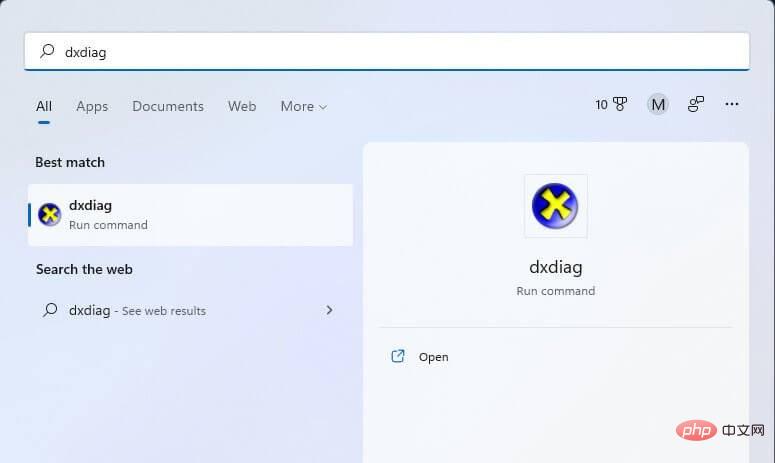
4. Click the Display tab and note down the graphics card model and driver version details written in it.
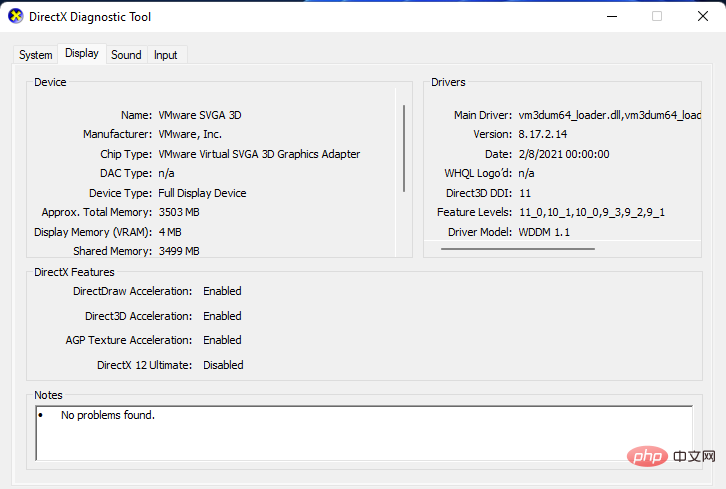
#5. Then open the AMD driver download page in the browser of your choice.
6. Select Graphics on the menu.
7. Select your graphics card model in the submenu and press the Submit button.
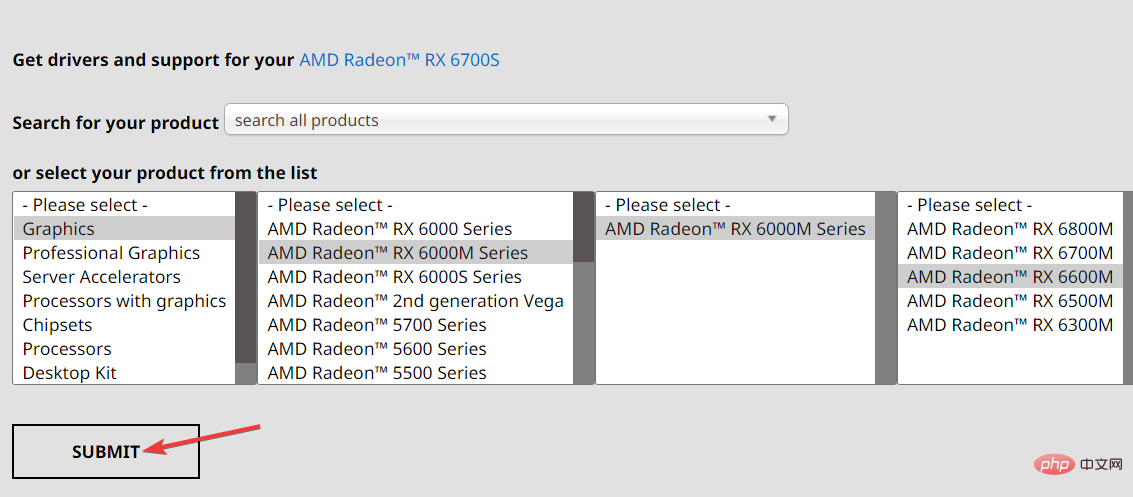
8. Select Windows 11 64-bit on the Drivers and Software page.
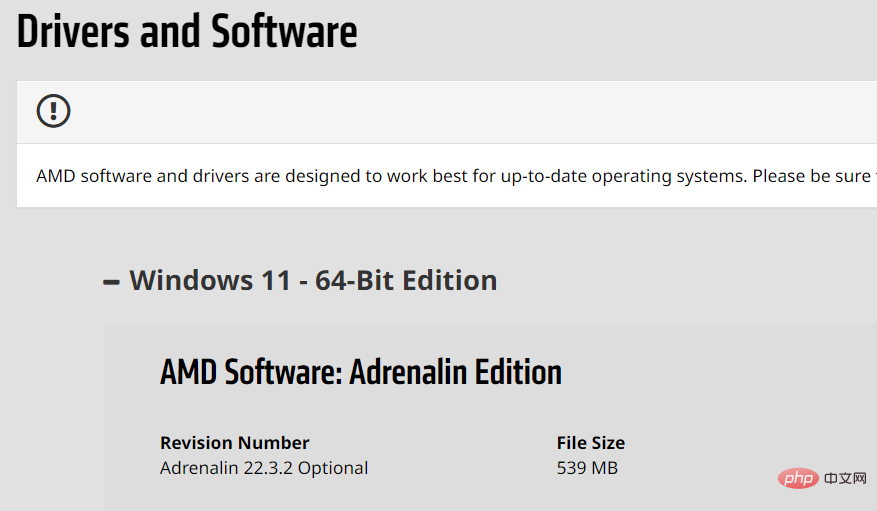
9. Click Release Notes to check whether the version of the driver package matches the current driver of your GPU.
10. Press the Download button to save the driver package.
11. Click File Explorer on the taskbar to open the file manager.
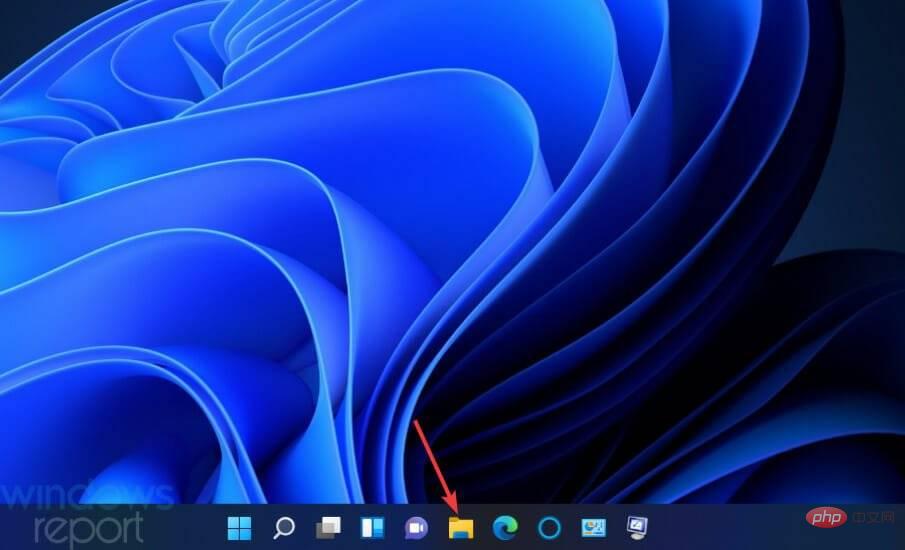
#12. Open the folder where you downloaded the AMD driver package.
13. Right-click the AMD driver package and select Run as administrator.
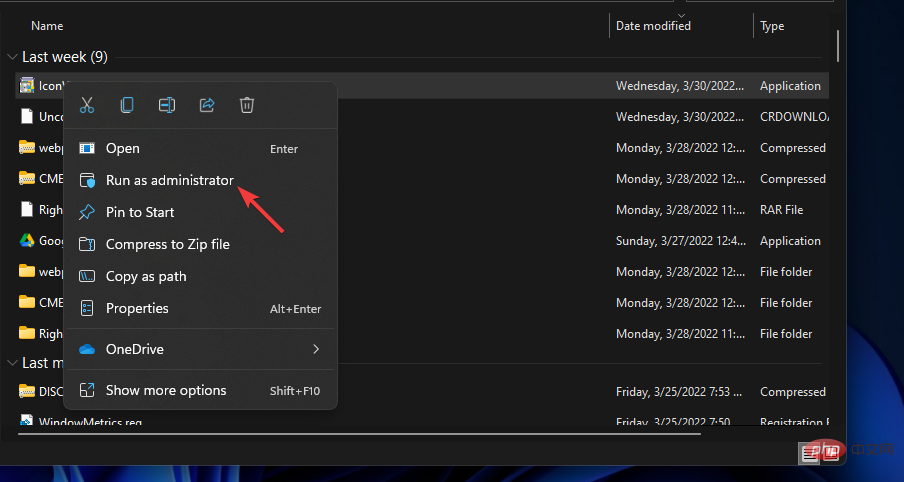
14. Click Install and unzip the driver package.
15. Finally, follow the instructions of the installation wizard to install the AMD driver.
You can also update AMD graphics drivers using DriverFix and other driver update software. DriverFix provides a faster and more direct way to update your GPU drivers in just a few clicks. It scans your PC, tells you which devices require new drivers, and includes options to update them.
You can trust DriverFix to make improvements like these to ensure the latest graphics card drivers are updated correctly. You will also backup the driver in the utility.
3. Reinstall the AMD graphics driver
- If you already have the latest AMD graphics driver, please try to reinstall it. Right-click the Start menu button and select Device Manager Shortcut.

- Double-click Display Adapters to view devices in that category.
- Right-click on your AMD graphics driver to select Uninstall Device.

- Then select the Delete the driver for this device checkbox in the confirmation window.
- Click Uninstall to confirm your selected option.

- Open the Start menu and click its Power button. Then select Restart Windows.

- After restarting, Windows may automatically reinstall the AMD driver. If not, manually download and install the latest AMD driver package as described in the previous solution.
4. Reinstall Microsoft Visual C 2005
- while pressing the Windows key on the keyboard. R
- Enter this run command to open Programs and Features and click OK:
<strong>appwiz.cpl</strong>
- Select any currently installed Visual C 2005 Redistributable package and select the Uninstall option.

- Next, open the Visual C 2005 Service Pack page in your browser.
- Click the Download button there.

- Choose to download the 64-bit package.

- Open the folder containing the downloaded Visual C 2005 package in Explorer.
- Double-click the Visual C 2005 package to install.
5. Reinstall AMD Software
- Open the Windows Uninstaller utility as described in the first two steps of the previous solution.
- Select AMD Software in the Programs and Functions applet.
- Click Uninstall to remove AMD software.
- Open the AMD Software page and select the Download Now option.

- Reinstall the AMD software using the downloaded installer.
Third-party software uninstallers, such as IObit Uninstaller, are often better alternatives to programs and feature applets. The default uninstaller for Windows 11 lacks the IObit Uninstaller option to remove remaining residual files and registry entries from uninstalled software.
There are not many confirmed potential fixes for the AMD graphics driver not installed error. However, the above solutions may resolve AMD driver errors for most users. The second solution of updating drivers is particularly widely confirmed to resolve the issue.
The above is the detailed content of Fix: AMD graphics driver not installed error in Windows 11. For more information, please follow other related articles on the PHP Chinese website!

Hot AI Tools

Undresser.AI Undress
AI-powered app for creating realistic nude photos

AI Clothes Remover
Online AI tool for removing clothes from photos.

Undress AI Tool
Undress images for free

Clothoff.io
AI clothes remover

Video Face Swap
Swap faces in any video effortlessly with our completely free AI face swap tool!

Hot Article

Hot Tools

Notepad++7.3.1
Easy-to-use and free code editor

SublimeText3 Chinese version
Chinese version, very easy to use

Zend Studio 13.0.1
Powerful PHP integrated development environment

Dreamweaver CS6
Visual web development tools

SublimeText3 Mac version
God-level code editing software (SublimeText3)

Hot Topics
 1386
1386
 52
52
 AMD Radeon RX 7800M in OneXGPU 2 outperforms Nvidia RTX 4070 Laptop GPU
Sep 09, 2024 am 06:35 AM
AMD Radeon RX 7800M in OneXGPU 2 outperforms Nvidia RTX 4070 Laptop GPU
Sep 09, 2024 am 06:35 AM
OneXGPU 2 is the first eGPUto feature the Radeon RX 7800M, a GPU that even AMD hasn't announced yet. As revealed by One-Netbook, the manufacturer of the external graphics card solution, the new AMD GPU is based on RDNA 3 architecture and has the Navi
 AMD Z2 Extreme chip for handheld consoles tipped for an early 2025 launch
Sep 07, 2024 am 06:38 AM
AMD Z2 Extreme chip for handheld consoles tipped for an early 2025 launch
Sep 07, 2024 am 06:38 AM
Even though AMD tailor-made the Ryzen Z1 Extreme (and its non-Extreme variant) for handheld consoles, the chip only ever found itself in two mainstream handhelds, the Asus ROG Ally (curr. $569 on Amazon) and Lenovo Legion Go (three if you count the R
 First Minisforum mini PC with Ryzen AI 9 HX 370 rumored to launch with high price tag
Sep 29, 2024 am 06:05 AM
First Minisforum mini PC with Ryzen AI 9 HX 370 rumored to launch with high price tag
Sep 29, 2024 am 06:05 AM
Aoostar was among the first to announce a Strix Point mini PC, and later, Beelink launched the SER9with a soaring starting price tag of $999. Minisforum joined the party by teasingthe EliteMini AI370, and as the name suggests, it will be the company'
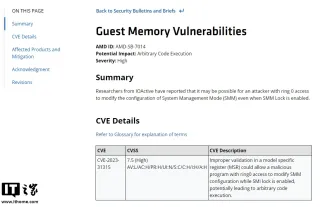 AMD announces 'Sinkclose' high-severity vulnerability, affecting millions of Ryzen and EPYC processors
Aug 10, 2024 pm 10:31 PM
AMD announces 'Sinkclose' high-severity vulnerability, affecting millions of Ryzen and EPYC processors
Aug 10, 2024 pm 10:31 PM
According to news from this site on August 10, AMD officially confirmed that some EPYC and Ryzen processors have a new vulnerability called "Sinkclose" with the code "CVE-2023-31315", which may involve millions of AMD users around the world. So, what is Sinkclose? According to a report by WIRED, the vulnerability allows intruders to run malicious code in "System Management Mode (SMM)." Allegedly, intruders can use a type of malware called a bootkit to take control of the other party's system, and this malware cannot be detected by anti-virus software. Note from this site: System Management Mode (SMM) is a special CPU working mode designed to achieve advanced power management and operating system independent functions.
 Beelink SER9: Compact AMD Zen 5 mini-PC announced with Radeon 890M iGPU but limited eGPU options
Sep 12, 2024 pm 12:16 PM
Beelink SER9: Compact AMD Zen 5 mini-PC announced with Radeon 890M iGPU but limited eGPU options
Sep 12, 2024 pm 12:16 PM
Beelink continues to introduce new mini-PCs and accompanying accessories at a rate of knots. To recap, little over a month has passed since it released the EQi12, EQR6 and the EX eGPU dock. Now, the company has turned its attention to AMD's new Strix
 Deal | Lenovo ThinkPad P14s Gen 5 with 120Hz OLED, 64GB RAM and AMD Ryzen 7 Pro is 60% off right now
Sep 07, 2024 am 06:31 AM
Deal | Lenovo ThinkPad P14s Gen 5 with 120Hz OLED, 64GB RAM and AMD Ryzen 7 Pro is 60% off right now
Sep 07, 2024 am 06:31 AM
Many students are going back to school these days, and some may notice that their old laptop isn't up to the task anymore. Some college students might even be in the market for a high-end business notebook with a gorgeous OLED screen, in which case t
 IFA 2024 | New Lenovo Yoga Pro 7 debuts with AMD Strix Point processor
Sep 06, 2024 am 06:42 AM
IFA 2024 | New Lenovo Yoga Pro 7 debuts with AMD Strix Point processor
Sep 06, 2024 am 06:42 AM
Asus had the first round of AMD Strix Point laptop launches, and now Lenovo has joined the party. Among the newly launched laptops is the Yoga Pro 7, which packs the Ryzen AI 9 365. Compared to the Hawk Point option launched earlier this year, the ne
 AMD AFMF 2 on Radeon 890M delivers up to 78% higher FPS
Sep 12, 2024 pm 12:16 PM
AMD AFMF 2 on Radeon 890M delivers up to 78% higher FPS
Sep 12, 2024 pm 12:16 PM
The technical preview of AMD Fluid Motion Frames 2 (AFMF 2) is now available for the latest Strix Point processors, and the company is promising up to 78% higher FPS with this frame-generation technology. It joins with Variable Graphics Memory (VGM),














