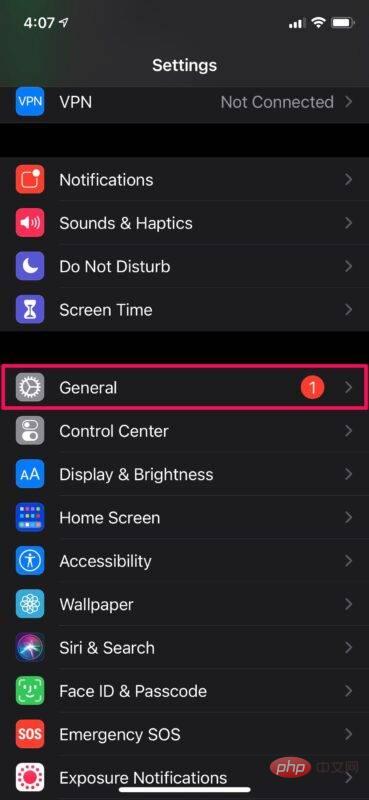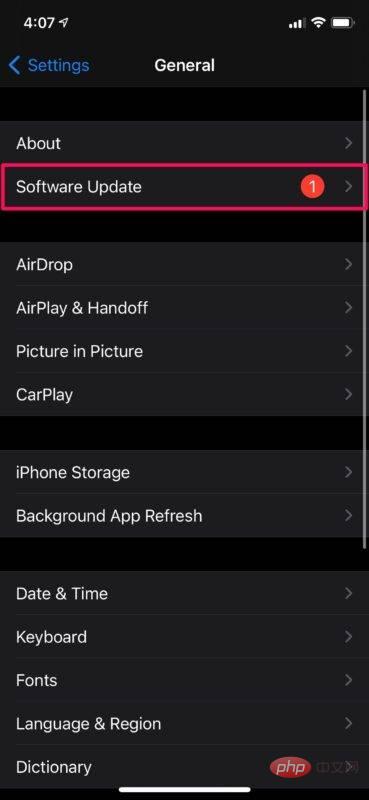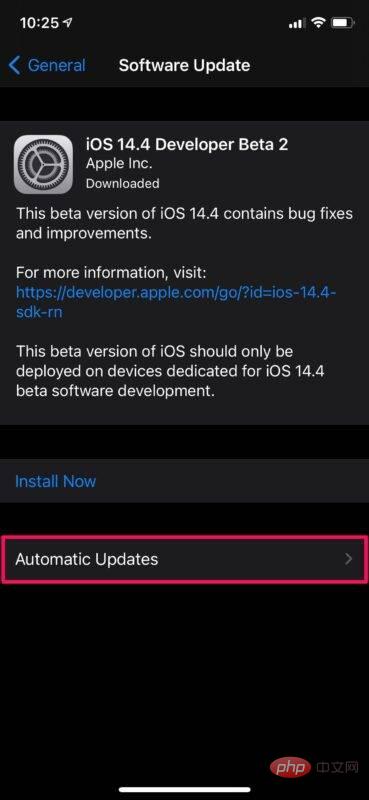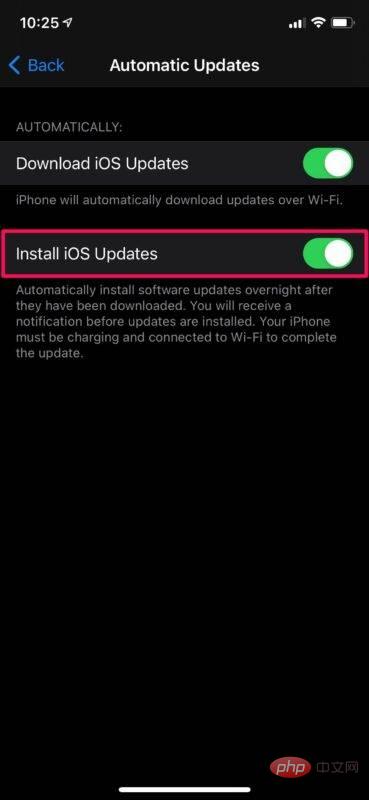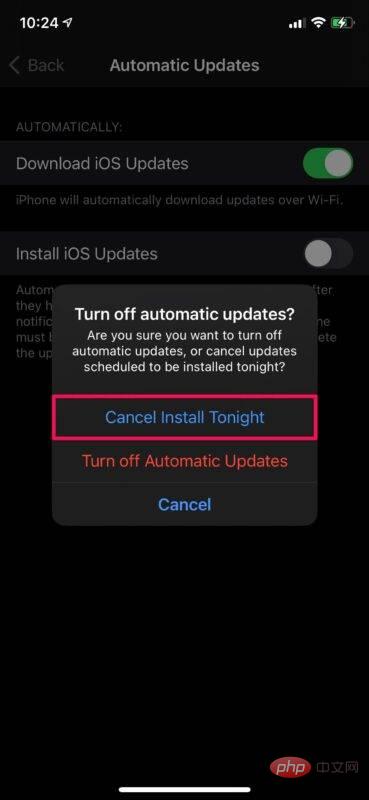How to cancel automatic installation of iOS and iPadOS updates
How to cancel the automatic installation of updates for iOS and iPadOS updates
If you are using a device running iOS 14/iPadOS 14 or later, canceling the automatic installation of software updates is easy. Keep in mind that you'll need a scheduled update to access this specific option we're going to discuss.
- Go to Settings from your iPhone or iPad’s Home screen.

- In the settings menu, scroll down and tap "General" to continue.

- Here, click on the “Software Update” option located above the AirDrop settings.

- Now you will be able to see the version of the iOS/iPadOS update you plan to install. Click "Auto-update" to continue.

- Here, tap the “Install iOS Updates” switch once.

- Doing so will give you access to two options. If you just want to stop scheduled nightly updates and keep automatic updates, select Cancel installation tonight.

Go ahead. Your iPhone or iPad won't try to update later in the evening.
Since you have automatic updates enabled, you may receive similar update pop-ups within a day or two. However, this time, instead of entering your password, tap the “Remind me later” option below the number pad to prevent updates from being scheduled on your device.
The above is the detailed content of How to cancel automatic installation of iOS and iPadOS updates. For more information, please follow other related articles on the PHP Chinese website!

Hot AI Tools

Undresser.AI Undress
AI-powered app for creating realistic nude photos

AI Clothes Remover
Online AI tool for removing clothes from photos.

Undress AI Tool
Undress images for free

Clothoff.io
AI clothes remover

Video Face Swap
Swap faces in any video effortlessly with our completely free AI face swap tool!

Hot Article

Hot Tools

Notepad++7.3.1
Easy-to-use and free code editor

SublimeText3 Chinese version
Chinese version, very easy to use

Zend Studio 13.0.1
Powerful PHP integrated development environment

Dreamweaver CS6
Visual web development tools

SublimeText3 Mac version
God-level code editing software (SublimeText3)

Hot Topics
 1387
1387
 52
52
 Apple re-releases iOS/iPadOS 18 Beta 4 update, version number raised to 22A5316k
Jul 27, 2024 am 11:06 AM
Apple re-releases iOS/iPadOS 18 Beta 4 update, version number raised to 22A5316k
Jul 27, 2024 am 11:06 AM
Thanks to netizens Ji Yinkesi, xxx_x, fried tomatoes, Terrence, and spicy chicken drumsticks for submitting clues! According to news on July 27, Apple today re-released the iOS/iPadOS 18 Beta 4 update for developers. The internal version number was upgraded from 22A5316j to 22A5316k. It is currently unclear the difference between the two Beta 4 version updates. Registered developers can open the "Settings" app, enter the "Software Update" section, click the "Beta Update" option, and then toggle the iOS18/iPadOS18 Developer Beta settings to select the beta version. Downloading and installing the beta version requires an Apple ID associated with a developer account. Reported on July 24, iO
 Apple releases open source Swift package for homomorphic encryption, deployed in iOS 18
Jul 31, 2024 pm 01:10 PM
Apple releases open source Swift package for homomorphic encryption, deployed in iOS 18
Jul 31, 2024 pm 01:10 PM
According to news on July 31, Apple issued a press release yesterday (July 30), announcing the launch of a new open source Swift package (swift-homomorphic-encryption) for enabling homomorphic encryption in the Swift programming language. Note: Homomorphic Encryption (HE) refers to an encryption algorithm that satisfies the homomorphic operation properties of ciphertext. That is, after the data is homomorphically encrypted, specific calculations are performed on the ciphertext, and the obtained ciphertext calculation results are processed at the same time. The plaintext after state decryption is equivalent to directly performing the same calculation on the plaintext data, achieving the "invisibility" of the data. Homomorphic encryption technology can calculate encrypted data without leaking the underlying unencrypted data to the operation process.
 Update | Hacker explains how to install Epic Games Store and Fortnite on iPad outside the EU
Aug 18, 2024 am 06:34 AM
Update | Hacker explains how to install Epic Games Store and Fortnite on iPad outside the EU
Aug 18, 2024 am 06:34 AM
Update: Saunders Tech has uploaded a tutorial to his YouTube channel (video embedded below) explaining how to install Fortnite and the Epic Games Store on an iPad outside the EU. However, not only does the process require specific beta versions of iO
 Apple iOS/iPadOS 18 Developer Preview Beta 4 released: Added CarPlay wallpapers, sorted out settings options, enhanced camera control
Jul 24, 2024 am 09:54 AM
Apple iOS/iPadOS 18 Developer Preview Beta 4 released: Added CarPlay wallpapers, sorted out settings options, enhanced camera control
Jul 24, 2024 am 09:54 AM
Thanks to netizens Spicy Chicken Leg Burger, Soft Media New Friends 2092483, Handwritten Past, DingHao, Xiaoxing_14, Wowotou Eat Big Kou, Feiying Q, Soft Media New Friends 2168428, Slades, Aaron212, Happy Little Hedgehog, Little Earl, Clues for the little milk cat that eats fish! [Click here to go directly to the upgrade tutorial] According to news on July 24, Apple today pushed the iOS/iPadOS18 developer preview version Beta4 update (internal version number: 22A5316j) to iPhone and iPad users. This update is 15 days after the last release. . Carplay Wallpaper Apple has added wallpapers to CarPlay, covering light and dark modes. Its wallpaper style is similar to iPhone
 Haqu K2 projector brings Olympic passion and dreams within reach
Jul 24, 2024 pm 01:34 PM
Haqu K2 projector brings Olympic passion and dreams within reach
Jul 24, 2024 pm 01:34 PM
In the just-concluded European Cup final, did you cheer crazily for the team you supported? In the upcoming Paris Olympics, are you also looking forward to perfectly capturing the highlight moments of each event? Among them, having a high-quality viewing equipment is crucial. The Haqu K2 projector is well-deserved to be a good choice for watching games due to its high cost performance and excellent performance. It not only has high brightness and clear picture quality, but also provides an immersive viewing experience, making every exciting moment of the game feel as if it is close at hand. Are you already attracted by such a device? It will definitely allow you to enjoy the passion and dreams of the Olympic Games at home. The most intimate highlight of Haqu K2 is its 210° super angle adjustment, which makes it convenient to watch movies whether on the ceiling or on the wall.
 iOS 18 adds a new 'Recovered' album function to retrieve lost or damaged photos
Jul 18, 2024 am 05:48 AM
iOS 18 adds a new 'Recovered' album function to retrieve lost or damaged photos
Jul 18, 2024 am 05:48 AM
Apple's latest releases of iOS18, iPadOS18 and macOS Sequoia systems have added an important feature to the Photos application, designed to help users easily recover photos and videos lost or damaged due to various reasons. The new feature introduces an album called "Recovered" in the Tools section of the Photos app that will automatically appear when a user has pictures or videos on their device that are not part of their photo library. The emergence of the "Recovered" album provides a solution for photos and videos lost due to database corruption, the camera application not saving to the photo library correctly, or a third-party application managing the photo library. Users only need a few simple steps
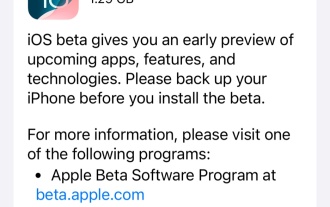 Apple iOS 18 and iPadOS 18 public beta version Beta 2 update released
Jul 30, 2024 pm 04:19 PM
Apple iOS 18 and iPadOS 18 public beta version Beta 2 update released
Jul 30, 2024 pm 04:19 PM
Thanks to netizens Mo 6_, Uh-huh-huh-huh, Cat-Eating Salted Fish, Yaochi Qinglian, Spicy Chicken Leg Burger, Siyan, and Tim Apple for submitting clues! According to news on July 30, Apple today launched the iOS18 and iPadOS18 public beta version Beta2 version update for iPhone and iPad users, two weeks after the last public beta version. The update content of this public beta version is similar to the developer preview version Beta4, with new CarPlay wallpapers, combing setting options, enhanced camera control, dark/light mode icons, etc. For details, please refer to the previous detailed reports. ##How to upgrade iOS/iPadOS/watchOS/macOS development version and public beta version? iOS/iPadOS upgrade iOS/iPa
 Apple iPhone 16 is no longer pre-installed with Apple Intelligence
Jul 30, 2024 pm 01:18 PM
Apple iPhone 16 is no longer pre-installed with Apple Intelligence
Jul 30, 2024 pm 01:18 PM
According to industry insider Mark Gurman, Apple’s Apple Intelligence will be postponed to October. In other words, it will be pushed first on iOS18.1. Apple iPhone 16 is expected to be released in September, so Apple Intelligence will not be pre-installed. 1. Apple Intelligence Apple Intelligence is a personal intelligence system that uses a powerful generative model to provide new functions for iPhone, iPad and Mac to assist users in communicating, working and expressing. 2. Natural language understanding The large model embedded in Apple Intelligence has a deep understanding of the meaning of language.