
Outlook is an email service from Microsoft that people around the world use to communicate with each other. Outlook has a folder pane, the left column that contains your Inbox and other subfolders. Many users have reported an issue where when they open Outlook, the folder pane on the left is not visible or missing. This is frustrating because users cannot select their Inbox or Sent Items or Favorites folders when needed.
Suppose you are in a situation where every time you use Outlook, you see the folder pane missing and you are unable to find the messages in the corresponding folder. If you are annoyed by this question, read this article. Here, we have discussed ways to fix missing folder pane issue in Outlook on Windows PC.
1. In the desktop version of Outlook, you will normally see the Folder Pane## To the left of #, click the arrow to expand and view all folders.

After the Folder Pane appears, click the pin icon to pin the Folder Pane at this location.


Viewmenu.
2. ClickFolder Pane in the Layout section and select Normal.
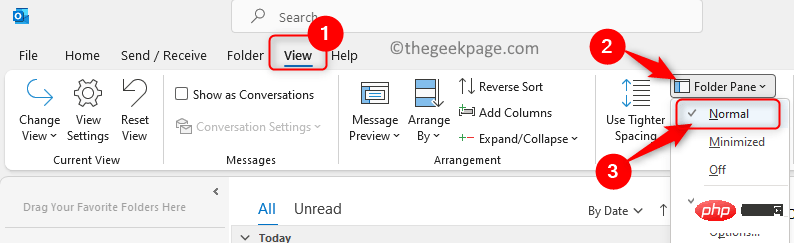
The above is the detailed content of How to fix missing folder pane issue in Outlook. For more information, please follow other related articles on the PHP Chinese website!
 How to light up Douyin close friends moment
How to light up Douyin close friends moment
 microsoft project
microsoft project
 What is phased array radar
What is phased array radar
 How to use fusioncharts.js
How to use fusioncharts.js
 Yiou trading software download
Yiou trading software download
 The latest ranking of the top ten exchanges in the currency circle
The latest ranking of the top ten exchanges in the currency circle
 What to do if win8wifi connection is not available
What to do if win8wifi connection is not available
 How to recover files emptied from Recycle Bin
How to recover files emptied from Recycle Bin




