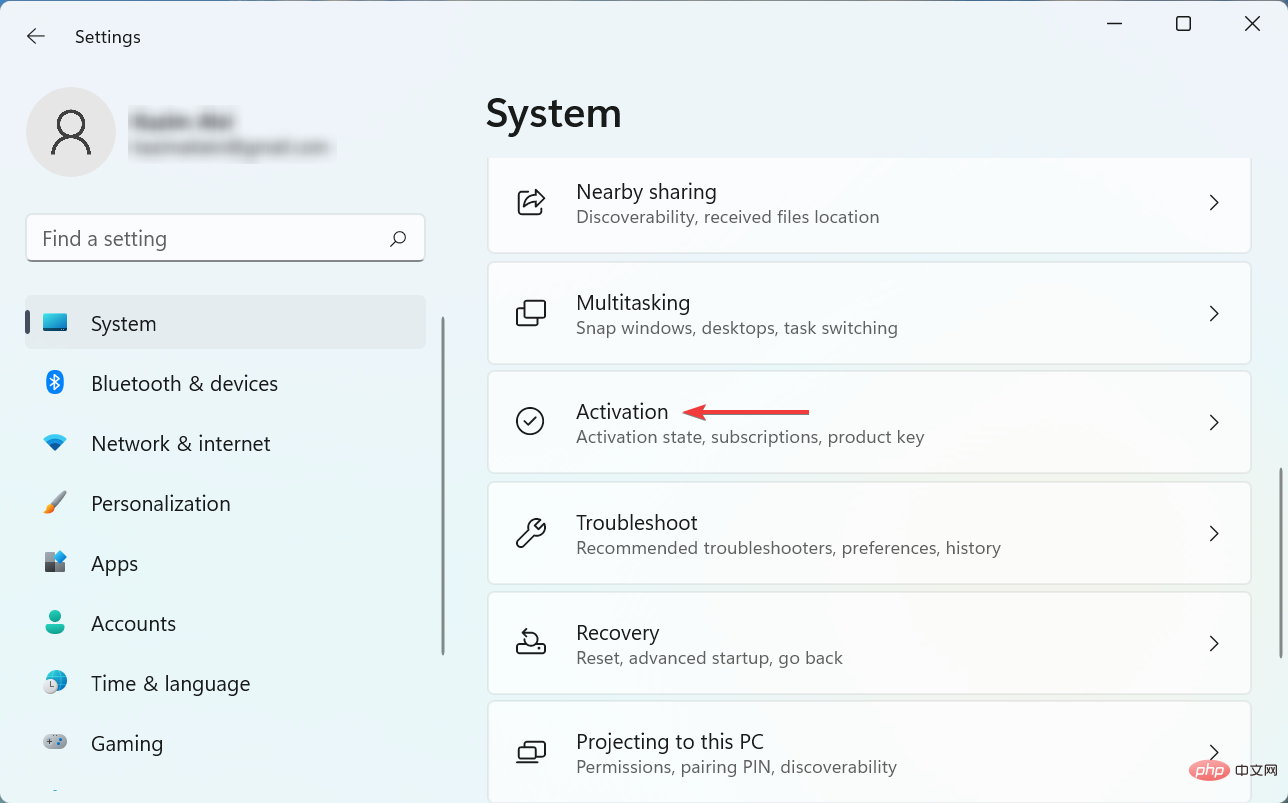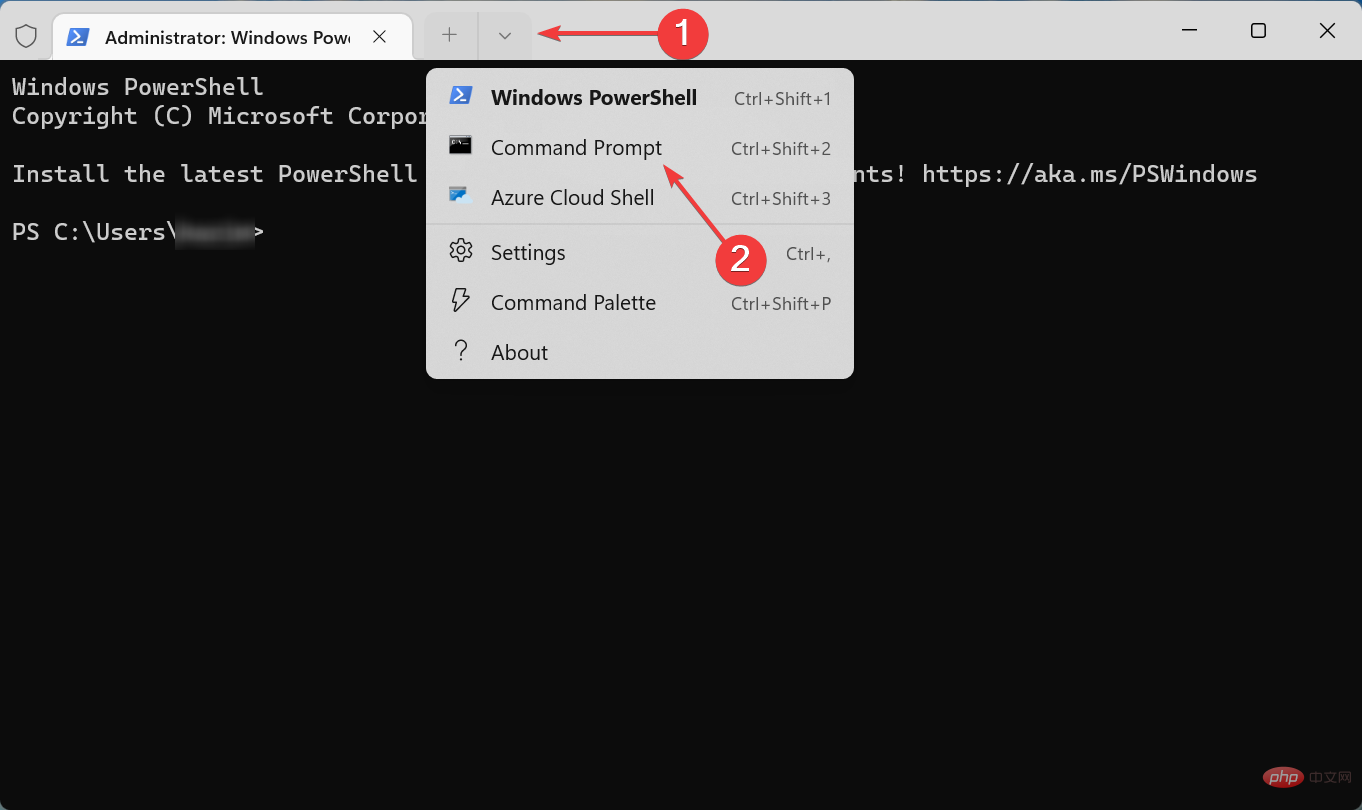Windows 11/10 not accepting product keys? 8 ways to fix this problem
Product keys help activate Windows and ensure it is a genuine copy and not registered on more devices than allowed. It consists of 25 characters. But some users have reported that Windows 11 does not accept their product keys.
As the error message indicates, this does not necessarily indicate that the key you have is no longer valid. There are many reasons why you can't activate your copy of Windows 11.
The trick here is to determine what is causing the problem on your computer. We've created this tutorial specifically to simplify the troubleshooting process and activate your copy of Windows 11. Go through it and when you're done, the operating system will be activated.
Why doesn't Microsoft accept my product key?
One of the most common reasons why Microsoft doesn't accept your product key is that the key you entered is already in use on the largest allowed device. In this case, you must purchase a new copy of Windows 11 or a product key.
In addition to this, some users have also fallen victim to fake or incorrect keys. There are many websites that claim to provide genuine product keys for free or at a discounted price. However, these are not reliable and it is recommended that you buy from official channels.
Additionally, the Microsoft server that handles activation may be down at the moment. That's why you're always asked to wait for hours or even days before doing some advanced troubleshooting or getting a new key.
Additionally, there are several activation error codes that may reveal the root cause. We've listed them below, if you see any of them, just head to the linked tutorial to fix it if Windows 11 isn't activating.
- Windows 11 Activation Error 0xc004c003: One of the most common activation errors and relatively simple to fix
- Activation Error 0xc004f213 in Windows 11: Usually due to an Internet connection error or key Incorrect
- 0x87e10bc6 Windows 11 Activation Error: Encountered when a firewall blocks the connection
- Windows 11 Activation Error 0xc004f050: This issue is encountered when the Windows Update component is corrupted
- Activation Error 0x87e107f9 in Windows 11: Caused when the server is down or the key entered is for a different version
Now you have a basic understanding of the process and know the common activations Error, let’s take a look at the most effective solutions when Windows 11 doesn’t accept product key.
What should I do if Windows 11/10 does not accept product keys?
1. Check if Windows has been activated
- Press Windows I to launch the "Settings" application and click "System" "Activate" on the right side of the tab.

- Now, check if the Activation status is Active. If this is the case, Windows has already been activated.

The first thing you must check is whether Windows 11 is activated. In many cases, users go around activating a registered operating system version, which is why Windows 11 doesn't accept product keys.
If Windows 11 is not activated and you are still encountering the error, continue with the methods listed below.
2. Make sure you enter the correct product key
Often, users mistakenly enter the wrong product key. Microsoft has automated this process so that if you're upgrading from Windows 10, you don't need to enter the key manually.
But if you are installing Windows 11 for the first time, please make sure all characters are entered correctly. People often confuse 8 and B, so check out questions like this.
Also, please check that you have the correct version activated. For example, you can't use a Windows 11 Home product key with Windows 11 Pro.
3. Check Internet Connection
You need a stable Internet connection to activate Windows 11. For many users, this is why Windows 11 doesn’t accept product keys.

So make sure your Internet connection is working and you are not being slowed down. Also, monitor it using a network speed monitor and once the speed is stable, proceed with activation.
4. Run the Windows Activation Troubleshooter
- Press Windows I to launch the Settings application, then click Activate on the right.

- Find and click the Troubleshooting option here.
- Wait for the troubleshooter to run and choose the appropriate response when prompted to complete the process.
The built-in troubleshooter is helpful when your Windows 11 product key doesn’t work. It will automatically identify and eliminate the problem immediately.
Remember, you can only run the troubleshooter while logged in with an administrator account. Also, if the troubleshooter is missing, it is most likely that Windows 11 has been activated.
If this method also doesn’t work, go to the last method for Windows 11.
5. Reset Windows 11 License Status
- Press Windows S to launch the Search menu and enter in the text field "Terminal", right-click the relevant search result and select "Run as administrator".

- Click Yes on the UAC (User Account Control) prompt that appears.

- Now, click on the down arrow and select Command Prompt to open it in a new tab. Alternatively, you can click Ctrl . Shift2

- Next, paste the following command and hit Enter to reset the license status:
<strong> slmgr.vbs –rearm</strong>
Once completed, restart your computer and Windows 11 should accept the product key.
Although highly unlikely, if this method doesn't work, you can do a clean install of Windows 11 and then activate it, as the last installation may not have completed correctly.
What should I do if my Windows 10 product key doesn't work?
1. Run SFC scan
- Press Windows R to start the run command and enter cmd## in the text field #Ctr , hold down the l Shift key, and click OK or hit Enter to launch an elevated Command Prompt.
 Click
Click - Yes on the UAC prompt that appears.
 Now, paste the following command and hit
Now, paste the following command and hit - EnterRun SFC Scan:
sfc /scannow<strong></strong>
- Enter
- Command Prompt in the search bar and click on Administrator from the options on the right Run as .
 Click
Click - Yes in the pop-up UAC prompt.
 Now, paste the following command and hit
Now, paste the following command and hit - Enter to activate Windows 10. Make sure to replace the X here with your actual product key.
slmgr.vbs -ipk xxxxx-xxxxx-xxxxx-xxxxx<strong>-</strong>xxxxx<strong></strong>
3. Run SLUI 4 command
- Press Windows R to launch the run dialog box, type SLUI 4, and then press Enter.

- Select your country from the drop-down menu and click Next.

- Now, just call one of the listed numbers and follow the instructions provided by Microsoft Support.

If no other option exists, you always have the option of contacting your local Microsoft support. Be sure to have the installation ID listed here with you to help the support team better assist you and to get Windows 10 to accept the product key.
Is Windows 11 a free upgrade?
Yes, Windows 11 is free, but for those who are running the latest version of Windows 10 and whose computer must meet the minimum system requirements for Windows 11.
If this is the case, you should receive updates for it and can easily upgrade. But if Windows 11 doesn't show up in Windows Update, there are other ways to upgrade to the latest version.
Microsoft’s latest version is an incredible operating system that’s easy to use and best of all, it’s a free upgrade.
Also, you now know what to do if Windows 11 doesn’t accept the product key and you can fix the problem.
Also, learn how to upgrade to Windows 11 on an unsupported PC.
The above is the detailed content of Windows 11/10 not accepting product keys? 8 ways to fix this problem. For more information, please follow other related articles on the PHP Chinese website!

Hot AI Tools

Undresser.AI Undress
AI-powered app for creating realistic nude photos

AI Clothes Remover
Online AI tool for removing clothes from photos.

Undress AI Tool
Undress images for free

Clothoff.io
AI clothes remover

Video Face Swap
Swap faces in any video effortlessly with our completely free AI face swap tool!

Hot Article

Hot Tools

Notepad++7.3.1
Easy-to-use and free code editor

SublimeText3 Chinese version
Chinese version, very easy to use

Zend Studio 13.0.1
Powerful PHP integrated development environment

Dreamweaver CS6
Visual web development tools

SublimeText3 Mac version
God-level code editing software (SublimeText3)

Hot Topics
 1662
1662
 14
14
 1419
1419
 52
52
 1311
1311
 25
25
 1262
1262
 29
29
 1234
1234
 24
24
 How to turn off the office activation wizard? (How to turn off the Office Activation Wizard prompt)
Mar 14, 2024 pm 07:00 PM
How to turn off the office activation wizard? (How to turn off the Office Activation Wizard prompt)
Mar 14, 2024 pm 07:00 PM
In the process of computer work, office software is often used, but as soon as office is opened, a window prompt of the activation wizard appears. How to close it? Is there any way to completely turn off the activation wizard prompt? In fact, the operation is very simple, you can follow the editor's method. 1. Use the Windows key + R key combination to close the Excel Activation Wizard 1. First, use the Windows key + R shortcut key to open the run window; 2. Enter "excel/regserver" in the run window, and then press the Enter key; 3. Wait for a moment, and you will see a black box appear with the message "Registration Successful" displayed.
 CUDA's universal matrix multiplication: from entry to proficiency!
Mar 25, 2024 pm 12:30 PM
CUDA's universal matrix multiplication: from entry to proficiency!
Mar 25, 2024 pm 12:30 PM
General Matrix Multiplication (GEMM) is a vital part of many applications and algorithms, and is also one of the important indicators for evaluating computer hardware performance. In-depth research and optimization of the implementation of GEMM can help us better understand high-performance computing and the relationship between software and hardware systems. In computer science, effective optimization of GEMM can increase computing speed and save resources, which is crucial to improving the overall performance of a computer system. An in-depth understanding of the working principle and optimization method of GEMM will help us better utilize the potential of modern computing hardware and provide more efficient solutions for various complex computing tasks. By optimizing the performance of GEMM
 Huawei's Qiankun ADS3.0 intelligent driving system will be launched in August and will be launched on Xiangjie S9 for the first time
Jul 30, 2024 pm 02:17 PM
Huawei's Qiankun ADS3.0 intelligent driving system will be launched in August and will be launched on Xiangjie S9 for the first time
Jul 30, 2024 pm 02:17 PM
On July 29, at the roll-off ceremony of AITO Wenjie's 400,000th new car, Yu Chengdong, Huawei's Managing Director, Chairman of Terminal BG, and Chairman of Smart Car Solutions BU, attended and delivered a speech and announced that Wenjie series models will be launched this year In August, Huawei Qiankun ADS 3.0 version was launched, and it is planned to successively push upgrades from August to September. The Xiangjie S9, which will be released on August 6, will debut Huawei’s ADS3.0 intelligent driving system. With the assistance of lidar, Huawei Qiankun ADS3.0 version will greatly improve its intelligent driving capabilities, have end-to-end integrated capabilities, and adopt a new end-to-end architecture of GOD (general obstacle identification)/PDP (predictive decision-making and control) , providing the NCA function of smart driving from parking space to parking space, and upgrading CAS3.0
 Activating PyCharm Professional Edition in one minute
Feb 22, 2024 pm 05:27 PM
Activating PyCharm Professional Edition in one minute
Feb 22, 2024 pm 05:27 PM
Since activating PyCharm Professional requires purchasing a license, the activation process does not take just one minute to complete. During the process of activating PyCharm Professional Edition, you usually need to use a license key and activation code. If you have a legitimate license key and activation code, you can activate PyCharm Professional Edition by following these steps: Open the PyCharm software and select "Help" - "Register" in the menu bar. In the pop-up dialog box, select "Licensese
 How to activate cad2020-cad2020 activation tutorial
Mar 04, 2024 pm 06:00 PM
How to activate cad2020-cad2020 activation tutorial
Mar 04, 2024 pm 06:00 PM
Many friends still don’t know how to activate cad2020, so the editor below explains the activation tutorial of cad2020. Friends in need should take a look at it. I believe it will be helpful to everyone. 1. Double-click the [CAD2020 icon] on the desktop to pop up the transplant custom settings. Click the [tick] icon. 2. You can click [Yes] or [No]. 3. When [AutoCAD-DWG Association] pops up, click the first one. 4. Select [Single User] and click [Enter Serial Number]. 5. Click [I agree]. 6. Click [Activate]. 7. Serial number: [666-69696969], enter product key: [001L1], click [Next]. 8. Check I have Aut
 How to activate Xiaomi Xiaoai
Mar 19, 2024 am 09:30 AM
How to activate Xiaomi Xiaoai
Mar 19, 2024 am 09:30 AM
Friends who are familiar with the MIUI system should know that it has many convenient operations, such as one-touch dialing on the desktop, three-finger slide down to take screenshots, etc. What I want to introduce to you today is the long press operation of MIUI14. For example, press and hold the application icon on the desktop to display the extended menu. Press and hold the power button on any interface to wake up Xiao Ai classmates. Long press can realize functions such as direct function and quick startup. . How to activate Xiaomi Xiaoai Classmate? In the phone settings, find and click "Xiaomi Xiaoai Classmate". Then enter the Xiaoai interface and click "Voice Assistant". Then on the voice assistant interface, click the button to the right of "Voice Wake" to turn it on.
 Always new! Huawei Mate60 series upgrades to HarmonyOS 4.2: AI cloud enhancement, Xiaoyi Dialect is so easy to use
Jun 02, 2024 pm 02:58 PM
Always new! Huawei Mate60 series upgrades to HarmonyOS 4.2: AI cloud enhancement, Xiaoyi Dialect is so easy to use
Jun 02, 2024 pm 02:58 PM
On April 11, Huawei officially announced the HarmonyOS 4.2 100-machine upgrade plan for the first time. This time, more than 180 devices will participate in the upgrade, covering mobile phones, tablets, watches, headphones, smart screens and other devices. In the past month, with the steady progress of the HarmonyOS4.2 100-machine upgrade plan, many popular models including Huawei Pocket2, Huawei MateX5 series, nova12 series, Huawei Pura series, etc. have also started to upgrade and adapt, which means that there will be More Huawei model users can enjoy the common and often new experience brought by HarmonyOS. Judging from user feedback, the experience of Huawei Mate60 series models has improved in all aspects after upgrading HarmonyOS4.2. Especially Huawei M
 How to obtain Windows 10 activation key and precautions
Mar 27, 2024 pm 09:09 PM
How to obtain Windows 10 activation key and precautions
Mar 27, 2024 pm 09:09 PM
The Windows 10 activation key is a set of serial numbers that need to be entered when installing the Windows 10 operating system. It is used to verify the legitimacy of the system and unlock all functions in the operating system. For many users, activating Windows 10 systems may encounter some difficulties, so this article will introduce some methods and precautions for obtaining Windows 10 activation keys. How to get the Windows 10 activation key 1. Purchase the genuine key Purchase the genuine Windows 10 activation key