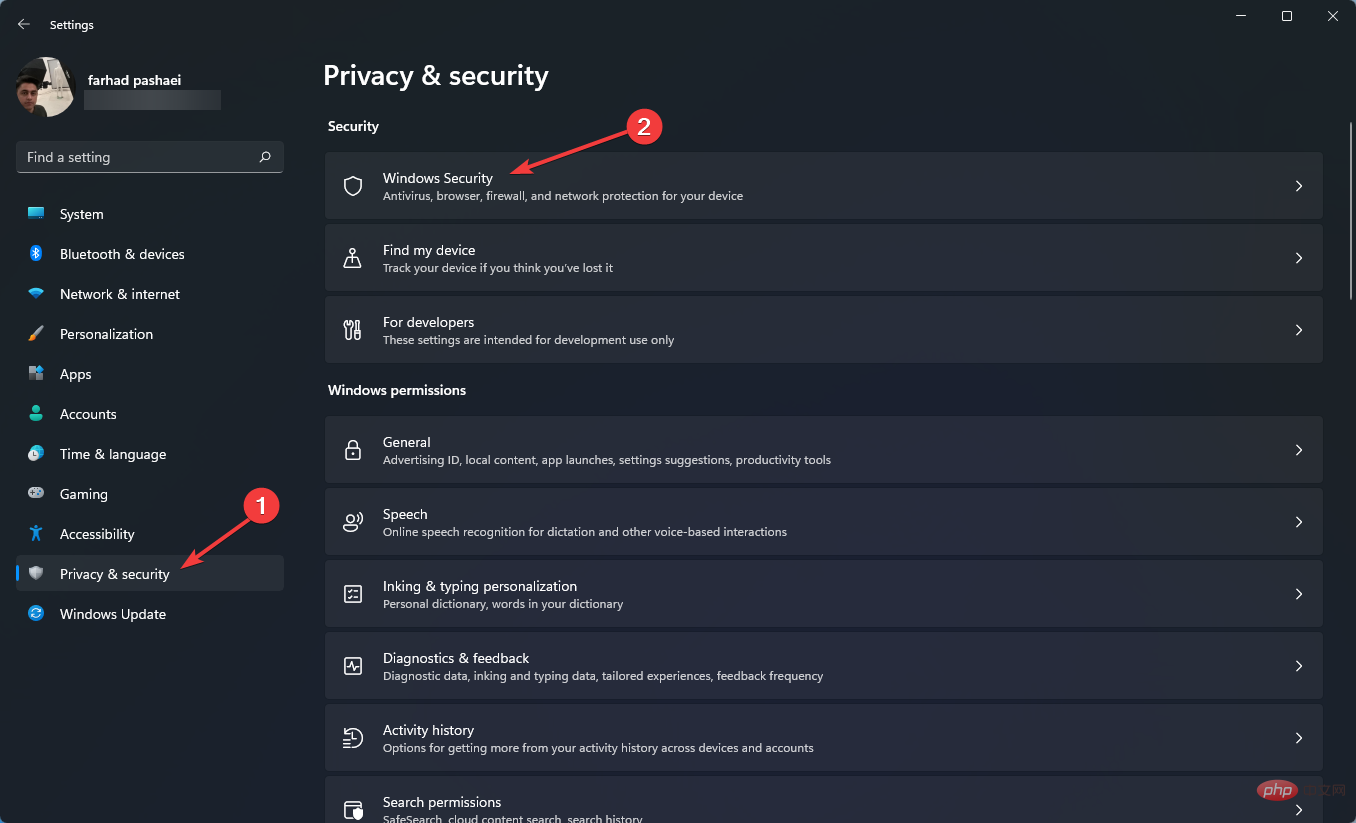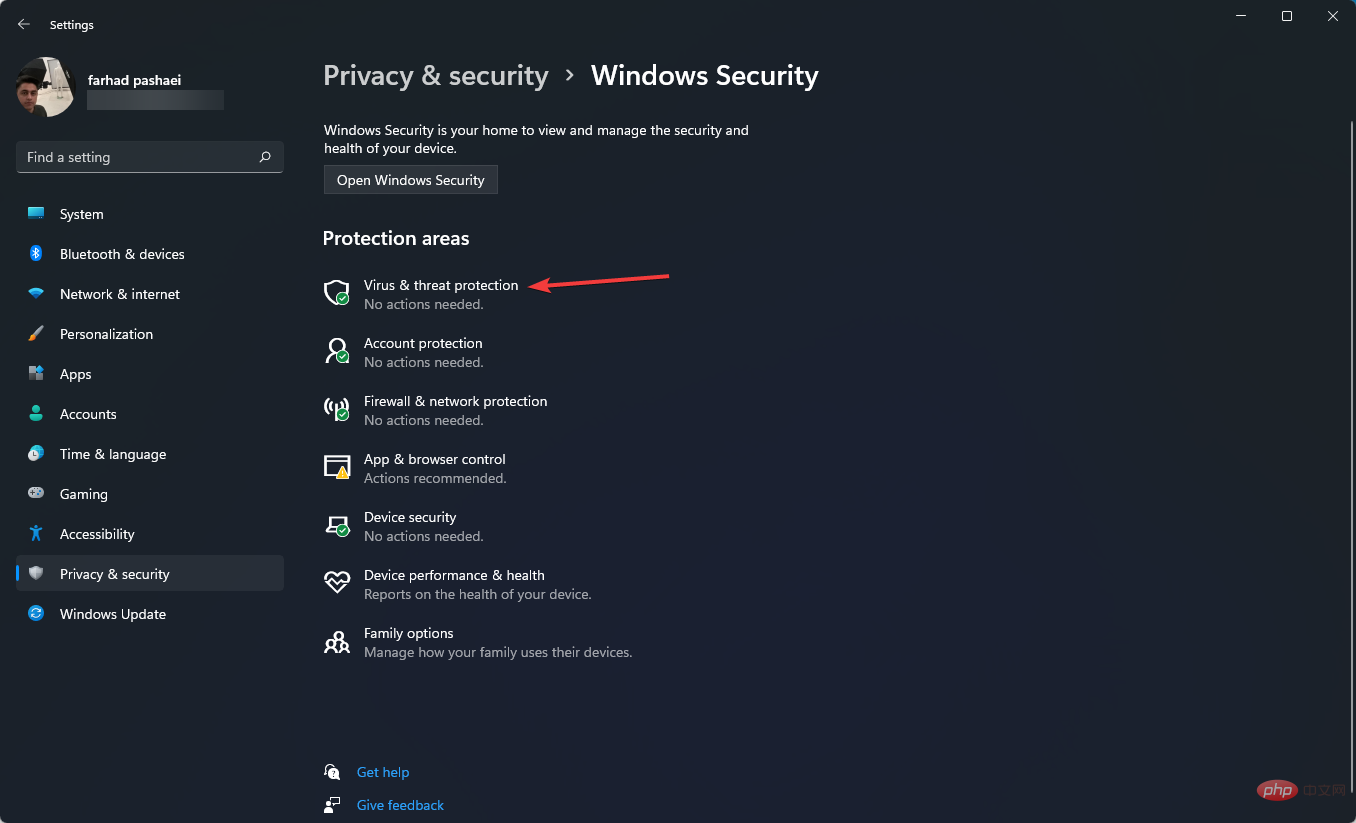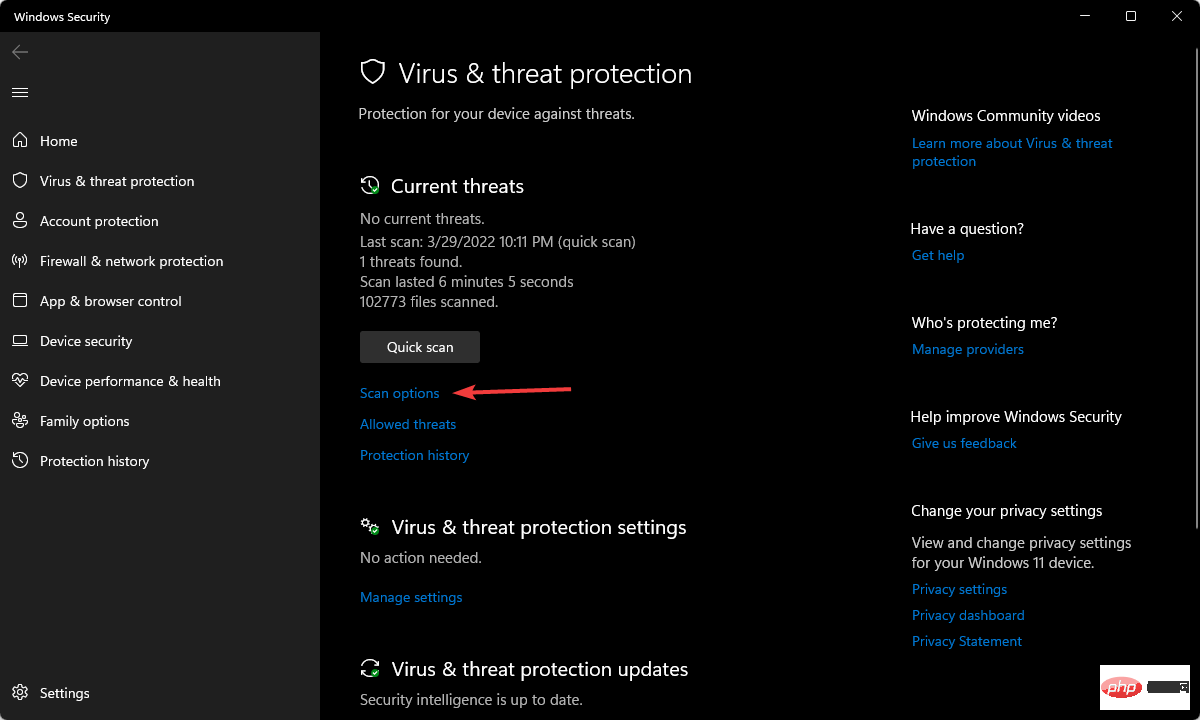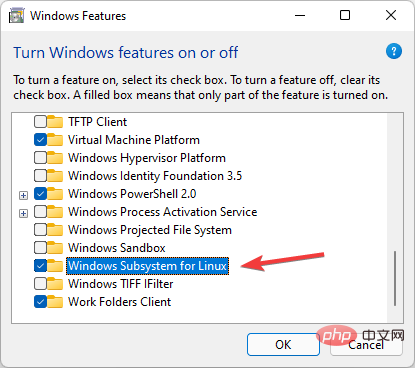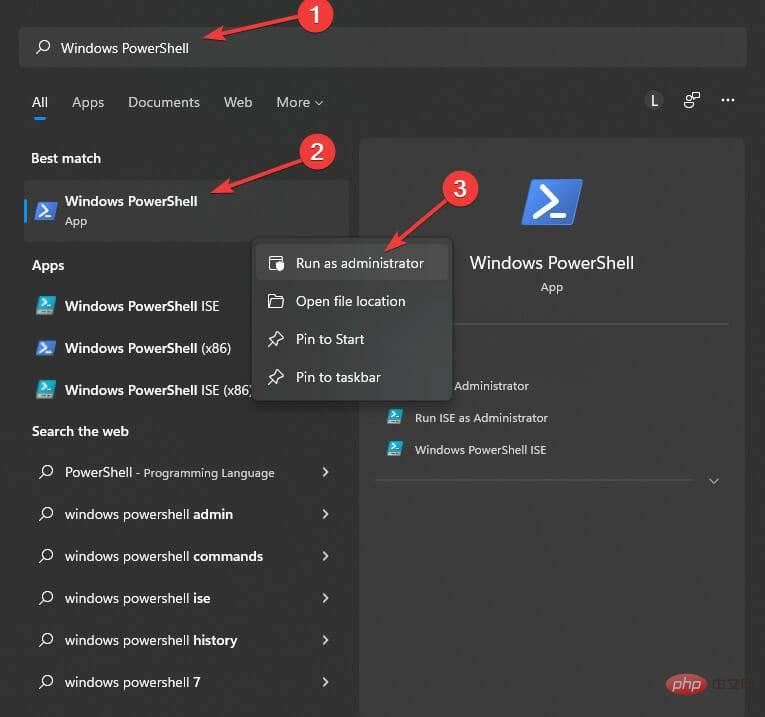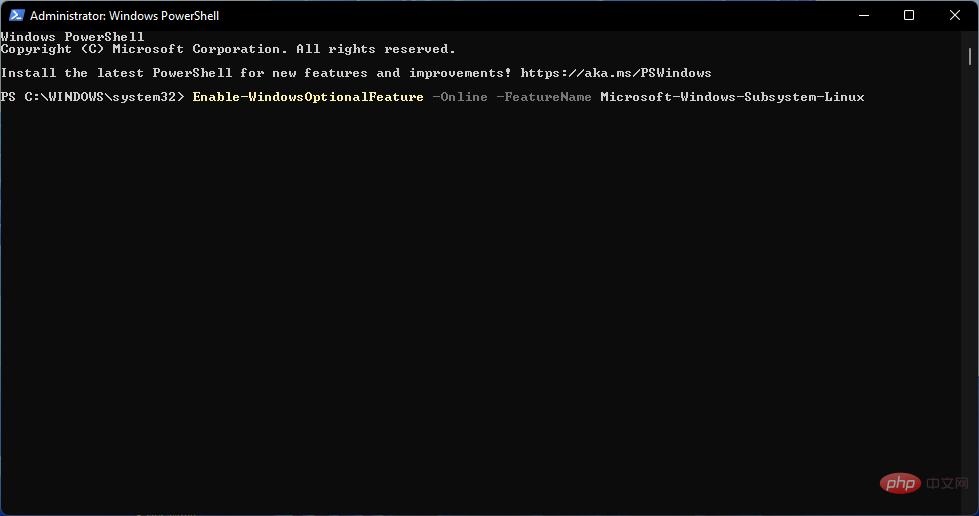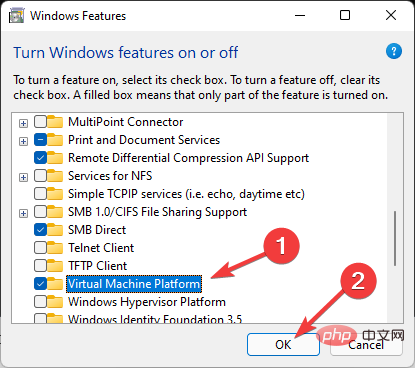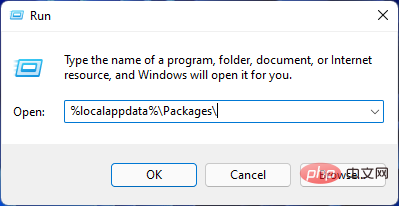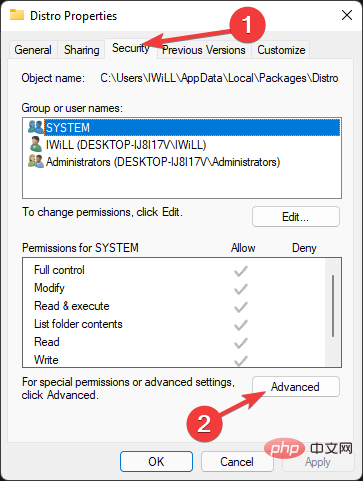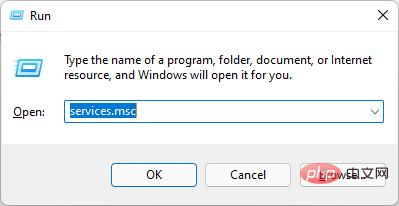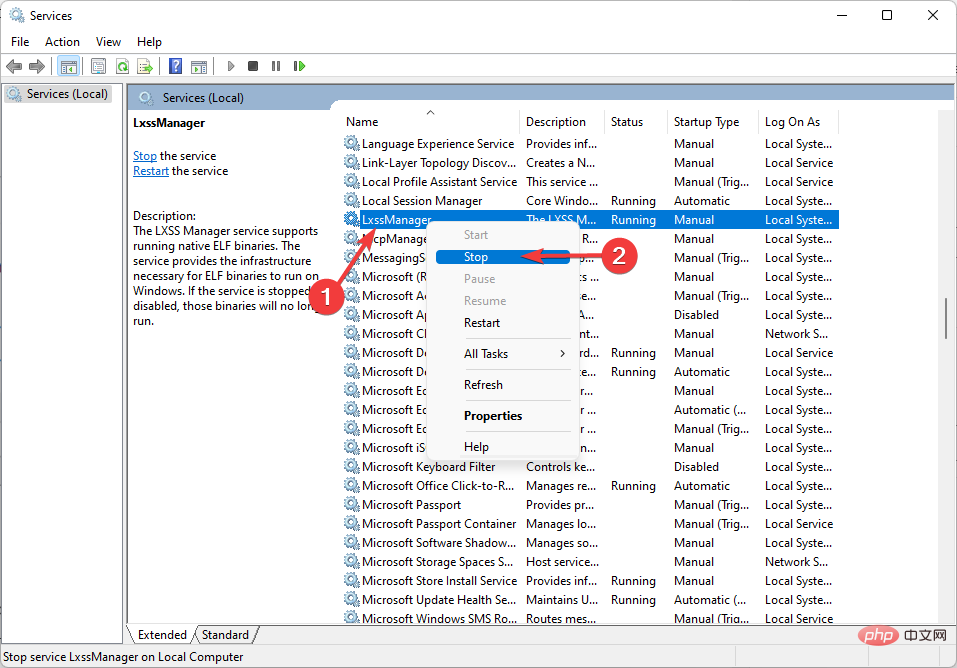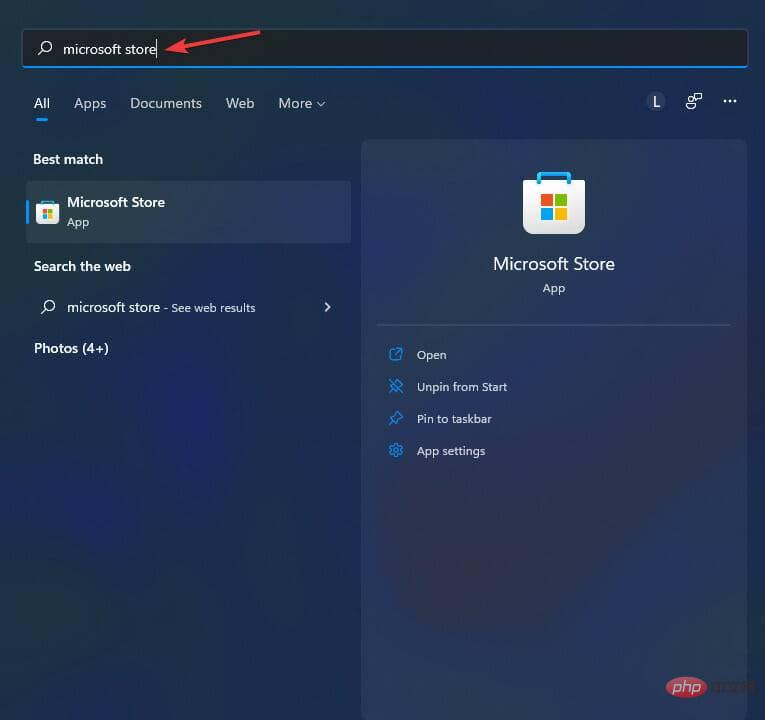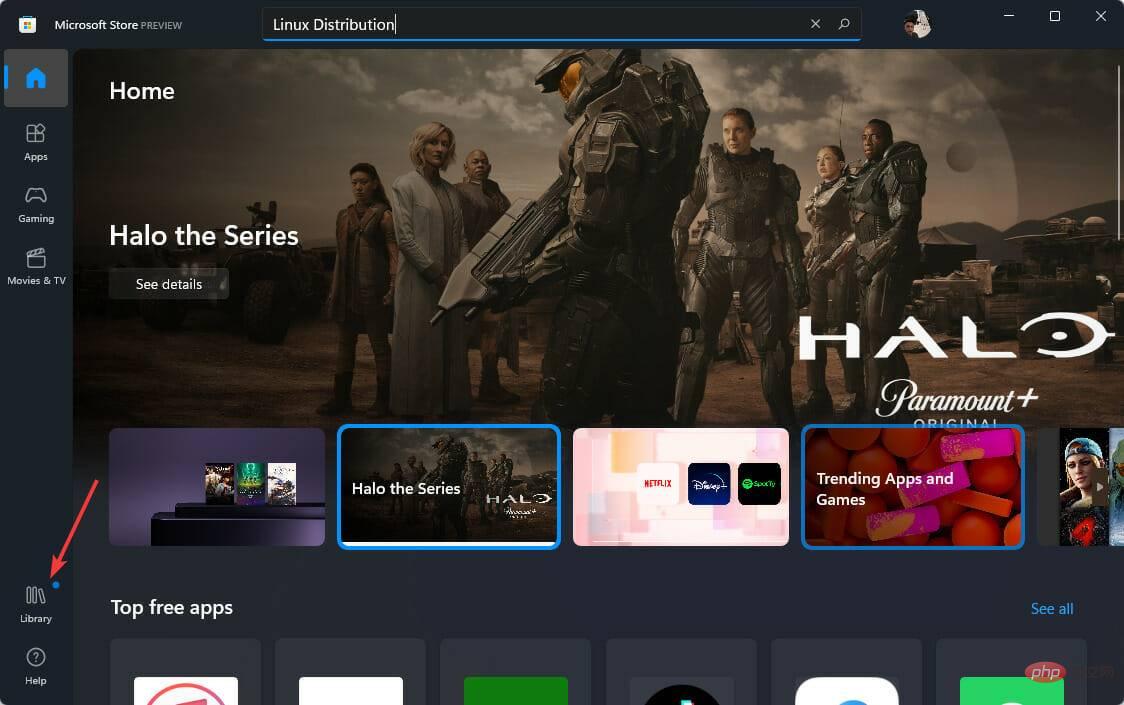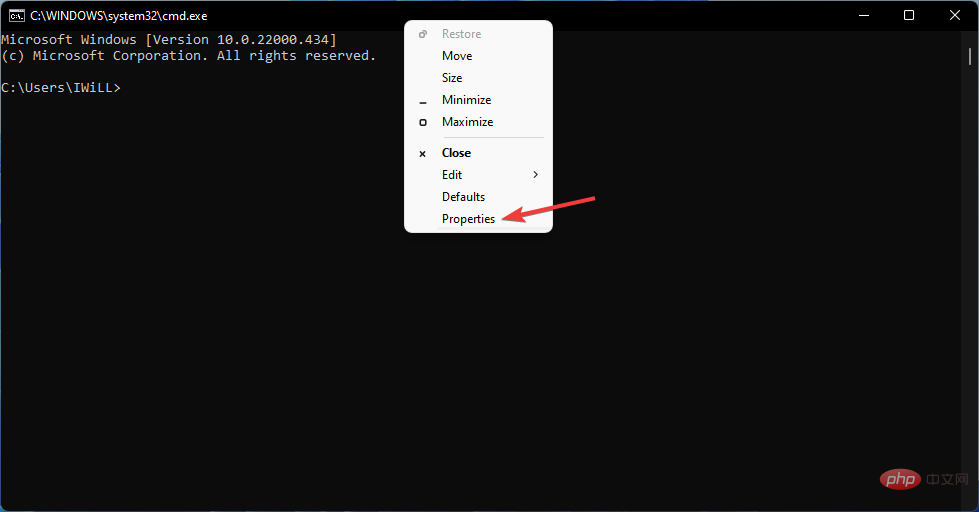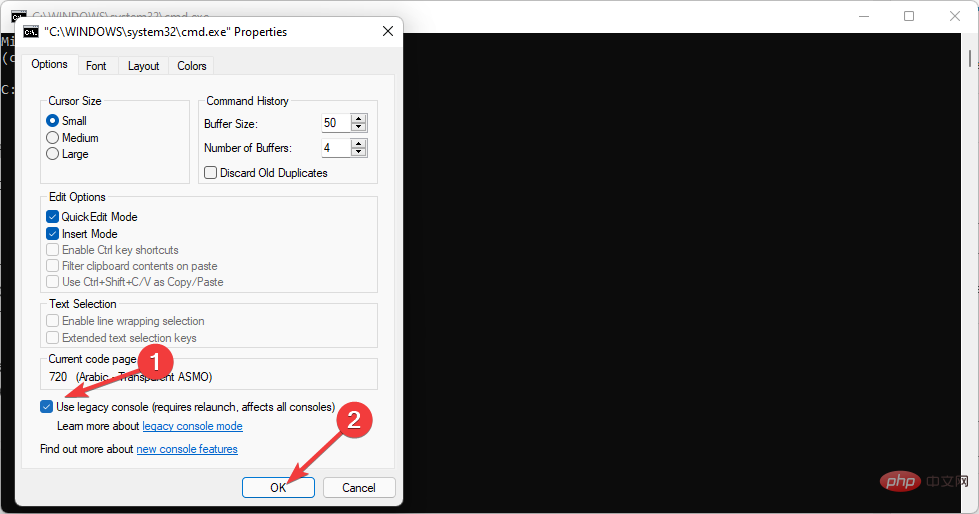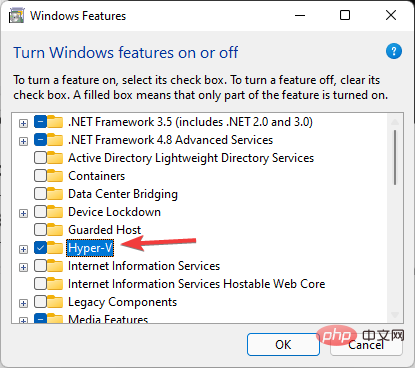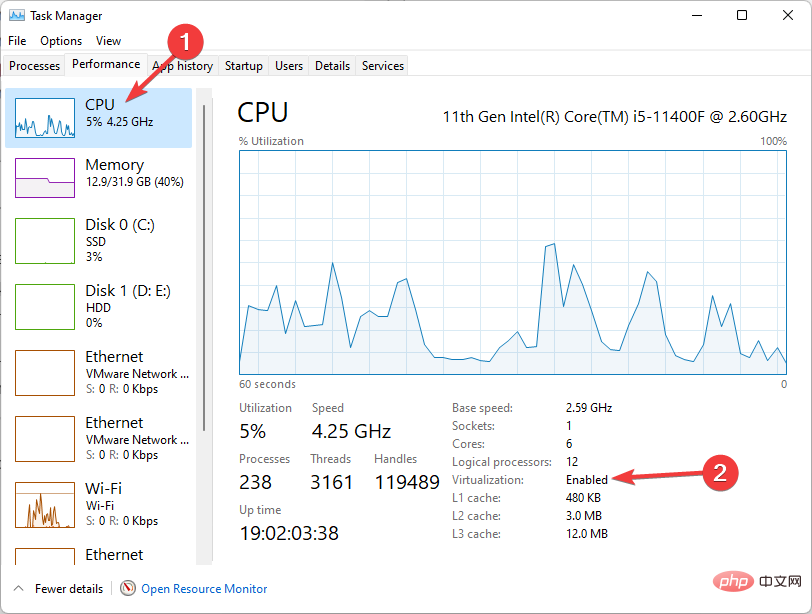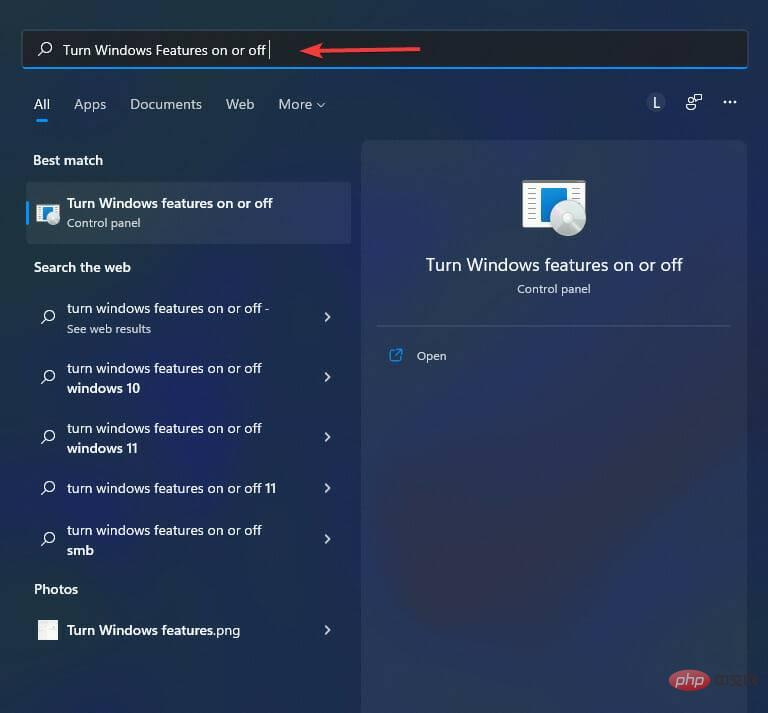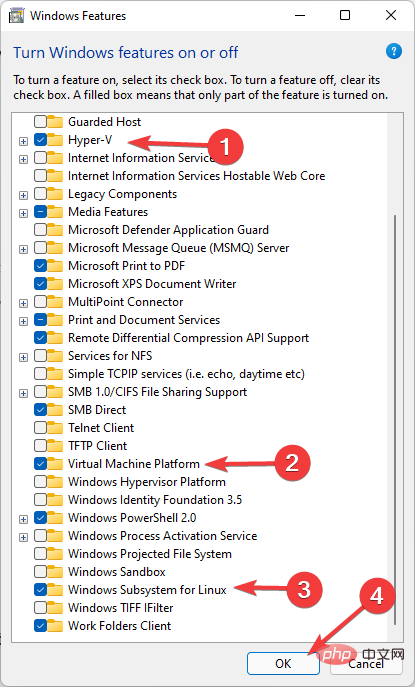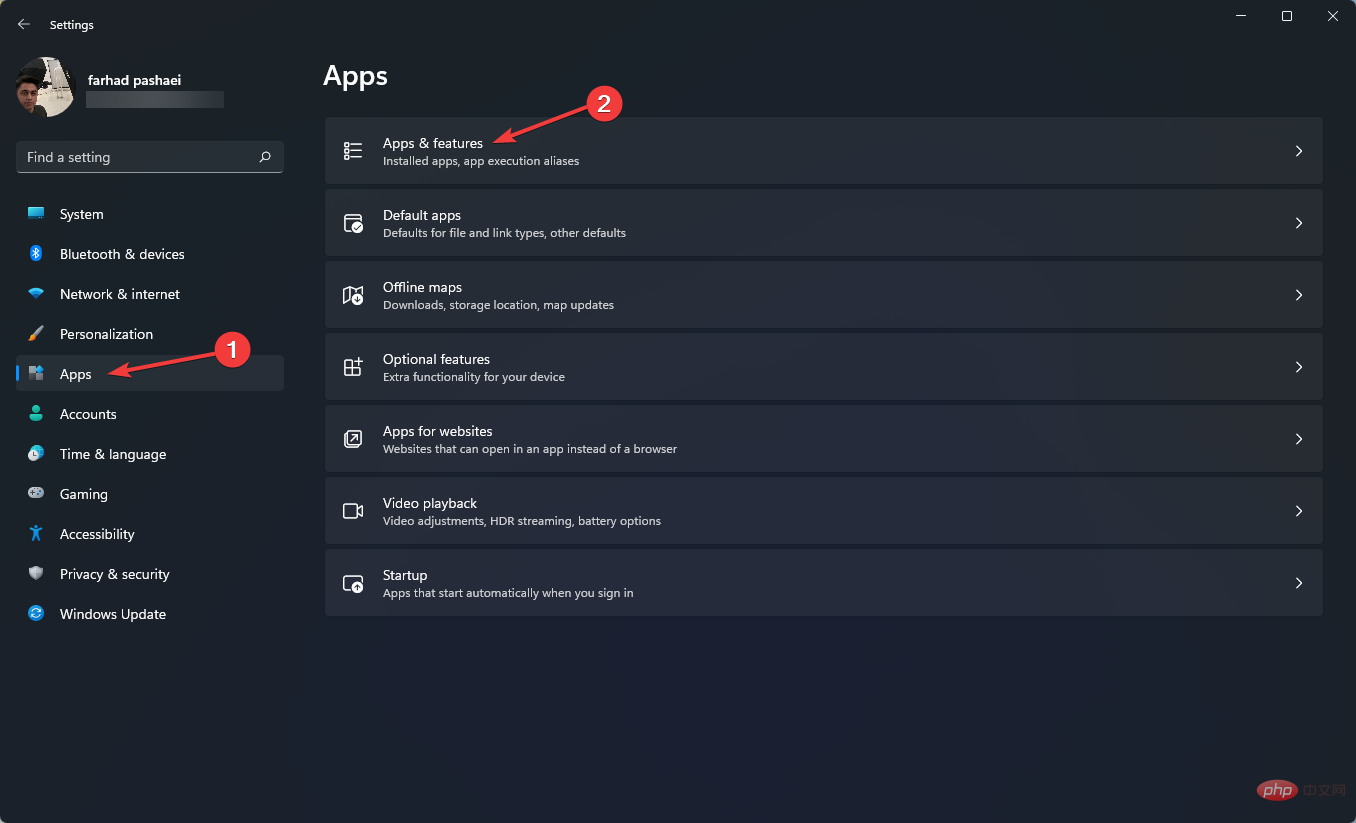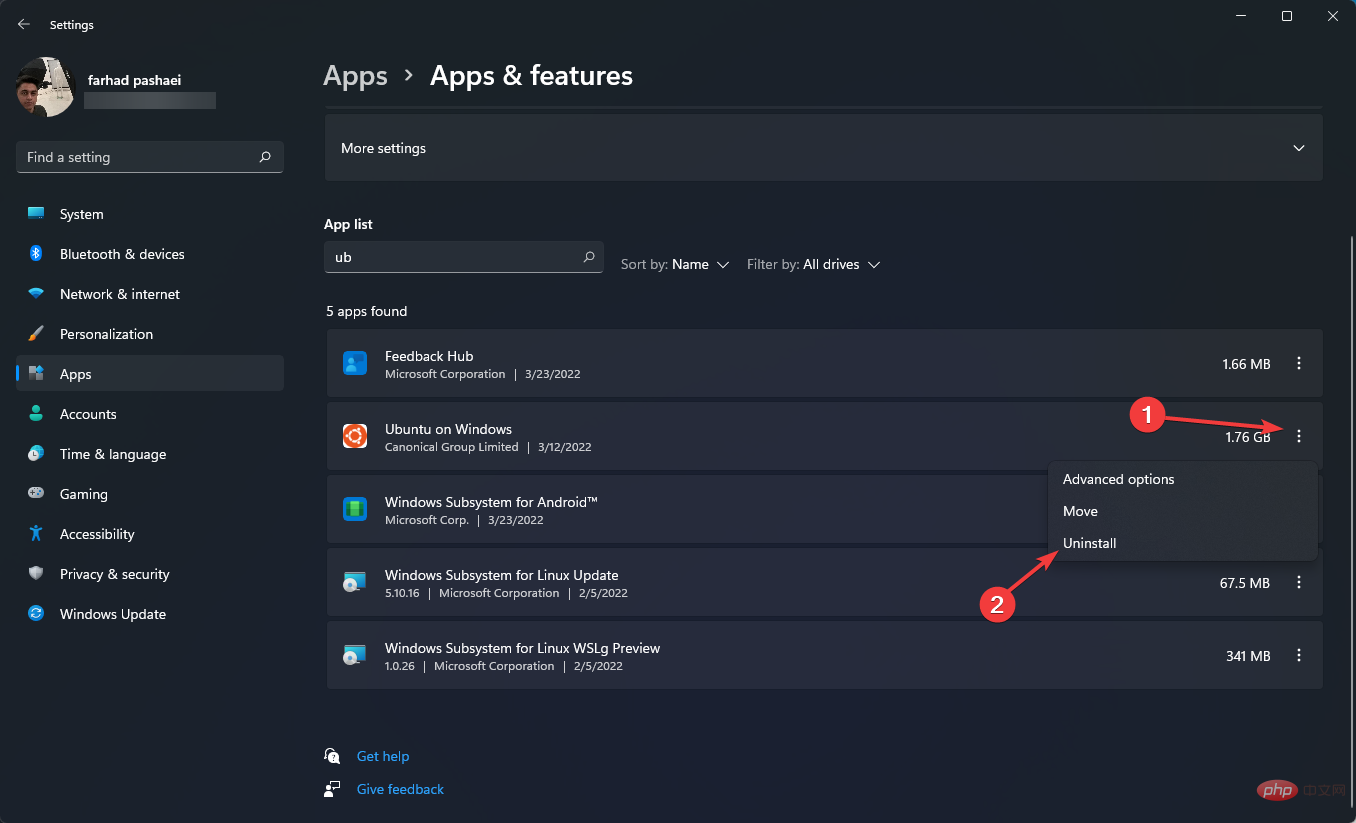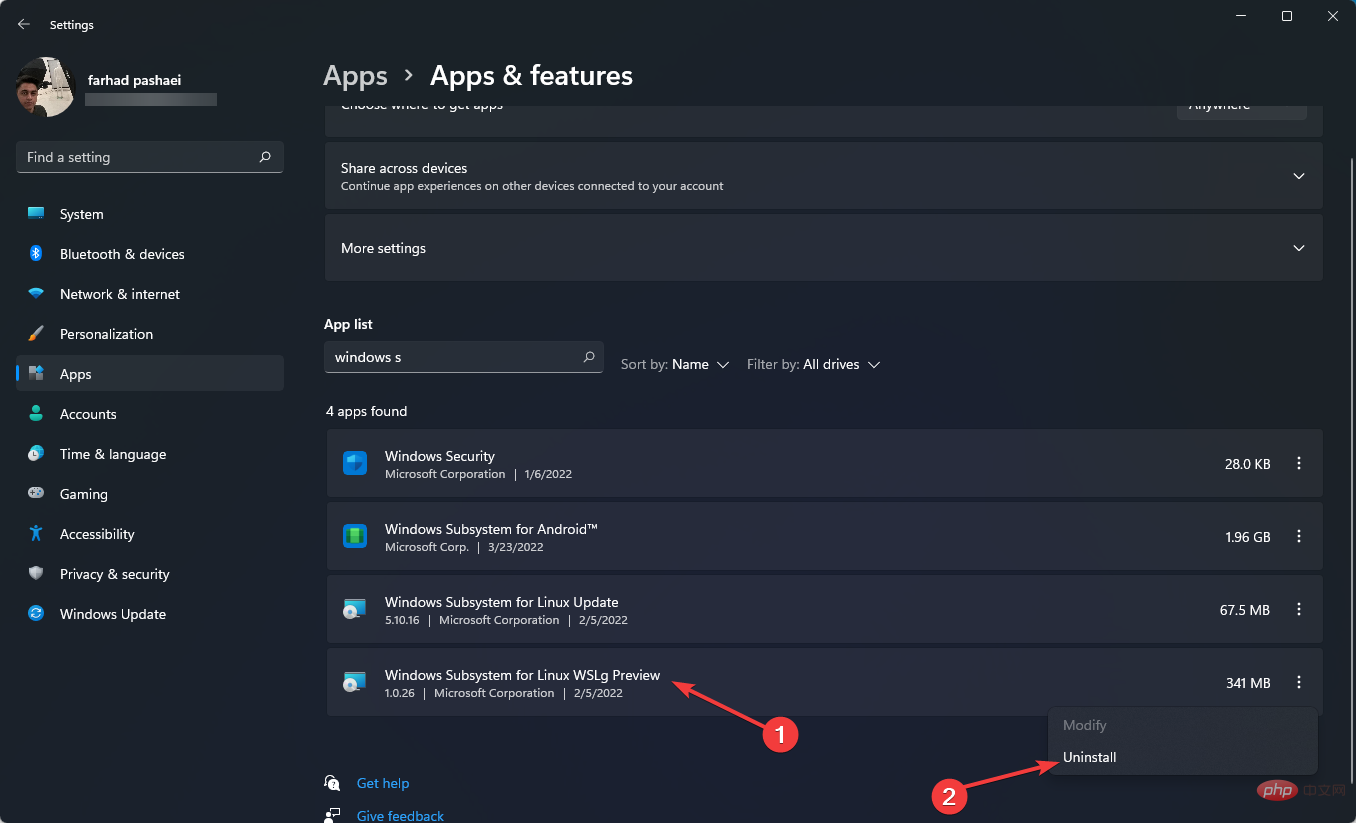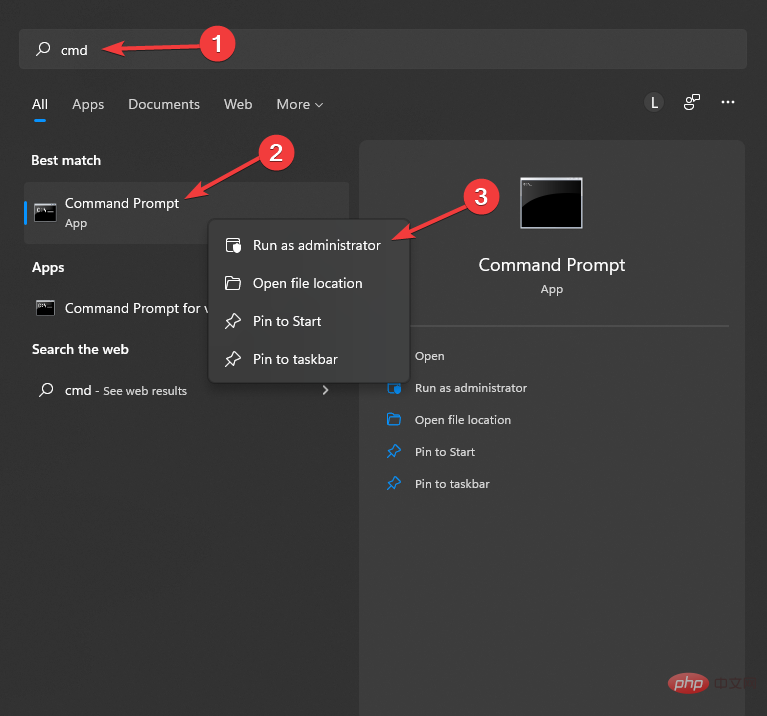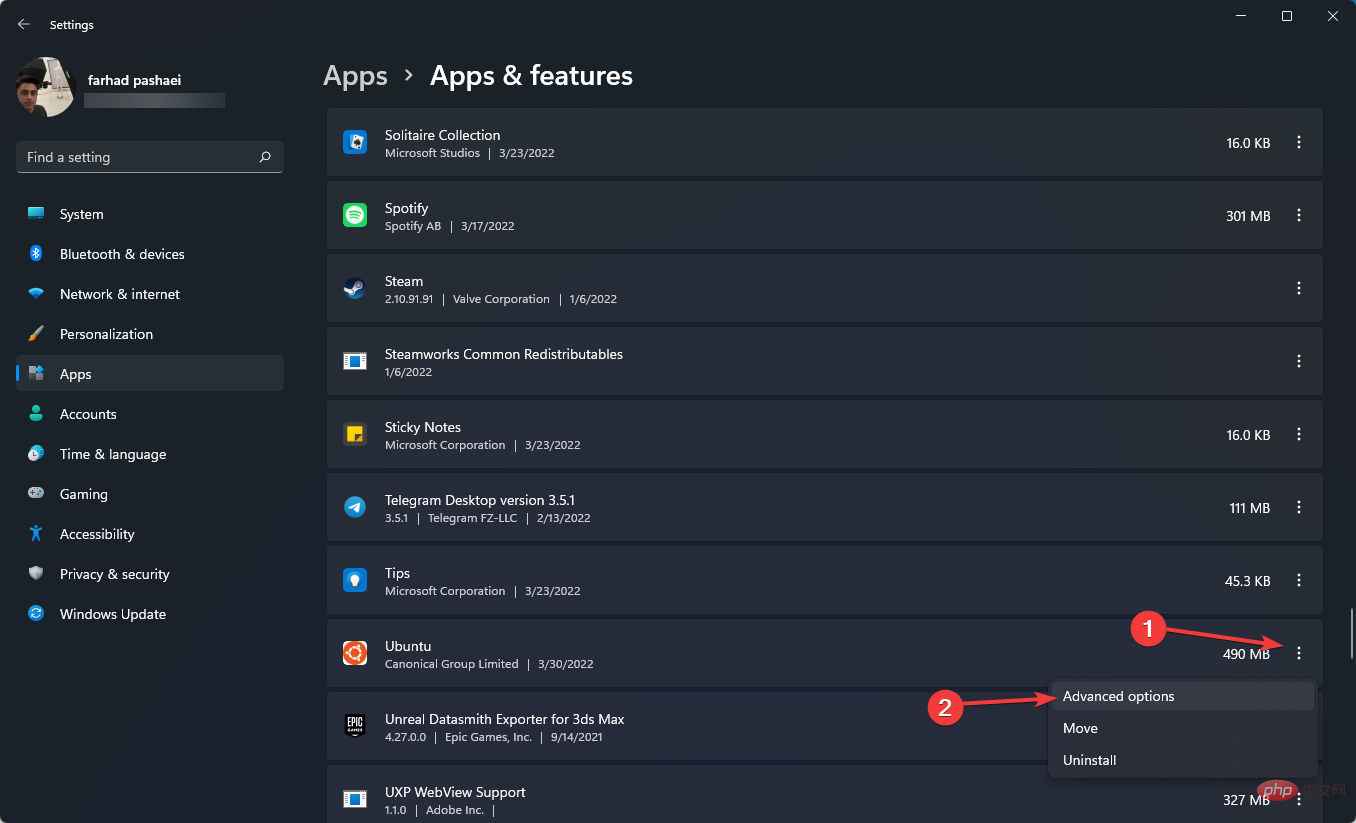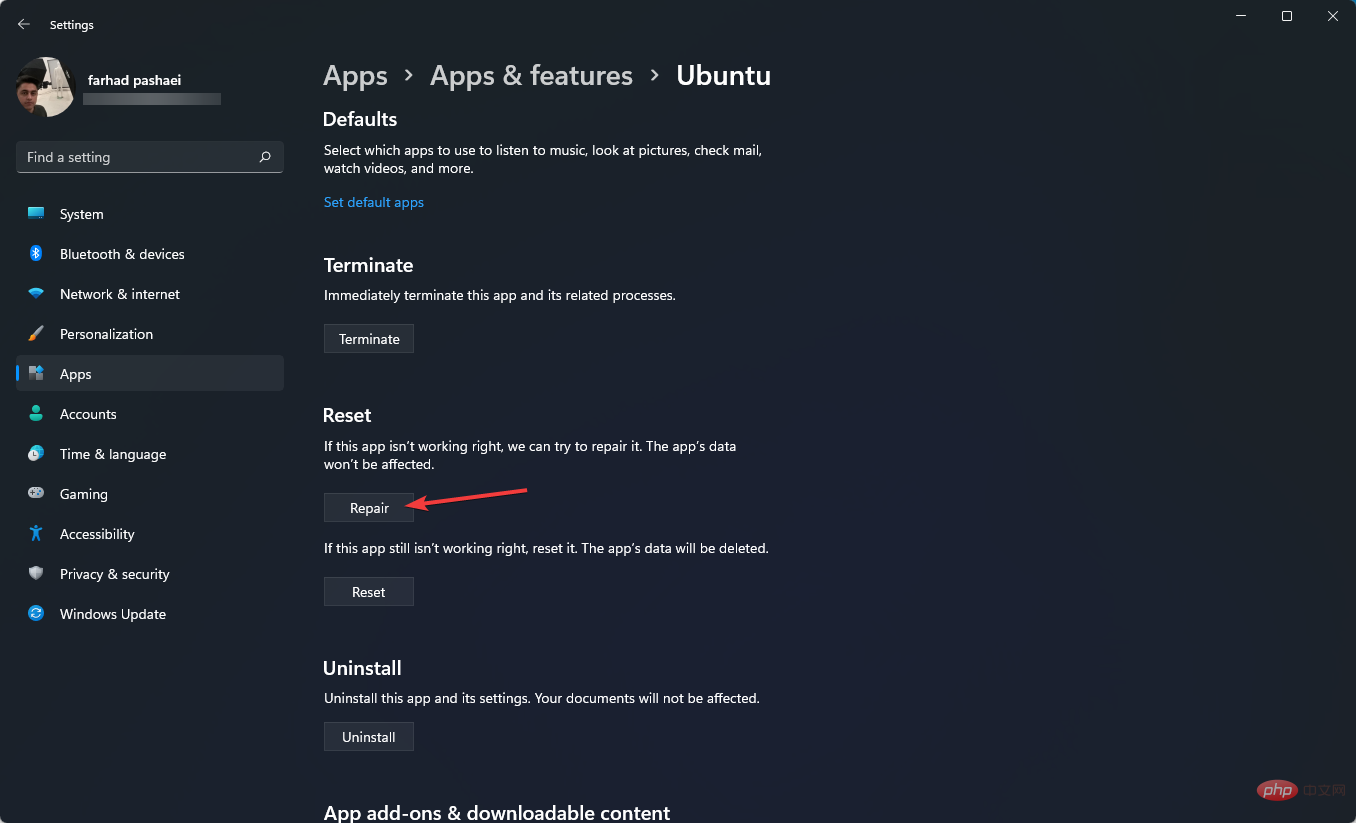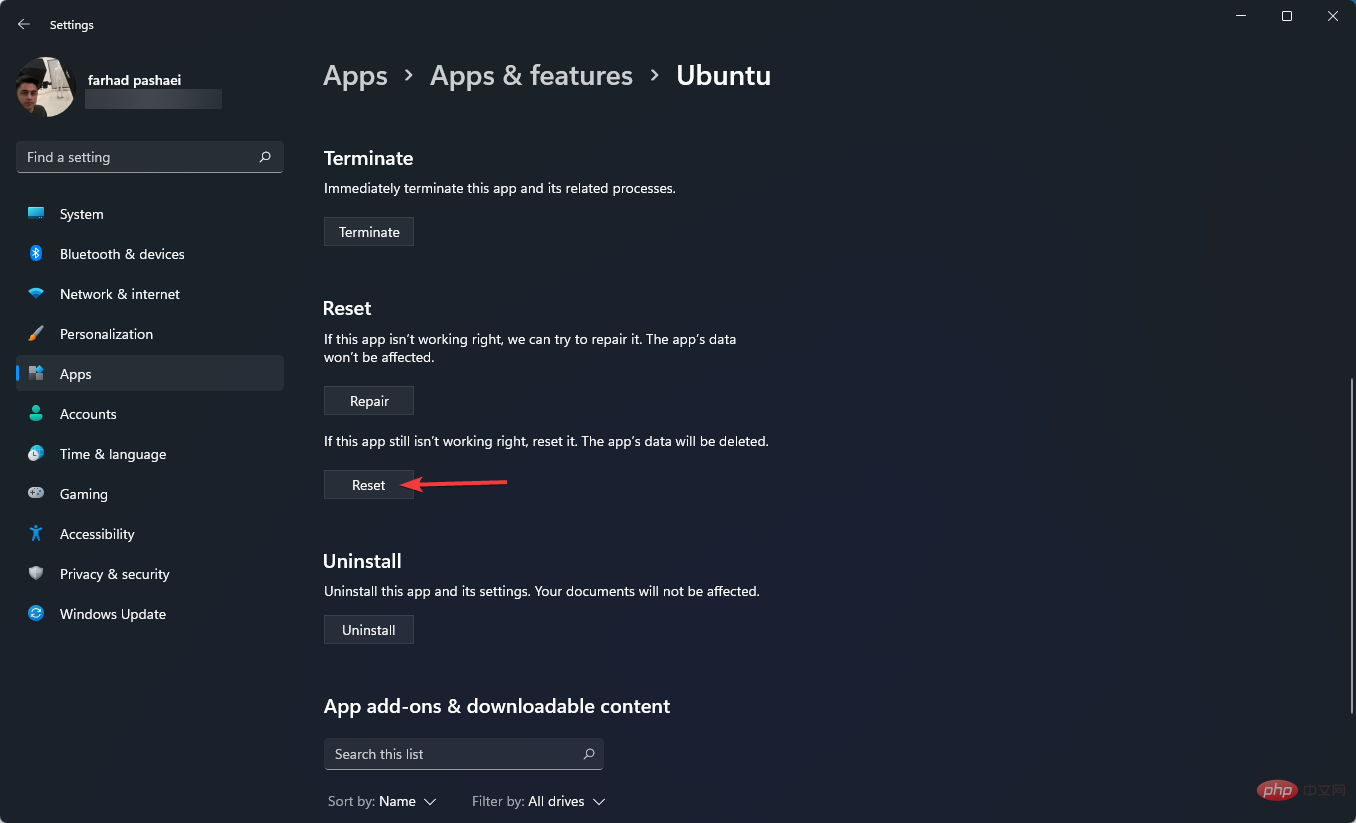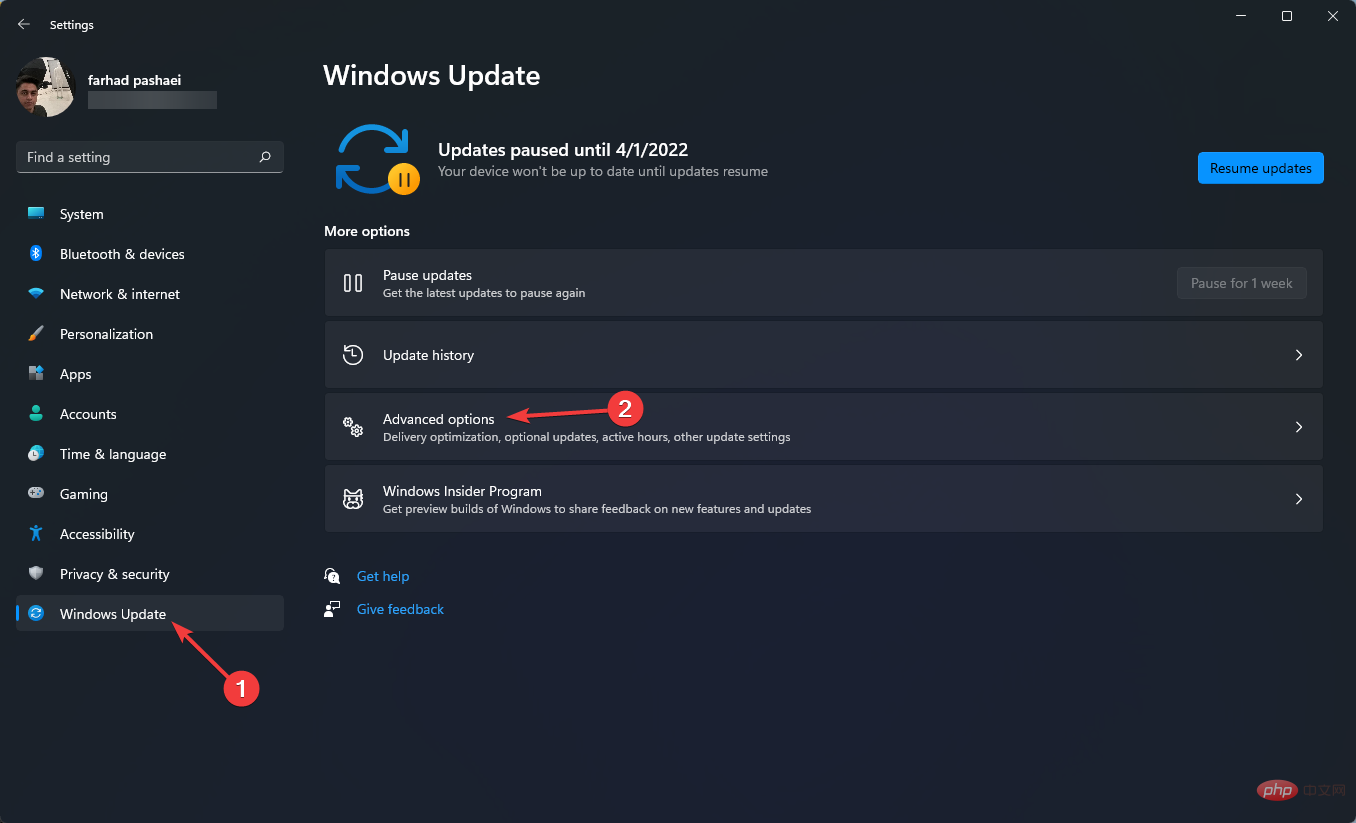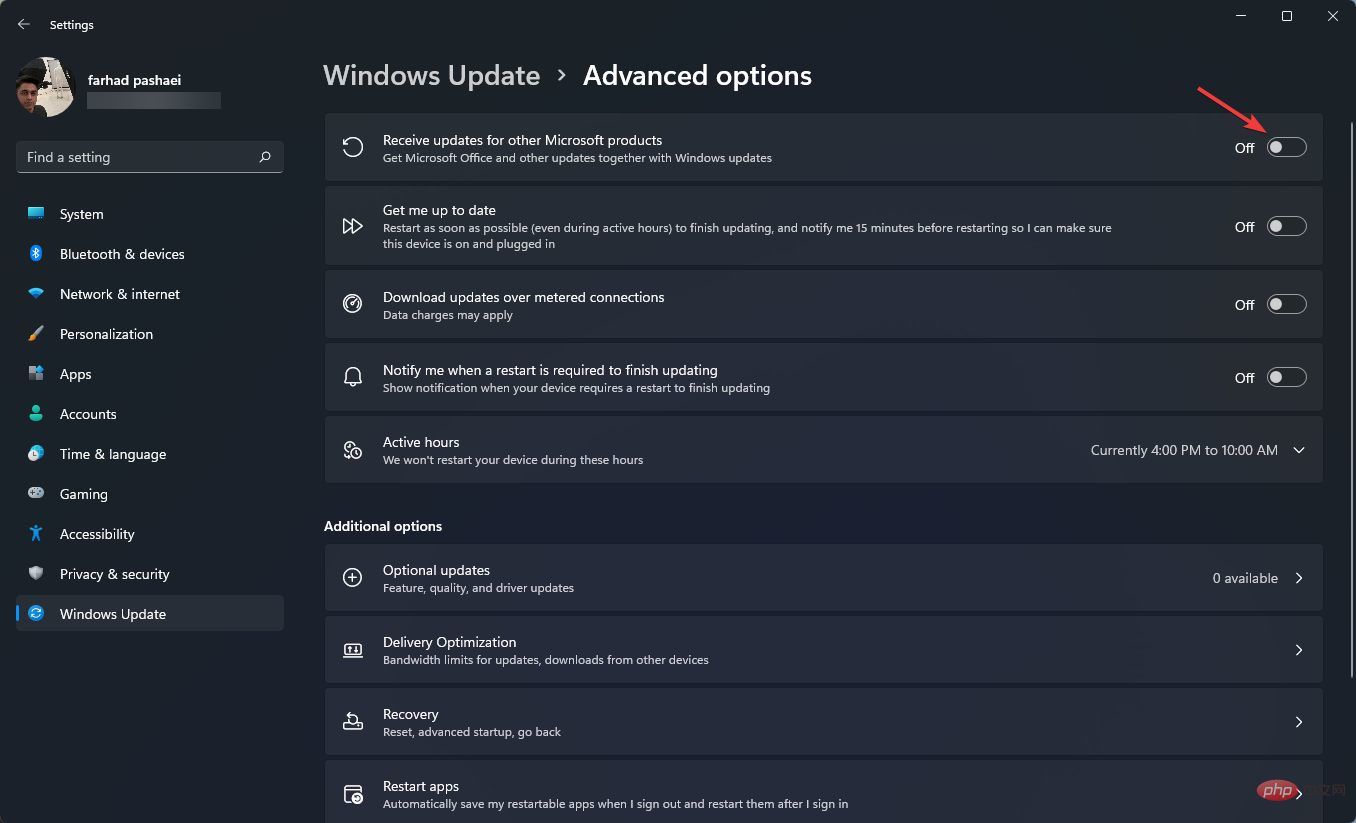This is how to fix WSL error on Windows 11
WSL errors in Windows 11 can occur for a number of reasons. The exact message is WslRegisterDistribution Failed with a different error code.
Windows Subsystem for Linux (WSL) is a feature that allows developers and typical users to install and use Linux on their Windows computers.
While this feature is extremely valuable to developers, it can sometimes lead to mind-boggling complications that are difficult to fix.
Fortunately, these mistakes are not insurmountable. In this article, we will discuss all the possible causes and solutions.
What are the most common WSL errors in Windows 11?
WSL errors in Windows 11 include various codes and warnings; these are the most common:
- WslRegisterDistribution failed with error: 0x80070032
- WslRegisterDistribution failed with Occurred with error: 0x80370102
- WslRegisterDistribution failed with error: 0x8007023e
- WslRegisterDistribution failed with error 0x8007019e
Now that we have covered the error codes, let’s move into resolution plan.
How to fix Windows 11 WSL errors?
1. Fix WslRegisterDistribution Failed: 0x80070032 error
1.1 Scan your computer for malware
- Press Windows I key opens settings.
- Click Privacy & Security, and then in the right pane, select Windows Security.

- After that, click Virus & Threat Protection.

- Next, select Scan Options.

- Select Full Scan and click Scan Now.
- Let the scan complete.
The first thing to do when you receive Windows 11 WSL error code 0x80070032 is to scan your system for malware.
Antivirus software from companies like ESET is also a good choice due to their specialization in this area.
This anti-malware program ensures that your computer hard drive is not infected with any malware.
⇒Get ESET
1.2 Enable WSL
- Press the Windows key, then Type to turn Windows features on or off and click the result to turn it on.
- Locate Windows Subsystem for Linux and enable it.

- Click OK.
- Let it search and install the required system files, then restart your computer and check if the problem is resolved.
You can also enable WSL using Windows PowerShell by following these steps:
- Click on the Start menu, type Windows PowerShell, right-click on it and Select Run as administrator.

- Copy and paste the following code:
<strong>Enable-WindowsOptionalFeature -Online -FeatureName Microsoft-Windows-Subsystem-Linux</strong>
- If necessary, type the following letters to restart the system: Y.
1.3 Enable the virtual machine
- Go to the Start menu and type Turn Windows features on or off and click on the result Turn it on.
- Find Virtual Machine Platform and enable it, then click OK.

Running WSL requires installing a virtual machine. If your system supports it, install it using Windows Features unless you encounter problems.
1.4 Fix file permission problem
- Press the Windows R key to open the "Run" dialog box.
- Type %localappdata%\Packages\ and press Enter.

- Locate the Distro folder, right-click it and select Properties.
- Go to the Security tab section and click on Advanced Options.

- Check if your account is on the list. If your account is on the list, proceed with the method below; if not, remove and reinstall WSL.
1.5 Restart the LxssManager service
- Press the Windows R key to openRun.
- Type Services.msc and press Enter.

- Find LxssManager, right-click it and select Stop.

- Restart WSL and check if the error disappears.
LxssManager controls distribution operations in the background. If the startup fails or is stuck in the process, you may receive the 0x80070032 error.
So, restarting the LxssManager service may solve this problem.
1.6 Launch WSL from Microsoft Store
- Press the Windows key to open the "Start" menu, and then type Microsoft Store and press Enter.

- Select My Library from the lower left corner of the app.

- Find Ubuntu and other Linux distribution applications, then click Launch and check if the problem is resolved.
Sometimes, Windows 11 WSL errors can occur due to bugs in the Linux distribution you have installed. To resolve this issue, you can restart the WSL distribution app from the Microsoft Store.
2. Use PC Repair Tools
It’s not uncommon for your computer to be the source of problems, which are easy to fix using third-party tools.
Restoro will analyze corrupted and missing files and repair them. This application will resolve the vast majority of cases when errors occur due to system corruption.
⇒Get Recovery
3. Fix WslRegisterDistribution Failed: 0x80040306 installation error
- Press Windows The R key opens the "Run" dialog box, and then type cmd.exe.
- Right-click the title bar and select Properties.

- Uncheck Use legacy console and click OK.

4. Fix WslRegisterDistribution Failed: 0x80370102 Error
4.1 Enable Hyper-V
- Press the Windows key to open the "Start" menu, type to open or Turn off Windows features and press the Enter key.
- Find Hyper-V and enable it.

- Now, click OK.
- Restart your computer and check if the problem is resolved.
If you get Windows 11 WSL error code 0x80370102, the first thing you can do is enable Hyper-V. This is a required feature to use WSL.
4.2 Enable hardware virtualization
- Right-click the Start menu to open the Task Manager.
- Go to the Performance tab and check if virtualization is enabled.

- If Virtualization is not enabled, restart your computer and press the BIOS key immediately after the computer starts to enter your PC BIOS options. F1, F2, F10, F12, or DEL may be the BIOS key.
- Find the CPU Configuration section and enable Virtualization.
If you want to use Hyper-V powered WSL on your computer, you must turn on hardware virtualization.
4.3. Open the Virtual Machine Platform (VMP)
- Go to the Start menu and type Turn Windows features on or off, then click Enter.
- Find Virtual Machine Platform and enable it, then click OK.

- Wait for the installation to complete and restart your computer.
VMP is one of the necessary features that must be enabled to fix Windows 11 WSL error code 0x80370102.
5. Fix WslRegisterDistribution Failed: 0x8007023e error
5.1 Disable and enable Linux subsystem
- ClickStartMenu and type Turn Windows features on or off, then hit Enter.

- Uncheck Hyper-V, Windows Subsystem for Linux, Virtual Machine Platform, and Windows Hypervisor Platform and select OK.

- Restart your computer.
- Run Windows features again and enable them again.
5.2 Reinstall Windows Subsystem for Linux (WSL)
- Press Windows I key to open Settings .
- In the left pane, select Apps, and then click Apps & Features in the right pane.

- Find the Linux distribution (such as Ubuntu) in the list, click the three-dot option and select Uninstall.

- Allow the process to complete.
- After that, find Windows Subsystem for Linux in the list, click on the three-dot menu and select Uninstall.

- Follow the steps mentioned in the previous method to disable WSL and Windows Hypervisor Platform in Windows Features.
- Restart your computer and install WSL.
6. Fix WslRegisterDistribution Failed: 0x8007019e error
6.1 Use the terminal to update Linux
- Go to "Start " menu, type cmd and then right-click "Command Prompt" and select "Run as administrator".

- Type the following command in the command prompt and hit Enter to update the Linux distribution application:
C:\> bash$ sudo apt-get update$ sudo apt-get dist-upgrade$ C:\> exit
6.2 Repair the Linux Terminal Application
- ##Press the
- Windows I key to open Settings. In the left pane, click
- Apps, and then select Apps & features in the right pane.
 Find a
Find a - Linux distribution application, such as Ubuntu, then click on the three dots and select Advanced Options.
 Scroll down the page to find the
Scroll down the page to find the - Repair option and click on it.

6.3. Reset Linux Terminal Application
- Press the Windows I key to open Settings.
- In the left pane, click Apps, and then select Apps & features in the right pane.

- Find a Linux distribution application, such as Ubuntu, then click on the three dots and select Advanced Options.

- Scroll down the page to find the Reset option and click on it.

WslRegisterDistribution failed with error 0x8007019e may occur due to a corrupted installation of the Linux application. You can repair or reset the Linux distribution application to resolve the issue.
8. Fix Unable to access WSL files from Windows
- Press the Windows I key to open Settings.
- Next, select Windows Update and click Advanced options.

- Now, enable Receive updates for other Microsoft products when you update Windows.

When the 9P protocol file server fails to start, you will not be able to access the Windows Subsystem for Linux \\wsl$ on Windows.
The easiest way to fix this error is to enable updates for Microsoft products on Windows Update.
9. Fix the referenced assembly that cannot be found
- Press the Windows key and type Turn Windows features on or off, then clickEnter.

- Find and enable Windows Subsystem for Linux in the window that appears.
10. Bash hangs
If Bash hangs or refuses to respond to input, restart the system. You can also report memory dumps.
Be sure to save your work before dumping memory as this can cause the system to crash.
What causes WSL errors?
WslRegisterDistribution failed Error code 0x800700032 occurs when the virtual machine platform is disabled.
WslRegisterDistribution failed error code 0x80370102 is a new error and is not limited to Linux distributions. You may also encounter this error when trying to install a Debian distribution.
Also, this error occurs when you want to run a Windows Insider Preview build, and you may see defects or bugs as it is under development.
Upgrading WSL and disabling virtualization may also cause this error. The WslRegisterDistributionFailed 0x8007023e error is caused by issues with WSL or virtual machine setup in Windows.
Errors may occur due to a faulty or incomplete WSL installation, as well as problems with Windows or WSL setup.
While there are many WSL-related issues on Windows 11, fixing them is often as simple as reinstalling WSL or making sure you have the appropriate features activated.
Before delving into any complicated methods, make sure both hardware virtualization and the virtual machine platform are enabled on your PC.
The above is the detailed content of This is how to fix WSL error on Windows 11. For more information, please follow other related articles on the PHP Chinese website!

Hot AI Tools

Undresser.AI Undress
AI-powered app for creating realistic nude photos

AI Clothes Remover
Online AI tool for removing clothes from photos.

Undress AI Tool
Undress images for free

Clothoff.io
AI clothes remover

AI Hentai Generator
Generate AI Hentai for free.

Hot Article

Hot Tools

Notepad++7.3.1
Easy-to-use and free code editor

SublimeText3 Chinese version
Chinese version, very easy to use

Zend Studio 13.0.1
Powerful PHP integrated development environment

Dreamweaver CS6
Visual web development tools

SublimeText3 Mac version
God-level code editing software (SublimeText3)

Hot Topics
 1377
1377
 52
52
 How to convert XML to PDF on your phone?
Apr 02, 2025 pm 10:18 PM
How to convert XML to PDF on your phone?
Apr 02, 2025 pm 10:18 PM
It is not easy to convert XML to PDF directly on your phone, but it can be achieved with the help of cloud services. It is recommended to use a lightweight mobile app to upload XML files and receive generated PDFs, and convert them with cloud APIs. Cloud APIs use serverless computing services, and choosing the right platform is crucial. Complexity, error handling, security, and optimization strategies need to be considered when handling XML parsing and PDF generation. The entire process requires the front-end app and the back-end API to work together, and it requires some understanding of a variety of technologies.
 How to jump from Word plug-in to browser for login authorization?
Apr 01, 2025 pm 08:27 PM
How to jump from Word plug-in to browser for login authorization?
Apr 01, 2025 pm 08:27 PM
How to achieve login authorization from within the application to outside the application? In some applications, we often encounter the need to jump from one application to another...
 What is the reason why PS keeps showing loading?
Apr 06, 2025 pm 06:39 PM
What is the reason why PS keeps showing loading?
Apr 06, 2025 pm 06:39 PM
PS "Loading" problems are caused by resource access or processing problems: hard disk reading speed is slow or bad: Use CrystalDiskInfo to check the hard disk health and replace the problematic hard disk. Insufficient memory: Upgrade memory to meet PS's needs for high-resolution images and complex layer processing. Graphics card drivers are outdated or corrupted: Update the drivers to optimize communication between the PS and the graphics card. File paths are too long or file names have special characters: use short paths and avoid special characters. PS's own problem: Reinstall or repair the PS installer.
 xml online formatting
Apr 02, 2025 pm 10:06 PM
xml online formatting
Apr 02, 2025 pm 10:06 PM
XML Online Format Tools automatically organizes messy XML code into easy-to-read and maintain formats. By parsing the syntax tree of XML and applying formatting rules, these tools optimize the structure of the code, enhancing its maintainability and teamwork efficiency.
 Does H5 page production require continuous maintenance?
Apr 05, 2025 pm 11:27 PM
Does H5 page production require continuous maintenance?
Apr 05, 2025 pm 11:27 PM
The H5 page needs to be maintained continuously, because of factors such as code vulnerabilities, browser compatibility, performance optimization, security updates and user experience improvements. Effective maintenance methods include establishing a complete testing system, using version control tools, regularly monitoring page performance, collecting user feedback and formulating maintenance plans.
 How to convert XML to PDF on Android phone?
Apr 02, 2025 pm 09:51 PM
How to convert XML to PDF on Android phone?
Apr 02, 2025 pm 09:51 PM
Converting XML to PDF directly on Android phones cannot be achieved through the built-in features. You need to save the country through the following steps: convert XML data to formats recognized by the PDF generator (such as text or HTML); convert HTML to PDF using HTML generation libraries such as Flying Saucer.
 How to speed up the loading speed of PS?
Apr 06, 2025 pm 06:27 PM
How to speed up the loading speed of PS?
Apr 06, 2025 pm 06:27 PM
Solving the problem of slow Photoshop startup requires a multi-pronged approach, including: upgrading hardware (memory, solid-state drive, CPU); uninstalling outdated or incompatible plug-ins; cleaning up system garbage and excessive background programs regularly; closing irrelevant programs with caution; avoiding opening a large number of files during startup.
 How to implement cross-application jump for Word plug-in login authorization?
Apr 01, 2025 pm 11:27 PM
How to implement cross-application jump for Word plug-in login authorization?
Apr 01, 2025 pm 11:27 PM
How to implement cross-application jump for Word plug-in login authorization? When using certain Word plugins, we often encounter this scenario: click on the login in the plugin...