
Yes. If you don't like seeing Memories in the Photos app, you can prevent it from appearing on your iPhone and stop receiving notifications about it. Disabling Memories in Photos only works on iOS 16 or later. If you're running an older version of iOS on your device, you won't be able to turn off the Photos app's memory without installing the iOS 16 update. How to turn off Memories on iPhone
> General > Software Update to install this update.
 #Once your iPhone is running iOS 16, you can now disable Memories in Photos by opening the
#Once your iPhone is running iOS 16, you can now disable Memories in Photos by opening the
app.
 In Settings, scroll down and select
In Settings, scroll down and select
.
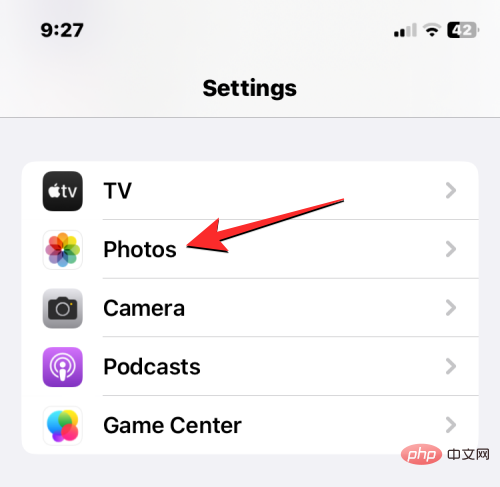 On the Photos screen, turn off the
On the Photos screen, turn off the
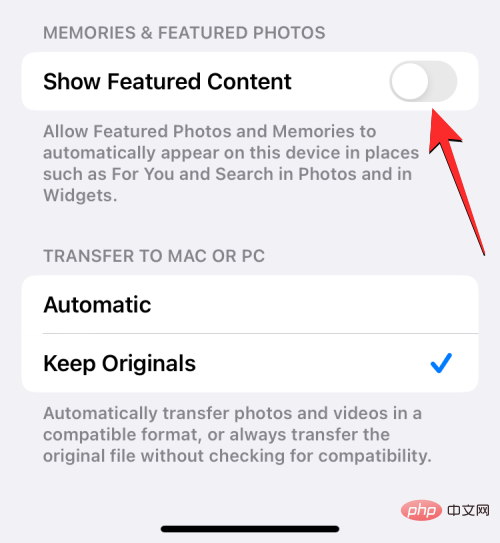 #This should prevent any memories from showing up in the Photos app.
#This should prevent any memories from showing up in the Photos app.
What happens when you disable memory on a photo?
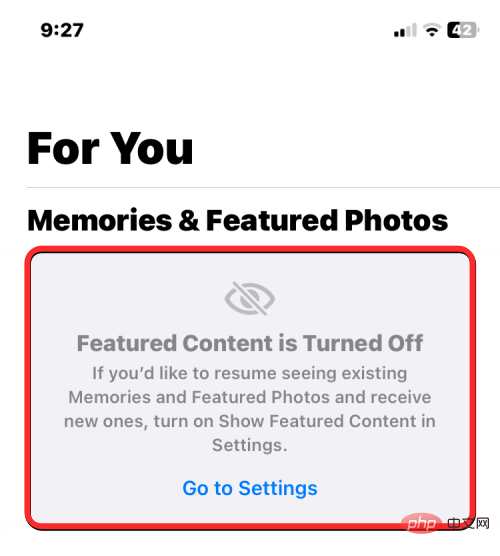 Instead, when you open the For You screen in Photos, you'll see a blank Memories & Featured Photos section. This section will display a banner that says "Featured content is off" and a shortcut that takes you to the settings screen where you previously disabled memory. When featured content is disabled, you will no longer receive notifications about new memories and suggestions.
Instead, when you open the For You screen in Photos, you'll see a blank Memories & Featured Photos section. This section will display a banner that says "Featured content is off" and a shortcut that takes you to the settings screen where you previously disabled memory. When featured content is disabled, you will no longer receive notifications about new memories and suggestions.
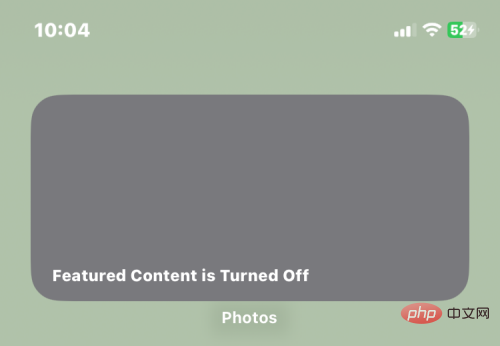 In addition to removing Memories from the For You page, iOS will also disable the Featured Photos widget on iOS. The Featured Photos widget displays random photos from your library on your home screen or in Today View. When you disable featured content in your photo settings, the widget will display an empty gray box with a message that reads "Featured content is turned off."
In addition to removing Memories from the For You page, iOS will also disable the Featured Photos widget on iOS. The Featured Photos widget displays random photos from your library on your home screen or in Today View. When you disable featured content in your photo settings, the widget will display an empty gray box with a message that reads "Featured content is turned off."
Alternative Ways to Disable Memories on the Photos App
Method #1: Disable Memory Notifications
Open the
Settingsapp on your iPhone.
 In Settings, select
In Settings, select
.
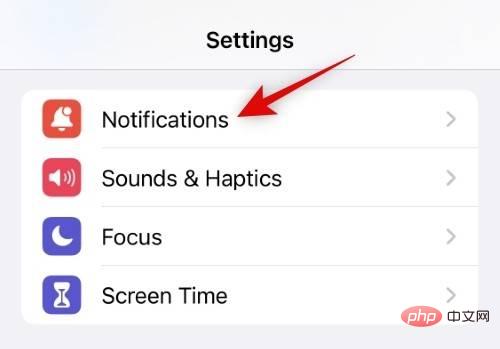 Now tap and select
Now tap and select
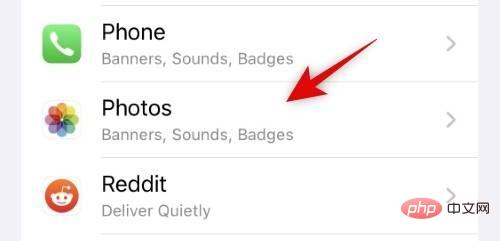 Click
Click
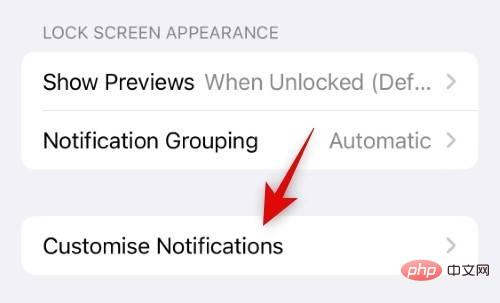 Click and turn off the toggle switch of "
Click and turn off the toggle switch of "
".
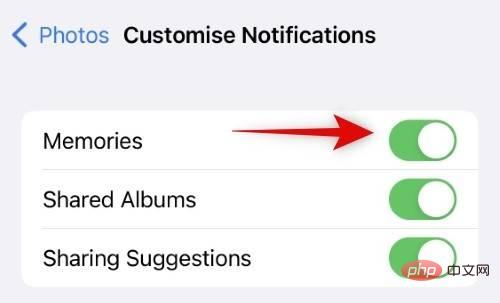 That's it. You will no longer receive notifications about new memories.
That's it. You will no longer receive notifications about new memories.
If you don’t like the existing memories in the Photos app, you can reset the suggested memories. This will allow you to start from scratch, which will help you organize your memory better using the next section. let's start.
Open the Settings app on your iPhone.

In Settings, select Photos.
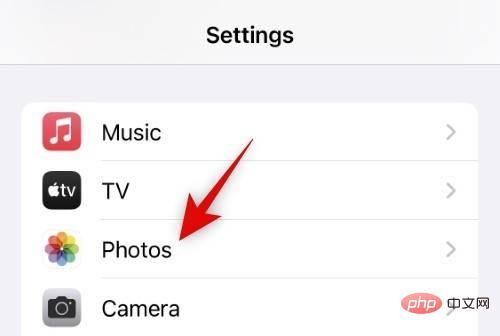
Scroll down and click Reset suggested memory.
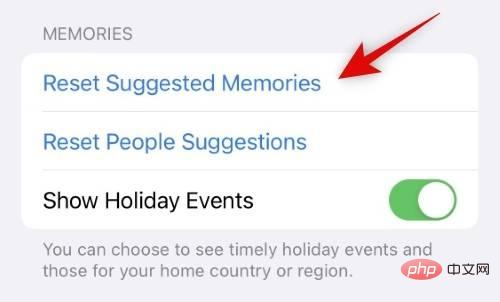
Click Reset to confirm your choice.
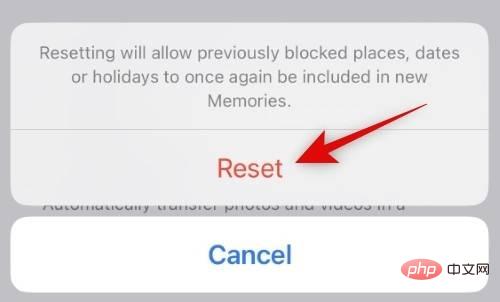
Similarly, if you’re not satisfied with the people the Photos app suggests, tap Reset People’s Suggestions.
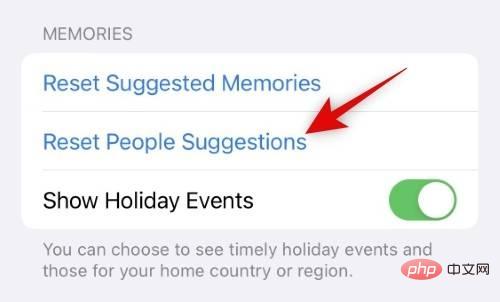
Click Reset to confirm your choice.
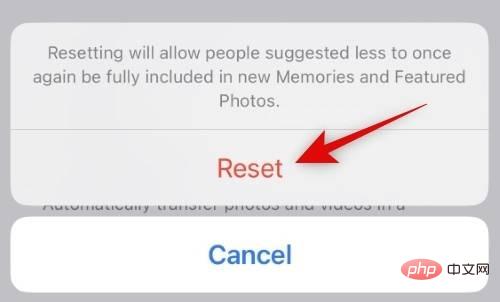
Click and turn off the toggle button for Show Holiday Events to stop the Photos app from curating events from your images.
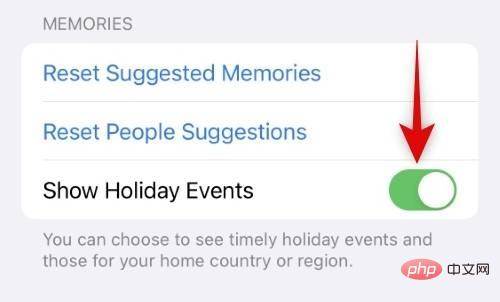
The suggested memories will now be reset on your iPhone. You can use the next section to learn about Feature Less and how to use it to better organize your memory.
Apple allows you to selectively tell your iPhone about memories you don't like so they won't be shared in the future You recommend such images. This can help you better manage your memory so that only your favorite images and photos of certain people or places appear in the For You screen. Use the following steps to use this feature on your iPhone.
Open the Photos app on your iPhone.
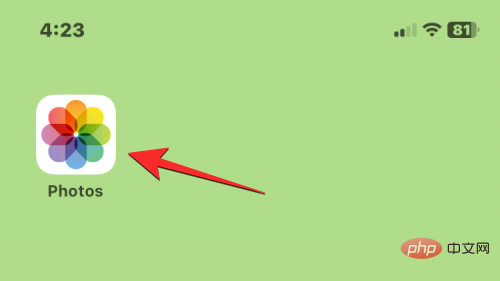
Inside the photo, click the "Recommended for You" tab at the bottom.
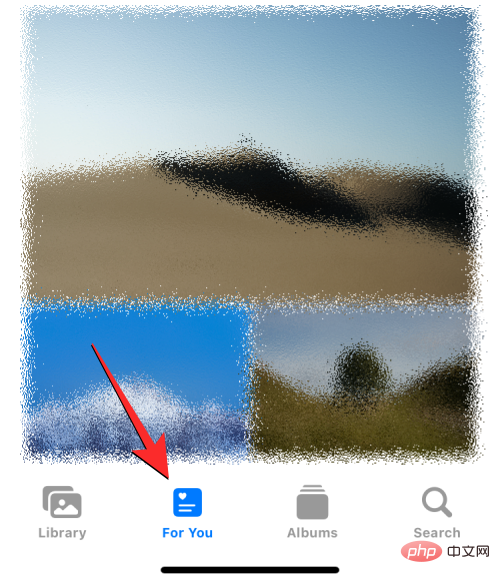
#You will see suggested memories in the Memories and Featured Photos section of this screen. If you don't like a suggested memory, click the three-dot icon in the upper right corner of the selected memory.
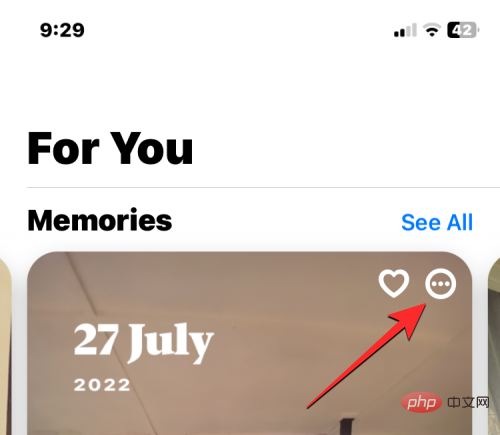
#In the overflow menu that appears, select Feature Less.
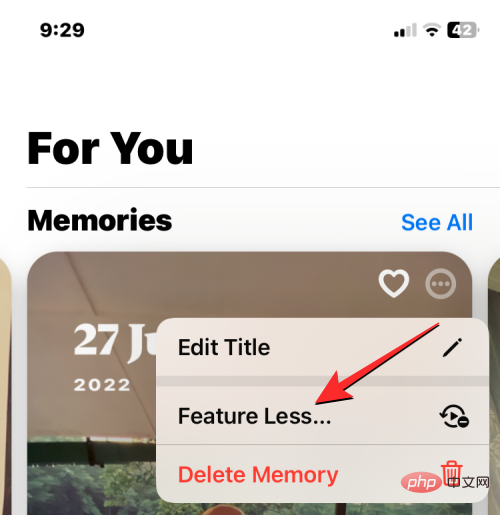
You will now see an overflow menu with more options:
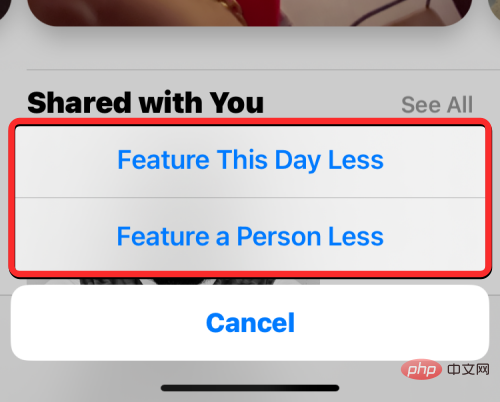
## The #reducethisday feature will tell the Photos app to display fewer memories of that particular day.
Feature a Person Lessallows you to select people from memories that you don’t want to appear in the Memories and Featured Photos section. When you select the latter option, you will see the person selection screen. From here, select the people you don't want to appear in your memories and click
in the upper right corner.
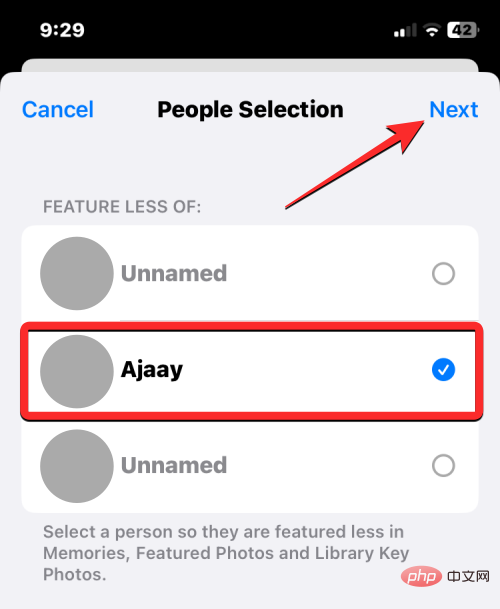 On the next screen you will see two options:
On the next screen you will see two options:
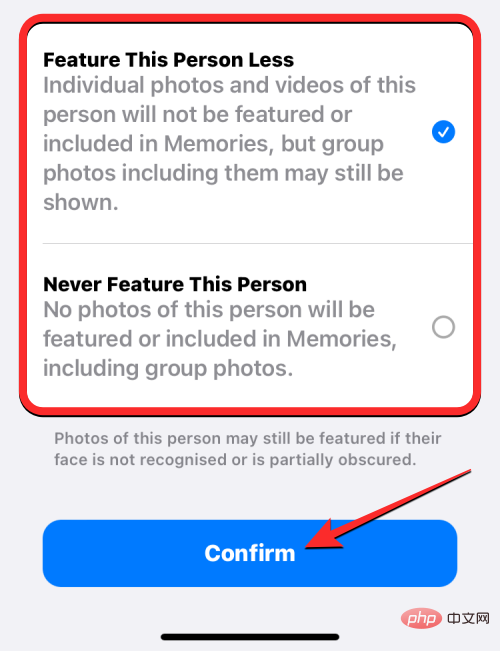 After selecting your preferred option, click
After selecting your preferred option, click
You can also remove people and places from the Albums section of the Photos app to make them appear less frequently in Memories. To do this, click on the Album tab at the bottom of the Photos app. In the album, click People or Places in the People & Places section. #If you choose the former, you'll reach the character screen. Here, select the person you don't want to see in your memory. On the next screen you will see all their photos, both individual and group photos and videos. To stop their photo from appearing in Memories, click the 3-dot icon in the upper right corner. In the pop-up menu, select one of the following two options: Function Less – This person’s personal photos and videos won’t appear in Memories, but photos of the group they belong to will continue to appear. Remove from People – Pictures or videos of the selected people will not appear in the memory, even if they are part of a group. The selected people will also no longer appear in the People & Places section. You can repeat these steps to remove more people from your Memories and organize their suggestions for a more personalized look. You can disable Memories by turning off "Show Featured Content" in Photos settings on your iPhone. If you can't access this option in the Settings app, the only reason this might be happening is because your iPhone isn't running on iOS 16. The "Show Featured Content" toggle only appears on iPhones running iOS 16; so if you're running on an earlier version of iOS, you won't be able to disable Memories in the Photos app. To prevent memories from appearing in photos, you need to update your iPhone to iOS 16 by going to "Settings" > "General" > "Software update". #If an update is available for your device, you will see it appear on this screen. You can then tap Download and Install to ensure your iPhone is running this version of iOS as soon as the update is complete. If your iPhone is not compatible with updating to iOS 16, you may be able to configure how Memories appear in Photos, but not from within the Photos app Complete memory erasure. 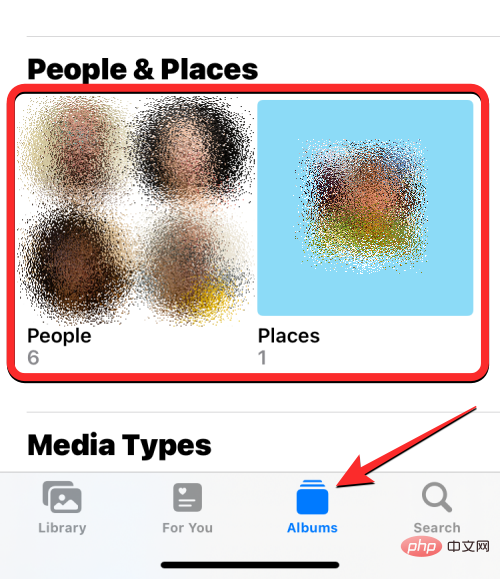
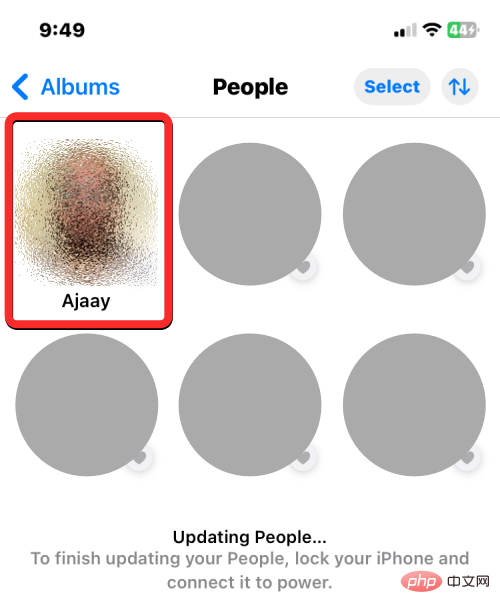
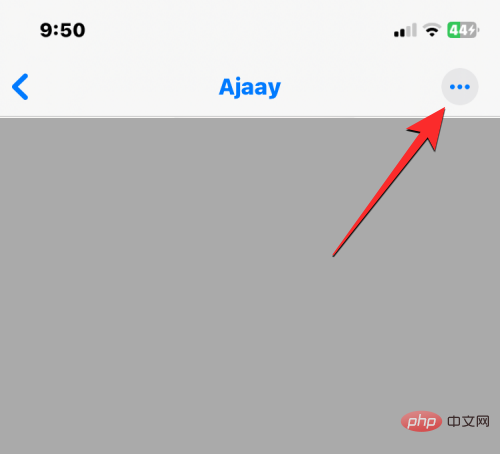
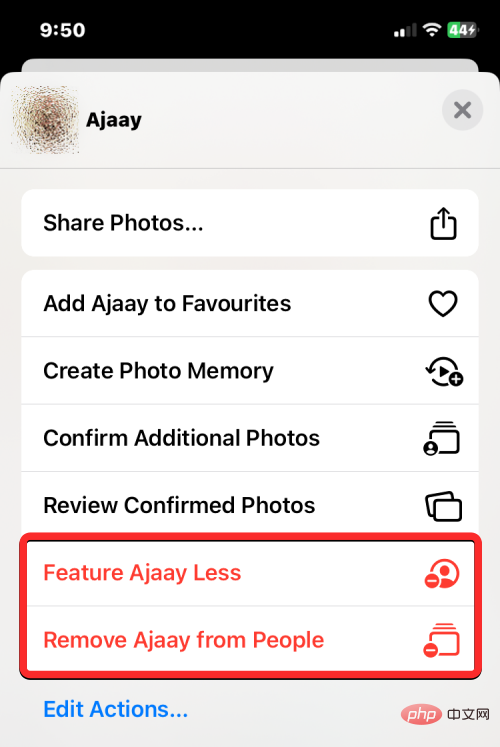
Why can’t I disable memories in the Photos app?

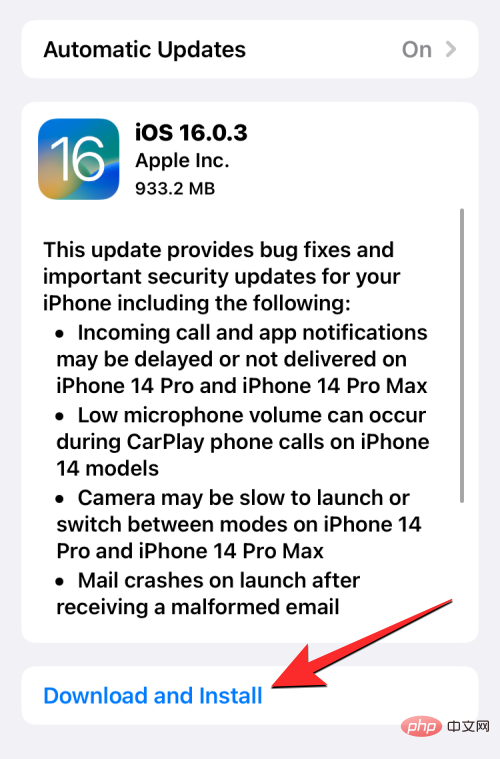
The above is the detailed content of How to disable memory on iPhone. For more information, please follow other related articles on the PHP Chinese website!
 How to turn off win10 upgrade prompt
How to turn off win10 upgrade prompt
 The difference between lightweight application servers and cloud servers
The difference between lightweight application servers and cloud servers
 CMD close port command
CMD close port command
 The difference between external screen and internal screen broken
The difference between external screen and internal screen broken
 How to jump with parameters in vue.js
How to jump with parameters in vue.js
 Cell sum
Cell sum
 How to intercept harassing calls
How to intercept harassing calls
 virtual digital currency
virtual digital currency




