 Common Problem
Common Problem
 Microsoft releases Edge Dev 110.0.1543.0 to Insiders, but no longer supports Windows 8.1 and earlier
Microsoft releases Edge Dev 110.0.1543.0 to Insiders, but no longer supports Windows 8.1 and earlier
Microsoft releases Edge Dev 110.0.1543.0 to Insiders, but no longer supports Windows 8.1 and earlier
Microsoft has released Edge version 110.0.1543.0 to Dev Channel Insiders, delivering a slew of new features, fixes, and improvements. However, those using operating systems older than Windows 8.1 will not be able to update to Edge Dev 110 as Microsoft has stopped supporting the latest Dev version. The latest version of Edge Dev only supports Windows 10 and Windows 11.
While the end of support for older Windows operating systems is disappointing for those who haven’t upgraded to Windows 10 or 11 yet, Edge 110 brings some exciting changes. It now allows users to force dark mode on sidebar content, meaning users can now apply dark theme on content that doesn’t support dark mode even if dark mode is enabled.
For mobile users, Collections will now display new content inspired by your collections and the web. Microsoft said it will not migrate users' existing collections. Microsoft Edge enterprise users will be able to block all Sidebar apps thanks to added support for the ExtensionInstallBlocklist policy. Edge Dev 110 includes many other notable changes and improvements. If you want to know more about them, you can read the full official changelog below.
Microsoft Edge 110.0.1543.0 Change Log
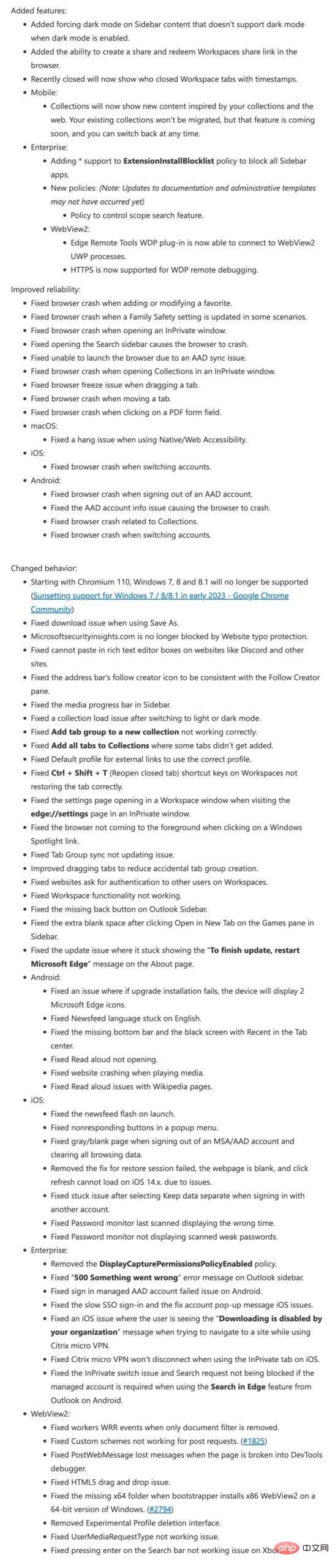
Microsoft Edge Dev 110.0.1543.0 is now available on all platforms, including Windows 10 and 11, macOS, Linux, Android and iOS. However, this update also includes platform-specific changes, which you can see in the official changelog above. If you want to try out new features before they become beta and stable channel users, you can download Microsoft Edge Dev from the official Edge Insider website.
To update to the latest version of Microsoft Edge, Dev Channel users need to navigate to Help and Feedback > About Microsoft Edge. You will see updates here. You need to download and install and restart your browser to complete the installation.
The above is the detailed content of Microsoft releases Edge Dev 110.0.1543.0 to Insiders, but no longer supports Windows 8.1 and earlier. For more information, please follow other related articles on the PHP Chinese website!

Hot AI Tools

Undresser.AI Undress
AI-powered app for creating realistic nude photos

AI Clothes Remover
Online AI tool for removing clothes from photos.

Undress AI Tool
Undress images for free

Clothoff.io
AI clothes remover

Video Face Swap
Swap faces in any video effortlessly with our completely free AI face swap tool!

Hot Article

Hot Tools

Notepad++7.3.1
Easy-to-use and free code editor

SublimeText3 Chinese version
Chinese version, very easy to use

Zend Studio 13.0.1
Powerful PHP integrated development environment

Dreamweaver CS6
Visual web development tools

SublimeText3 Mac version
God-level code editing software (SublimeText3)

Hot Topics
 1387
1387
 52
52
 Solution to win10 snmp installation failure error code 0x8024402C
Feb 13, 2024 am 08:30 AM
Solution to win10 snmp installation failure error code 0x8024402C
Feb 13, 2024 am 08:30 AM
The snmp protocol is a simple network management protocol. This protocol can support the network management system and is used to monitor whether the devices connected to the network have any situation that causes management concern. However, many users have recently reported that the win10 installation of snmp failed with the error code 0x8024402C. what to do? Users can start Powershell as an administrator to set up. Let this site carefully introduce to users the solution to the error code 0x8024402C when installing snmp in win10. Solution to win10 snmp installation failure error code 0x8024402C 1. Start Powershell as administrator 1. The first step is to run the win10 system
 Detailed tutorial on installing Carla on Ubuntu 20.04 system.
Feb 19, 2024 pm 08:20 PM
Detailed tutorial on installing Carla on Ubuntu 20.04 system.
Feb 19, 2024 pm 08:20 PM
Carla is an open source autonomous driving simulation platform designed for developing and testing autonomous driving algorithms. The following is a detailed tutorial for installing Carla on Ubuntu20.04 system: Install dependencies: Open a terminal window and run the following command to install Carla’s dependencies: sudoaptupdatesudoaptinstall-ybuild-essentialclang-10llvm-10python3-pippython3-devlibpng-devlibjpeg-devlibtiff5-devlibopenexr -devlibhdf5-devlibsquish-de
 Chrome, Edge crashes with 0xc0000022 after Windows 11, Windows 10 update
May 02, 2023 pm 08:01 PM
Chrome, Edge crashes with 0xc0000022 after Windows 11, Windows 10 update
May 02, 2023 pm 08:01 PM
One potential compatibility issue between Windows updates and antivirus solutions is that browsers such as Chrome, Edge, and Firefox crash with the error message "The application could not start correctly (0xc0000022). Click OK to close the application." Windows updates have been fairly stable lately, with fewer reports of major issues. Microsoft has now released the April 2022 Update for Windows 10 and Windows 11, and the company is not aware of any new issues. However, isolated reports indicate that the patch may break some popular browsers. We are running the latest update on our device and have no major issues
 How to fix black screen issue in Microsoft Edge browser
May 16, 2023 am 10:04 AM
How to fix black screen issue in Microsoft Edge browser
May 16, 2023 am 10:04 AM
Microsoft released a version of NewEdge based on Chromium (Google's open source engine) in early 2020. The new Edge feels similar to Google Chrome and has features available in Chrome. However, many users reported that they saw a black screen immediately after launching Microsoft New Edge. The user can access the settings menu, but when they click on any option in the menu, it does not work and only a black screen is visible. It highlights options when the computer mouse hovers over them and the user can close the browser. Are you encountering a black screen when opening the new Edge browser on your PC? Then this article will be useful for you. In this article,
 How to fix Microsoft Edge freezes or crashes when opening PDF files on Windows
Apr 28, 2023 pm 05:46 PM
How to fix Microsoft Edge freezes or crashes when opening PDF files on Windows
Apr 28, 2023 pm 05:46 PM
The built-in browser Microsoft Edge is also the default application for opening and viewing PDF files in Windows 11/10. Nowadays, it is a common practice for people to communicate and send PDF files as email attachments. To open and view these PDF files, you need to double-click the file and Edge will open the selected PDF file. However, some users have reported that the Edge browser freezes or crashes when trying to open any PDF file on their Windows PC. Once the browser freezes, the user will not be able to use the browser, change any tabs, or perform any other operations. However, they were able to open other applications and use them without any problems
 How to clear the download history of Microsoft Edge browser?
Apr 21, 2023 am 09:34 AM
How to clear the download history of Microsoft Edge browser?
Apr 21, 2023 am 09:34 AM
<ul><li><strong>Click to enter:</strong>ChatGPT tool plug-in navigation</li></ul><h2>Find and delete download history in Edge< /h2><p>Like other browsers, Edge has a<strong>Download
 How to fix 'We couldn't load this extension error” in Edge browser
May 17, 2023 pm 10:53 PM
How to fix 'We couldn't load this extension error” in Edge browser
May 17, 2023 pm 10:53 PM
Extensions are tools that are built and programmed to provide consumers with a great surfing experience with additional functionality on their Windows systems. However, recently many Windows users have complained that after installing an extension in the Edge browser, the error message "We cannot load this extension" is issued after restarting the Edge browser. They are unsure of what to do next, and some simply continue using the browser without loading the extension. This issue can also be caused by a faulty extension file or a flaw in the MSEdge browser itself. After thoroughly investigating the issue causing difficulty loading the extension, we've discovered some solutions that may go a long way in resolving the issue. If you have similar problem, please refer to this
 How to fix PDF files not opening in Microsoft Edge browser?
Apr 22, 2023 pm 12:37 PM
How to fix PDF files not opening in Microsoft Edge browser?
Apr 22, 2023 pm 12:37 PM
Microsoft Edge is the built-in browser that comes with the Windows operating system. This application is also set as the default application for opening PDF files in Windows. Nowadays, receiving PDF attachments via email is common. However, when users try to open PDF attachments, they notice that the Edge browser simply crashes or freezes. Once this happens, the user will not be able to change tabs or take any action. In this article, let’s look at the different ways to solve this problem using the Edge browser. Fix 1: End the task and try opening it again. 1. Press and hold Windows+X keys. 2. You will see a pop-up window. Press the T key on your keyboard


