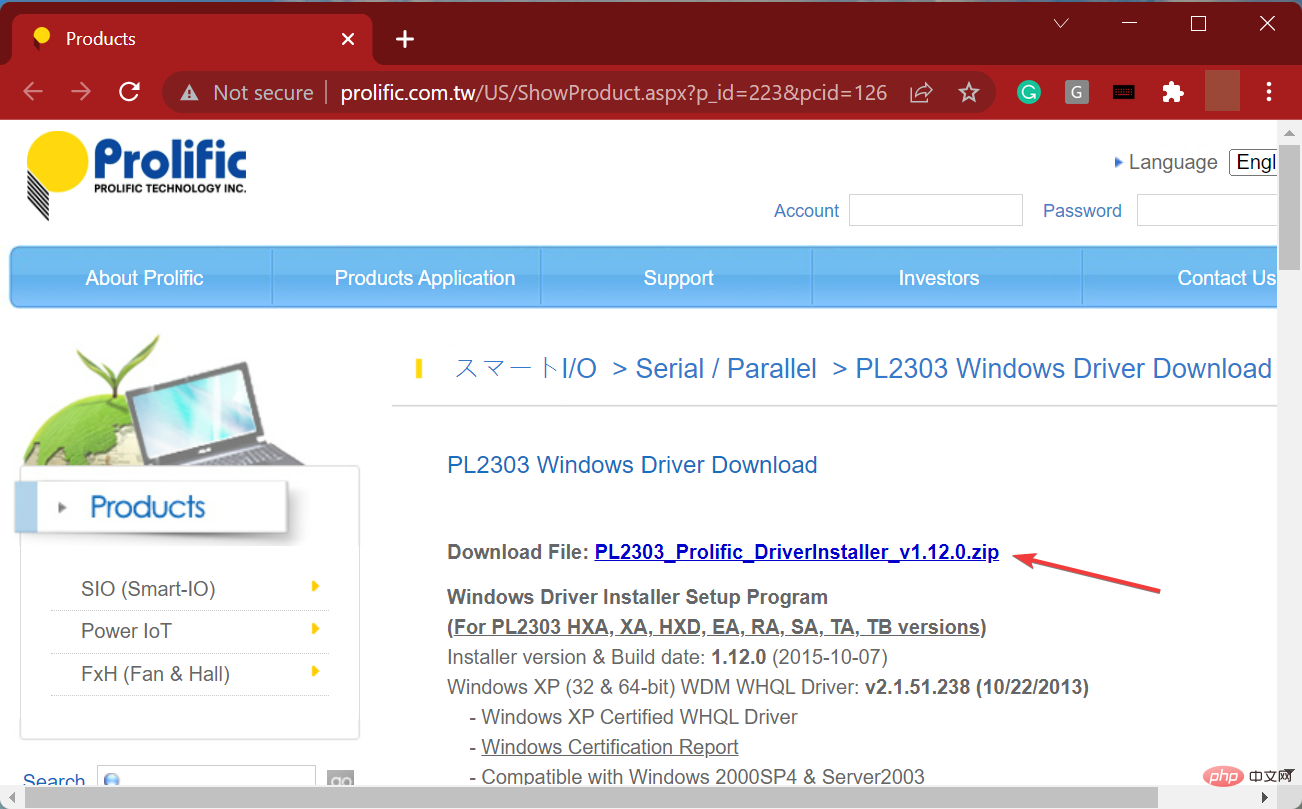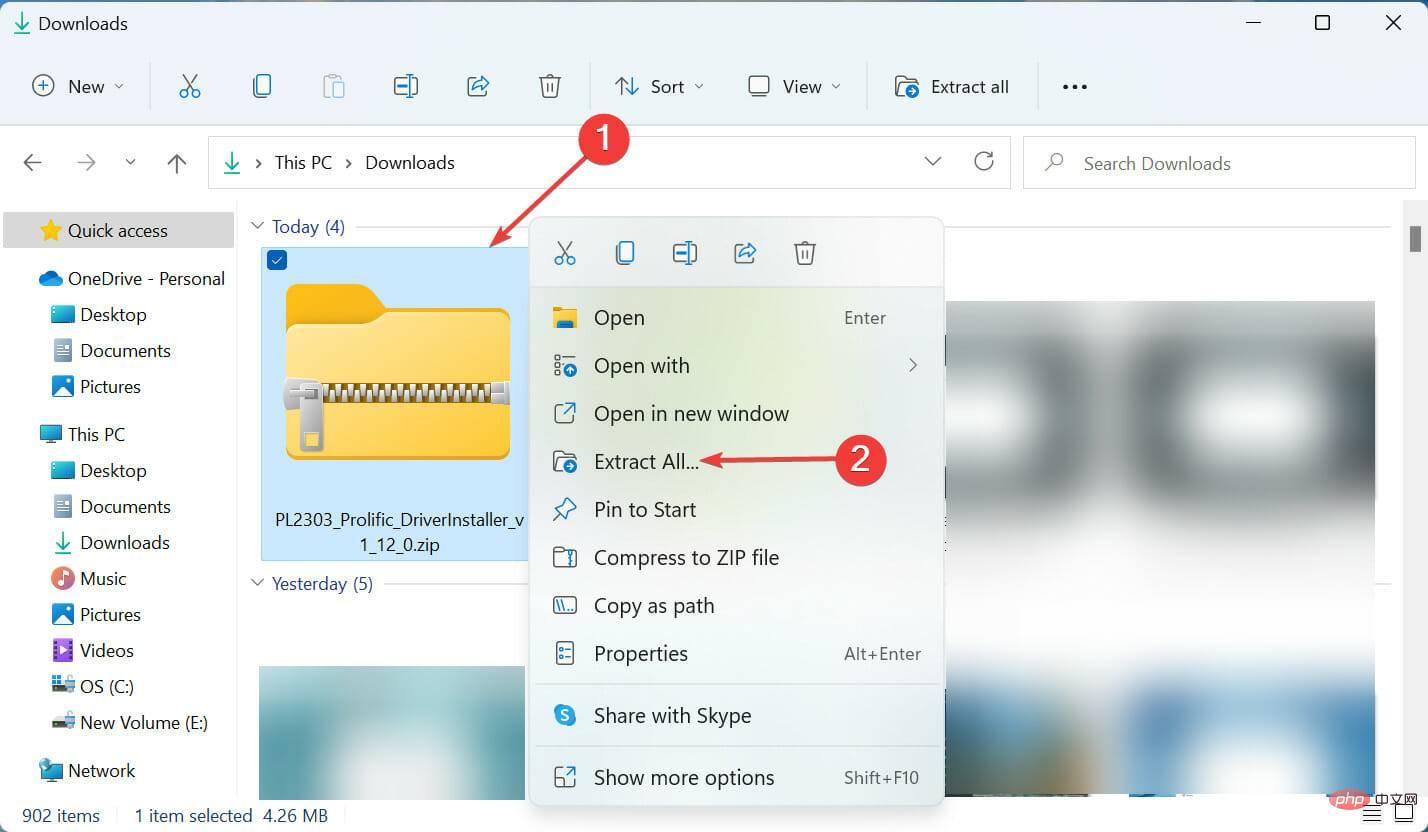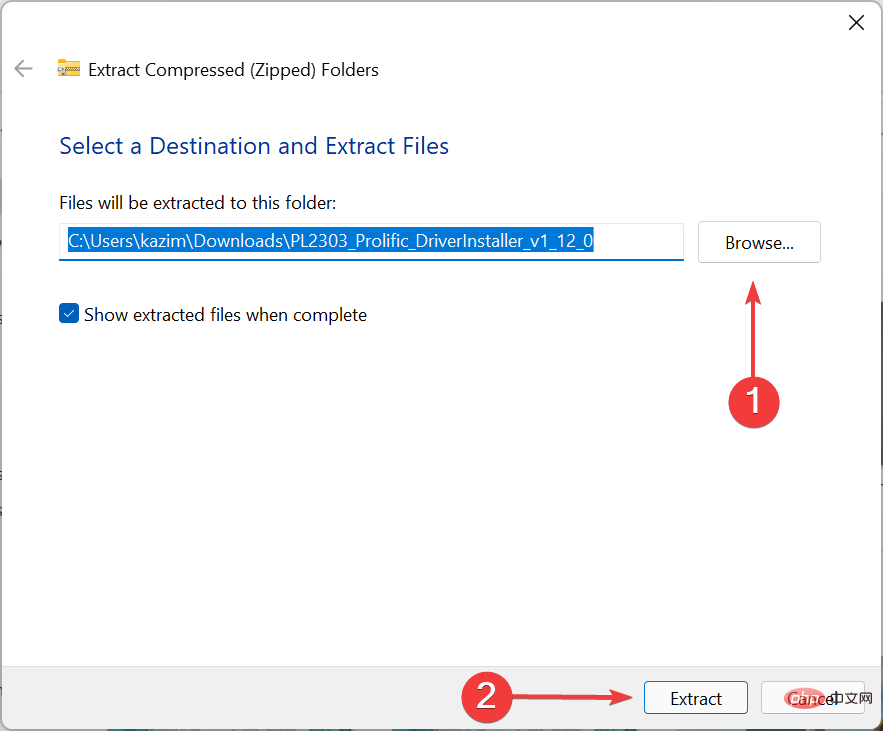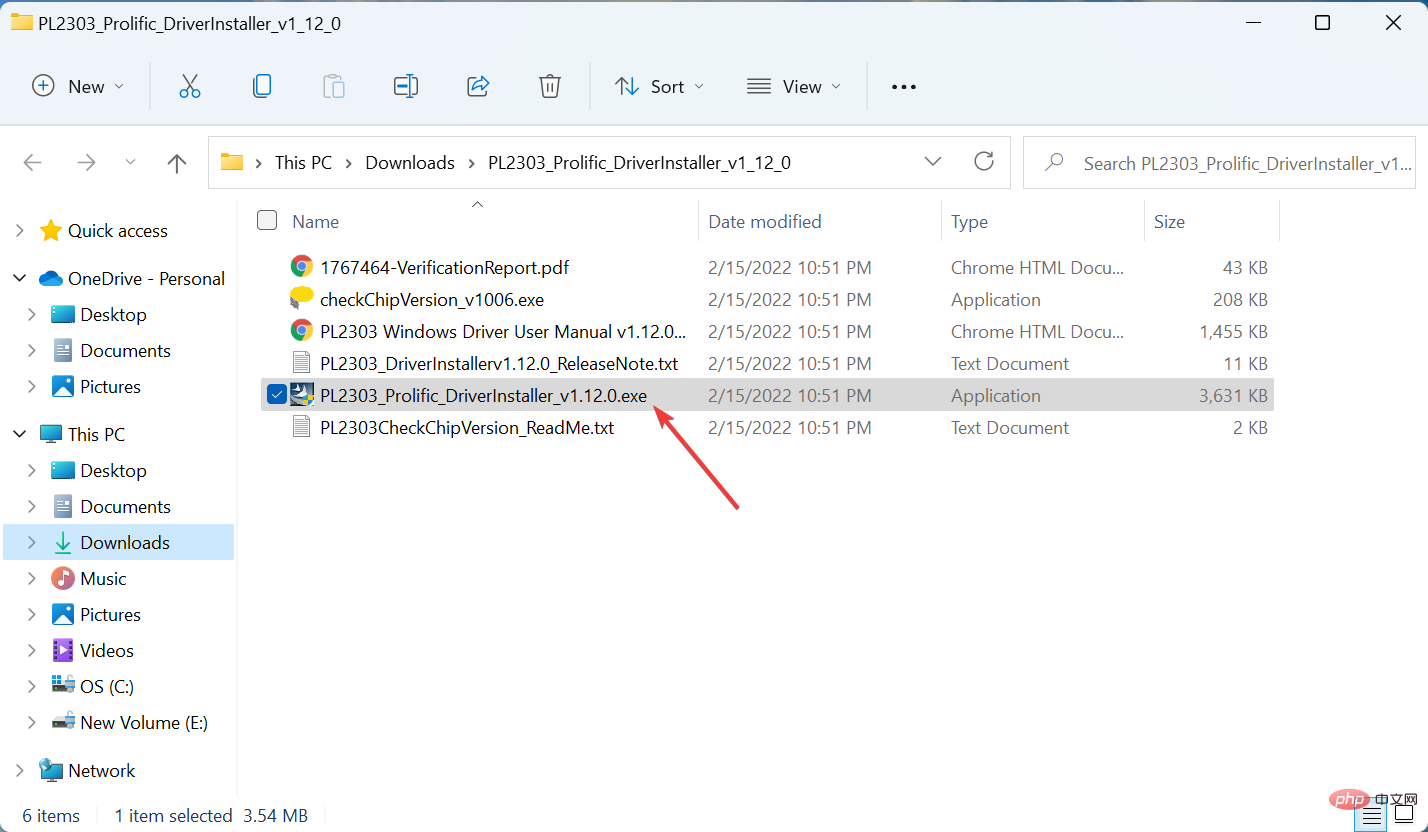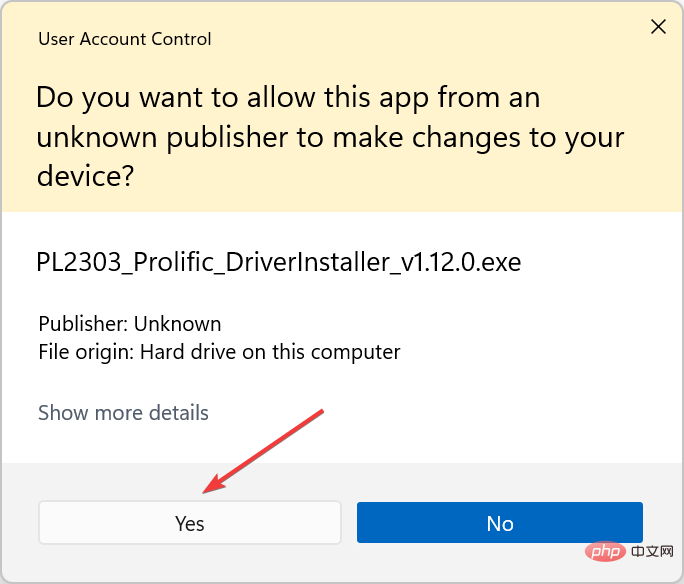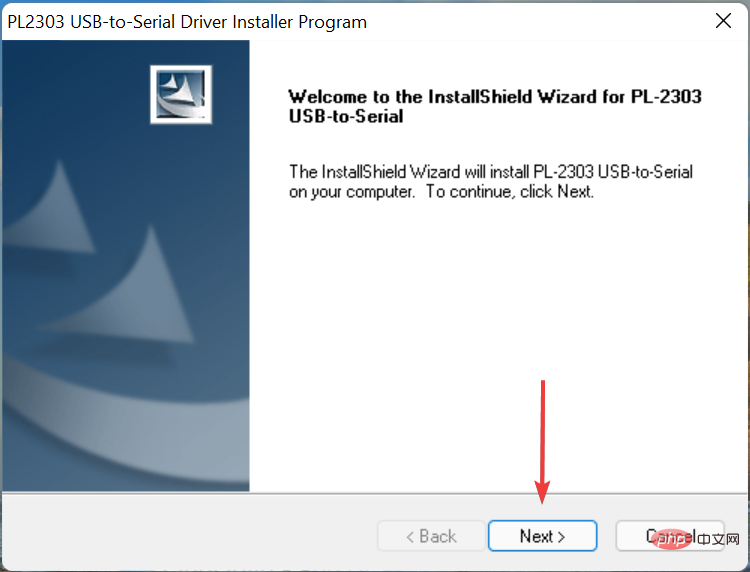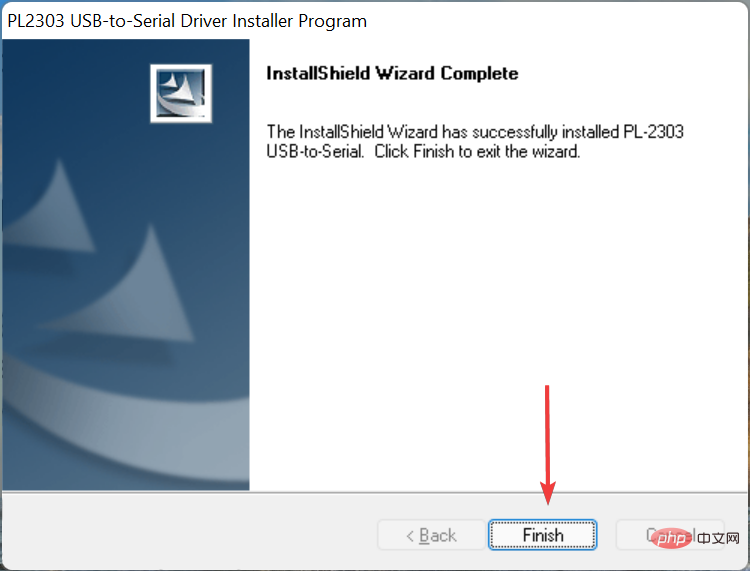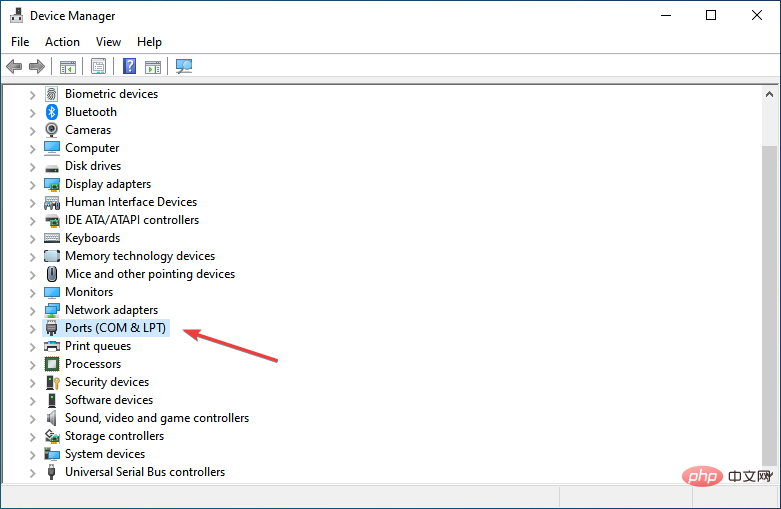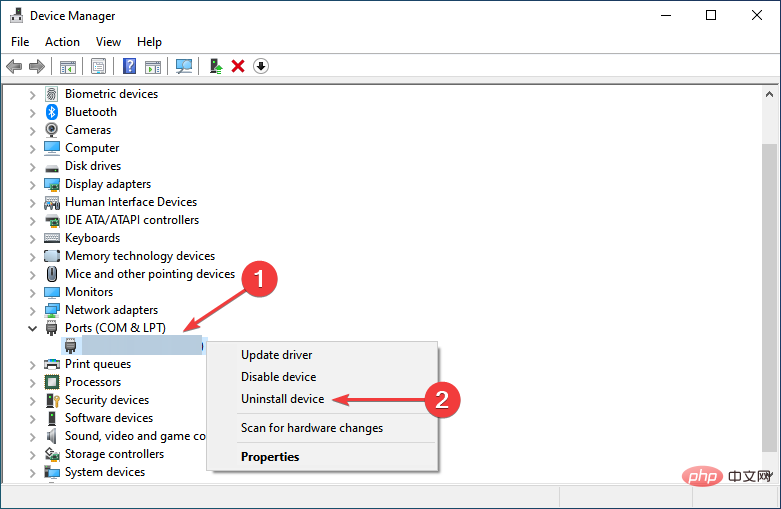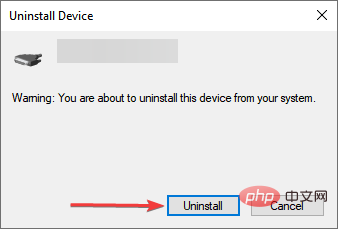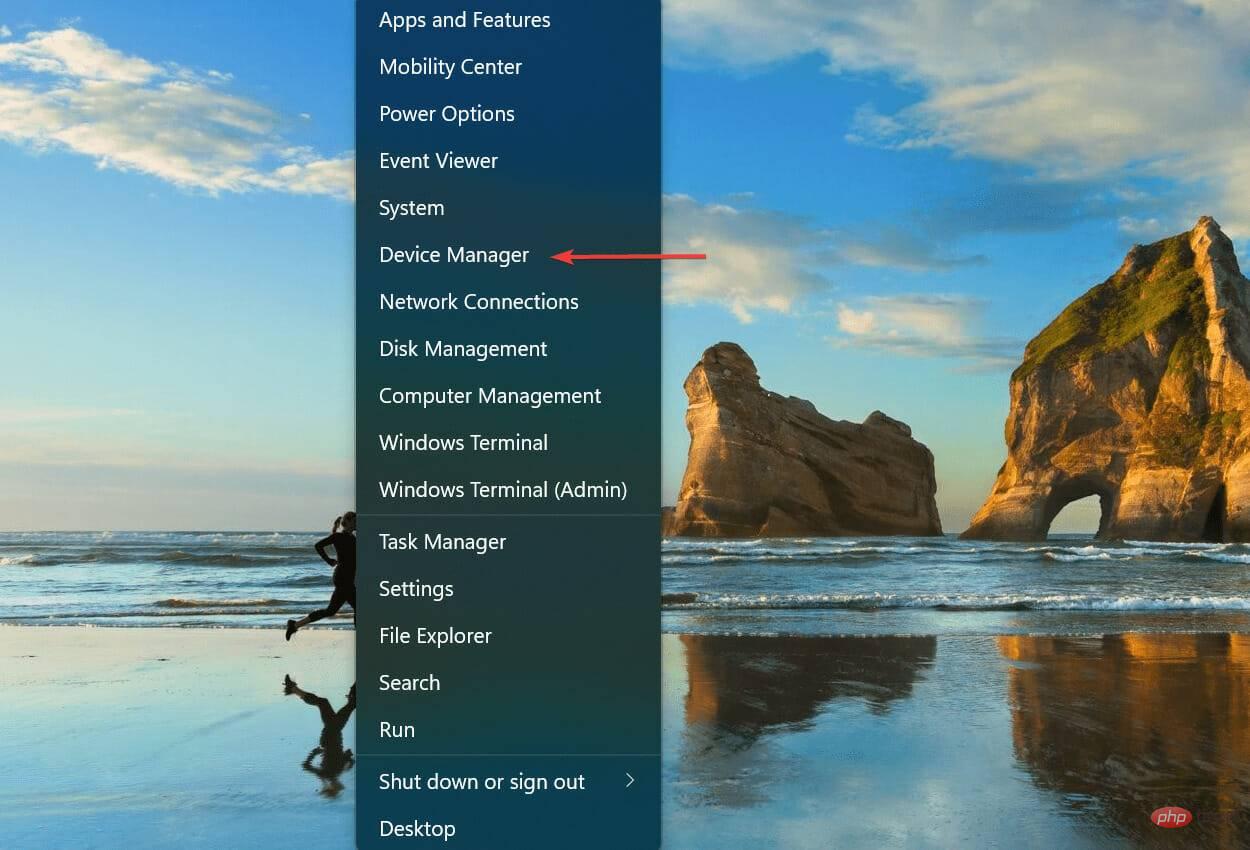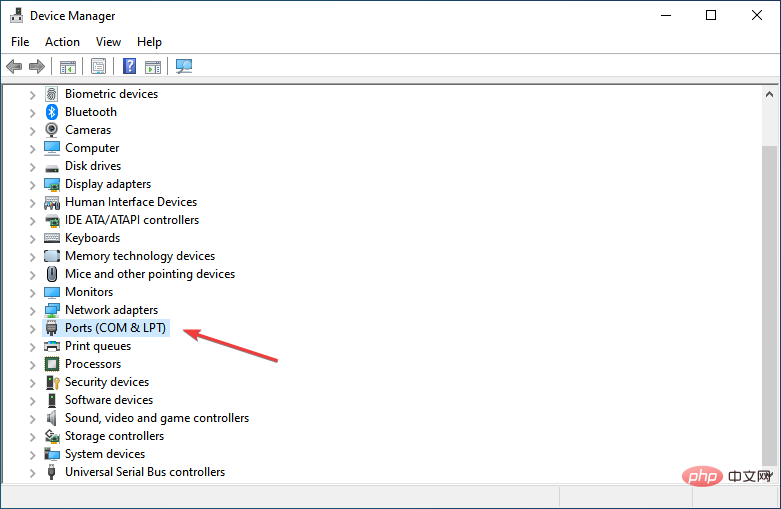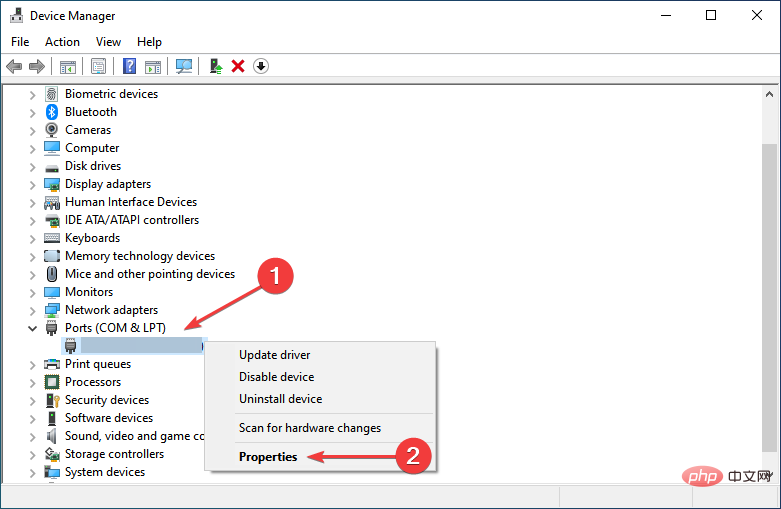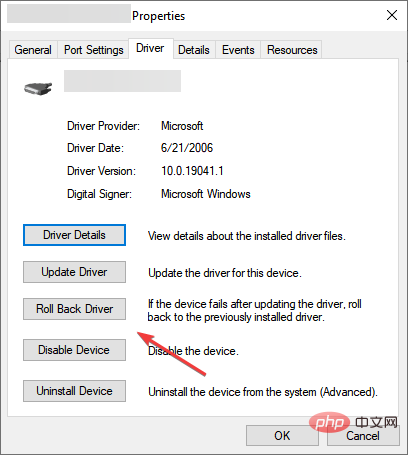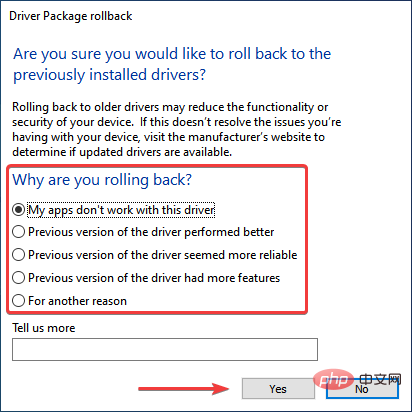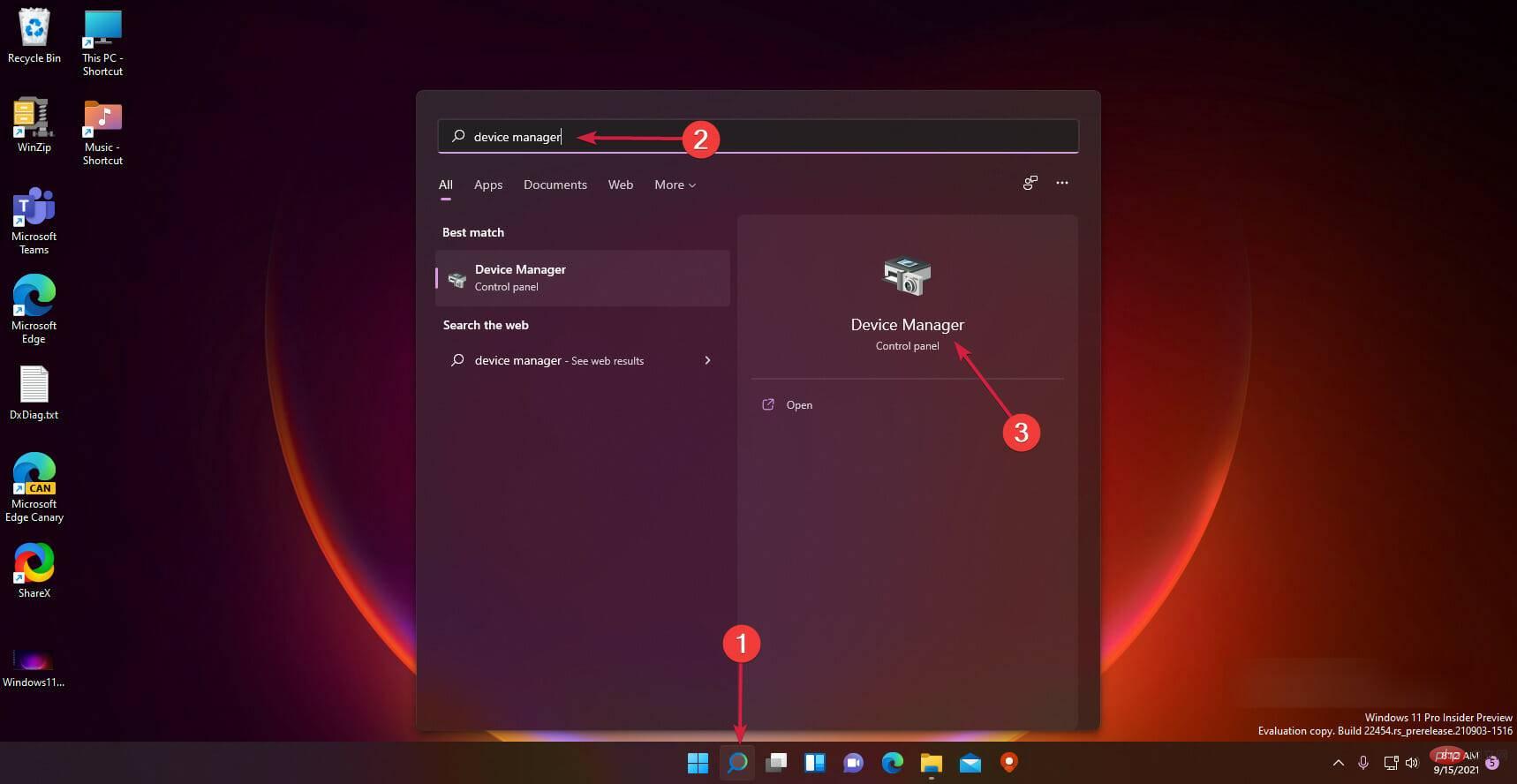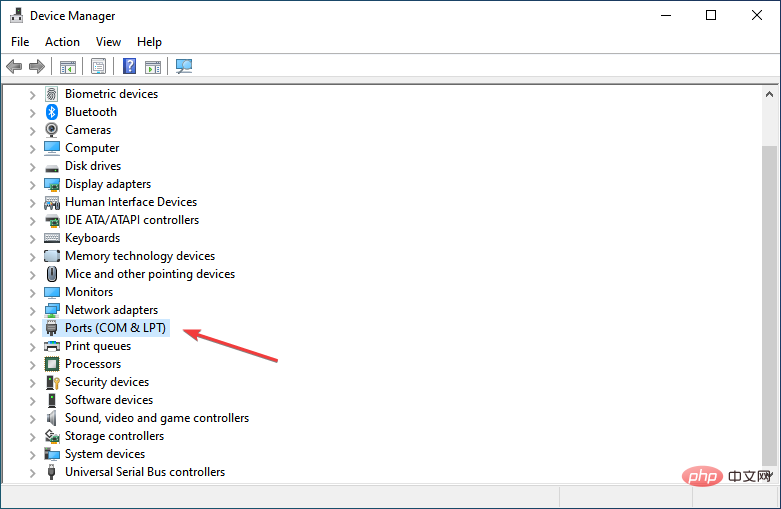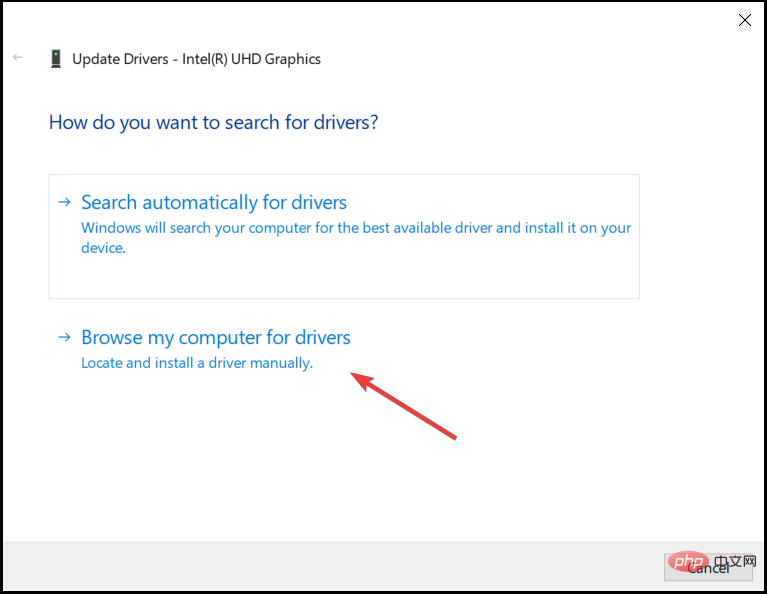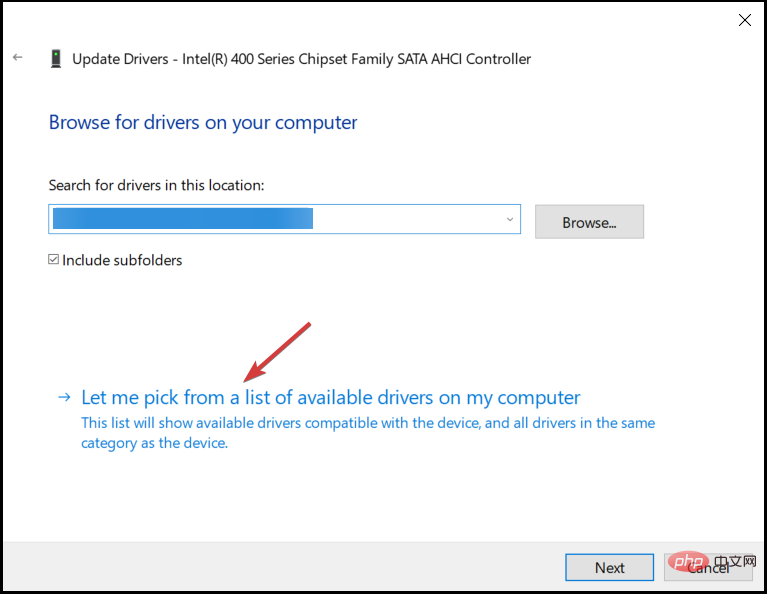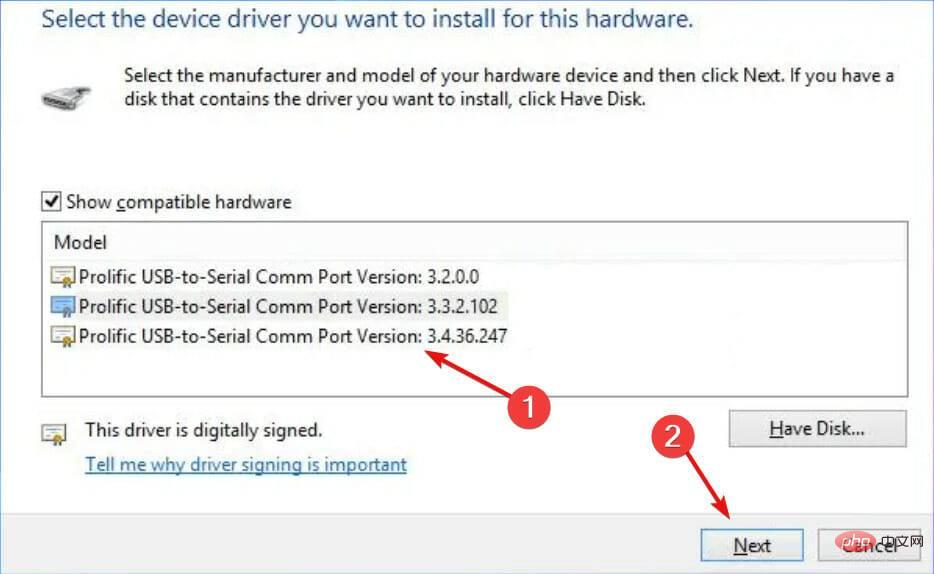How to install PL2303 (Prolific) driver in Windows 11
The Prolific PL2303 cable allows you to connect a serial device to a USB port on your computer. However, some users reported encountering issues with the missing PL2303 driver in Windows 11.
In most cases, Windows 11 should automatically install the cable driver, but sometimes you must manually download the PL2303 driver Windows 11.
Although most users give up on the idea of using cables when they encounter the error, the solution is fairly simple.
Follow this download, installation and troubleshooting tutorial to learn how to install the PL2303 USB to Serial driver in Windows 11 and resolve issues.
Why doesn’t Windows automatically install the driver?
Every time you connect a new device or peripheral to your computer, Windows should ideally automatically detect it and download the associated driver. But not every piece of hardware is like that.
Drivers will only be installed after being submitted to Microsoft and approved by them. Device manufacturers should submit their drivers and get approval from Microsoft so they can be released with other Windows updates.
But some of them don't. Some due to lack of resources, others may find it a more convenient option to upload these drivers on their official website.
However, there are also manufacturers that initially obtain drivers approved by Microsoft but upload subsequent updates on their website.
In addition to this, some users have unknowingly configured settings so that Windows does not automatically search for updates.
In addition, sometimes the driver has been installed on the computer, but you may still be unable to access or use the related device.
The following are some possible errors related to the Prolific PL2303 USB to Serial Adapter:
- Prolific PL2303 This device cannot start (Code 10)
- The Prolific PL2303 has no Driver installation for this device
- Prolific PL2303 device driver did not install successfully
This is the case when the driver is corrupted or outdated. In this case, it appears that the relevant driver is not installed unless you check Device Manager. Also, read this article to know how to fix outdated driver errors in Windows 11.
Now that you understand how the entire concept of Windows automatically detecting and installing relevant drivers works, let us now walk you through the steps to install the PL2303 driver in Windows 11.
How to install PL2303 driver in Windows 11?
- Open any web browser, visit the Prolific official website and click on the download link of PL2303_Prolific_DriverInstaller.

- Once the download is complete, right-click on the file and select Extract All from the context menu. This is because the downloaded file is in ZIP format.

- Click Browse, select the path to extract the file, and click Extract at the bottom.

- After the extraction process is completed, click on the PL2303_Prolific_DriverInstaller_v1.12.0.exe file.

- Click Yes on the pop-up UAC (User Account Control) prompt.

- Now, click Next in the installer window.

- After the installation is complete, click Finish to close the installer.

After installing the Prolific PL2303 driver in Windows 11, restart your computer for the changes to take effect. Once completed, you should be able to use the PL2303 USB to serial cable.
If the above method sounds a bit tricky, you can always use a reliable third-party application. We recommend using DriverFix, a specialized tool that automatically scans all connected devices for drivers and keeps them up to date.
How to solve Prolific PL2303 driver issues?
Driver problems are usually due to three reasons: the driver is outdated, damaged, or there are errors in the current version. While there may be other reasons, they don't have to be specifically driver related.
Of the three issues listed previously, you can manually update the driver using the steps listed in the previous section. For the other two, namely corrupt drivers or bugs in the current version, the methods listed below should work.
1. Reinstall the driver
- Press Windows S to launch the search menu and enter device in the text field at the top Manager and click on the relevant search results that appear.

- Locate and double-click the Port entry to expand and view the devices under it.

- Now, right-click on the Prolific USB-to-Serial option and select Uninstall Device from the context menu.

- Click Uninstall in the box that appears.

Once completed, restart your computer and Windows will automatically install new drivers for the device. If this does not happen, you already know how to install the Prolific PL2303 driver Windows 11 manually.
Reinstalling the driver is a fairly simple fix that is used when the installed driver is corrupted. But the point here is to identify the corrupt driver, which is also very simple. Just look for a driver with a warning mark near the lower left corner of its icon.
2. Roll back driver update
- Press Windows X or right-click the Start icon to start the fast Access the menu and select Device Manager from the list of options.

- Now, double-click on the Port entry.

- Next, find and right-click Prolific USB-to-Serial and select Properties from the context menu.

- Navigate to the Drivers tab.

- Click the Rollback Driver button.

- Now, select the reason for rolling back the update and click Yes at the bottom to start the process.

When you update a driver, Windows will keep the files from the previously installed version in case something goes wrong and you have to revert to the previous version.
When we talk about rolling back a driver update, this is what we do, basically go back to using the previous version.
However, if you see the "Roll Back Driver" option grayed out, it means the driver has not been updated or Windows has not stored files for it.
What to do if the Prolific PL2303 USB to Serial Driver does not work on Windows 11?
Some of our readers have complained that the Prolific PL2303 USB to Serial driver simply doesn’t work on Windows 11.
If this is the case for you, try the following solutions:
- First, download and install the Prolific driver as shown in the first solution of this tutorial.
- Click the Search icon on the taskbar, type device manager, and open the app from the results.

- Expand the Ports (COM & LPT) section by clicking on it.

- Right-click on the Prolific driver and select Update Driver.
- Click Browse my computer for drivers.

- Now click Let me select from the list of available drivers.

- Select the latest version and click Next. If this doesn't work, you can try the program again and choose a different program.

- Continue installation and restart your PC.
That’s everything you need to know about installing the Prolific PL2303 driver in Windows 11, along with the two most effective troubleshooting techniques.
The above is the detailed content of How to install PL2303 (Prolific) driver in Windows 11. For more information, please follow other related articles on the PHP Chinese website!

Hot AI Tools

Undresser.AI Undress
AI-powered app for creating realistic nude photos

AI Clothes Remover
Online AI tool for removing clothes from photos.

Undress AI Tool
Undress images for free

Clothoff.io
AI clothes remover

AI Hentai Generator
Generate AI Hentai for free.

Hot Article

Hot Tools

Notepad++7.3.1
Easy-to-use and free code editor

SublimeText3 Chinese version
Chinese version, very easy to use

Zend Studio 13.0.1
Powerful PHP integrated development environment

Dreamweaver CS6
Visual web development tools

SublimeText3 Mac version
God-level code editing software (SublimeText3)

Hot Topics
 1377
1377
 52
52
 The driver cannot load ene.sys on this device in Windows 11
May 05, 2023 am 09:13 AM
The driver cannot load ene.sys on this device in Windows 11
May 05, 2023 am 09:13 AM
Many Windows 11 users have encountered the error message “The driver could not be loaded on this device (ene.sys)” which prevents the driver from loading on the system and is marked as vulnerable. However, this issue is mainly reported by users who have upgraded their PC to Windows 11. This error is closely related to drivers and files that get corrupted due to system operating system update issues. If you are encountering this “ene.sys” error every time you turn on your Windows 11 computer after an update, continue reading this article. Here you will find some troubleshooting methods that you can use if you see this error on your PC. Fix 1 – Install Optional Update Step 1. Use Windows+R group
 Not migrating device settings on Windows 11? This is the fix
May 13, 2023 pm 02:10 PM
Not migrating device settings on Windows 11? This is the fix
May 13, 2023 pm 02:10 PM
Obviously, not all device migrations go smoothly. Device settings not migrating is a very common issue in Windows 11 and may occur when upgrading from Windows 7 and 10. This issue may also occur if you have already installed the operating system and are installing new updates. When upgrading to Windows 11, your device also needs to meet the system requirements and other important elements required to function properly. If you wish to keep your personal data, files, photos, and apps from your previous installation of Windows, be sure to select the option Keep personal files and apps when you first upgrade to Windows 11. When you upgrade to Windows 11, the installer checks
 How to install PL2303 (Prolific) driver in Windows 11
May 03, 2023 pm 10:28 PM
How to install PL2303 (Prolific) driver in Windows 11
May 03, 2023 pm 10:28 PM
The ProlificPL2303 cable allows you to connect a serial device to a USB port on your computer. However, some users reported encountering issues with the missing PL2303 driver in Windows 11. In most cases, Windows 11 should automatically install the cable driver, but sometimes you have to manually download the PL2303 driver Windows 11. Although most users give up on the idea of using cables when they encounter the error, the solution is quite simple. Follow this download, installation and troubleshooting tutorial to learn how to install the PL2303USB to serial driver in Windows 11 and resolve issues. Why Wind
 How to fix kernel-mode heap corruption on Windows 11
Apr 13, 2023 pm 11:55 PM
How to fix kernel-mode heap corruption on Windows 11
Apr 13, 2023 pm 11:55 PM
If you use any Windows computer for an extended period of time, you will undoubtedly encounter the infamous Blue Screen of Death or Green Screen of Death, just like Windows 11. There are many reasons for the death screen, but one of them is the KERNAL_MODE_HEAP_CORRUPTION error. You can see this error popping up on the death screen but the question is what causes this error? Is there any way to solve this problem? What is kernel mode and why does it cause a screen of death? Kernel mode, also called system mode, is one of the main working modes of the CPU. If you run your computer in kernel mode, you have virtually unrestricted access to every aspect of the hardware. There are many reasons for errors, the most common
 3 simple tips if your PL2303 driver won't run in Windows 11
Apr 29, 2023 pm 10:25 PM
3 simple tips if your PL2303 driver won't run in Windows 11
Apr 29, 2023 pm 10:25 PM
The PL2303 cable is one of the most popular cables for connecting serial devices to USB ports. But like anything else, it also requires feature drivers to work effectively. However, some users reported that the PL2303 driver does not work in Windows 11. Problems with drivers can be due to four reasons, corrupted state, outdated, incompatible or bugs present in them. And, these problems can be easily eliminated with two quick and easy fixes. Although if there are issues that trigger these issues, you will have to adopt a different approach, as mentioned in the last method. Some users also reported seeing something other than ProlificPL2303. Please contact your supplier, but we are also in this tutorial
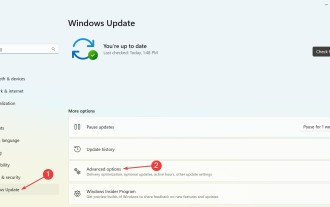 PL11 Driver for Windows 2303: How to Download and Install
May 12, 2023 pm 02:19 PM
PL11 Driver for Windows 2303: How to Download and Install
May 12, 2023 pm 02:19 PM
The Prolific PL2303 cable allows you to connect a serial device to a USB port on your computer. However, some users reported encountering problems without the PL11 driver in Windows 2303. So, what is the PL2303USB to serial driver? Like any other driver, its job is to establish a connection between the operating system and the device, in this case the PL2303 adapter. Without the driver, the device will not be recognized and therefore will not work properly. In most cases, Windows 11 should automatically install the cable driver, but sometimes you must manually proceed to download the PL2303 driver Windows 1164 bit. What is PL23
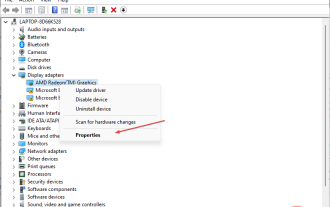 What causes cdd.dll BSoD and how to fix it?
Apr 14, 2023 pm 01:52 PM
What causes cdd.dll BSoD and how to fix it?
Apr 14, 2023 pm 01:52 PM
Cdd.dll is a key system file in Windows and is responsible for rendering graphics on the screen. However, people have reported system crashes due to cdd.dll BSoD errors. Therefore, we will explore the causes of cdd.dll BSoD error and provide solutions to fix it. Alternatively, you can read our guide on the causes of BSoD and everything you need to know about it on your Windows PC. What causes cdd.dll BSoD? cdd.dll BSoD errors can be caused by a number of factors, some of which include: Malware infection – System malware is designed to harm or exploit any computer system and can damage system files, including cdd.
 Detailed guide on how to downgrade win10 to win8
Jan 04, 2024 pm 12:11 PM
Detailed guide on how to downgrade win10 to win8
Jan 04, 2024 pm 12:11 PM
Many friends feel uncomfortable after updating to the win10 version. They want to revert to the previous version but don't know how to do it. So today I will tell you how to return win10 to win8. Hope this helps you! How to roll back win10 to win8: ps: If there is a backup before the version update, you can roll back the version. If there is no backup, you cannot roll back~ 1. Use the shortcut key "win+i" to open the settings , find "Update & Security". 2. Then select the "Recover" option on the left. 3. Click "Return to Windows 8.1". ps: You can roll back to the original system one month after upgrading to win10. 4. Choose a reason why you want to roll back. 5. At this time, window