
Are you using the Microsoft Store App and can't see featured apps, featured apps are apps they want users to know about. If you are one of the users who want to know about Microsoft’s Featured Apps and are facing issues while viewing these apps, then read this article which will help resolve the issue of not being able to see Featured Apps. Let’s learn more about the different methods.
In most cases, restarting will help solve the problem. If this is a temporary issue, a reboot will help. Once the reboot is complete, check if you can see the featured apps. If it doesn't resolve the issue, try the next method.
If your internet connection is weak, the app will not load. Check your internet connection and restart your modem, if you still don't see the featured app, try switching your connection. Connect to another device with a strong network connection and check the app.
It is a good practice to keep your system up to date. Check if there are any pending updates.
Step 1: Use the Windows I keys together to open Windows Settings.
Step 2: Click Update & Security
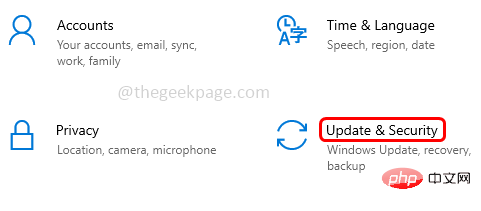
Step 3: Click on the right Check for UpdatesButton
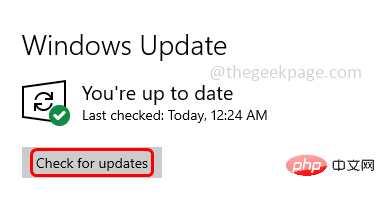
Step 4: If there are any updates, it will update automatically, if not, it will say that your system is up to date.
Step 1: Also use the Windows I key to open Windows Settings. Click App.
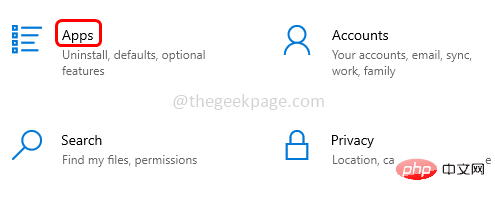
Step 2: On the right, under Search type Microsoft Store in Apps & Features.
Step 3: Select Microsoft Store and click Advanced options.
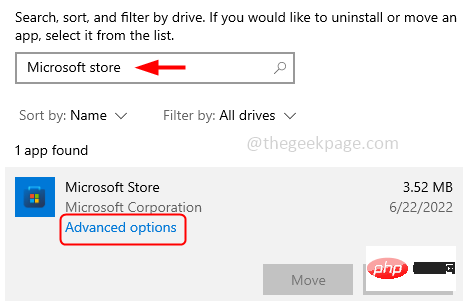
Step 4: Scroll down and click the Reset button.
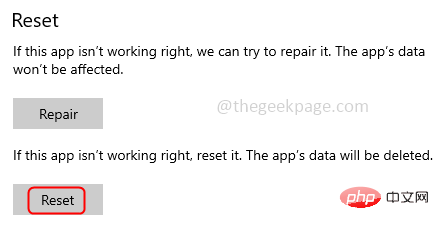
Step 5: A pop-up window will appear saying that this will permanently delete the app’s data, click Reset
Step 6: This will delete all caches and reset to default. It should fix the problem
Step 1: Open Windows Settings using the Windows I key at the same time.
Step 2: In the search bar, enter store and click Show all results
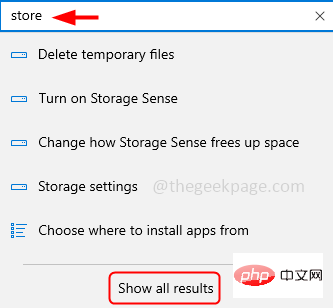
Step 3: Click "Find and fix Windows Store app issues" in the search results
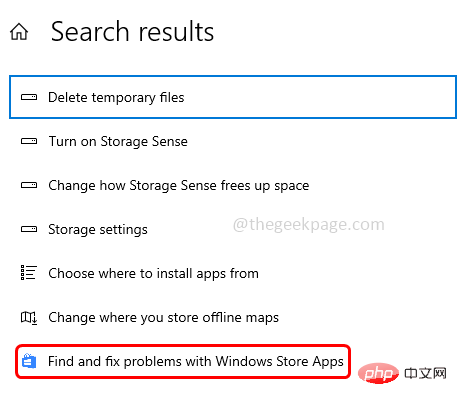
Step 4: Windows Store The application troubleshooting window will open, click "Next".
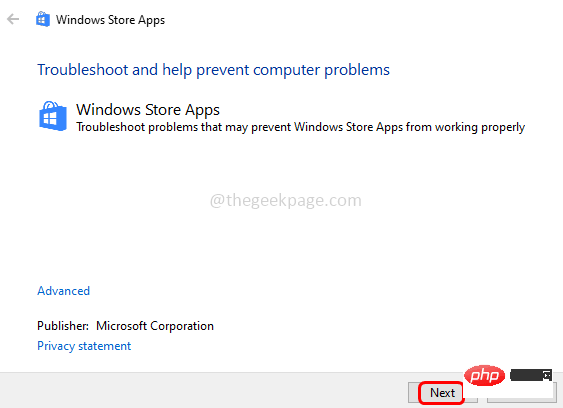
Step 5: This will detect if there are any issues and suggest applying the necessary fixes. If there are any fixes, apply them and follow the on-screen instructions. Now check if you can see the featured app on the Microsoft Store.
Step 1: Also use the Windows I key to open Windows Settings. ClickTime and Language.
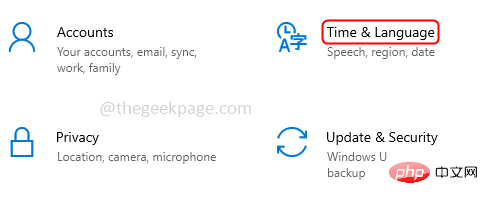
Step 2: Click Region from the left, click the drop-down menu on the country or region on the right and select A Country to change the region, here I chose the United States.
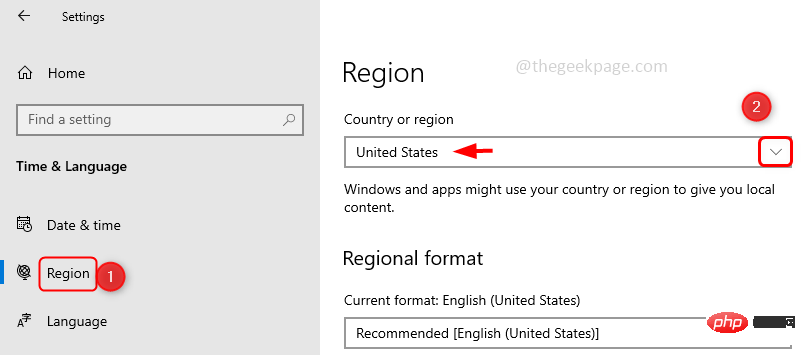
Step 3: Now change the default location of Microsoft Store apps, for this open Windows Settings and click on Privacy
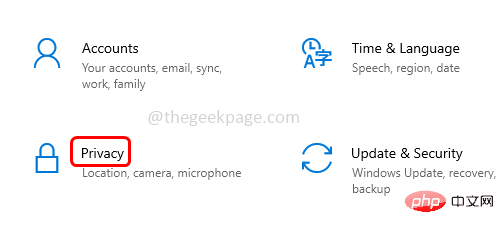
Step 4: Click Positions from the left pane, then scroll down on the right and click Set Default## under Default Locations #Button
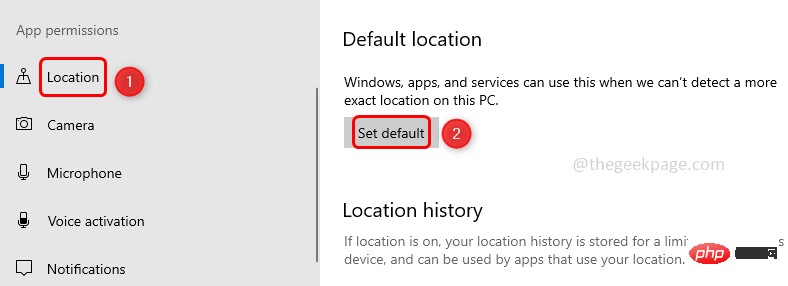
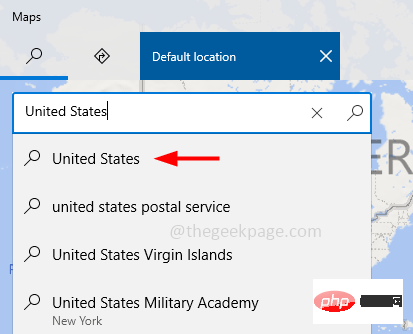
Restart the system. Microsoft apps will now use the changed location by default. Check if the issue is resolved and you can see the featured app in the Microsoft Store App.
The above is the detailed content of Windows 10 fix not seeing featured apps in Microsoft Store. For more information, please follow other related articles on the PHP Chinese website!




