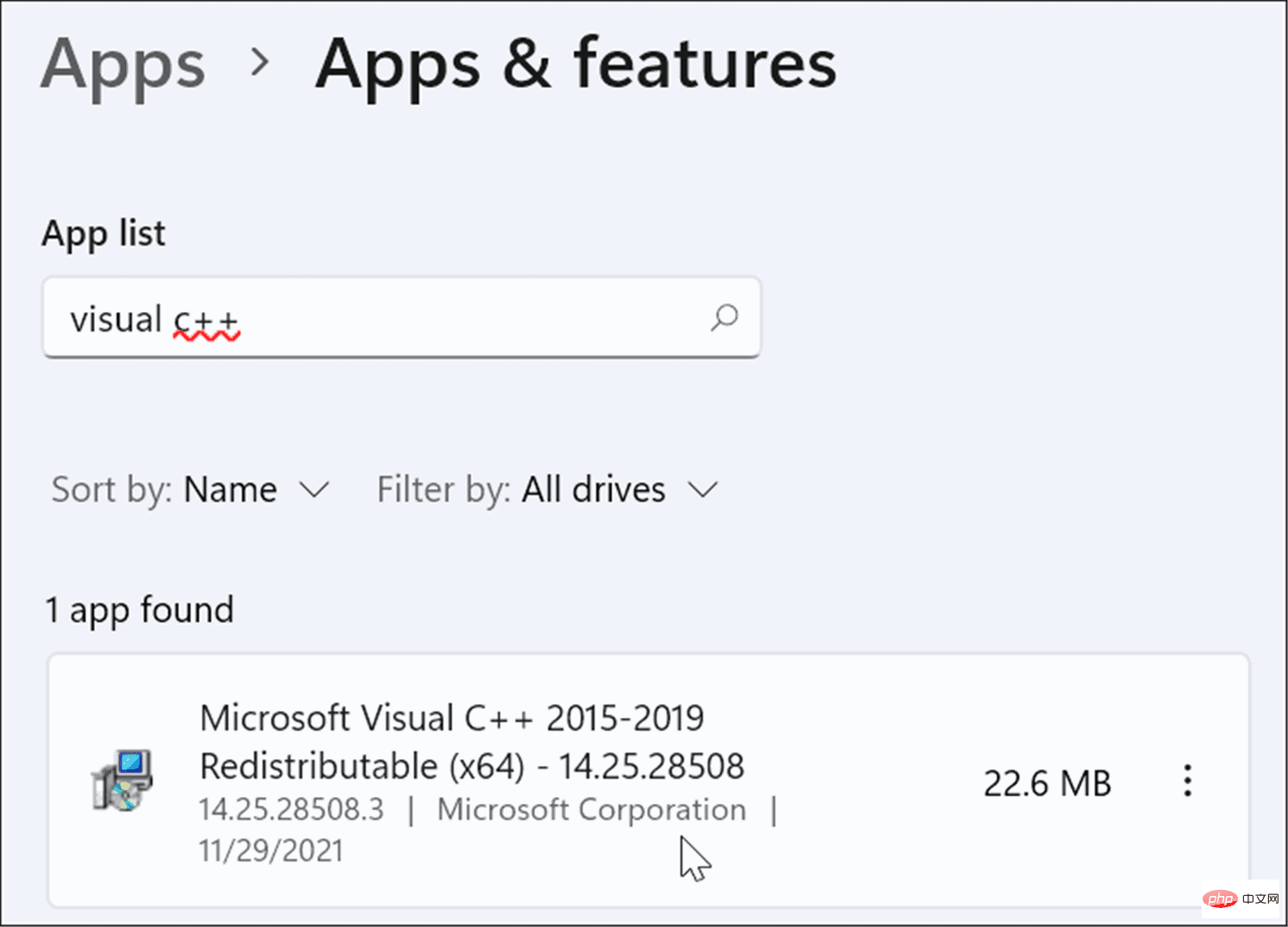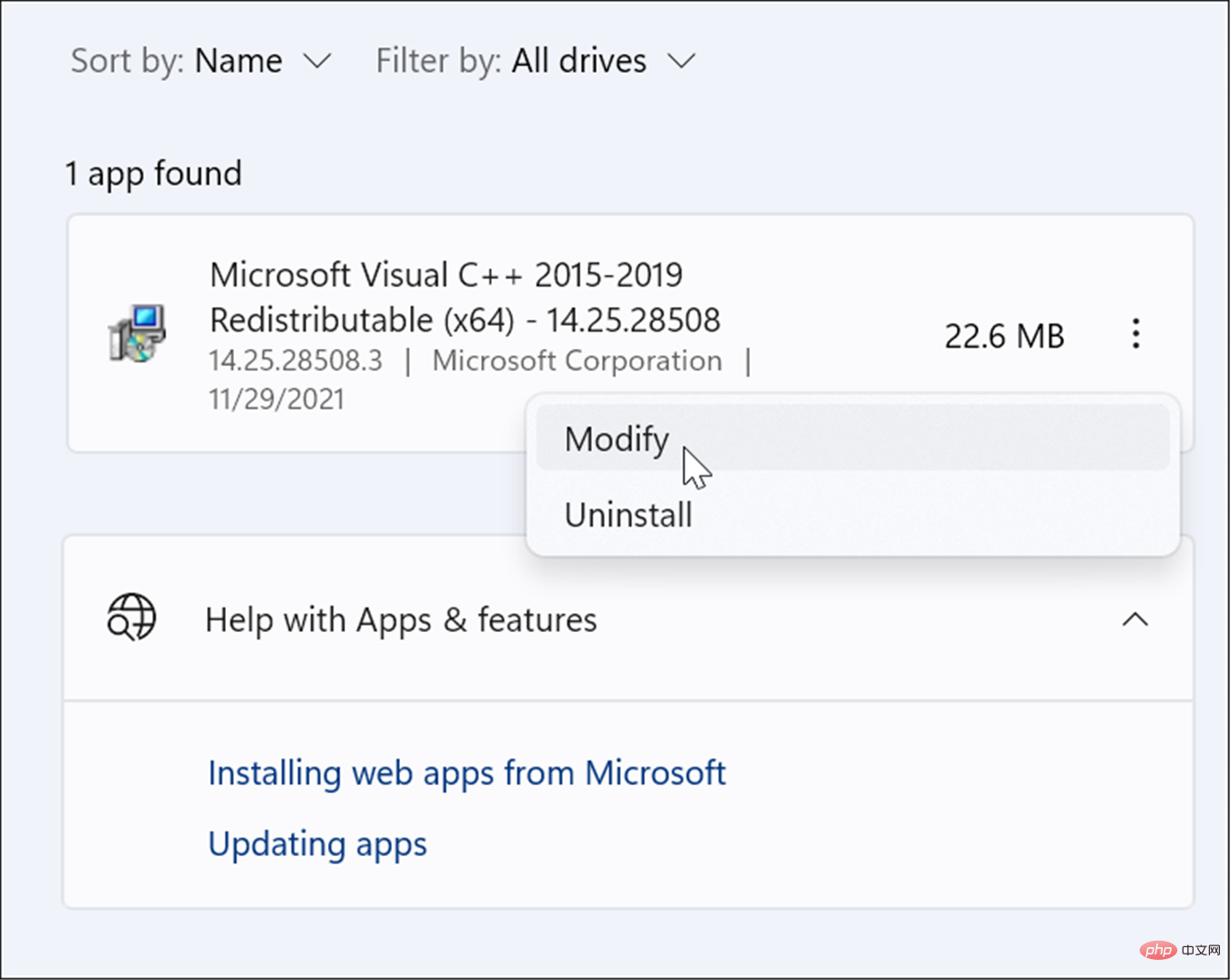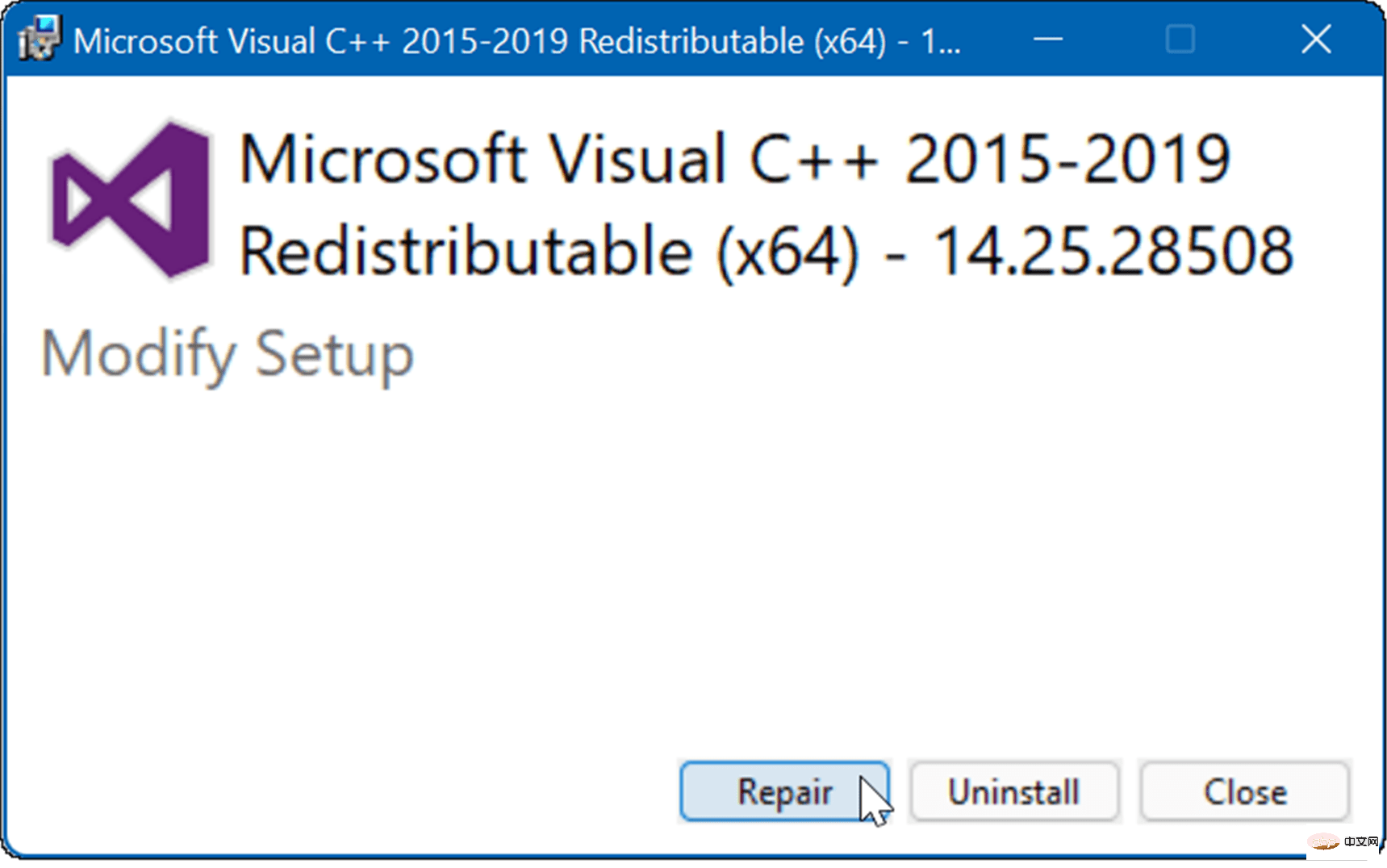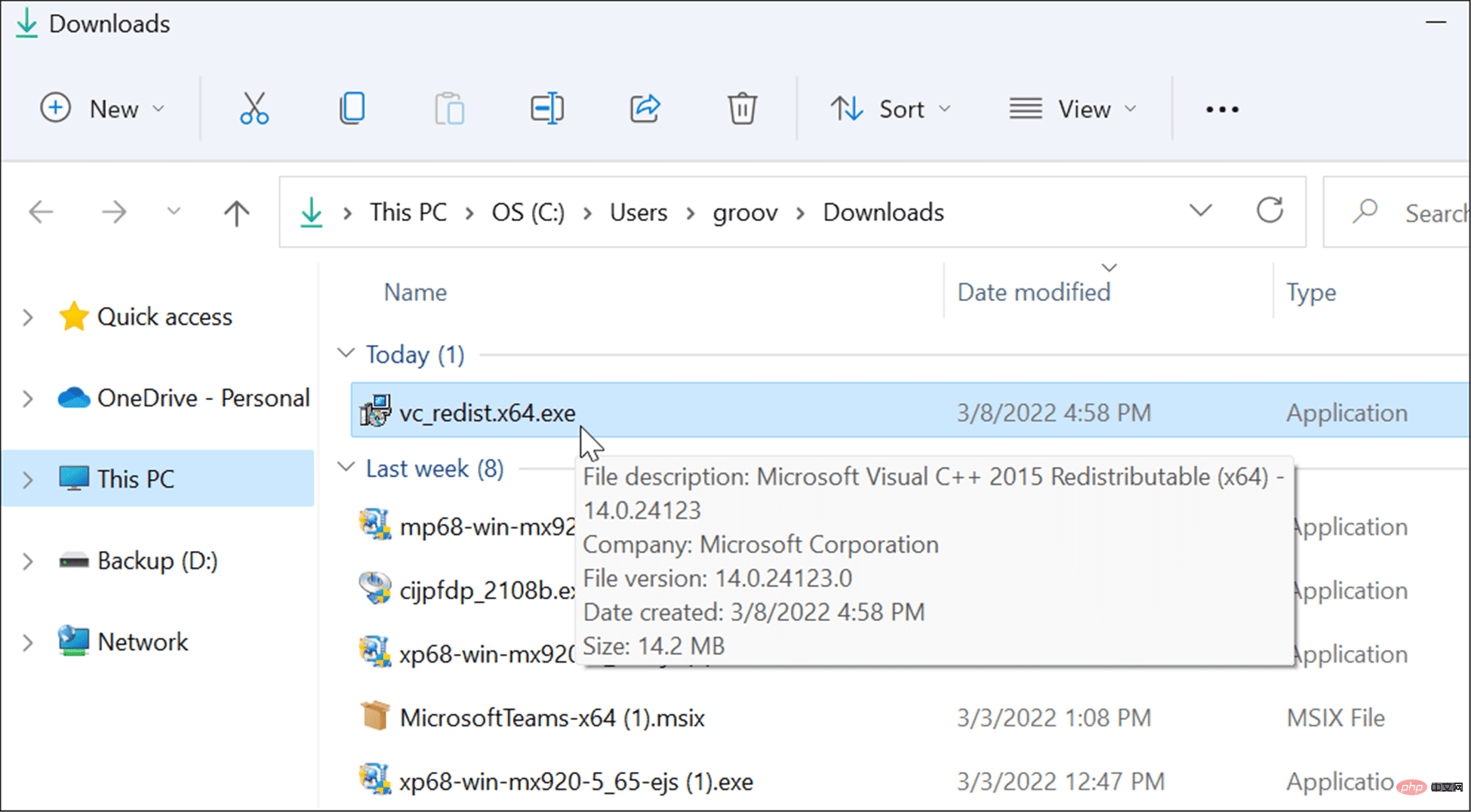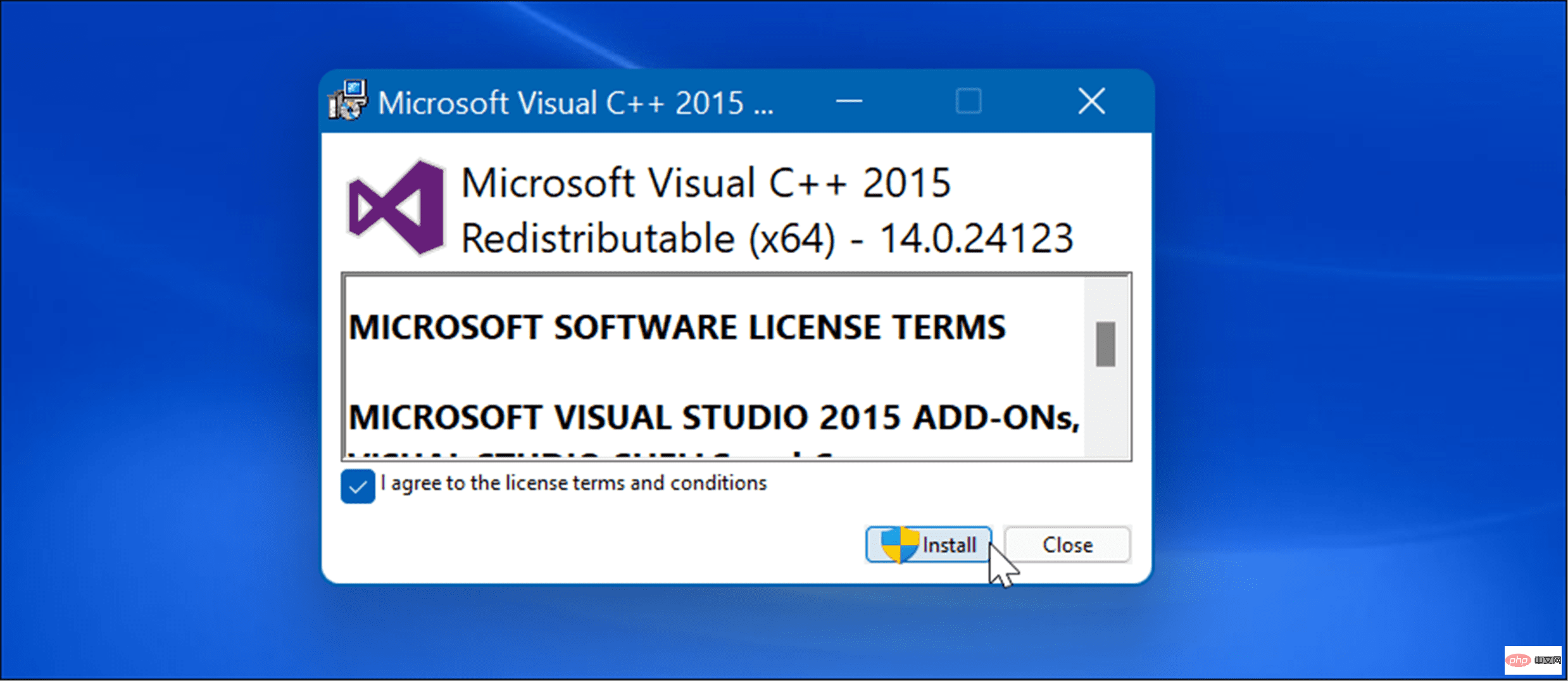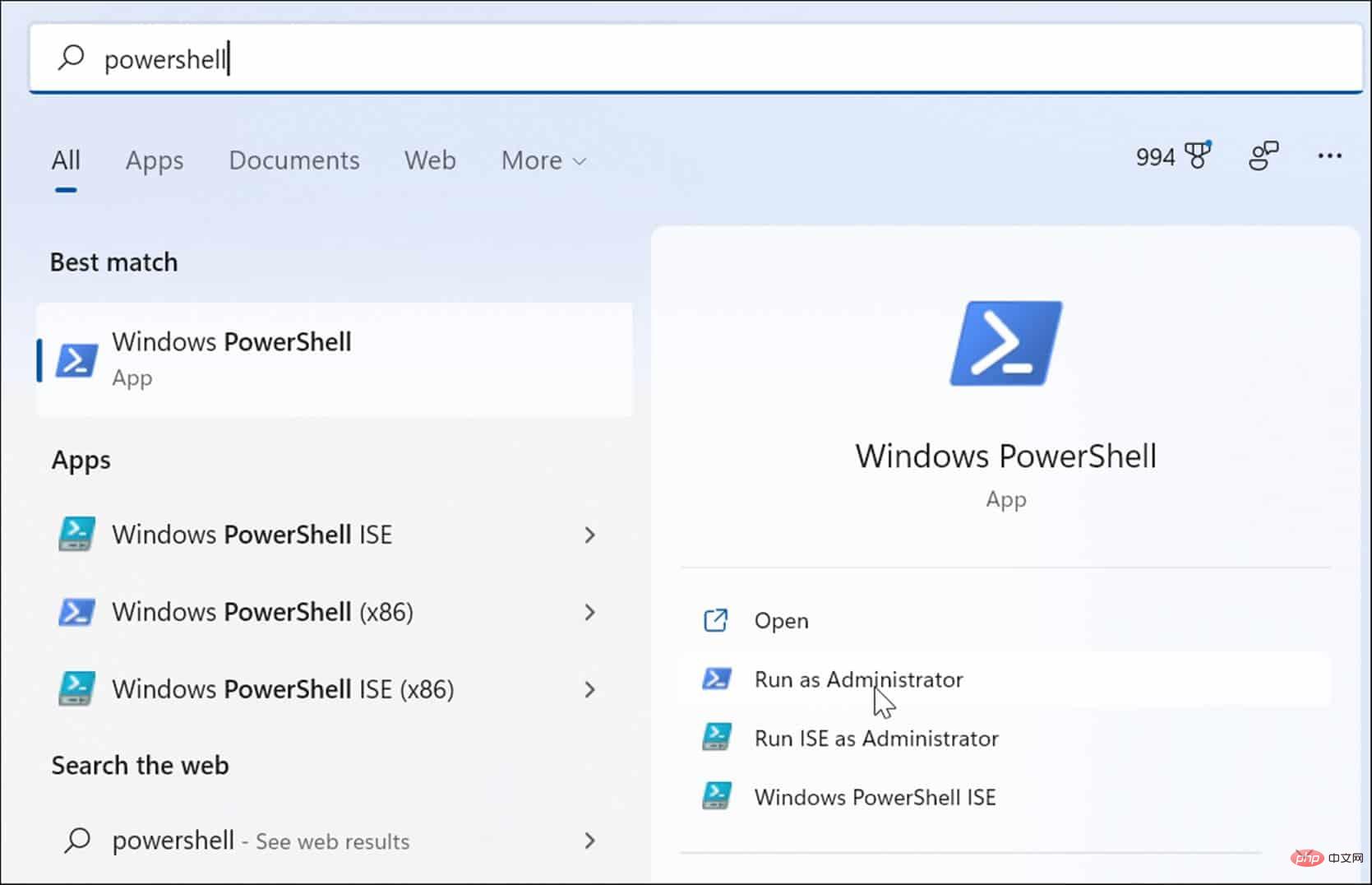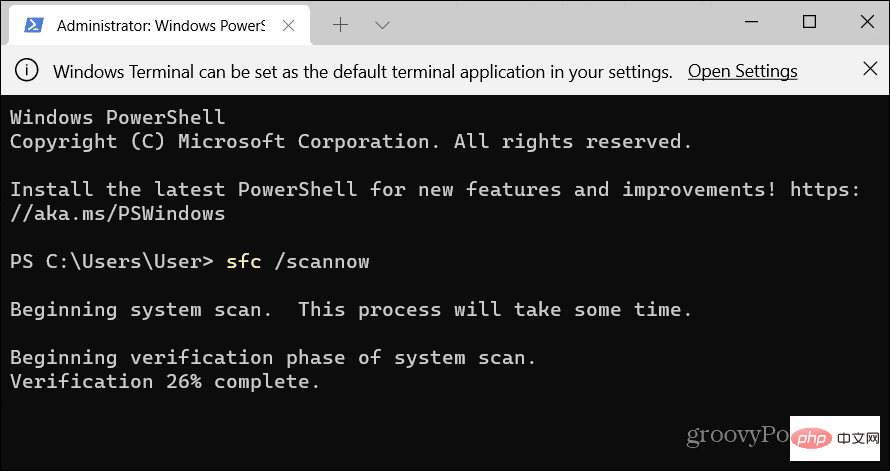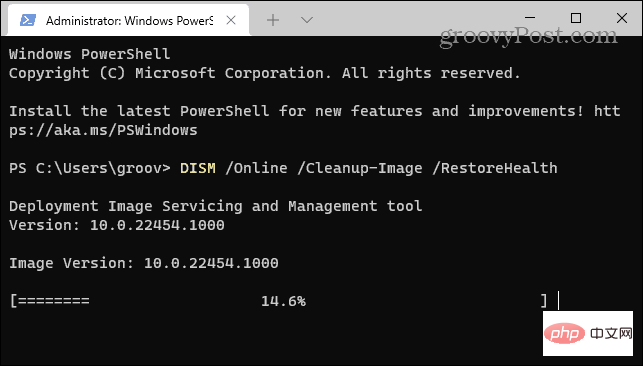How to Fix VCRUNTIME140.dll Missing Error on Windows
Windows applications and software require DLL files to run—without them, they might stop working entirely.
For example, if you see a VCRUNTIME140.dll is missing error, this indicates that your PC is missing this file, preventing the application from starting. This may be due to unsuccessful installation of the application. It can even appear after running Windows Update.
Thankfully, you can fix this error on Windows easily. The VCRUNTIME140.dll file is used by the Microsoft C Redistributable for Microsoft Studio, which is part of the C files package.
There are several reasons why you might see this error, but you can use the following steps to fix it.
Repair Microsoft Visual C Redistributable Setup Files
The first thing you can try is to repair the Microsoft Visual C Redistributable. This is a package that helps many Windows applications run properly.
You can fix it using the following steps:
- Click the Start button and select Settings.
- When Settings opens, click Apps Programs in the list on the left and Apps and Features on the right.

- Scroll down the Apps & features section and type visual C in the Search field. There may be several results, but you want to find Microsoft Visual C 2015-2019 Redistributable (x64).

- Click the three dots menu button next to it and select Modify from the menu.

- The Microsoft Visual screen will appear - click the Repair button.

- After the setup process is complete, click the Close button to see if the error still occurs.

Reinstall Visual C Redistributable
If repair does not resolve the error, you can reinstall Microsoft Visual C. VCRUNTIME140.dll is rooted in the Visual C Redistributable for Visual Studio.
To uninstall Visual C Redistributable and reinstall it, use the following steps:
- First, download Microsoft Visual C 2015 Redistributable Update 3 RC from the official Microsoft website.

- Make sure you download the correct version, i.e. x86 or x64.

- Open Start > Settings > Applications > Apps & Features and search Visual C in the search field.

- Click the three-dot button and select Uninstall from the menu.

- The Microsoft Visual C 2015-2019 Redistributable window will appear - click Uninstall.
- After the settings are completed, close the window.

- Now, open the folder containing the Microsoft Visual C file you downloaded and double-click to run it.

- Agree to the EULA and follow the on-screen wizard to install the program. When finished, click the Close button to exit the installer.

After the reinstallation is complete, restart Windows 11 and see if the error message disappears.
Run System File Checker and DISM Scan
This error can also occur when your Windows files are corrupted.
RunSystem File Checker (SFC)The scan will detect corrupted system files and replace them with working files. Deployment Image Servicing Management (DISM) The scan will check for corrupted files, but will also replace any corrupted files with known working system files that it obtains from Microsoft servers.
To run SFC and DISM scans:
- Press the Windows key and search for PowerShell.
- When the top result appears, click the Run as administrator option on the right.

- Next, run the following command in the terminal and press Enter.
sfc /scannow
Copy after login
- #After the SFC scan is complete, run a DISM scan by running the following command.
DISM /Online /Cleanup-Image /RestoreHealth
Copy after login
#These scans may take a while to run. So don't close the terminal until the scan is complete.
Check for Windows Updates
It is important to keep your system updated to ensure security and system stability. Windows Update may have a bug fix that you can use to eliminate the VCRUNTIME140.dll error. Windows updates itself in the background, but you may need to check for updates manually.
To check for updates, open Start > Settings > Windows Update and click the Check for updates button to update Windows.

Hopefully the error will disappear after applying the latest update. However, Windows updates can be buggy and cause problems.
So if you find that the error started after a specific update, you can roll back the update. Once this is done, restart your PC and see if the error goes away.
Reinstall the troublesome app
If you still get errors when running a specific app, uninstall the app and reinstall it. The application may be an issue with application download and installation. Additionally, most applications tend to have their own copy of VCRUNTIME140.dll, thus fixing errors.

Fix Errors on Windows
Using the above troubleshooting steps should get your system and applications up and running. However, there are many errors that you may encounter while using Windows. For example, a blue screen of death or BSOD error can be more frustrating.
The above is the detailed content of How to Fix VCRUNTIME140.dll Missing Error on Windows. For more information, please follow other related articles on the PHP Chinese website!

Hot AI Tools

Undresser.AI Undress
AI-powered app for creating realistic nude photos

AI Clothes Remover
Online AI tool for removing clothes from photos.

Undress AI Tool
Undress images for free

Clothoff.io
AI clothes remover

AI Hentai Generator
Generate AI Hentai for free.

Hot Article

Hot Tools

Notepad++7.3.1
Easy-to-use and free code editor

SublimeText3 Chinese version
Chinese version, very easy to use

Zend Studio 13.0.1
Powerful PHP integrated development environment

Dreamweaver CS6
Visual web development tools

SublimeText3 Mac version
God-level code editing software (SublimeText3)

Hot Topics
 1376
1376
 52
52
 How to run a JAR file on Windows 11 or 10
May 12, 2023 pm 06:34 PM
How to run a JAR file on Windows 11 or 10
May 12, 2023 pm 06:34 PM
Windows 11 is capable of running a large number of file types with or without external third-party applications. Not only does it allow you to perform numerous tasks from the comfort of your PC, but it also ensures that you can take advantage of your PC's raw capabilities. Today, we'll take a look at a complex file type—jar—and tell you how to open it on your Windows 11 or Windows 10 PC. What is a jar file? jar is an archive package format that may or may not contain an executable Java program. These archives can contain Java applications or source code, which can then be used to compile and run applications without having to write separate code for each application. You can use various methods
 How to disable driver signature enforcement in Windows 11
May 20, 2023 pm 02:17 PM
How to disable driver signature enforcement in Windows 11
May 20, 2023 pm 02:17 PM
Microsoft has built several security features into Windows to ensure your PC remains secure. One of them is driver signature enforcement in Windows 11. When this feature is enabled, it ensures that only drivers digitally signed by Microsoft can be installed on the system. This helps most of the users to a great extent as it protects them. But there is a downside to enabling driver signature enforcement. Suppose you find a driver that works for your device, but it is not signed by Microsoft, although it is completely safe. But you won't be able to install it. Therefore, you must know how to disable driver signing in Windows 11
 4 Ways to Enable or Disable Microsoft Store on Windows 11 or 10
May 14, 2023 am 10:46 AM
4 Ways to Enable or Disable Microsoft Store on Windows 11 or 10
May 14, 2023 am 10:46 AM
Here are some possible reasons why you need to disable Microsoft Store: Stop unwanted notifications. Preserves data by limiting the background processes of the Microsoft Store to improve security or privacy Addresses some issues related to the Store or the apps it installs. Restrict children, family members, or other users from downloading applications without permission. Steps to Disable or Enable Windows Store Before following this tutorial, disabling the Microsoft Store will also stop the installation of any apps that require its services. To use the store, users need to enable its service in the same way as blocking it. 1. Block WindowsStore background service Let us from restricting Microsoft Store as
 How to fix Windows 11 activation error 0xc004c060
May 17, 2023 pm 08:47 PM
How to fix Windows 11 activation error 0xc004c060
May 17, 2023 pm 08:47 PM
Why am I encountering Windows 11 activation error 0xc004c060? First make sure you are using genuine Windows and that the license key is valid. Also, check if it was obtained from an official source and if the key is suitable for the installed OS version. If there is an issue with any of these, you may encounter Windows 11 activation error 0xc004c060. So be sure to verify these and if you find everything is in order, move on to the next section. If you obtained the key through unreliable means or believe that the installed copy is a pirated version, you will need to purchase a valid key from Microsoft. In addition to this, misconfigured settings, missing
 How to fix runtime error 339 on Windows 11/10
May 13, 2023 pm 11:22 PM
How to fix runtime error 339 on Windows 11/10
May 13, 2023 pm 11:22 PM
There can be several reasons why runtime error 339 occurs when running a program. Some of them may be that some ocx or dll files are missing, damaged or the dll or ocx is not registered. This would be an annoying experience for the smooth execution of the application. Here are some of the possible error messages you may see for Runtime Error 339 Error – Runtime Error 339: Component DUZOCX32.OCX is not registered correctly or the file is missing. Error – Runtime Error 339. Component MSMASK32.ocx or one of its dependencies is not registered correctly; the file is missing or invalid. Error – Runtime Error '339': Component 'FM20.DLL' or one of its dependencies was not correctly noted
 0x80010105: How to fix this Windows update error
May 17, 2023 pm 05:44 PM
0x80010105: How to fix this Windows update error
May 17, 2023 pm 05:44 PM
Microsoft regularly releases Windows updates to improve functionality or increase the security of the operating system. You can ignore some of these updates, but it's important to always install security updates. While installing these updates, you may encounter error code; 0x80010105. An unstable connection usually causes most update errors, and once the connection is reestablished you're good to go. However, some require more technical troubleshooting, such as the 0x80010105 error, which is what we will see in this article. What causes WindowsUpdate error 0x80010105? This error may occur if your computer has not been updated in a while. Some users may have permanently disabled W for their reasons
 5 Ways to Disable Delivery Optimization Service in Windows
May 17, 2023 am 09:31 AM
5 Ways to Disable Delivery Optimization Service in Windows
May 17, 2023 am 09:31 AM
There are many reasons why you might want to disable the Delivery Optimization service on your Windows computer. However, our readers complained about not knowing the correct steps to follow. This guide discusses how to disable the Delivery Optimization service in a few steps. To learn more about services, you may want to check out our How to open services.msc guide for more information. What does Delivery Optimization Service do? Delivery Optimization Service is an HTTP downloader with cloud hosting solution. It allows Windows devices to download Windows updates, upgrades, applications and other large package files from alternative sources. Additionally, it helps reduce bandwidth consumption by allowing multiple devices in a deployment to download these packages. In addition, Windo
 Not migrating device settings on Windows 11? This is the fix
May 13, 2023 pm 02:10 PM
Not migrating device settings on Windows 11? This is the fix
May 13, 2023 pm 02:10 PM
Obviously, not all device migrations go smoothly. Device settings not migrating is a very common issue in Windows 11 and may occur when upgrading from Windows 7 and 10. This issue may also occur if you have already installed the operating system and are installing new updates. When upgrading to Windows 11, your device also needs to meet the system requirements and other important elements required to function properly. If you wish to keep your personal data, files, photos, and apps from your previous installation of Windows, be sure to select the option Keep personal files and apps when you first upgrade to Windows 11. When you upgrade to Windows 11, the installer checks