How to resolve DiscordSetup.exe installation failure on Windows 10/11
If you try to install or reinstall the Discord app but get this error "discordsetup.exe installation failed", there could be different reasons. Most of the time, there are previous traces of discord app data in your system, or you may need to launch the discord app in compatibility mode, etc. In this article, we will see different effective ways to solve the problem. let's start!
Method 1: Use Task Manager
Step 1: Right-click on the taskbar and select task manager.
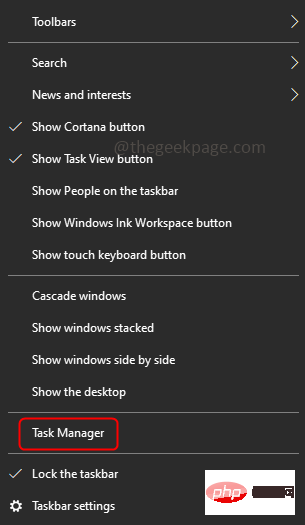
Step 2: Under the Processes tab, find Discordclick it and right-click it and select End task.
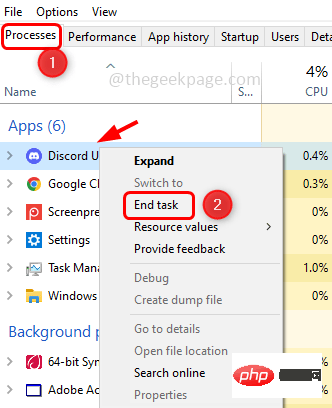
Step 3: Press the Windows R key simultaneously to open the run prompt, then type the following command and press the Enter key.
%本地应用数据%
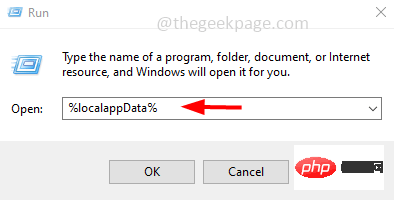
Step 4: Find the Discord folder in the window that opens, select it, and right-click on it. Then press to delete .
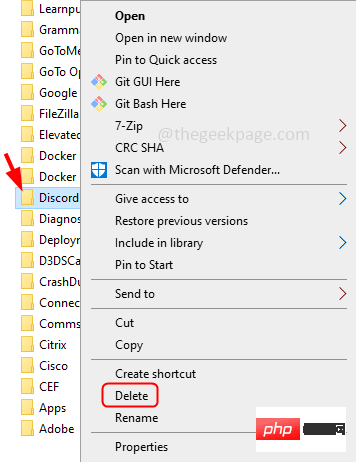
Step 5: Open the run prompt using the Windows R key again and type the following command and then press the Enter key.
%应用程序数据%
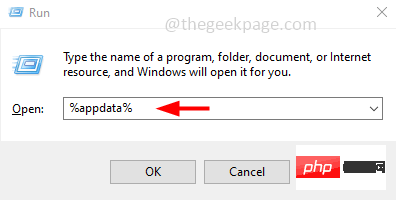
Step 6: Find the discord folder and delete it by right-clicking on it and selecting Delete.
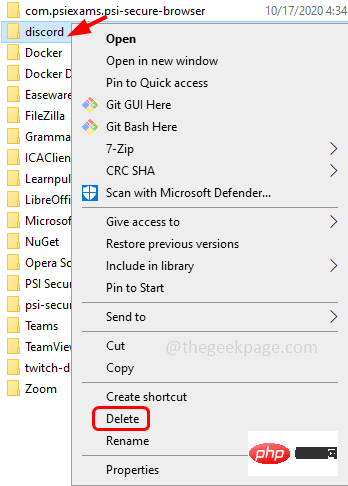
Step 7: Restart the system and install the discord application again. To do this, open your browser and go to the manufacturer's website link
Step 8: Click on the "Windows Download" button. Let the download complete.
Step 9: Double-click the downloaded Setup .exe file and follow the on-screen instructions to install. Now, the discord app will install without any errors.
Method 2: Run Discord as Administrator in Compatibility Mode
Step 1: Click the discord application icon and press Alt EnterOpen its properties window.
Step 2: Click the "Compatibility" tab and check the box next to "Run this program in compatibility mode" under the "Compatibility Mode" section checkbox and select "Windows 8" from the drop-down list
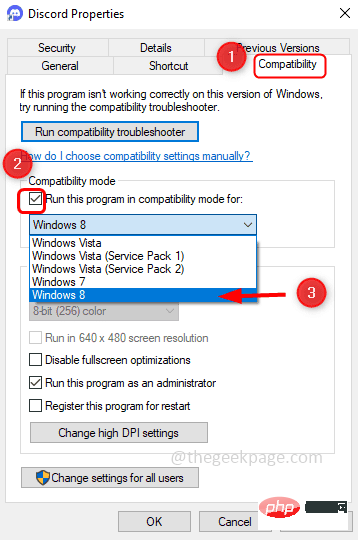
As an administrator Check the box next to Run this program
Step 4: To save changes, clickApply and OK.
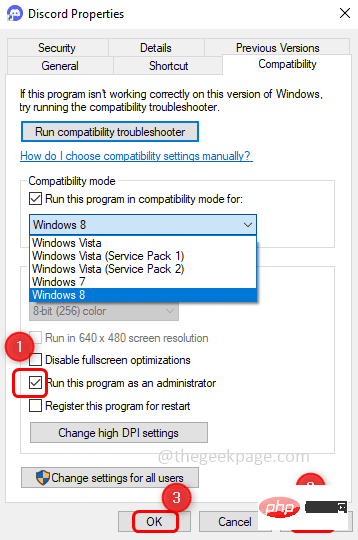
Step 1: Open the run prompt using the Windows R key simultaneously and type msconfigThen press Enter
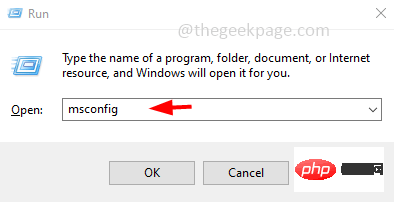
Startuptab
Step 3: Under Startup Options clickSafe Boot and press OK.
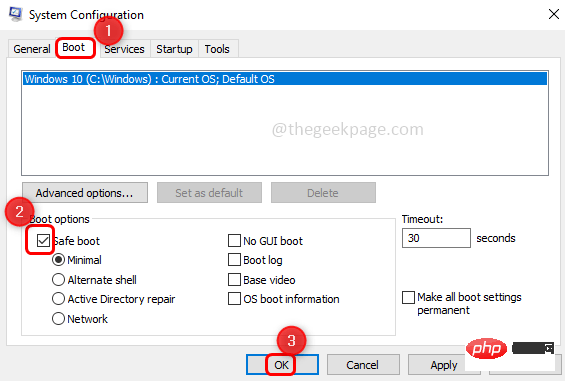
Restart the system and clear all discordant application data, and reinstall the application [Follow method one] If .Net Framework is not installed or missing on your computer, you need to install it. In addition to the framework, .Net also provides a runtime environment for applications. So, try to install the latest and compatible .Net framework in your system. You can find downloadable files on the manufacturer's website. Once downloaded, double-click the .exe file and follow the on-screen instructions to install. Restart your system and install the discord application. Step 1: Use the Windows I key simultaneously to open Windows Settings and click Update & Security. Step 2: Click on Windows Update on the left and then check from the right by clicking the Check for Updates button Any updates. If there are any updates, it will install them. Step 3:RestartSystem Sometimes, the anti-virus program Virus software may be the reason preventing applications from being installed on your system. Try disabling them temporarily and then install the discord app. Step 1: To disable antivirus software, locate the antivirus software icon from the taskbar. Usually, it's located in the lower right corner of your computer. Step 2: Once found, right-click on it and select the Disable option or exit the program. Step 3: Now install the discord app [Refer to method 1]Method 4: Install .Net Framework
Method 5: Check for Windows updates
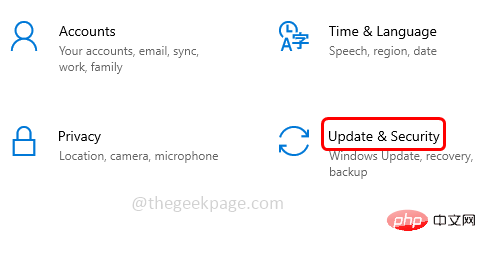
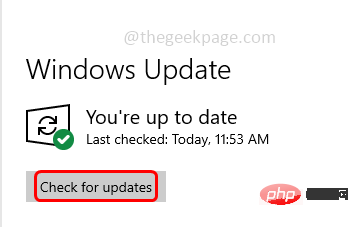
Method 6: Temporarily disable the anti-virus program
The above is the detailed content of How to resolve DiscordSetup.exe installation failure on Windows 10/11. For more information, please follow other related articles on the PHP Chinese website!

Hot AI Tools

Undresser.AI Undress
AI-powered app for creating realistic nude photos

AI Clothes Remover
Online AI tool for removing clothes from photos.

Undress AI Tool
Undress images for free

Clothoff.io
AI clothes remover

AI Hentai Generator
Generate AI Hentai for free.

Hot Article

Hot Tools

Notepad++7.3.1
Easy-to-use and free code editor

SublimeText3 Chinese version
Chinese version, very easy to use

Zend Studio 13.0.1
Powerful PHP integrated development environment

Dreamweaver CS6
Visual web development tools

SublimeText3 Mac version
God-level code editing software (SublimeText3)

Hot Topics
 1375
1375
 52
52
 What does Discord Do Not Disturb mean and how to use it?
Jun 03, 2023 pm 01:02 PM
What does Discord Do Not Disturb mean and how to use it?
Jun 03, 2023 pm 01:02 PM
If you have Discord Do Not Disturb enabled, you will not see any notifications on your app. This includes servers, group chats, and direct messages. Discord is a chat application that allows users to communicate through text, pictures, and video calls in games. It is designed to be a communication channel for gamers to chat and coordinate with each other in real time. DND settings allow you to disable all incoming messages you don't want to see. This is useful if you don't want to be disturbed by any messages while you are working. Additionally, you can also try the best Discord bots that can help you manage your guild while you are away. If you're wondering what Discord Do Not Disturb means and how to use it, this tutorial should help. D
 How to disable driver signature enforcement in Windows 11
May 20, 2023 pm 02:17 PM
How to disable driver signature enforcement in Windows 11
May 20, 2023 pm 02:17 PM
Microsoft has built several security features into Windows to ensure your PC remains secure. One of them is driver signature enforcement in Windows 11. When this feature is enabled, it ensures that only drivers digitally signed by Microsoft can be installed on the system. This helps most of the users to a great extent as it protects them. But there is a downside to enabling driver signature enforcement. Suppose you find a driver that works for your device, but it is not signed by Microsoft, although it is completely safe. But you won't be able to install it. Therefore, you must know how to disable driver signing in Windows 11
 4 Ways to Enable or Disable Microsoft Store on Windows 11 or 10
May 14, 2023 am 10:46 AM
4 Ways to Enable or Disable Microsoft Store on Windows 11 or 10
May 14, 2023 am 10:46 AM
Here are some possible reasons why you need to disable Microsoft Store: Stop unwanted notifications. Preserves data by limiting the background processes of the Microsoft Store to improve security or privacy Addresses some issues related to the Store or the apps it installs. Restrict children, family members, or other users from downloading applications without permission. Steps to Disable or Enable Windows Store Before following this tutorial, disabling the Microsoft Store will also stop the installation of any apps that require its services. To use the store, users need to enable its service in the same way as blocking it. 1. Block WindowsStore background service Let us from restricting Microsoft Store as
 How to fix Windows 11 activation error 0xc004c060
May 17, 2023 pm 08:47 PM
How to fix Windows 11 activation error 0xc004c060
May 17, 2023 pm 08:47 PM
Why am I encountering Windows 11 activation error 0xc004c060? First make sure you are using genuine Windows and that the license key is valid. Also, check if it was obtained from an official source and if the key is suitable for the installed OS version. If there is an issue with any of these, you may encounter Windows 11 activation error 0xc004c060. So be sure to verify these and if you find everything is in order, move on to the next section. If you obtained the key through unreliable means or believe that the installed copy is a pirated version, you will need to purchase a valid key from Microsoft. In addition to this, misconfigured settings, missing
 How to fix runtime error 339 on Windows 11/10
May 13, 2023 pm 11:22 PM
How to fix runtime error 339 on Windows 11/10
May 13, 2023 pm 11:22 PM
There can be several reasons why runtime error 339 occurs when running a program. Some of them may be that some ocx or dll files are missing, damaged or the dll or ocx is not registered. This would be an annoying experience for the smooth execution of the application. Here are some of the possible error messages you may see for Runtime Error 339 Error – Runtime Error 339: Component DUZOCX32.OCX is not registered correctly or the file is missing. Error – Runtime Error 339. Component MSMASK32.ocx or one of its dependencies is not registered correctly; the file is missing or invalid. Error – Runtime Error '339': Component 'FM20.DLL' or one of its dependencies was not correctly noted
 0x80010105: How to fix this Windows update error
May 17, 2023 pm 05:44 PM
0x80010105: How to fix this Windows update error
May 17, 2023 pm 05:44 PM
Microsoft regularly releases Windows updates to improve functionality or increase the security of the operating system. You can ignore some of these updates, but it's important to always install security updates. While installing these updates, you may encounter error code; 0x80010105. An unstable connection usually causes most update errors, and once the connection is reestablished you're good to go. However, some require more technical troubleshooting, such as the 0x80010105 error, which is what we will see in this article. What causes WindowsUpdate error 0x80010105? This error may occur if your computer has not been updated in a while. Some users may have permanently disabled W for their reasons
 5 Ways to Disable Delivery Optimization Service in Windows
May 17, 2023 am 09:31 AM
5 Ways to Disable Delivery Optimization Service in Windows
May 17, 2023 am 09:31 AM
There are many reasons why you might want to disable the Delivery Optimization service on your Windows computer. However, our readers complained about not knowing the correct steps to follow. This guide discusses how to disable the Delivery Optimization service in a few steps. To learn more about services, you may want to check out our How to open services.msc guide for more information. What does Delivery Optimization Service do? Delivery Optimization Service is an HTTP downloader with cloud hosting solution. It allows Windows devices to download Windows updates, upgrades, applications and other large package files from alternative sources. Additionally, it helps reduce bandwidth consumption by allowing multiple devices in a deployment to download these packages. In addition, Windo
 Not migrating device settings on Windows 11? This is the fix
May 13, 2023 pm 02:10 PM
Not migrating device settings on Windows 11? This is the fix
May 13, 2023 pm 02:10 PM
Obviously, not all device migrations go smoothly. Device settings not migrating is a very common issue in Windows 11 and may occur when upgrading from Windows 7 and 10. This issue may also occur if you have already installed the operating system and are installing new updates. When upgrading to Windows 11, your device also needs to meet the system requirements and other important elements required to function properly. If you wish to keep your personal data, files, photos, and apps from your previous installation of Windows, be sure to select the option Keep personal files and apps when you first upgrade to Windows 11. When you upgrade to Windows 11, the installer checks



