How to fix Unable to connect to NVIDIA error in Windows?
The "Unable to connect to NVIDIA, try again later" error displayed on the screen means that the GeForce Experience application cannot connect to NVIDIA, thus causing such issues. Most of the time the error notification looks like
Unable to connect to NVIDIA
Please try again later
Or
Many Users are facing this issue, and you're not the only one reportingUnable to connect to NVIDIA
Check your Internet connection
GeForce Experience cannot open errors. So, to solve the same problem, there are some fruitful solutions that can help you overcome this problem. Before moving on to the solution section, let us discuss why this error occurs. continue reading!
What is NVIDIA GeForce Experience?
NVIDIA GeForce Experience app is used to optimize game settings on your computer, automatically update video drivers, capture and share videos, live streams and screenshots between users. This application is used to assist GeForce GTX graphics cards, which is why so many users prefer this application to update their drivers automatically. Sometimes, this NVIDIA GeForce Experience application fails to open and remains idle with launch error Unable to connect to NVIDIA.Reasons behind the error "Unable to connect to NVIDIA"
NVIDIA graphics cards allow users to experience high-quality graphics cards with ultra-clear graphics, while GeForce Experience also plays a role. A vital role, it also manages NVIDIA graphics cards. This error mainly occurs in theNVIDIA GeForce Experience application, which is part of the NVIDIA graphics driver and manages some content such as games and drivers, as well as updating the graphics driver.
This bug is known to be particularly relevant to NVIDIA users. However, if your computer has a graphics card like Intel, AMD, etc. then you will never face this error. The possible cause of this error could be any of the following:- An outdated version of GeForce Experience.
- NVIDIA Network Service is not responding.
- GeForce Experience cannot download the recommended driver.
- NVIDIA GeForce Experience cannot connect to NVIDIA.
- NVIDIA Server is down.
How to fix "Unable to connect to NVIDIA" error?
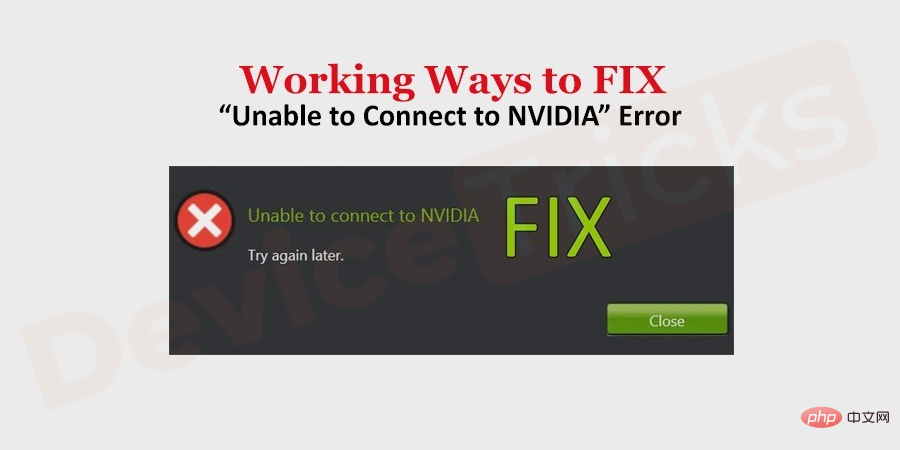
Start NVIDIA Network Services
Some services come with NVIDIA graphics cards, among which One is "NvContainer NetworkServices" which enables the driver to connect to the network. If the same service is stopped, then the problem arises. So, listed below is everything you need to start the service along with the steps for the same.- Press the
- "Windows" and "R" keys simultaneously to open the "Run" box.
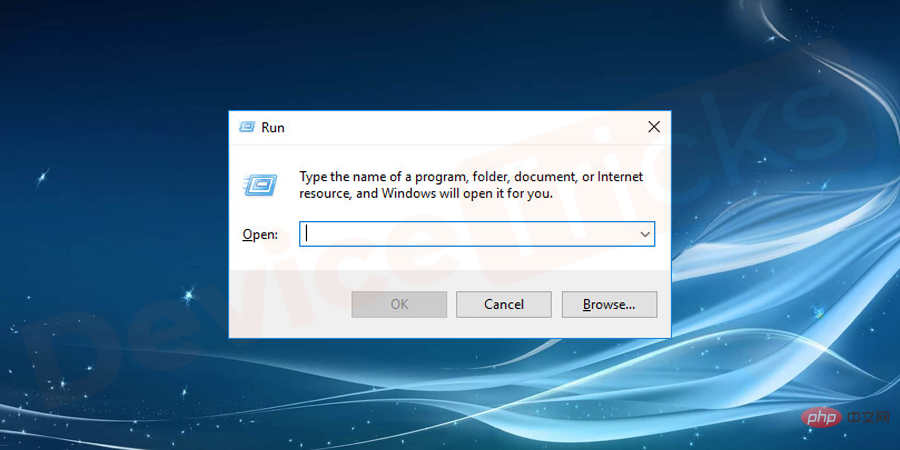
- Type
- "services.msc" in the box and click the "OK" button .
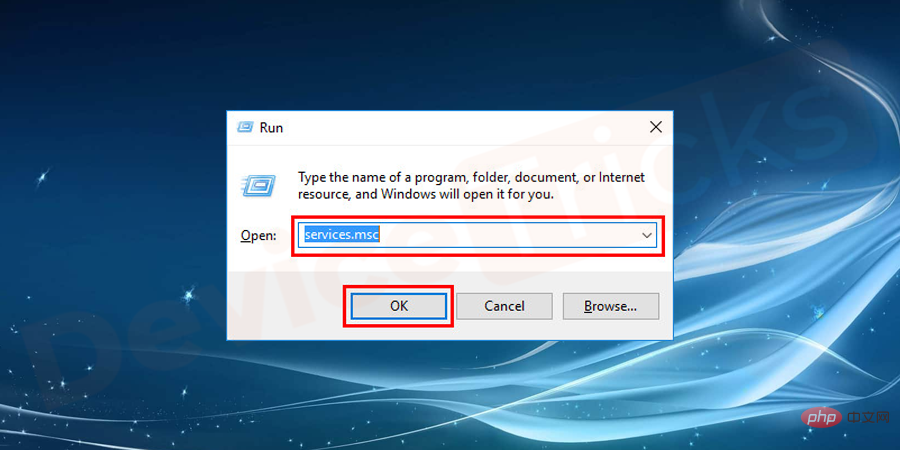
- After this, the service page will appear on the screen and you need to look for "
- NVIDIA Network Service". Just right click and open the "Properties" window.
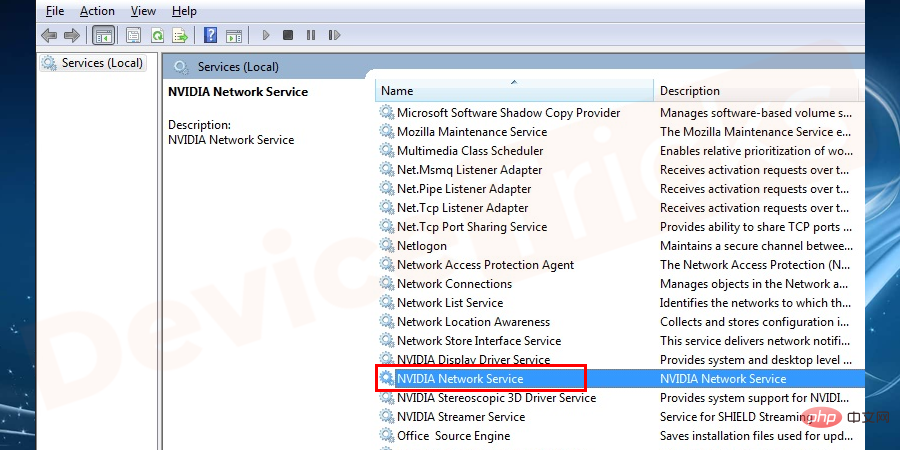
- Now select
- "NVIDIA Network Service", right click on it and check the status, if it says " Stopped", then click the "Start" button to change the status to "Started".
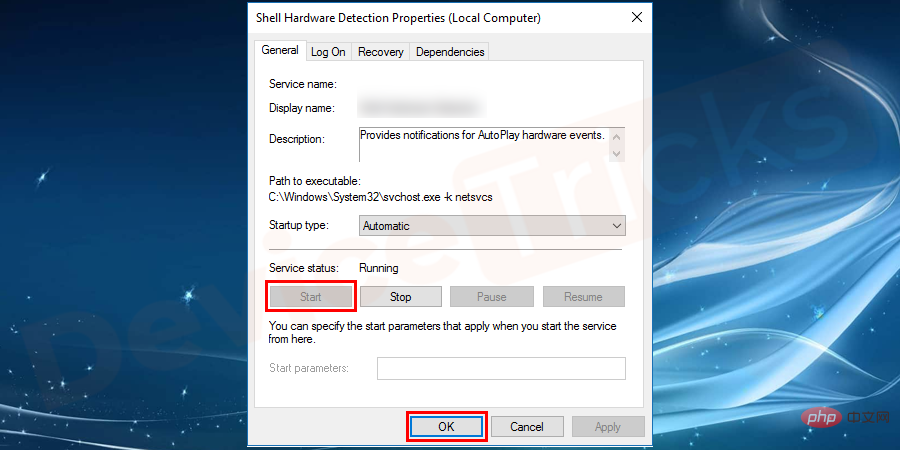
Update GeForce Experience
As mentioned before, GeForce Experience is a service that updates NVIDIA drivers, but if you are accessing an outdated GeForce Experience, you will definitely Encountering the error NVIDIA GeForce Experience cannot connect to NVIDIA and to resolve the same issue you need to update GeForce Experience and its process listed below.
- Click the link to visit the GeForce Experience official website https://www.geforce.com/geforce-experience/download
- After that, you will be directed to the latest version of GeForce Experience, click Click the "Download" button.
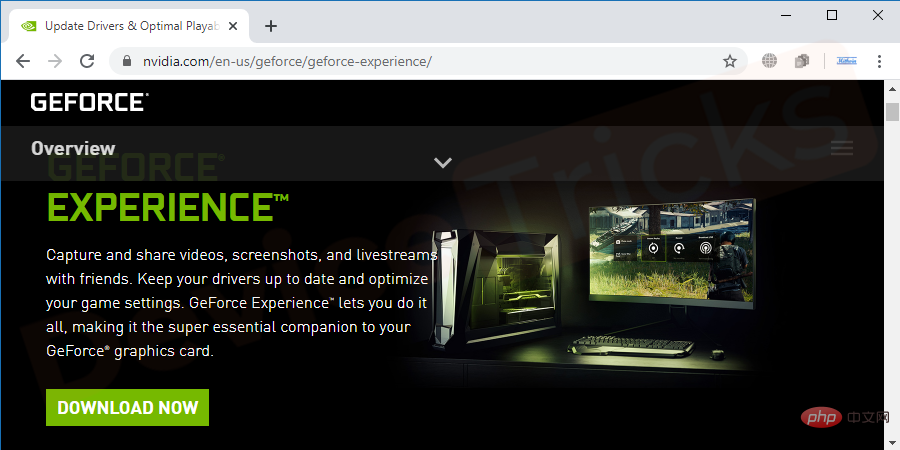
- # Now wait until the download is complete and when you find the pop-up window that says the download completed successfully, double-click on the downloaded file to install the latest version of GeForce Experience.
- After the installation process is complete, make sure to restart your computer.
Delete the NSManagedTasks.xml file to disable NVIDIA services
- To perform this task, open "C" from your computer drive, move to the "NVIDIA Corporation folder , then "Program Data" , then select a folder "NetService".
- In the folder you will get 'NSManagedTasks.xml files, select one and delete that file.
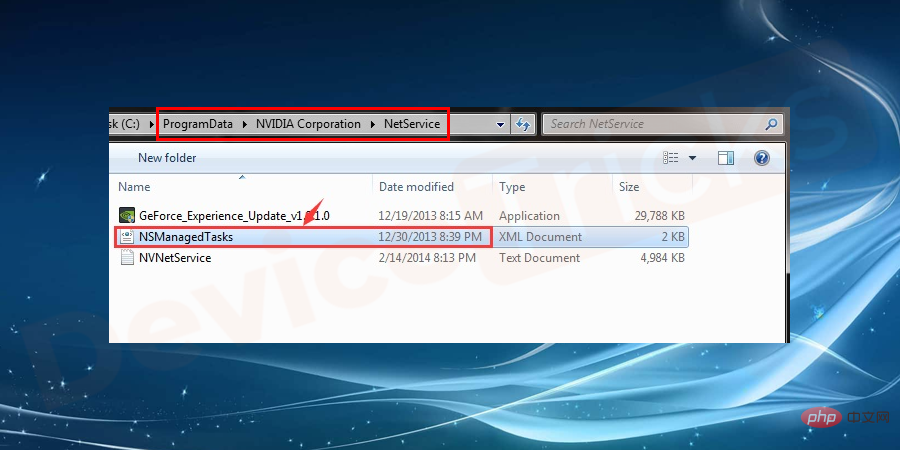
- However, if you don't get such files, make sure "Show hidden files and folders" is enabled.
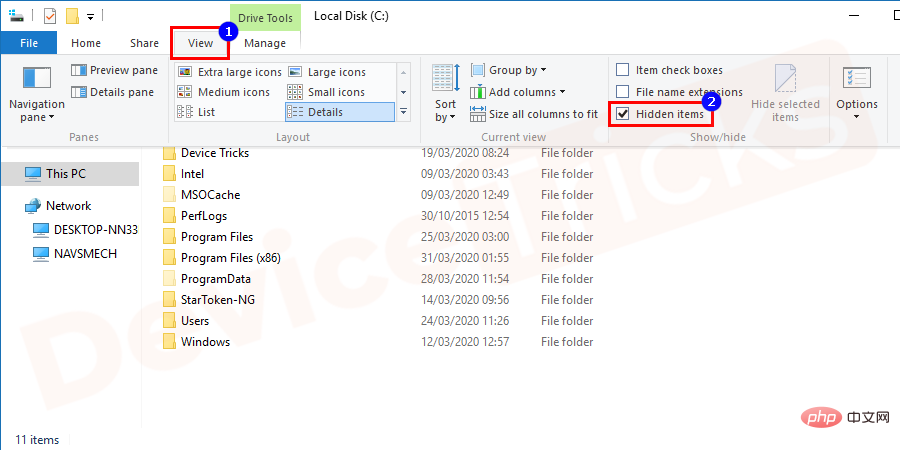
- After deleting the file, move to "Task Manager", to do this, right click on "Taskbar" and select "Task Manager".
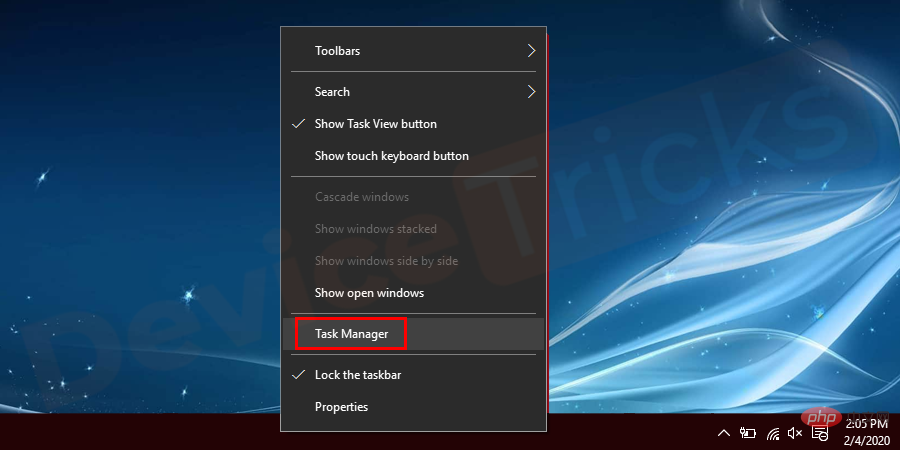
- Now, click on the Details tab of Task Manager, which is located at the top of the page. Then navigate to "NVNetworkService.exe" file, select the same and click "End Task".

- ## After completing the above steps, open the command box and enter
- "services.msc" to open the "Services" page of Windows.
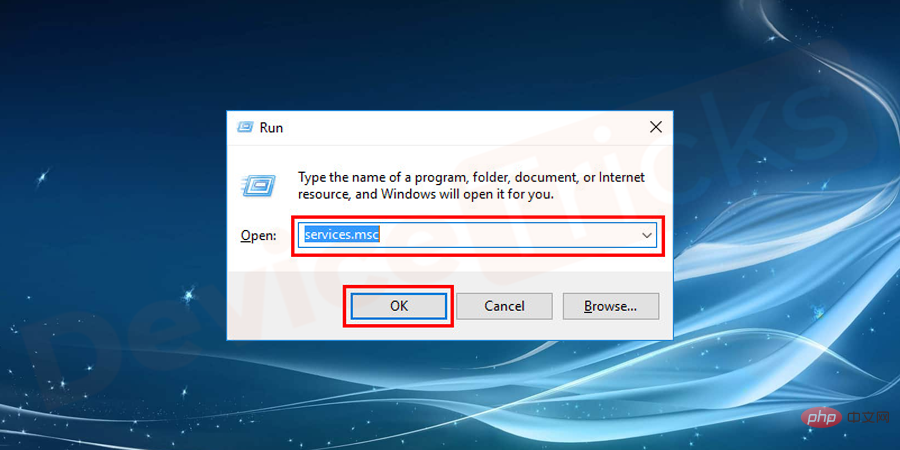
- Select
- NVIDIA Network Services and enable it in boot mode.
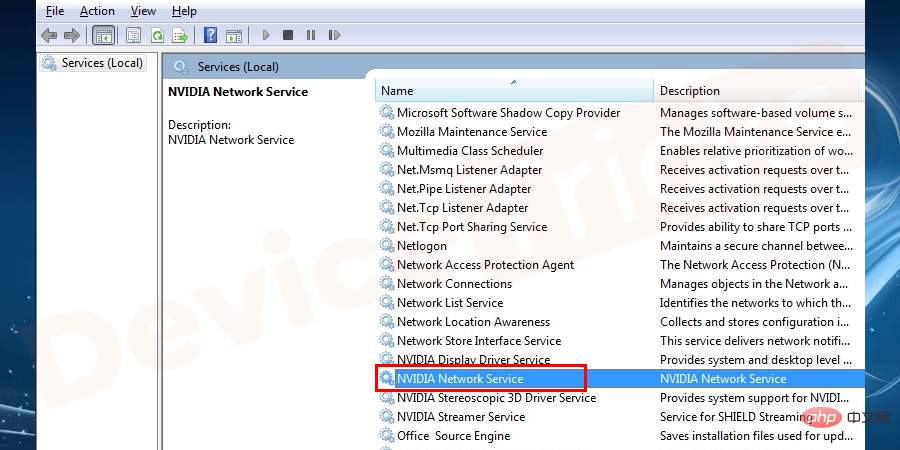
- Now
- Restart the computer to resolve the issue where the NVIDIA GeForce experience cannot connect.
Update the graphics driver
If the graphics driver is outdated or inconsistent with the current operating system If the requirements do not match, you will get GeForce experience unable to connect to NVIDIA issue, to resolve this issue you need to update your graphics card. The process for the same is listed below.- First, right click on the
- Start" menu and select the "Device Manager" option from the featured list.
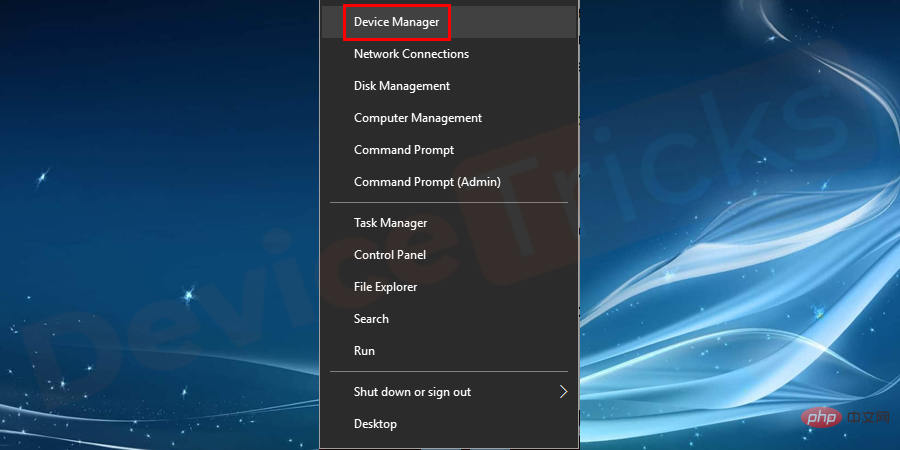
- Display Adapters
- section and double-click it to view the drivers.
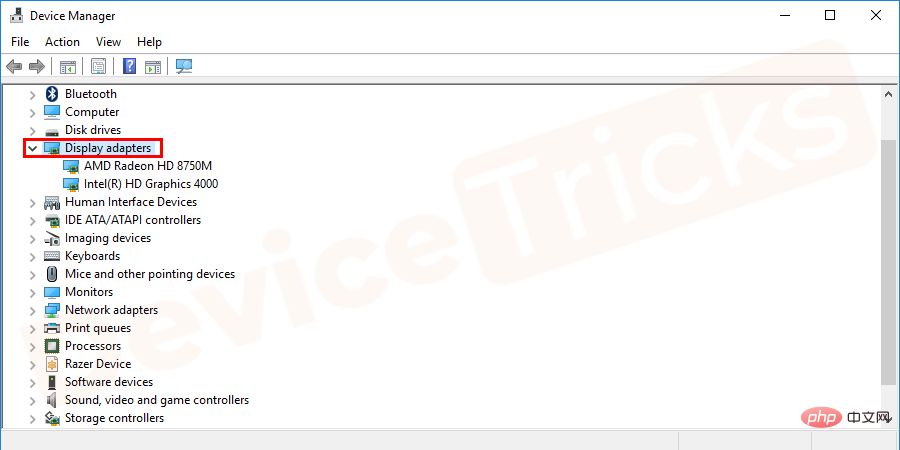
- "HD Graphics",
- right click on it and select "Update Driver" from the featured options.
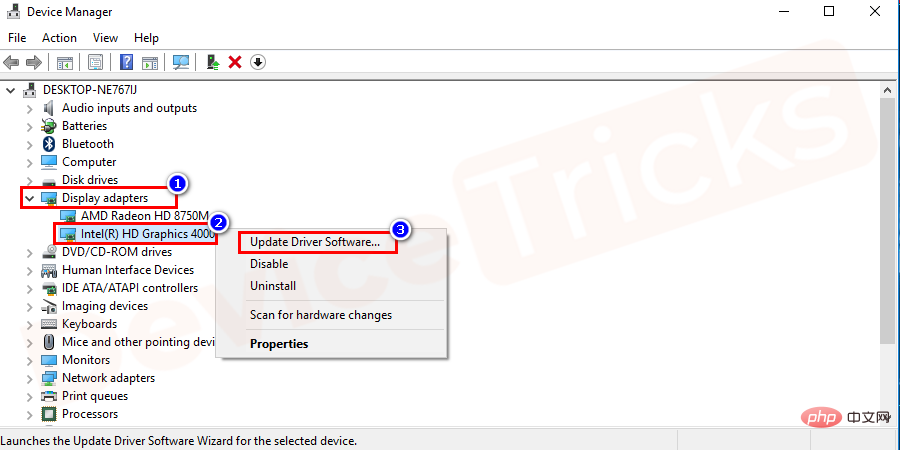
- restart the
- computer.
The above is the detailed content of How to fix Unable to connect to NVIDIA error in Windows?. For more information, please follow other related articles on the PHP Chinese website!

Hot AI Tools

Undresser.AI Undress
AI-powered app for creating realistic nude photos

AI Clothes Remover
Online AI tool for removing clothes from photos.

Undress AI Tool
Undress images for free

Clothoff.io
AI clothes remover

Video Face Swap
Swap faces in any video effortlessly with our completely free AI face swap tool!

Hot Article

Hot Tools

Notepad++7.3.1
Easy-to-use and free code editor

SublimeText3 Chinese version
Chinese version, very easy to use

Zend Studio 13.0.1
Powerful PHP integrated development environment

Dreamweaver CS6
Visual web development tools

SublimeText3 Mac version
God-level code editing software (SublimeText3)

Hot Topics
 1386
1386
 52
52
 What is idp generic malware? Is it a virus or a false positive?
May 14, 2023 pm 01:04 PM
What is idp generic malware? Is it a virus or a false positive?
May 14, 2023 pm 01:04 PM
It's Sunday afternoon and you're enjoying your favorite game on your PC. Your game is almost over but is suddenly interrupted by a pop-up window. When you see the warning message “IDP.Generic threat detected” from your antivirus program, you feel annoyed and worried at the same time. Is it a virus or just a warning? So confused that you somehow managed to get to this page on the internet. Don’t worry, we will resolve your concerns immediately. What does IDP mean? IDP is the identity detection protection mechanism of antivirus programs, which prevents computers from being stolen by Trojans or viruses from personal data related to your identity, such as your bank credentials, important documents, and ID cards. When an antivirus program fails to detect a file type and therefore raises a warning, it usually
 'DNS Probe Finished No Internet' Error in Google Chrome - How to Fix?
Apr 18, 2023 pm 09:31 PM
'DNS Probe Finished No Internet' Error in Google Chrome - How to Fix?
Apr 18, 2023 pm 09:31 PM
Imagine you're working on a presentation that's due tomorrow, and you find the perfect web page that contains all the statistics you've been searching for hours. Once you open it, instead of a web page, you see a small T-Rex with a small DNS_PROBE_FINISHED_NO_INTERNET error written underneath it. How frustrating can it be when DNS probing starts with no internet? Like a fireman, I will try to quickly address all of your pressing questions related to this error. What is DNS_Probe_Finished_No_Internet error? DNS_PROBE error is very common for Google Chrome users, it is mainly
 How to fix Steam missing file permissions error?
May 19, 2023 pm 04:03 PM
How to fix Steam missing file permissions error?
May 19, 2023 pm 04:03 PM
Steam is a gaming platform that offers action-packed games, adventure games, and more. In short, it is an ideal hub for gamers where they can find all types of games. There is no doubt that Steam is a great application but some users fail to access the platform efficiently and the reason behind it is an issue namely “Steam Missing File Permissions”. So don’t worry if you are in the same list as the problem is very common and with some quick solutions you can resolve it in no time. But before going further into the solution section, let’s figure out what is the reason behind “Steam update missing file permissions” issue. Once we figure out the cause, then it's easy to fix
 How to fix Unable to connect to NVIDIA error in Windows?
May 04, 2023 am 08:40 AM
How to fix Unable to connect to NVIDIA error in Windows?
May 04, 2023 am 08:40 AM
"Unable to connect to NVIDIA, try again later" error displayed on the screen means that the GeForceExperience application cannot connect to NVIDIA, thus causing such issues. Most of the time the error notification looks like Unable to connect to NVIDIA Please try again later or Unable to connect to NVIDIA Check your Internet connection Many users are facing this issue and you are not the only one reporting GeForceExperience cannot open error. So, to solve the same problem, there are some fruitful solutions that can help you overcome this problem. Before moving on to the solution section, let us discuss why this error occurs. continue
 What should I do if it prompts 80070035 that the network path cannot be found in win10?
May 12, 2023 pm 05:17 PM
What should I do if it prompts 80070035 that the network path cannot be found in win10?
May 12, 2023 pm 05:17 PM
Solution to the prompt 80070035 Network path not found in win10: 1. Click "Network", "Open Network and Internet Settings", select "Network and Sharing Center" and then select "Change advanced sharing settings", and then check " Enable sharing so that users with network access can read files in public folders"; 2. Return to "Network and Sharing Center", click "Broadband Connection" and select "Properties", click "Network", check "Microsoft Network Client" Just click "end".
 How to fix print screen not working on Windows 10?
Apr 14, 2023 am 08:37 AM
How to fix print screen not working on Windows 10?
Apr 14, 2023 am 08:37 AM
Are you encountering “ Print Screen not working ” while trying to capture screenshots on Windows 10 via Print Screen (PrtSc) key? Well, don’t worry because you are not alone, many Windows 10 users have experienced the Print Screen feature suddenly stopped working and complained about the error on forum threads. Well, this is indeed very disturbing but a common problem and if you are still dealing with Windows 10 screen capture not working issue or Print Screen key no longer working, then luckily you are at the right place. In this article, you will learn how to fix
 How to fix 502 Bad Gateway error?
Apr 14, 2023 am 09:07 AM
How to fix 502 Bad Gateway error?
Apr 14, 2023 am 09:07 AM
We have to be grateful to technology for making our lives easier, but that same technology often falls victim to technical glitches. 502 Bad Gateway is one such technical glitch you may encounter. It indicates that one server is unable to get some valid response from another server. If you're wondering what exactly a 502 Bad Gateway error is, keep reading. What does 502 Bad Gateway mean? It's just an HTTP status code, similar to a specific server being unable to receive a response from another server. The 502 Bad Gateway error depends entirely on your specific setup. You may end up experiencing it in any browser at any given time across any operating system
 How to fix ShadowPlay not recording/not working properly?
Apr 14, 2023 pm 05:10 PM
How to fix ShadowPlay not recording/not working properly?
Apr 14, 2023 pm 05:10 PM
NVIDIA Shadowplay is an integral part of GeForceExperience and allows you to record your gameplay. The same Twitch feature will help you stream live streams of games. The features of Shadowplay are amazing, but sometimes the issue of NVIDIA Shadowplay not working properly annoys users so that they cannot record their gameplay. For some reason, shadowplay installation and shadowplay download failed in the Nvidia Geforce experience. In this tutorial I will show you how to install shadowplay and solve shadowplay download/



