How to solve the 0x0000007e blue screen
0x0000007e blue screen refers to memory failure or virus. The solution is: 1. Restart the computer, hold down the "F8" key when booting to enter the safe boot option and click the "Safe Mode" option; 2. Enter the application program, uninstall the recently installed program, and then enter "Device Manager" to uninstall the latest driver; 3. Install anti-virus software to check whether the computer is infected with viruses and repair them, exit safe mode and restart the computer; 4. Reinstall the system , install according to the corresponding prompts; 5. Send to the store for repair.

# Operating system for this tutorial: Windows 10 system, Dell G3 computer.
Many users will encounter a blue screen when using the system. Each blue screen may have a different code. If we encounter a 0x0000007e error, it may be due to software and hardware conflicts, or It may be because the computer is infected with a virus. You can deal with it according to different situations.
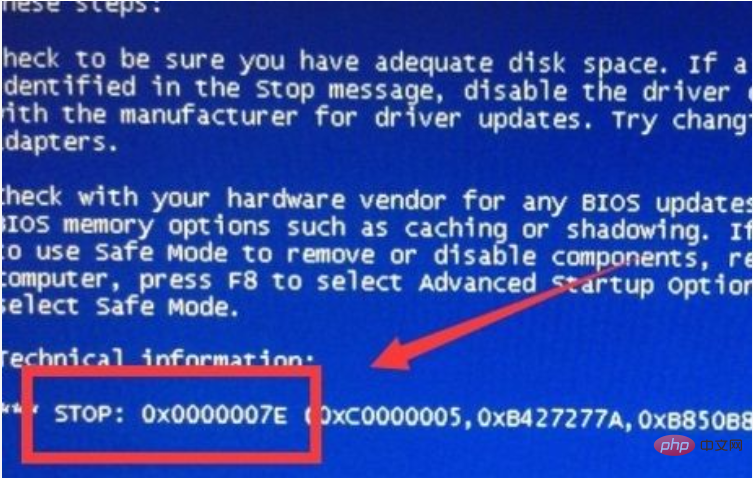
0x0000007e refers to a memory failure or a virus. Let’s take a look at how to solve the 0x0000007e blue screen
Solution 1:
1. We can restart the computer first and press and hold "F8" when booting to enter the safe boot option.

#2. Then select "Safe Mode" to see if you can enter.
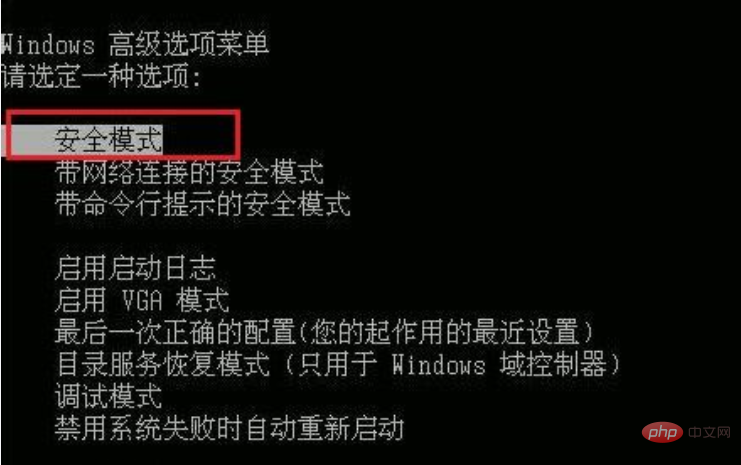
3. If you can enter safe mode, just enter the application and "uninstall" the recently installed program
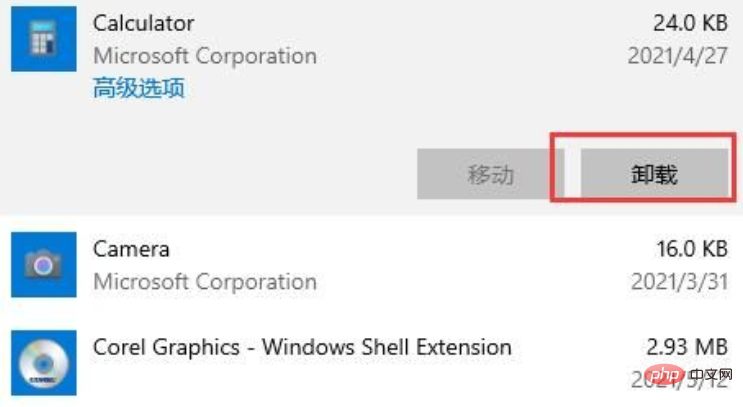
4. Then enter "Device Manager" and "uninstall" the latest driver
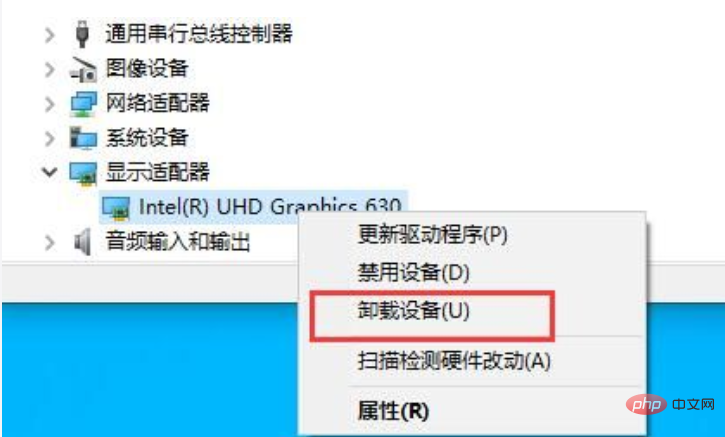
5. Finally, if we do not have anti-virus software, we can install one first.
6. Then check the computer to see if there is a virus.
7. After the repair is completed, exit the safe mode and restart the computer to enter the system.
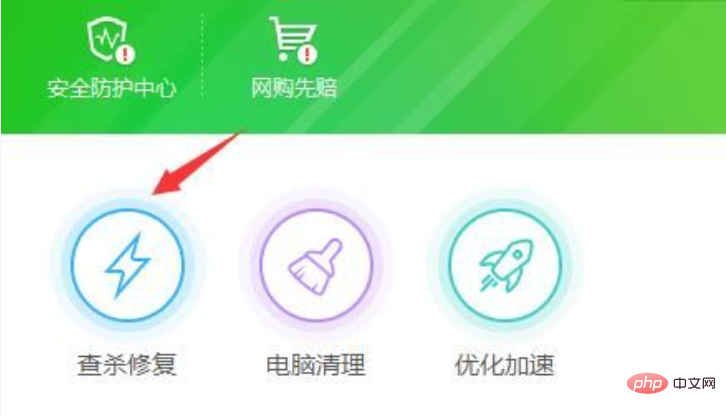
Solution 2:
1. If you cannot enter safe mode at all, or cannot repair it in safe mode, Then you can only reinstall the system.
2. After downloading, you can install it according to the tutorial provided on this site.
3. If the problem cannot be solved after reinstallation is completed. Then it may be a hardware problem, and you can only send it to the store for repair.
The above is the detailed content of How to solve the 0x0000007e blue screen. For more information, please follow other related articles on the PHP Chinese website!

Hot AI Tools

Undresser.AI Undress
AI-powered app for creating realistic nude photos

AI Clothes Remover
Online AI tool for removing clothes from photos.

Undress AI Tool
Undress images for free

Clothoff.io
AI clothes remover

Video Face Swap
Swap faces in any video effortlessly with our completely free AI face swap tool!

Hot Article

Hot Tools

Notepad++7.3.1
Easy-to-use and free code editor

SublimeText3 Chinese version
Chinese version, very easy to use

Zend Studio 13.0.1
Powerful PHP integrated development environment

Dreamweaver CS6
Visual web development tools

SublimeText3 Mac version
God-level code editing software (SublimeText3)

Hot Topics
 1386
1386
 52
52
 0*c0000001 What to do if the system cannot be started
Apr 18, 2023 pm 02:18 PM
0*c0000001 What to do if the system cannot be started
Apr 18, 2023 pm 02:18 PM
0*c0000001 Unable to start the system means there is a problem with the boot device, or some boot files are damaged. The solution: 1. Make a Windows 10 installation disk for repair; 2. Use the power button to force power on and off three times, and click "Advanced" when starting again. Option" to enter; 3. Click "Troubleshooting" to enter "Startup Settings" and click "Restart", select a safe mode to enter according to the actual situation; 4. Click "Start Menu" and select "Settings" to uninstall all recent or current installations. Software; 5. Exit safe mode and restart the system.
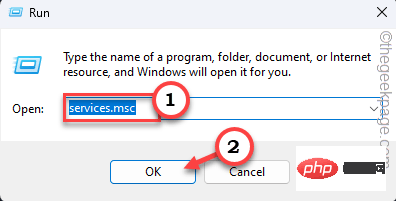 How to restore all Windows services to default settings in Windows 11
Apr 20, 2023 am 10:07 AM
How to restore all Windows services to default settings in Windows 11
Apr 20, 2023 am 10:07 AM
Services are an important part of your Windows system, and you can tweak almost all of them according to your needs. But let's say you've tweaked some services and you want to reset them all back to normal, and are looking for a way to do that. Don't worry. There are several ways to do this and here we list all the possible ways to achieve this. Different startup types for services on your system – Services can be set to four different types of startup types. You should learn more about what each startup type means. Automatic – The service starts when the system starts. Generally, if you set a large number to automatic mode, it may increase your system startup time. All basic services should be set to automatic mode. Automatic (delayed start) – the service will
 0x80070002 Unable to change storage location
May 10, 2023 pm 01:45 PM
0x80070002 Unable to change storage location
May 10, 2023 pm 01:45 PM
Solution to 0x80070002 unable to change the storage location: 1. Press the Win + R key combination and enter the services.msc command. 2. Find and double-click to open "Windows Update", and click Stop in the properties window; 3. Open the file in the order of C:WindowsSoftwareDistribution folder, delete the "DataStore" and "Download" folders and the files inside; 4. Restart "Windows Update".
 What should I do if 0xc00000e9 cannot enter the system?
May 04, 2023 pm 03:11 PM
What should I do if 0xc00000e9 cannot enter the system?
May 04, 2023 pm 03:11 PM
0xc00000e9 cannot enter the system, which is caused by incorrect system boot or hard disk failure. The solution is: 1. Use the pe toolbox to make a system U disk; 2. Insert the system U disk into the problem computer, and then start the computer to enter bios settings; 3. Select the U disk to start the computer, enter the PE system and start the "Repair System Boot" tool; 4. Select the "Automatic Repair" option on the interface, and wait until the system is automatically repaired.
 What should I do if 192.168.1.1 cannot display the web page?
Apr 26, 2023 pm 01:52 PM
What should I do if 192.168.1.1 cannot display the web page?
Apr 26, 2023 pm 01:52 PM
192.168.1.1 cannot display the webpage because the URL is entered incorrectly or the router URL is restricted. The solution is: 1. Check the URL carefully; 2. Check whether the login URL of the router is consistent with the current one; 3. Use the command prompt to check whether the network connection is normal.
 How to solve the 0x0000007e blue screen
May 04, 2023 pm 01:57 PM
How to solve the 0x0000007e blue screen
May 04, 2023 pm 01:57 PM
The 0x0000007e blue screen refers to a memory failure or a virus. The solution is: 1. Restart the computer, hold down the "F8" key when booting to enter the safe boot option and click the "Safe Mode" option; 2. Enter the application and delete the recently installed Uninstall the program, then enter "Device Manager" to uninstall the latest driver; 3. Install anti-virus software to check whether the computer is infected with viruses and repair them, exit safe mode and restart the computer; 4. Reinstall the system and install according to the corresponding prompts ; 5. Send to the store for repair.
 Windows Autopatch just became available in public preview
Apr 16, 2023 pm 09:07 PM
Windows Autopatch just became available in public preview
Apr 16, 2023 pm 09:07 PM
We're sure you have fond memories, so you must remember that the Autopatch service was first announced in April. At the time, Microsoft said it would be generally available in July 2022 and promised it would be free to customers with Windows 10 or 11 Enterprise E3 or later. Now, as the latest update from the Redmond-based tech giant, the Windows Autopatch service has entered public preview. Here's what you need to know about Windows Autopatch Autopatch automatically manages Windows 10 and Windows 11 quality and feature updates, drivers
 Be aware of these issues in Windows 11 KB5012592 and Windows 10 KB5012599
Apr 30, 2023 pm 07:37 PM
Be aware of these issues in Windows 11 KB5012592 and Windows 10 KB5012599
Apr 30, 2023 pm 07:37 PM
As part of the April 2022 cumulative updates, Microsoft has released two major cumulative updates - Windows 11KB5012592 and Windows 10KB5012599. Both updates contain the same bug fixes and improvements, as Windows 11 is obviously built on top of Windows 10. Unfortunately, things aren't going well for everyone, especially those using Windows 11. The latest updates, numbered KB5012592 and KB5012599, offer a host of bug fixes, stability improvements, an improved Windows search interface, and some minor new features like better



