What to do if 0x00004005 cannot connect to the printer
0x00004005 Solution to the problem of unable to connect to the printer: 1. Check the printer device and download the corresponding driver manually; 2. Press the "win r" key combination to open the run and enter "\\computer name or IP address \Printer Model" and press Enter to confirm; 3. Select "The printer I need is not listed" in Add Device, and check "Add a local printer or network printer through manual settings"; 4. Check "Create a new port" , change the port type to "Local Port", and enter the complete name of the printer in the port name.
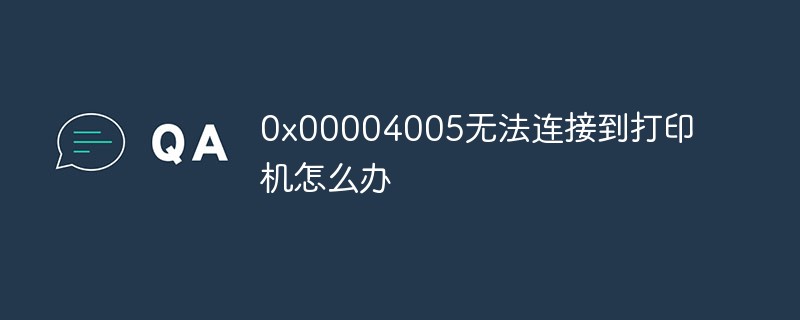
# Operating system for this tutorial: Windows 10 system, Dell G3 computer.
0x000004005 Unable to connect to the printer solution
Method 1:
1. First we need to check our own printer device , and then manually download the corresponding driver.
2. Press the "win r" key combination on the keyboard to open the run, enter "\\computer name or IP address\printer model" and press Enter to confirm.
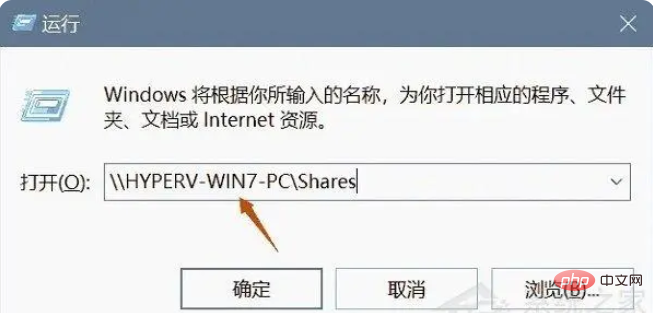
3. Then select "The printer I want is not listed" in Add Device;
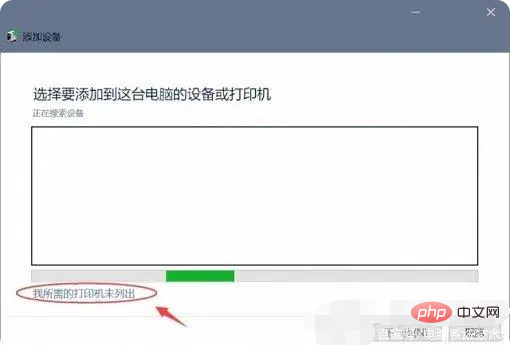
4 , check "Add a local printer or network printer through manual settings" and click "Next";
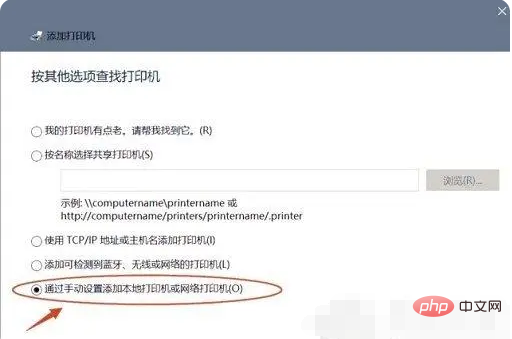
5, then check "Create a new port" and add the port Change the type to "Local Port" and click "Next";
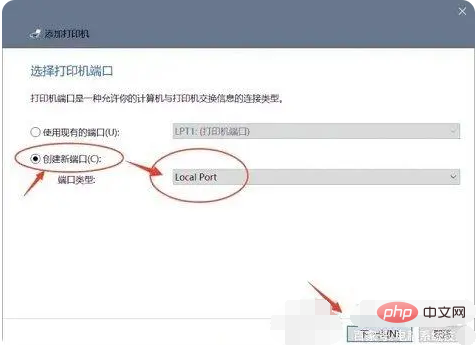
6. Enter "\\computer name or IP address\printer model" in the port name and click "OK";
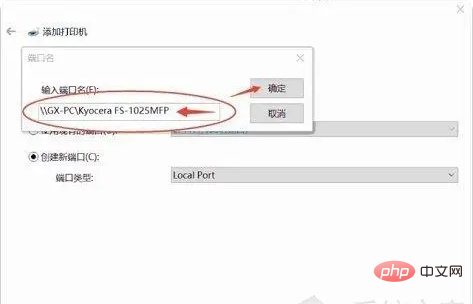
#7. Then a program list will appear. We select "Have Disk" to find the driver we downloaded in advance and install it.
8. After the installation is completed, you can connect to the printer normally.
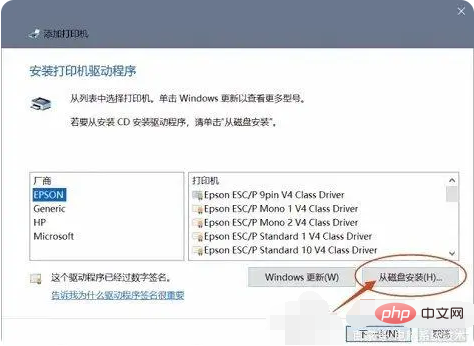
Method 2:
#1. If we can’t solve the problem even after manually installing the driver, it may be caused by a problem with the system. There is a conflict with the printer. In this case, it is recommended to reinstall the system!
The above is the detailed content of What to do if 0x00004005 cannot connect to the printer. For more information, please follow other related articles on the PHP Chinese website!

Hot AI Tools

Undresser.AI Undress
AI-powered app for creating realistic nude photos

AI Clothes Remover
Online AI tool for removing clothes from photos.

Undress AI Tool
Undress images for free

Clothoff.io
AI clothes remover

AI Hentai Generator
Generate AI Hentai for free.

Hot Article

Hot Tools

Notepad++7.3.1
Easy-to-use and free code editor

SublimeText3 Chinese version
Chinese version, very easy to use

Zend Studio 13.0.1
Powerful PHP integrated development environment

Dreamweaver CS6
Visual web development tools

SublimeText3 Mac version
God-level code editing software (SublimeText3)

Hot Topics
 1382
1382
 52
52


